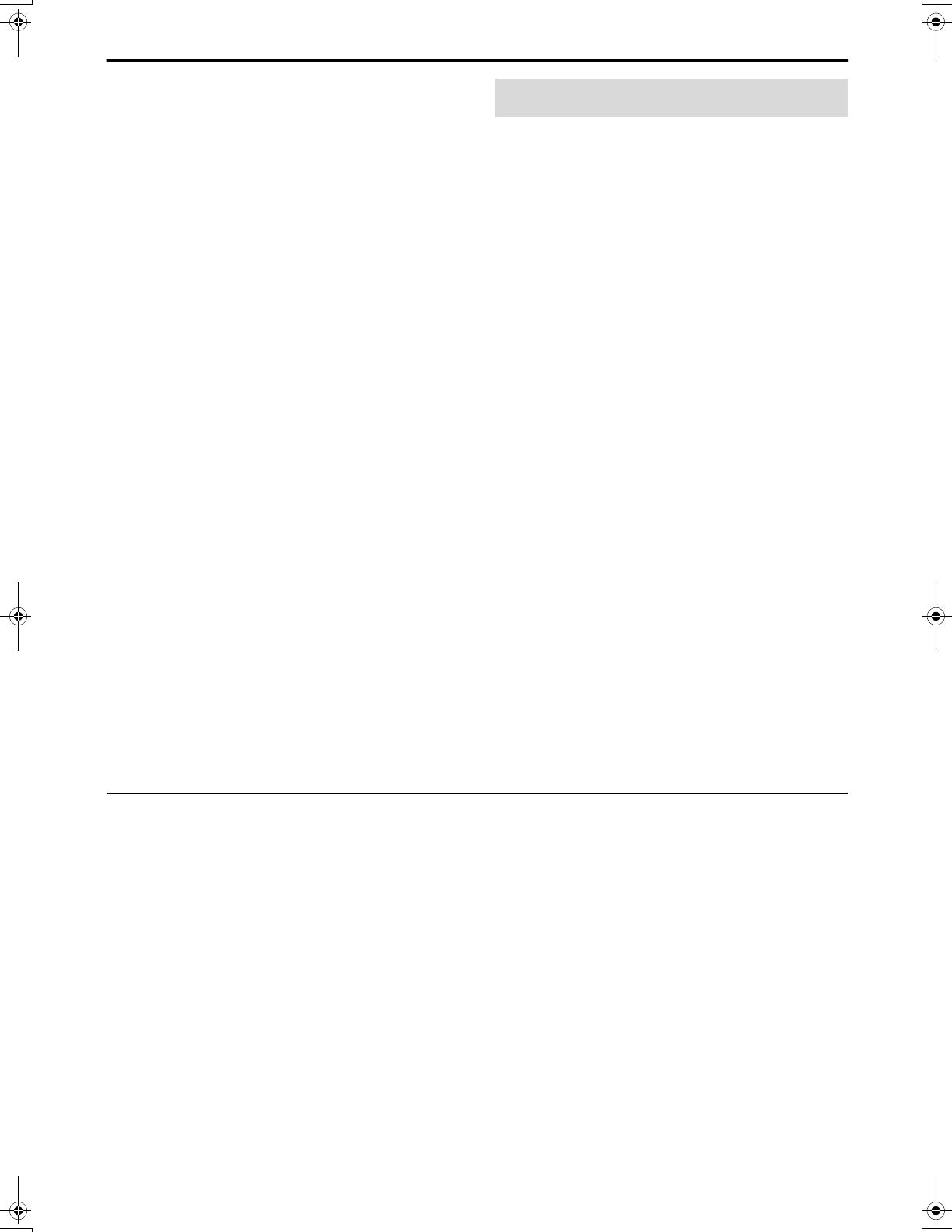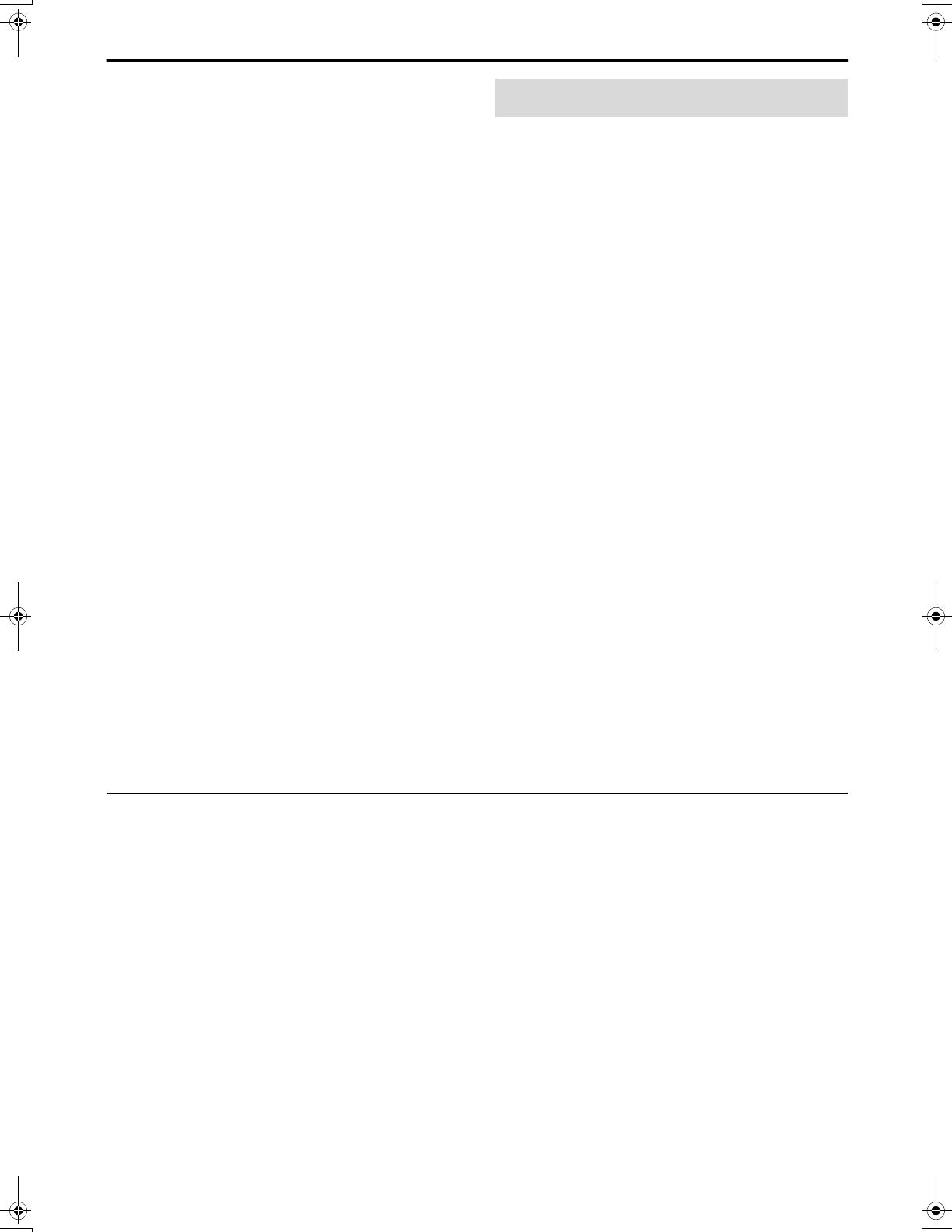
About discs and memory cards
4
• The system recognizes up to 150 tracks (files) per group, 99
groups per disc, and the total number of the tracks (files) that the
system can play is 1000. For example, if you set FILE TYPE to
AUDIO (A pg. 37) and play a disc that contains 500 MP3 tracks,
200 JPEG files, and 600 WMA tracks, the system can play 500
MP3 tracks and the first 500 of 600 WMA tracks.
• Some MP3/WMA/JPEG/MPEG4 discs may not be played back
normally because of their disc characteristics or recording
conditions.
Notes on MP3/WMA discs/memory cards only
• The system supports MP3 files recorded with a bit rate of 32 –
320 kbps and a sampling frequency of 16 kHz, 22.05 kHz,
24 kHz*, 32 kHz, 44.1 kHz, or 48 kHz.
• If the tag information (album name, artist, and track title, etc.) is
recorded on a disc, it appears in the file control display on the TV
screen. (A pg. 28)
• We recommend to record each piece of material (song) at a
sample rate of 44.1 kHz and at a data transfer rate of
128 (96*) kbps.
• Some tracks may be skipped or may not be played back
normally.
* For WMA only
Notes on JPEG discs/memory cards only
• We recommend to record a file at 640 x 480 resolution. (If a file
has been recorded at a resolution of more than 640 x 480, it will
take a longer time to be displayed.)
• This system can only play baseline JPEG files.
• Some files on a JPEG disc may be played back distortedly.
Notes on MPEG4 disc/memory card only
• The system supports the types of simple profile as MPEG4 files
(MPEG4 SP).
• The system supports MPEG4 files recorded with the maximum
bit rate of 384 kbps and an audio codec of G.726. (To play the
MPEG4 file, it is required that G.726 formatted audio data is
contained in that file.)
• The maximum size of the played picture is at a 352 x 288 pixel
resolution (CIF).
• Some files may be skipped or may not be played normally.
This system has an insertion slot for the memory cards; SD card
(SD) and MultiMediaCard (MMC).
You can play back the following files:
• MP3, WMA, JPEG, and MPEG4 (simple profile/asf format)
Requirements for memory cards
• Format: Fat 12/16
• Storage type: Memory Cards up to 512 MB have been verified
for use with this system.
• Protection: Secure MMC/SD card is not available.
Notes on memory cards
• When you play a miniSD™ card, be sure to attach the miniSD™
adapter to the card before insertion.
• The playback order may differ from that of the other device such
as a digital still/video camera.
• The memory cards initialized by PC are not available.
• The system cannot play files whose file name contains 65 or
more characters.
• The system may be unable to play back some memory cards due
to their characteristics or recording conditions.
• Memory cards are precision instruments. DO NOT impact, bend,
drop, or wet them.
• If different type of files (audio (MP3/WMA), still picture
(JPEG), and video (MPEG4) files) are recorded on a disc, set the
FILE TYPE setting in the PICTURE menu to the appropriate
setting for the data to be read. (A pg. 37)
SD, MultiMediaCard are trademarks of their respective product
companies.
This product incorporates copyright protection technology
that is protected by method claims of certain U.S. patents
and other intellectual property rights owned by Macrovision
Corporation and other rights owners. Use of this copyright
protection technology must be authorized by Macrovision
Corporation, and is intended for home and other limited
viewing uses only unless otherwise authorized by
Macrovision Corporation. Reverse engineering or
disassembly is prohibited.
“CONSUMERS SHOULD NOTE THAT NOT ALL HIGH
DEFINITION TELEVISION SETS ARE FULLY COMPATIBLE
WITH THIS PRODUCT AND MAY CAUSE ARTIFACTS TO BE
DISPLAYED IN THE PICTURE. IN CASE OF 525 OR 625
PROGRESSIVE SCAN PICTURE PROBLEMS, IT IS
RECOMMENDED THAT THE USER SWITCH THE
CONNECTION TO THE ‘STANDARD DEFINITION’ OUTPUT.
IF THERE ARE QUESTIONS REGARDING OUR TV SET
COMPATIBILITY WITH THIS MODEL 525p AND 625p DVD
PLAYER, PLEASE CONTACT OUR CUSTOMER SERVICE
CENTER.”
USE OF THIS PRODUCT IN ANY MANNER THAT COMPLIES
WITH THE MPEG-4 VISUAL STANDARD IS PROHIBITED,
EXCEPT FOR USE BY A CONSUMER ENGAGING IN
PERSONAL AND NON-COMMERCIAL ACTIVITIES.
AVE-File Copyright © 2000 – 2003 ACCESS CO., LTD.
Playable memory cards
TH-S9S7[A]-04Start.fm Page 4 Friday, April 2, 2004 5:30 PM