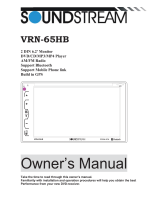6
Remote control
1. (Power on/off) button
Press once to turn on the unit, press again to turn off the unit.
2. MODE(Mode Selector) button
Press the button briefly to select the mode: RADIO, DISC(if there is a disc in the unit),
USB(if there is a USB device in the unit), Bluetooth, AUX IN.
3. BAND(Band Selector) button
In radio mode, press this button to change radio band: FM1, FM2, FM3, AM1, AM2.
4/5/8/26. Cursor keys(UP, DOWN, LEFT, RIGHT)
Use these arrow buttons to move the cursor to select the menu/setting item.
6. ENTER, (Play/Pause) button
After selecting a item, press this button to confirm the selection or setting.
In DVD/VCD/MP4/MP3, press this button to pause or resume the playback.
7. (STOP), (Return) button
In DVD/VCD/CD mode, press this button to stop playback.
In USB mode, press this button to stop playback and switch to the root level directory,
then user can select to play a picture, music or movie file by using the cursor keys.
9. AMS(Auto Store/Recall Preset Station) button
In radio mode, press and hold this button to store preset station, press this button to
recall the preset stations.
RPT(Repeat) button
In DVD mode, press this button to enter different repeating mode: REP Charpter, REP Title, Repeat ALL, Repeat OFF.
In CD/MP3 disc or USB mode, press this button to enter repeating mode: REP 1(One), REP F(Folder), REP A(All), REP X(OFF).
10. ST(Stereo/mono) button
In FM reception mode, press this button to choose STEREO or MONO audio effect.
11. LOC(LOC/DX), RDM(Random) button
In FM reception mode, press this button to choose local or distant reception mode.
In DVD/VCD/MP4/MP3 mode, press this button to play all the movie/picture/music in random order.
12/31. SEEK-/SEEK+, /
In radio mode, press the SEEK-/SEEK+ button to search radio frequency down or up. Press and hold the SEEK-/SEEK+ button
to enter the manual tuning mode, then press the SEEK-/SEEK+ button to manually search radio frequency down or up.
In DVD/VCD/MP4/MP3 mode, press the / button to skip to previous or next track.
Press and hold the / button to reverse and fast forward with X2, X4,X8,X20 speed.
13. PBC(Playback Control), (Answer/Redial)
In VCD playback, press this button to choose PBC on or off. When PBC is on, the PBC interactive menu will be visible on the
connected monitor, user can select a desired video or track by using the numeric keys on remote control.
In BT mode, press this button to anser a call, make a call or redial the last dialed phone.
14. OSD(On Screen Display), (Reject or End a call) button
In DVD/VCD playback, press this button repeatedly to show information such as Title number, Chapter number, Track number,
elapsed time, total time etc.
In BT mode, press this button to reject or end a call.
15~20, 35~40. Numeric, *, # Keypad, (PTY, TA, AF for model with RDS function only)
In radio mode, press and hold the preset buttons(1~6) to store the preset stations manually.
Press the preset buttons (1~6) to recall the preset stations.
In DVD/VCD playback, press the numeric keys to choose the desired chapter, title or track.
In BT mode, press the numeric keys to input the telephone number.
21. MUTE button
Press this button to silence the audio output, press again to resume volume level.
22. MENU button
Press this button to show main menu (Home page).
23. Setup button
Press this button to enter the setup page, user can customize the system setup of this unit.
24. Title button
In DVD playback, press this button to enter title menu (If the DVD disc with title menu).
25. ZOOM(zoom in/out) button
In DVD/VCD playback, press this button repeatedly to zoom in or zoom out: X2, X3, X4, X5, X1/2, X1/3, X1/4, X1(off).
27.SLOW button
In DVD/USB playback, press this button repeatedly to play slowly: SLOW 1, SLOW 2, SLOW 3, SLOW 4, SLOW 0(off).
28. ANGLE button
In DVD playback, press this button repeatedly to switch the viewing angle if the DVD disc is recorded with multi-angles.
29. SUB-T(Subtitle language) button
In DVD playback, press this button repeatedly to switch the language of subtitle if the DVD disc is recorded with multi-subtitles.
30/34. VOL+(Volume Increase), VOL-(Volume Decrease)
Press VOL+ or VOL- button to increase or decrease volume level.
32. SELECT(Audio Settings) button
Press this button to the sound setting menu, press again to exit the sound setting menu.
33. AUDIO(Audio Language) button
In DVD playback, press this button repeatedly to switch the language of audio if the DVD disc is recorded with multi- languages.
In VCD playback, press this button repeatedly to switch L/R or stereo sound track.
29