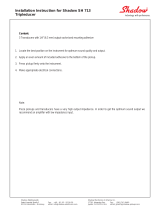Page is loading ...

www.momento.se
OPERATORS MANUAL
DELTA SIGMA Ultrasonic instrument

Page: 1 / 32
Document No: DELTA SIGMA-USM
Version 4
Revision 3.94.2
Δσ
Index
1 Introduction…………………………………………………………………………………………………………………………………………………………………2
1.1 DS .......................................................................................................................................................................................... 3
2 Operation of the DS ......................................................................................................................................................................... 4
2.1 OVERVIEW ........................................................................................................................................................................... 4
2.2 PROJECT / BOLT DATA FILES ........................................................................................................................................... 5
2.3 SETUP SCREEN ................................................................................................................................................................... 7
2.4 MEASUREMENT PROCESS ................................................................................................................................................ 8
2.5 MEASURE BOLTS .............................................................................................................................................................. 12
2.6 MEASURE NEW BOLT ...................................................................................................................................................... 16
2.7 EXPORT EXCEL FORMAT DATA FROM THE DS TO A PC ............................................................................................. 17
2.8 EXPORT SYSTEM PROJECT DATA FROM THE DS TO A PC ........................................................................................ 20
2.9 IMPORTANT NOTES ON OPERATION OF THE DS SOFTWARE ................................................................................. 22
3 Specifications & Features: .......................................................................................................................................................... 23
Appendix A……………………………………………………………………………………………………………………………………………………………..24
Appendix B……………………………………………………………………………………………………………………………………………………………..25
Appendix C……………………………………………………………………………………………………………………………………………………………..26
Appendix D……………………………………………………………………………………………………………………………………………………………..27
Appendix E……………………………………………………………………………………………………………………………………………………………..28
Appendix F……………………………………………………………………………………………………………………………………………………………..30

Document No: DELTA SIGMA-USM
Version 4
Revision 3.94.2
Page: 2 / 32
THE RESONIC INSTRUMENTS
Delta Sigma Ultrasonic Bolt Load Measurement Instrument
1. INTRODUCTION
Load in a bolt is determined ultrasonically by measuring the change in the time-of-flight
(TOF) of an ultrasonic wave through a bolt as the bolt is loaded (tightened). This technology
was developed in the early ‘70s to keep cryogenic joints together in rocket engines and is still
used for that purpose by most of the world’s engine and satellite builders.
When a fastener is loaded (tightened) or unloaded (operational loss or disassembly) the
ultrasonic TOF will change due to the change in load (tension stress) in the fastener. It is this
change in TOF that we use to calculate load, by storing a “Reference” length or time and
calculate the difference between that “Reference” time and the “as found” time. This delta
time is directly proportional to the load or stretch in the fastener.
The intuitive software was created specifically for the bolting industry, the automatic echo
detection algorithm has been developed with input from the most experienced users and
electronic developers in the bolt tightening industry! Communicate to any PC with a standard
USB connection.
On receipt of your DS the batteries should be charged, plug in the included charger, turn
unit on and leave charging for 12hrs. After 5 minutes of inactivity the display will shut off
but the charger will stay on, it will shut down when fully charged. The blinking red LED
designates charging mode.
The charger/battery system is designed for long, safe battery life, the charger will not over
charge and the unit will re-set if a high current operation is call with low batteries.
We highly recommend users to watch instruction videos, visit www.momento.se

Page: 3 / 32
Document No: DELTA SIGMA-USM
Version 4
Revision 3.94.2
1.1 DS
The Δσ pulse-echo ultrasonic time-of-flight measurement device; measures, displays, stores
and transfers bolt load data. The Delta Sigma uses a sealed colour touch screen for all
operator I/O. All data is entered and presented on a 4.3” colour, resistive touch screen. Data
and digital signal traces are stored for later display and transfer. The unit has automatic
temperature compensation from an included magnetic temp probe. For data integrity, the DS
memory is divided into a secure sector (A) for all bolt data and a public sector (B) for transfer
via USB to a computer. The unit incorporates the latest smart-charge system; it will charge
through an external power supply or the waterproof micro USB connector from any standard
5V USB device, battery pack or power supply

Document No: DELTA SIGMA-USM
Version 4
Revision 3.94.2
Page: 4 / 32
2 OPERATION OF THE DS
2.1 OVERVIEW
TEMPERATURE PROBE PORT
(3 PIN LEMO)
TRANSDUCER PORT
PULSE-ECHO: P/E
(SINGLE PIN LEMO)
PITCH / CATCH PORT: P-C
(SINGLE PIN LEMO)
I/O PORT
(6 PIN LEMO)
POWER ON
LED INDICATOR
PROCESSOR WORKING
TOUCH SCREEN
MINI-USB PORT
EXTERNAL CHARGER PORT

Page: 5 / 32
Document No: DELTA SIGMA-USM
Version 4
Revision 3.94.2
2.2 PROJECT / BOLT DATA FILES
A joint is a structure that contains a collection of bolts whose purpose is to hold the structure
together through the combined clamping force of the bolts on the joint. These bolts can all be
the same size or may be of different diameters and lengths (types). The data structure used in
the DS is setup to accommodate this logical bolted joint structure. The Project file includes
the basic joint information and stores the Length, Stretch and Load data.
The DS requires geometric, ultrasonic and material information specific to a type of bolt to
determine the load ultrasonically. This information is stored in the Bolt Type File. A bolt type
must be named and entered for bolts with different geometries, grip lengths and/or loading
requirements.

Document No: DELTA SIGMA-USM
Version 4
Revision 3.94.2
Page: 6 / 32
On receipt of your DS the batteries should be charged, plug in the included charger, turn unit
on and leave charging for 12hrs. After 5 minutes of inactivity the display will shut off but the
charger will stay on, it will shut down when fully charged. The blinking red LED designates
charging mode.
Above is the DS start up screen. The time can easily be set by pressing the active Time &
Date button. Here you can easily adjust the time and date if you are in another time zone
The instrument is now ready to use.
In order to start measuring, connect the transducer and the temperature probe into the correct
port and press the MEASURE button. (See Operations Section)
To shut off the instrument, press the POWER OFF button, and then press YES in order to power
down the instrument. All data is automatically stored, so there is no risk of loosing data by
powering down the instrument.
START UP SCREEN
POWER ON
TIME & DATE
START
BOLT LOAD
MEASUREMENT
POWER OFF
SETUP AND
OPTIONS
INCLUDING
MEMORY FORMAT
BATTERY LEVEL
INDICATOR

Page: 7 / 32
Document No: DELTA SIGMA-USM
Version 4
Revision 3.94.2
2.3 SETUP SCREEN
On your first screen you have an option to press SETUP in order to configure the Delta Sigma.
• FILE BACKUP: You can backup your files. By entering this option you can select what
projects you need to backup to drive B
• ERASE FILES: If you need to delete all stored data, Choose the the data you want to delete.
If you then press YES, the data will be deleted. This operation cannot be reversed.
• MAINTENANCE: Factory settings only: password required.
• CALIBRATION: Enter this option if you want to calibrate your DS
• SECURITY: Lock-Out function for bolt-data settings. Password is: 1 2 3 4.
• OPTIONS: In this screen you can chose operational mode.
Bolt Type Mode: Chose “Expert” mode if you want to work with “Master Bolt” covered
in the “Measurement process section”.
Manual Scope Mode: You need to enable this in order to use the ADJ-function covered in
the “Measure bolt section”
The DS will not allow dual access to the Public drive memory, so The DS will not read-write to
the memory if the USB is connected to a PC.
You can also adjust the backlight brightness of the screen by pressing the plus and minus button.

Document No: DELTA SIGMA-USM
Version 4
Revision 3.94.2
Page: 8 / 32
2.4 MEASUREMENT PROCESS
The DS will automatically continue the previously run project. If there are no projects stored
in the DS, the screen will show "No projects" before going to the Project List screen as shown
on page 8.
BOLT INFORMATION SCREEN
If this is your current project, press the MEASURE button.
To select a different project or start a new project, press the Selected Project button. You now
enter the Project List Screen
PROJECT LIST SCREEN
Here all previous projects will be listed. If there are no projects stored in the DS, the page will
be empty like shown on the picture above, except for the "Operation Subsea" button. Select
the project you are working on or to start a new project by pressing the NEW button. You will
then enter the Project Data Screen as shown on the next page.
View or change
project info
View or change
Displayed Bolt Data info
View or change
Project Data
Measure Selcted Bolt
Selected Project:
Select New Project
Selected Bolt:
Select New Bolt
Selected Bolt Type:
Select New Bolt
Return to previous Screen
Scroll up through
displayed Projects
Enter new project
Scroll down
Previously stored project

Page: 9 / 32
Document No: DELTA SIGMA-USM
Version 4
Revision 3.94.2
NEW PROJECT SCREEN
Enter Project Name and confirm by pressing ENTER.
You then get a question if you really want to create a new
project or not. If you do, press YES. If you do not, press NO and
you will return.
Enter Operators name and confirm by pressing ENTER.
Choose Units and press NEXT.
Enter comments, if any. Once you press SAVE button the
project is saved.
If you want a short report: Press short
If you want a long report: Press long
All data is stored in the DS so this is changeable. This can be
changed at a later stage.
If Expert mode is enabled, the “Master Bolt Option” that can
be used to speed up the initial length reading process.
By setting this to YES, if the first bolt you enter is “Bolt
000”, the unit will use this as the “Master Bolt”.
The unit will use the receiver settings for the master bolt for
all following bolts. NB: This is only to be used if the bolt
group is homogenous.

Document No: DELTA SIGMA-USM
Version 4
Revision 3.94.2
Page: 10 / 32
Choose bolt type or enter a new type by pressing the empty
Bolt Type: button, and then NEW.
If you assign or create a new bolt type: Name the new type
and press ENTER to continue. You will then get a question if
you want to create a new bolt type. Press YES, if you want to
stop press NO.
Set bolt and measuring properties. 5MHz is standard for most
magnetic transducers. 7,5MHz is standard for most glue-on
transducers. If the bolt material is listed, select it and you can
press SAVE or you can press the NEXT button for options shown
below.
Stress and Temperature Factor and details are default values
from material choice. The SF and TF of the selected material
in screen 1 will appear. Temperature and Stress Factors are
listed in Appendix A for specific materials.
To display load, the calculated or calibrated stiffness of the
bolt is entered here. Use the “Calc” button to calculate the
“Load Factor”, see Appendix C.
“Load Factor” can also be calculated manually, see Appendix
E. Press NEXT.
INTCP (Load Intercept) is used if you want to calibrate your
bolt in a tensile machine typically starting at 50% of the target
load.
DAC 0% & DAC 100%: The DS will output a 0-10V DC
analog signal from the I/O port. The value you enter for
100%, for example 0,1mm, means you will have 10V
analogue output at 0,1mm elongationPress NEXT.

Page: 11 / 32
Document No: DELTA SIGMA-USM
Version 4
Revision 3.94.2
Enter limits to turn on internal buzzer and digital SSR
in I-O port.
The velocity factor of the selected material in screen 1
will appear.
The material velocity for different bolt materials is in
Appendix A. Press NEXT.
Enter the number of pulses and mode and save the bolt type
by pressing the SAVE button. You will return to the Bolt
Information Screen.
The number of pulse cycles used to excite the transducer is a
function of transducer frequency and size. For most
applications 2 cycles is sufficient. For very long fasteners,
large diameter, low frequency transducers and difficult
materials, i.e. precipitation hardened alloys; more cycles of
excitation may be required.
Do not use the “Pitch/Catch”.
Now, the project is named, the bolt type has been assigned to
the bolt, you are now ready to start measuring bolts.
This is the main bolt reading entry screen.
Press the MEASURE button to start.

Document No: DELTA SIGMA-USM
Version 4
Revision 3.94.2
Page: 12 / 32
2.5 MEASURE BOLTS
You are now ready to do measurements.
Attach the transducer to the bolt. Make sure to apply a thin
layer of ultrasonic couplant between the bolt and transducer
and carefully rock the transducer onto the center of the bolt
head or end. Then press MEASURE.
Please note: There can be no air gap between the transducer
and the bolt. Ultrasound do not travel in air.
If the bolt surface has protruding marking, this must be
grinded down or otherwise removed. Please see YouTube
video on bolt ends and surface roughness.
If no temperature probe is attached, push the temperature
button and manually enter the temperature. Then push
CONTINUE.
Let the instrument work for a few seconds while it determines
the best echo peak for this bolt. The LED-light will flash
red/green while working.
Standard Magnetic Transducer

Page: 13 / 32
Document No: DELTA SIGMA-USM
Version 4
Revision 3.94.2
In addition to the standard magnetic transducers, Glue-On
transducers are available. The bolt end finish requirements are
the same for Glue-Ons as for the standard transducers. Glue
the transducer to the center of the bolt according to procedure.
Then place the probe so that the connector pin touches the
transducer. The rest of the procedure is identical to standard
magnetic transducers. See Appendix B for additional finish
and gluing information.
If the DS-instrument fails to find a signal from the bolt, this
error message will show. Please check if the cable is attached
to both the transducer and the instrument. Then check the
transducer to see if it is damaged. Apply more couplant and
verify the bolt information. Then hit “RETRY”.
If you are using standard settings and the Ref Len is within
~4-5% of the physical measured length, the signal should be
acceptable for you to accept the reading by pressing the DONE
button
You can also view the actual echo graph by pressing the SCOPE
button.
• + - window/signal expansion – compression
• > < Move trace L or R so select different echo packet.
• AGC Automatic Gain Adjustment. If this button flashes
red, press it.
• PK New signal acquisition
• <Z – Z> Zero crossing selector (Δ), chose different
timing zero crossing
• STORE will save the scope trace for later viewing – all
Ref Len scope traces are auto stored
• ADJ If enabled, this will let you manually set the
oscilloscope mode.
• ACCEPT will store time reading and receiver settings.

Document No: DELTA SIGMA-USM
Version 4
Revision 3.94.2
Page: 14 / 32
Your Zero Load (Ref-Len) measurement is now done and you are now ready to do more Ref-Len
measurements on other bolts or to start measuring elongation.
The DS automatically goes to ELON screen, DONE will store the Elon (tightening performed right
after tightening) or BACK will not store the first Elon but put you back in the main bolt screen.
When you are about to do the elongation measurement, select the bolt and you will see the
Elongation window.
In the Elon screen, the
elongation will be
displayed in
real-time as shown.
You can also view the elongation in scope mode by pressing
the SCOPE button. You will see the graph move real-time, all
with the functionalities as described above. The Zero-
measurement scope trace will be displayed as a blue shadow
print during the elongation as shown on the picture above.
Once you have reached the required elongation, you press
DONE and the elongation data is stored in the DS.

Page: 15 / 32
Document No: DELTA SIGMA-USM
Version 4
Revision 3.94.2
Operational Discussion
The DS will search and find the largest amplitude echo packet returning from the end of the
fastener in the time window (length) defined in the Bolt Type. Usually, when a bolt is stressed
the amplitude of the signal will be lower. In Ref Len and Elon screens, if the signal is lower than
amplitude threshold (white horizontal line or the stored Blue (Ref Len) stored reference trace),
pushing AGC (automatic gain control) will bring the signal behind the reading up to the correct
level.
If the fastener has other features in the end; hex wrench recess, lifting hole, long and thin (large
L/D), etc., you may see other reflections before or after the true end reflection. Depending on the
profile of the end region, you may want to adjust the receiver to read the echo time off the recess
feature or go by it to the end reflection. In SCOPE mode, the command keys around the base line of
the trace, expand and compress the trace to see more of the bolt. If your reading is too long (on
mode conversion) or too short (on reflecting surface before the end of bolt), you can expand or
contract the window to see more or less of the bolt, move the screen using: < and >. Putting a
new wave packet in the screen and pressing PK the DS will go through the “select best peak”
algorithm on only the packet in the scope screen. When you press ACCEPT, the reading and the new
receiver settings are stored in the data file. In most standard bolts, you may never experience
these geometry-based issue, the first echo back in a fastener is the end of the bolt.

Document No: DELTA SIGMA-USM
Version 4
Revision 3.94.2
Page: 16 / 32
2.6 MEASURE NEW BOLT
When the ACCEPT button is pushed from Bolt Reading or Scope screen, the program returns to
the Bolt Info screen.
From here the entered data in each field can be inspected
by pushing the Button at the end of each entry button.
The current Bolt can be read again by pushing the MEASURE
button again, or a new bolt can be read by pushing the
displayed number button.
This will bring up the new bolt screen; the next bolt in
sequence will be queued, pushing the OK button will bring
the program back to the Bolt Info Screen.
Pushing the NEW button will bring the program to the New
Bolt Screen.
You can enter any numeric bolt # here and pushing the
ENTER button will bring you back to the Bolt Info screen,
ready to read the new bolt. From here pushing the Bolt
Type: button, you can select or enter a new bolt type.
From the Bolt Info screen push the MEASURE Button and
read data on the new bolt. Repeat bolt data input process.

Page: 17 / 32
Document No: DELTA SIGMA-USM
Version 4
Revision 3.94.2
2.7 EXPORT EXCEL FORMAT DATA FROM THE DS TO A PC
Important notice!
• Once the USB-cable is plugged into the DS, do not enter or change data on the DS.
• The DS will look like a Removable Disk.
• The PC should run on Win7 or later MS Windows version
The DS will write Excel readable files into the public PC formatted USB accessible drive
from the system (binary) Project files in the secure drive. Before you connect the DS to your
PC, you should make the system bolting data readable. The default setting is CSV. Return to
the main Bolt menu, choose the project you want to export to your PC and press button
By pressing the grid button, you create a readable file in the DS public Drive for you to
access later. You can generate files from all projects, but you must enter each project to do
so.
In the next screen you have the option to choose report type (short/medium/long), pending
need for measurement data.

Document No: DELTA SIGMA-USM
Version 4
Revision 3.94.2
Page: 18 / 32
Once you have the Projects in Excel format, plug
the provided USB-cable into the DS and your PC.
Windows will now recognize the DS as an external
hard drive or memory stick. Depending on your PC
configuration you should now get a dialogue box
like using other external drives (Removable Disk).
If not, the DS will show up as an external hard
drive in Windows Explorer
NOTE!
The DS uses 2 – EEPROMs. The second EEPROM is presented to the USB port as a
Removable Drive. This visible drive is the ‘public’ drive, when you plug a USB from a PC
into the DS. This public drive appears in Explorer. This drive holds the user data files created
by pushing CSV in various places of the program and the stored system scope traces for each
project in a folder named for that project.
The $DATAFILES folder contains the CSV files for each project and all the Bolt types
‘printed’ (CSV):
The folder called $DATAFILES contains your generated CSV files information. The other
folders are named after your various projects and contain the raw scope data. Do not alter or
enter these files, you will lose the stored scope traces, not the bolt data.

Page: 19 / 32
Document No: DELTA SIGMA-USM
Version 4
Revision 3.94.2
In $DATAFILES:
Copy the $DATAFILES folder from the DS to your local hard drive.
In order to open the files, you need to start MS Excel first and then open document. Then
choose "All files" in the document type.
Then go to the file path where you stored the $DATAFILES folder. Find the required
document named "project-name".csv. MS Excel will ask you if you want to use "Data using
column, tabulators etc.". Press "Next" and then "Complete".
The file will now open as a standard MS Excel file for you to review, print and analyze.
It is not possible to export this excel data back to the DS. That is covered in next section.
Also, in drive B are the system scope traces and the CSV/TSV formatted scope traces:
/