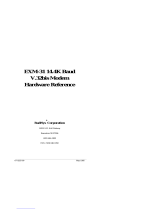Page is loading ...

Doc. I357 IGB 1013.docx 24/10/2013 P. 1 / 5
SERIE DMG-DME-RGK
DMG-DME-RGK SERIES
FUNZIONE WEB SERVER
WEB SERVER FUNCTION
I357 I GB 1013

Doc. I357 IGB 1013.docx 24/10/2013 P. 2 / 5
INTRODUZIONE
La funzione web server rende visualizzabili via web o
intranet le misure e le funzioni principali di un
apparecchio equipaggiato con un modulo di interfaccia
EXP1013 o EXM1013. Questo senza la necessità di
installare sul PC (web client) alcun applicativo
particolare.
NOTE
• L’accesso al dispositivo è possibile solo per un
utente alla volta.
• L’applicazione sfrutta funzioni Java (Versione 6 o
superiore), quindi il browser deve essere
compatibile con Java. Se non presenti sul PC, sarà
possibile scaricare gratuitamente le librerie Java
da Internet (http://java.com/it/download/index.jsp)
durante il primo accesso. Alcuni sistemi di
protezione del PC come antivirus o firewall
possono impedire il corretto funzionamento
dell’applicazione.
• I dispositivi compatibili sono tutti i DMG e RGK che
supportano EXP1013 o EXM1013 e il DMED310T2
con espansione EXM1013 installata.
CONFIGURAZIONE
Per abilitare la funzione web server sui dispositivi
occorre eseguire i seguenti passi.
Step 1: Installazione software di configurazione
Solo sul PC da utilizzare per configurare gli strumenti,
occorre installare l’apposito software disponibile sul sito
internet www.lovatoelectric.com nella sezione
Drivers&Utilities. Una volta scaricato il file che contiene
la presente istruzione e il file di installazione, eseguire
wsc-setup.exe seguendo le istruzioni a video.
NOTA
Il software di configurazione richiede le librerie .NET di
Microsoft, qualora non presenti saranno scaricate e
installate. In questo caso è necessario una connessione
ad internet.
Step2: Collegamento del dispositivo
Collegare EXP1013 o EXM1013 ad una rete Ethernet
‘visibile’ dal PC con il quale si farà il download della
applicazione web server. Alimentare l’apparecchio e se
necessario confermare il riconoscimento del modulo
EXP/EXM 1013.
Step 3: Impostazione dispositivo
Il dispositivo (es. RGK900) deve essere predisposto
all’invio di dati tramite server web impostando
nell’apposito menù di comunicazione (canale COM
corrispondente al modulo EXP/EXM1013) i seguenti
parametri:
• Indirizzo nodo modbus = (nodo modbus libero)
• Indirizzo IP = (indirizzo di rete libero)
• Subnet mask = (adatto a indirizzo IP)
• Porta IP impostata secondo la seguente regola:
(Porta IP) = 1000 + (indirizzo modbus)
• Protocollo = modbus RTU.
Esempio di impostazione per RGK900 con EXP1013 su
canale COM2:
P20.2.01 = 01
P20.2.05 = Modbus RTU
P20.2.06 = 10.39.0.69
P20.2.07 = 255.255.0.0
P20.2.08 = 1001
P20.2.09 = Slave
Relativamente a questa configurazionze dell’RGK900,
l’applicazione WSC deve essere configurata come
mostrato nelle immagini a lato di questa pagina.
INTRODUCTION
The web server function makes the main measurements
of a device viewable through the web or intranet, if the
device is equipped with an ethernet interface module
like EXP1013 or EXM 1013. This is possible without the
need to install any application software on the PC (web
client).
NOTES
• The access to the device through the web server is
for only one user at a time.
• The application requires Java functions (Version 6
or higher), so the browser must support Java. If not
already installed on the PC, the runtime Java
libraries can be freely downloaded from Internet
(http://java.com/it/download/index.jsp) at the first
access. Some PC protection systems like antivirus
or firewalls could prevent the application from
working correctly.
• The compatible devices are all the DMGs and
RGKs which support EXP1013 or EXM1013
expansion module and DME310T2 with EXM1013.
CONFIGURATION
Follow the steps below to enable the web server
function on the devices.
Step 1: Configuration software set-up
Only for the PC to be used to configure the devices, the
dedicated software tool must be installed. The software
is available for download from www.lovatoelectric.com,
Drivers&Utilities section. Once downloaded the file
containing both the present instructions and the
executable file, run wsc-setup.exe per video details.
NOTES
The configuration sotware requires .NET Microsoft
libraries, if necessary will be downloaded and installed.
In this case an internet connection is needed.
Step 2: Configuration software running
Connect either EXP1013 or EXM1013 to the same
network which is connected the PC used for Web server
application configuration and download. Now switch on
the device and, if prompted, confirm the new hardware
configuration with the EXP/EXM 1013 module.
Step 3: Device configuration
The device (e.g. RGK900) must be prepared to
exchange data with the web server setting up the
communication menu (EXP/EXM1013 COM channel):
• Modbus node address = (available Modbus node)
• IP address = (available network address)
• Subnet mask = (corresponding to ip address)
• IP port according to the following rule:
(IP port) = 1000 + (modbus node address)
• Protocol = Modbus RTU
Set-up example for a RGK900 device with an EXP1013
on COM2 channel:
P20.2.01 = 01
P20.2.05 = Modbus RTU
P20.2.06 = 10.39.0.69
P20.2.07 = 255.255.0.0
P20.2.08 = 1001
P20.2.09 = Slave
According to this RGK900 configuration, WSC
application is to be configured as shown in the example
images at the side of this page.

Doc. I357 IGB 1013.docx 24/10/2013 P. 3 / 5
Step 4
:
C
onfigurazione
Eseguire il software WSC.exe (dal desktop o dalla
cartella di installazione).
Il software supporta diversi dispositivi, dal menu a
tendina è possibile selezionare quello corrente da
configurare.
All’avvio, il software rileva l’indirizzo IP del PC e
completa i primi tre campi del “device IP address”,
lasciando all’utente il compito di completare l’ultimo con
un numero diverso da quello del proprio PC. Questo
indirizzo deve corrispondere a quello impostato sul
dispositivo, nel menu comunicazione.
L’indirizzo IP del PC può essere visualizzato aprendo la
finestra di informazione:
(Menu → ? → Info).
E’ possibile verificare il collegamento corretto tra PC e
dispositivo utilizzando la funzione PING disponibile sotto
il menu file (Menu → File → Ping IP).
Se la funzione restituisce un messaggio di errore,
controllare la connessione del cavo ethernet e gli indirizzi IP.
Nel campo successivo è possibile assegnare il titolo
della pagina web (Main Title). Questa informazione
apparirà nella pagina web.
Step 5: Download
Cliccare su “send to device” e attendere il termine
dell’operazione.
In caso di successo, aprendo un qualunque browser
(client web) e impostando nella barra degli indirizzi
l’indirizzo IP del dispositivo, vengono caricate le pagine
web del dispositivo (vedere immagine seguente).
ACCESSO AL WEB SERVER DEL DISPOSITIVO
DALL’ESTERNO DELLA RETE LOCALE (DA
INTERNET)
Utilizzare il web server dall’esterno (tipicamente
attraverso internet) della rete locale a cui è collegato il
dispositivo richiede di configurare opportunamente il
router della rete aziendale.
Per questa configurazione è fortemente raccomandato
di rivolgersi all’amministratore della propria rete locale.
Nell’esempio riportato a lato:
• Il PC con indirizzo 225.213.7.32 è un PC
qualsiasi che vuole accedere al dispositivo
Lovato. Il suo indirizzo IP non è rilevante ai fini
della configurazione di rete, ma è solo riportato ad
esempio. E’ infatti possibile accedere ai
dispositivi da un qualsiasi PC connesso ad
internet, a patto di stabilire una sola connessione
per volta.
• Il router ha indirizzo statico e pubblico
127.34.73.214, visibile da internet. Questo è
l’indirizzo che dovrà essere impostato nel browser
del PC esterno quando si vuole visualizzare lo
stato del dispositivo Lovato.
• L’indirizzo IP 10.39.0.254 è l’indirizzo locale del
router. Non rilevante ai fini della configurazione.
• Il dispositivo Lovato ha l’indirizzo locale
10.39.0.69. Questo va programmato nei
parametri del menu COMUNICAZIONE del
dispositivo Lovato Electric. Questo indirizzo va
usato quando si vuole accedere al dispositivo
partendo da un PC sulla rete locale.
• Il PC con indirizzo 10.39.0.100 è un esempio di
PC sulla rete locale. Il suo indirizzo non è
rilevante ai fini della configurazione. Se si vuole
accedere al dispositivo da questo PC, nel
browser va impostato 10.39.0.69.
Indirizzo IP
Il router ha un indirizzo IP relativo alla rete locale, ma ha
anche un indirizzo IP esterno, quello utilizzato quando
interagisce con dispositivi posti all’esterno della rete
Step
4
: C
onfigura
tion
Run WSC.exe (from the short cut on the desktop or from
the installation directory).
The software supports different class of devices, using
the combo box is possible to choose the current type to
be configured.
At start up, the software reads the PC IP address and
fills in the first, the second and the third field of “device
IP address”, asking the user to complete the last field
with a number different from the one of the PC. This
address must be the same as the one set in the device.
PC IP address can be viewed through the information
window:
(Menu →? → Info).
It is possible to verify the link between the PC and the
device if the function PING is run from the File menu:
(Menu → File → Ping IP).
If an error message appears, check the connection of
the Ethernet cable and the IP addresses.
In the following field, is possible to set the title (Main
Title) to the web page. This information will appear in
the web page.
Step 5: Download
Click on “send to device” and wait for operation
termination.
In case of success, running one of the browsers (web
clients) and typing the device IP address in the address
bar, the device web pages are loaded (see following
image).
ACCESSING WEB SERVER OF THE DEVICE FROM
OUTSIDE OF THE LOCAL NETWORK (FROM THE
INTERNET)
Using web server from outside your local network
(typically through the internet) requires to properly set
up your router network configuration.
For this configuration we strongly recommend to ask for
the assistance of your network administrator.
In the example aside:
• The PC with address 225.213.7.32 is any
computer that wants to access the Lovato device.
Its IP address is not relevant to the network
configuration, but it is only reported for example.
It is possible to access devices from any PC
connected to the Internet , provided you establish
only one connection at a time.
• The router has static and public address
127.34.73.214, visible from the internet. This is
the address that must be entered in the browser
of external PC when you want to view the
status of the Lovato device.
• The IP address 10.39.0.254 is the local address of
the router. Not relevant for the configuration.
• The Lovato device has the local address
10.39.0.69 . This must be programmed in the
parameters of the COMMUNICATION menu of
Lovato Electric device. This address is used when
you want to access the device from a PC on the
local network .
• The PC with address 10.39.0.100 is an
example of a PC on the local network . His
address is not relevant to the configuration . If you
want to access the device from this PC , your
browser must be set to 10.39.0.69 .
IP Address
The router has an IP address that’s relative for your
network, but it also has an external IP, one that it uses
when interacting with things outside of your network. To
1
2
3
4

Doc. I357 IGB 1013.docx 24/10/2013 P. 4 / 5
locale. Per accedere
all’
EXP1013 dall’esterno è
necessario usare questo indirizzo IP “esterno”,
nell’immagine dell’esempio precedente 127.34.73.214.
Quando si accede alla propria rete dall’esterno è
necessario conoscere l’indirizzo IP esterno del proprio
router. Per ricavarlo rapidamente ci si può connettere
all’indirizzo whatismyip.com dall’interno della propria
rete locale.
Port forwarding
Il Web server utilizza 3 porte IP per funzionare:
• La porta 80 per la connessione http
• La porta 30718 (lettura configurazione
EXP/EXM1013)
• La porta specificata nello step 3 della
configurazione del dispositivo: il parametro
P20.2.08 che è la porta 1001 nel nostro
esempio.
È quindi necessario configurare il proprio router in modo
che inoltri il traffico in arrivo su tutte e tre queste porte
all’indirizzo IP del proprio dispositivo (10.39.0.69).
Il router può essere impostato anche per cambiare le
porte, nell’esempio precedente ci sono due server che
utilizzano entrambi la porta 80: quando si accede alla
rete utilizzando la porta 80, il router inoltra le richieste a
10.39.0.100 che risponderà opportunamente. Quando il
router riceve delle richieste sulla porta 10000, le inoltra
a 10.39.0.69 cambiando anche la porta a 80. In questo
modo si possono avere altri server nella propria rete
senza avere la necessità di modificare la loro
configurazione.
NOTE
L’utilizzo delle porte non standard potrebbe essere
rilevato dai software antivirus o firewall come un’attività
sospetta, in tal caso è necessario aggiungere le
opportune eccezioni di sicurezza per utilizzare il web
server. Questo in alcuni casi potrebbe essere una
vulnerabilità per la sicurezza del proprio PC, si consiglia
quindi di gestire con attenzione e con le dovute
precauzioni queste configurazioni.
Configurazione Java
Nel caso si incontrassero problemi di comunicazione,
potrebbe essere necessario configurare le opzioni Java
come segue:
• Aprire il pannello di controllo del PC e
selezionare Java, il pannello di controllo
Java si aprirà.
• Premere il pulsante Impostazioni di rete...
per aprire le impostazioni di rete
• Selezionare Connessione Diretta
access to your EXP1013 form outside your local
network you need to use this “external IP”. In the
example 127.34.73.214.
When you access your network externally, you will need
to know your router’s external IP address. This can be
easily found from someone inside the network by visiting
whatismyip.com.
Port forwarding
The Web Server uses 3 IP ports to work, this ports are:
• Port 80 for http requests
• Port 30718 (lettura configurazione
EXP/EXM1013)
• The port set in the step 3 of device
configuration: parameter P20.2.08, which is
port 1001 in our example.
You need to configure your router to forward requests
using these ports to your local EXP1013 IP (10.39.0.69).
You can also tell the router to change ports. In the
example above you have two servers using port 80
when you access your network via the standard port, 80,
you can tell your router to send it to 10.39.0.100. The
web server there will be listening at port 80 and will
respond accordingly. But, you can tell your router that
when you access it via port 10,000, that it should go to
another device, 10.39.0.69, but also at port 80. This
way, the second device doesn’t have to be reconfigured
to use a different port, but you can still manage traffic
effectively.
NOTES
Using custom ports may trigger your antivirus or firewall,
so you may have to add exceptions on your computers
to allow outside access on the web server ports. This is
a security risk to some extent, so be careful and take
proper precautions!
Java Configuration
In case of problems you should try to set up your Java
configuration as follows:
• Open control panel and select Java, the
Java control panel will show up.
• Press the Network Settings... button to get
the Network Settings dialog.
• Select Direct Connection

Doc. I357 IGB 1013.docx 24/10/2013 P. 5 / 5
Esempio di visualizzazione Web browser su RGK900 Example of Web browser screen applied to RGK900
/