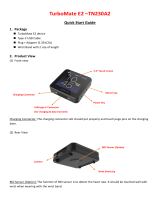Page is loading ...

Getting Started Guide
Handheld Platform for
MobileMapper 100, ProMark 100
& ProMark 200
(Complete Version)

Copyright Notice
Copyright 2010 Ashtech. All rights reserved.
Trademarks
All product and brand names mentioned in this pub-
lication are trademarks of their respective holders.
Ashtech Products - Limited Warranty (North, Central
and South America)
Ashtech warrants their GPS receivers and hardware
accessories to be free of defects in material and
workmanship and will conform to our published
specifications for the product for a period of one year
from the date of original purchase. THIS WARRANTY
APPLIES ONLY TO THE ORIGINAL PURCHASER OF
THIS PRODUCT.
In the event of a defect, Ashtech will, at its option,
repair or replace the hardware product with no charge
to the purchaser for parts or labor. The repaired or re-
placed product will be warranted for 90 days from
the date of return shipment, or for the balance of the
original warranty, whichever is longer. Ashtech war-
rants that software products or software included in
hardware products will be free from defects in the
media for a period of 30 days from the date of ship-
ment and will substantially conform to the then-cur-
rent user documentation provided with the software
(including updates thereto). Ashtech's sole obliga-
tion shall be the correction or replacement of the me-
dia or the software so that it will substantially
conform to the then- current user documentation.
Ashtech does not warrant the software will meet pur-
chaser's requirements or that its operation will be un-
interrupted, error-free or virus-free. Purchaser
assumes the entire risk of using the software.
PURCHASER'S EXCLUSIVE REMEDY UNDER THIS
WRITTEN WARRANTY OR ANY IMPLIED WARRAN-
TY SHALL BE LIMITED TO THE REPAIR OR RE-
PLACEMENT, AT ASHTECH'S OPTION, OF ANY
DEFECTIVE PART OF THE RECEIVER OR ACCESSO-
RIES WHICH ARE COVERED BY THIS WARRANTY.
REPAIRS UNDER THIS WARRANTY SHALL ONLY
BE MADE AT AN AUTHORIZED ASHTECH SERVICE
CENTER. ANY REPAIRS BY A SERVICE CENTER
NOT AUTHORIZED BY ASHTECH WILL VOID THIS
WARRANTY.
To obtain warranty service the purchaser must obtain
a Return Materials Authorization (RMA) number prior
to shipping by calling 1-800-229-2400 (North
America) or 1-408-572-1134 (International) and
leaving a voice mail at option 3, or by submitting a
repair request on-line at: http://ashtech.com (fill out
the RMA request from under the Support tab). The
purchaser must return the product postpaid with a
copy of the original sales receipt to the address pro-
vided by Ashtech with the RMA number. Purchaser’s
return address and the RMA number must be clearly
printed on the outside of the package.
Ashtech reserves the right to refuse to provide service
free-of-charge if the sales receipt is not provided or if
the information contained in it is incomplete or illeg-
ible or if the serial number is altered or removed.
Ashtech will not be responsible for any losses or dam-
age to the product incurred while the product is in
transit or is being shipped for repair. Insurance is
recommended. Ashtech suggests using a trackable
shipping method such as UPS or FedEx when return-
ing a product for service.
EXCEPT AS SET FORTH IN THIS LIMITED WAR-
RANTY, ALL OTHER EXPRESSED OR IMPLIED
WARRANTIES, INCLUDING THOSE OF FITNESS
FOR ANY PARTICULAR PURPOSE, MERCHANT-
ABILITY OR NON-INFRINGEMENT, ARE HEREBY
DISCLAIMED AND IF APPLICABLE, IMPLIED WAR-
RANTIES UNDER ARTICLE 35 OF THE UNITED NA-
TIONS CONVENTION ON CONTRACTS FOR THE
INTERNATIONAL SALE OF GOODS. Some national,
state, or local laws do not allow limitations on im-
plied warranty or how long an implied warranty lasts,
so the above limitation may not apply to you.
The following are excluded from the warranty cover-
age: (1) periodic maintenance and repair or replace-
ment of parts due to normal wear and tear; (2)
batteries and finishes; (3) installations or defects re-
sulting from installation; (4) any damage caused by
(i) shipping, misuse, abuse, negligence, tampering,
or improper use; (ii) disasters such as fire, flood,
wind, and lightning; (iii) unauthorized attachments
or modification; (5) service performed or attempted
by anyone other than an authorized Ashtechs Service
Center; (6) any product, components or parts not
manufactured by Ashtech; (7) that the receiver will
be free from any claim for infringement of any pat-
ent, trademark, copyright or other proprietary right,
including trade secrets; and (8) any damage due to
accident, resulting from inaccurate satellite trans-
missions. Inaccurate transmissions can occur due to
changes in the position, health or geometry of a sat-
ellite or modifications to the receiver that may be re-
quired due to any change in the GPS. (Note: Ashtech
GPS receivers use GPS or GPS+GLONASS to obtain
position, velocity and time information. GPS is oper-
ated by the U.S. Government and GLONASS is the
Global Navigation Satellite System of the Russian
Federation, which are solely responsible for the accu-
racy and maintenance of their systems. Certain con-
ditions can cause inaccuracies which could require
modifications to the receiver. Examples of such con-
ditions include but are not limited to changes in the
GPS or GLONASS transmission.) Opening, disman-
tling or repairing of this product by anyone other than
an authorized Ashtech Service Center will void this
warranty.
ASHTECH SHALL NOT BE LIABLE TO PURCHASER
OR ANY OTHER PERSON FOR ANY INCIDENTAL OR
CONSEQUENTIAL DAMAGES WHATSOEVER, IN-
CLUDING BUT NOT LIMITED TO LOST PROFITS,
DAMAGES RESULTING FROM DELAY OR LOSS OF
USE, LOSS OF OR DAMAGES ARISING OUT OF
BREACH OF THIS WARRANTY OR ANY IMPLIED
WARRANTY EVEN THOUGH CAUSED BY NEGLI-
GENCE OR OTHER FAULT OFASHTECH OR NEGLI-
GENT USAGE OF THE PRODUCT. IN NO EVENT
WILL ASHTECH BE RESPONSIBLE FOR SUCH
DAMAGES, EVEN IF ASHTECH HAS BEEN ADVISED
OF THE POSSIBILITY OF SUCH DAMAGES.
This written warranty is the complete, final and ex-
clusive agreement between Ashtech and the pur-
chaser with respect to the quality of performance of
the goods and any and all warranties and representa-
tions. This warranty sets forth all of Ashtech's respon-
sibilities regarding this product. This limited
warranty is governed by the laws of the State of Cali-
fornia, without reference to its conflict of law provi-
sions or the U.N. Convention on Contracts for the
International Sale of Goods, and shall benefit
Ashtech, its successors and assigns.
This warranty gives the purchaser specific rights. The
purchaser may have other rights which vary from lo-
cality to locality (including Directive 1999/44/EC in
the EC Member States) and certain limitations con-
tained in this warranty, including the exclusion or

limitation of incidental or consequential damages
may not apply.
For further information concerning this limited war-
ranty, please call or write:
Ashtech LLC, El Camino Real 451, Suite 210, CA
95050, Santa Clara, USA, Phone: +1 408 572
1103, Fax: +1 408 572 1199 or
Ashtech - ZAC La Fleuriaye - BP 433 - 44474 Car-
quefou Cedex - France Phone: +33 (0)2 28 09 38
00, Fax: +33 (0)2 28 09 39 39.
Ashtech Products Limited Warranty (Europe, Middle
East, Africa)
All Ashtech global positioning system (GPS) receiv-
ers are navigation aids, and are not intended to re-
place other methods of navigation. Purchaser is
advised to perform careful position charting and use
good judgment. READ THE USER GUIDE CAREFUL-
LY BEFORE USING THE PRODUCT.
1. ASHTECH WARRANTY
Ashtech warrants their GPS receivers and hardware
accessories to be free of defects in material and
workmanship and will conform to our published
specifications for the product for a period of one year
from the date of original purchase or such longer pe-
riod as required by law. THIS WARRANTY APPLIES
ONLY TO THE ORIGINAL PURCHASER OF THIS
PRODUCT.
In the event of a defect, Ashtech will, at its option,
repair or replace the hardware product with no charge
to the purchaser for parts or labor. The repaired or re-
placed product will be warranted for 90 days from
the date of return shipment, or for the balance of the
original warranty, whichever is longer. Ashtech war-
rants that software products or software included in
hardware products will be free from defects in the
media for a period of 30 days from the date of ship-
ment and will substantially conform to the then-cur-
rent user documentation provided with the software
(including updates thereto). Ashtech's sole obliga-
tion shall be the correction or replacement of the me-
dia or the software so that it will substantially
conform to the then- current user documentation.
Ashtech does not warrant the software will meet pur-
chaser's requirements or that its operation will be un-
interrupted, error-free or virus-free. Purchaser
assumes the entire risk of using the software.
2. PURCHASER'S REMEDY
PURCHASER'S EXCLUSIVE REMEDY UNDER THIS
WRITTEN WARRANTY OR ANY IMPLIED WARRAN-
TY SHALL BE LIMITED TO THE REPAIR OR RE-
PLACEMENT, AT ASHTECH'S OPTION, OF ANY
DEFECTIVE PART OF THE RECEIVER OR ACCESSO-
RIES WHICH ARE COVERED BY THIS WARRANTY.
REPAIRS UNDER THIS WARRANTY SHALL ONLY
BE MADE AT AN AUTHORIZED ASHTECH SERVICE
CENTER. ANY REPAIRS BY A SERVICE CENTER
NOT AUTHORIZED BY ASHTECH WILL VOID THIS
WARRANTY.
3. PURCHASER'S DUTIES
To obtain service, contact and return the product
with a copy of the original sales receipt to the dealer
from whom you purchased the product.
Ashtech reserves the right to refuse to provide service
free-of-charge if the sales receipt is not provided or if
the information contained in it is incomplete or illeg-
ible or if the serial number is altered or removed.
Ashtech will not be responsible for any losses or dam-
age to the product incurred while the product is in
transit or is being shipped for repair. Insurance is
recommended. Ashtech suggests using a trackable
shipping method such as UPS or FedEx when return-
ing a product for service.
4. LIMITATION OF IMPLIED WARRANTIES
EXCEPT AS SET FORTH IN ITEM 1 ABOVE, ALL
OTHER EXPRESSED OR IMPLIED WARRANTIES,
INCLUDING THOSE OF FITNESS FOR ANY PARTIC-
ULAR PURPOSE OR MERCHANTABILITY, ARE
HEREBY DISCLAIMED AND IF APPLICABLE, IM-
PLIED WARRANTIES UNDER ARTICLE 35 OF THE
UNITED NATIONS CONVENTION ON CONTRACTS
FOR THE INTERNATIONAL SALE OF GOODS.
Some national, state, or local laws do not allow limi-
tations on implied warranty or how long an implied
warranty lasts, so the above limitation may not apply
to you.
5. EXCLUSIONS
The following are excluded from the warranty cover-
age:
(1) periodic maintenance and repair or replacement
of parts due to normal wear and tear;
(2) batteries;
(3) finishes;
(4) installations or defects resulting from installa-
tion;
(5) any damage caused by (i) shipping, misuse,
abuse, negligence, tampering, or improper use; (ii)
disasters such as fire, flood, wind, and lightning; (iii)
unauthorized attachments or modification;
(6) service performed or attempted by anyone other
than an authorized Ashtechs Service Center;
(7) any product, components or parts not manufac-
tured by Ashtech,
(8) that the receiver will be free from any claim for
infringement of any patent, trademark, copyright or
other proprietary right, including trade secrets
(9) any damage due to accident, resulting from inac-
curate satellite transmissions. Inaccurate transmis-
sions can occur due to changes in the position,
health or geometry of a satellite or modifications to
the receiver that may be required due to any change
in the GPS. (Note: Ashtech GPS receivers use GPS or
GPS+GLONASS to obtain position, velocity and time
information. GPS is operated by the U.S. Govern-
ment and GLONASS is the Global Navigation Satel-
lite System of the Russian Federation, which are
solely responsible for the accuracy and maintenance
of their systems. Certain conditions can cause inac-
curacies which could require modifications to the re-
ceiver. Examples of such conditions include but are
not limited to changes in the GPS or GLONASS trans-
mission.).
Opening, dismantling or repairing of this product by
anyone other than an authorized Ashtech Service
Center will void this warranty.
6. EXCLUSION OF INCIDENTAL OR CONSEQUEN-
TIAL DAMAGES
ASHTECH SHALL NOT BE LIABLE TO PURCHASER
OR ANY OTHER PERSON FOR ANY INDIRECT, IN-
CIDENTAL OR CONSEQUENTIAL DAMAGES WHAT-
SOEVER, INCLUDING BUT NOT LIMITED TO LOST
PROFITS, DAMAGES RESULTING FROM DELAY OR
LOSS OF USE, LOSS OF OR DAMAGES ARISING
OUT OF BREACH OF THIS WARRANTY OR ANY IM-

PLIED WARRANTY EVEN THOUGH CAUSED BY
NEGLIGENCE OR OTHER FAULT OFASHTECH OR
NEGLIGENT USAGE OF THE PRODUCT. IN NO
EVENT WILL ASHTECH BE RESPONSIBLE FOR
SUCH DAMAGES, EVEN IF ASHTECH HAS BEEN
ADVISED OF THE POSSIBILITY OF SUCH DAMAG-
ES.
Some national, state, or local laws do not allow the
exclusion or limitation of incidental or consequential
damages, so the above limitation or exclusion may
not apply to you.
7. COMPLETE AGREEMENT
This written warranty is the complete, final and ex-
clusive agreement between Ashtech and the pur-
chaser with respect to the quality of performance of
the goods and any and all warranties and representa-
tions. THIS WARRANTY SETS FORTH ALL OF
Ashtech'S RESPONSIBILITIES REGARDING THIS
PRODUCT.
THIS WARRANTY GIVES YOU SPECIFIC RIGHTS.
YOU MAY HAVE OTHER RIGHTS WHICH VARY
FROM LOCALITY TO LOCALITY (including Directive
1999/44/EC in the EC Member States) AND CER-
TAIN LIMITATIONS CONTAINED IN THIS WARRAN-
TY MAY NOT APPLY TO YOU.
8. CHOICE OF LAW.
This limited warranty is governed by the laws of
France, without reference to its conflict of law provi-
sions or the U.N. Convention on Contracts for the In-
ternational Sale of Goods, and shall benefit Ashtech,
its successors and assigns.
THIS WARRANTY DOES NOT AFFECT THE CUS-
TOMER'S STATUTORY RIGHTS UNDER APPLICA-
BLE LAWS IN FORCE IN THEIR LOCALITY, NOR
THE CUSTOMER'S RIGHTS AGAINST THE DEALER
ARISING FROM THEIR SALES/PURCHASE CON-
TRACT (such as the guarantees in France for latent
defects in accordance with Article 1641 et seq of the
French Civil Code).
For further information concerning this limited war-
ranty, please call or write:
Ashtech SAS - ZAC La Fleuriaye - BP 433 - 44474
Carquefou Cedex - France.
Phone: +33 (0)2 28 09 38 00, Fax: +33 (0)2 28 09
39 39
CE
a. Caution:
•CAUTION: Danger of explosion if battery is in-
correctly replaced. Replace only with the same
or equivalent type recommended by the manu-
facturer.
•Dispose of used batteries according to the man-
ufacturer instructions.
b. Please make sure the temperature for adapter will
not be higher than 40 ˚C.
FCC
FCC Regulations:
This device complies with part 15 of the FCC Rules.
Operation is subject to the following two conditions:
(1) This device may not cause harmful interference,
and (2) this device must accept any interference re-
ceived, including interference that may cause unde-
sired operation.
This device has been tested and found to comply
with the limits for a Class B digital device, pursuant
to Part 15 of the FCC Rules. These limits are de-
signed to provide reasonable protection against
harmful interference in a residential installation.
This equipment generates, uses and can radiate ra-
dio frequency energy and, if not installed and used in
accordance with the instructions, may cause harmful
interference to radio communications. However,
there is no guarantee that interference will not occur
in a particular installation if this equipment does
cause harmful interference to radio or television re-
ception, which can be determined by turning the
equipment off and on. The user is encouraged to try
to correct the interference by one or more of the fol-
lowing measures:
• Reorient or relocate the receiving antenna.
• Increase the separation between the equipment
and receiver.
• Connect the equipment into an outlet on a cir-
cuit different from that to which the receiver is
connected.
• Consult the dealer or an experienced radio/TV
technician for help.
Changes or modifications not expressly approved by
the party responsible for compliance could void the
user‘s authority to operate the equipment.
The antenna(s) used for this transmitter must not be
co-located or operating in conjunction with any other
antenna or transmitter.
RF Exposure Information (SAR)
This device meets the government’s requirements for
exposure to radio waves.
This device is designed and manufactured not to ex-
ceed the emission limits for exposure to radio fre-
quency (RF) energy set by the Federal
Communications Commission of the U.S. Govern-
ment.
The exposure standard for wireless devices employs
a unit of measurement known as the Specific Absorp-
tion Rate, or SAR. The SAR limit set by the FCC is
1.6W/kg. Tests for SAR are conducted using standard
operating positions accepted by the FCC with the de-
vice transmitting at its highest certified power level
in all tested frequency bands. Although the SAR is
determined at the highest certified power level, the
actual SAR level of the device while operating can be
well below the maximum value. This is because the
device is designed to operate at multiple power levels
so as to use only the poser required to reach the net-
work. In general, the closer you are to a wireless base
station antenna, the lower the power output.
The highest SAR value for the device as reported to
the FCC when worn on the body, as described in this
user guide, is 0.39 W/kg for GSM850 / 1.23 W/kg for
PCS1900 (Body-worn measurements differ among
device models, depending upon available accesso-
ries and FCC requirements.)
While there may be differences between the SAR lev-
els of various devices and at various positions, they
all meet the government requirement.
The FCC has granted an Equipment Authorization for
this device with all reported SAR levels evaluated as
in compliance with the FCC RF exposure guidelines.
SAR information on this device is on file with the FCC
and can be found under the Display Grant section of

www.fcc.gov/oet/ea/fccid after searching on FCC ID:
NZI802111A.
This device is compliant with SAR for general popu-
lation /uncontrolled exposure limits in ANSI/IEEE
C95.1-1999 and had been tested in accordance with
the measurement methods and procedures specified
in OET Bulletin 65 Supplement C.
For body worn operation, this device has been tested
and meets the FCC RF exposure guidelines for use
with an accessory that contains no metal and the po-
sitions the handset a minimum of 0.5 cm from the
body. Use of other accessories may not ensure com-
pliance with FCC RF exposure guidelines. If you do
not use a body-worn accessory and are not holding
the device at the ear, position the handset a mini-
mum of 0.5 cm from your body when the device is
switched on.
IC
Operation is subject to the following two conditions:
(1) this device may not cause interference, and (2)
this device must accept any interference, including
interference that may cause undesired operation of
the device.
This Class B digital apparatus complies with Canadi-
an ICES-003.
Cet appareil numérique de la classe B est conforme
à la norme NMB-003 du Canada.
This Category II radio communication device com-
plies with Industry Canada Standard RSS-310.
Ce dispositif de radiocommunication de catégorie II
respecte la norme CNR-310 d’Industrie Canada.
IMPORTANT NOTE:
IC Radiation Exposure Statement
This EUT is compliant with SAR for general popula-
tion/uncontrolled exposure limits in IC RSS-102 and
had been tested in accordance with the measure-
ment methods and procedures specified in IEEE
1528. This equipment should be installed and oper-
ated with minimum distance 0.5 cm between the ra-
diator & your body.
This device and its antenna(s) must not be co-locat-
ed or operating in conjunction with any other antenna
or transmitter.
The County Code Selection feature is disabled for
products marketed in the US/Canada.


Table of Contents
First-Time Use ............................................................................. 1
Unpacking .............................................................................. 1
Inserting the Battery Into the Receiver....................................... 1
Charging the Battery for the First Time ...................................... 1
Turning the Receiver On........................................................... 3
Adjusting Backlight Level ......................................................... 3
Setting Backlight Idle Time ...................................................... 3
Power Management.................................................................. 4
Regional Settings .................................................................... 4
Locking the Screen and the Keypad........................................... 5
How to Hold the Receiver ......................................................... 5
Switching to Suspend Mode...................................................... 5
Turning the Receiver Off .......................................................... 6
System Description....................................................................... 7
Receiver Front View ................................................................. 7
Display Screen..................................................................... 7
Keypad, Scroll and Enter Buttons .......................................... 7
Stylus and Stylus Holder....................................................... 7
Built-in GNSS Antenna ......................................................... 7
Microphone ......................................................................... 8
Built-in GSM Antenna .......................................................... 8
Built-in Bluetooth Antenna.................................................... 8
Receiver Rear View .................................................................. 8
Camera Lens........................................................................ 8
Loudspeaker ........................................................................ 8
Battery Compartment ........................................................... 8
Receiver Side View (Left).......................................................... 9
Power Button....................................................................... 9
Power & Battery LED ............................................................ 9
SDIO Interface..................................................................... 9
External Antenna Input ....................................................... 10
Receiver Bottom View ............................................................ 10
Power/Data Connector......................................................... 10
Docking Station..................................................................... 10
Top View ........................................................................... 11
Rear View .......................................................................... 11
Advanced Features ..................................................................... 13
Power Modes......................................................................... 13
LED Indicator........................................................................ 14
Internal Battery ..................................................................... 15
Battery Charging Scenarios ................................................. 16
Port Allocation Table.............................................................. 17
Inserting a SIM Card .............................................................. 18
Using the Internal Modem ...................................................... 18
Enabling the Phone Function .............................................. 19

Establishing a GPRS Connection..........................................19
Establishing a GSM Connection in CSD Mode ....................... 20
CDMA Connection Using an External Cell Phone ....................... 20
Editing the Default Dialup String ......................................... 21
Pairing Bluetooth Between Receiver and External Cell Phone . 21
Setting Up the Internet Connection...................................... 23
Using the Camera .................................................................. 24
Taking a Picture................................................................. 24
Renaming a Picture ............................................................ 24
Rotating a Picture .............................................................. 24
Cropping a Picture.............................................................. 24
Auto-correcting a Picture .................................................... 25
Deleting a Picture .............................................................. 25
Changing Picture Settings ................................................... 25
Making a Video ...................................................................... 25
Setting the Duration of a Video Film..................................... 25
Starting a Video ................................................................. 26
Ending a Video................................................................... 26
Playing Back a Video .......................................................... 26
Renaming a Video .............................................................. 27
Deleting a Video................................................................. 27
Voice Setting.........................................................................27
GNSS Toolbox............................................................................28
Options................................................................................. 28
GNSS Settings ......................................................................29
Differential Mode...................................................................29
NMEA Output........................................................................ 30
GNSS Status .........................................................................31
Reset.................................................................................... 32
Troubleshooting..................................................................... 32
About ................................................................................... 33
Turn Off GNSS ...................................................................... 33
Platform Specifications............................................................... 34
GNSS Characteristics ............................................................. 34
Processor .............................................................................. 34
Operating System .................................................................. 34
Communication ..................................................................... 34
Physical Characteristics.......................................................... 34
User Interface ....................................................................... 34
Memory ............................................................................... 35
Environmental Characteristics ................................................. 35
Power Requirements .............................................................. 35
Multimedia & Sensors ............................................................ 35
Standard Accessories ............................................................. 35

English
1
First-Time Use
Unpacking Open the receiver box and unpack the following items:
• Receiver
• Battery
• Docking station
• Universal AC adapter
•USB cable
Inserting the
Battery Into the
Receiver
Follow the instructions below:
• Turn over the receiver and rotate the finger screw counter-
clockwise a quarter turn and pull the trap door open.
• Insert the battery as shown. The label must be outwards
and the right way up.
• Put the trap door back into place by first inserting the two
clips located at the top of the trap door.
• Then push the door against the case and rotate the finger
screw clockwise by one-quarter turn for a secure and
sealed closure.
Charging the
Battery for the First
Time
The fastest way to charge the battery before first use is to
keep the receiver off until the battery is charged. In these
conditions, it will take less than 4 hours to fully charge the
battery. Follow the instructions below.
• Prepare the AC adapter:

English
2
– Remove the protective cover [1] by pushing the button
then sliding the cover forward.
– Choose the plug that fits your country’s AC outlet
standard (see [2]) and slide it into the AC adapter [3}.
(A “click” must be heard when fully inserted.)
– Connect the AC adapter to an electric outlet.
• Put the docking station [4] on a horizontal plane.
• Connect the output cable [5] of the AC adapter to the back
of the docking station.
• Insert the receiver [6] vertically, into the docking station.
The light indicator [7] turns steady red, meaning the
receiver is properly connected to the station and battery
charging is in progress.
The light indicator [7] will turn green when the battery is
fully charged.
[1]
[2]
[3]
[5]
[4]
[6] [7]

English
3
Turning the
Receiver On
Take the receiver from the docking station and press the
Power button [8] until the screen lights up.
Let the receiver run its boot sequence. Wait until the screen
displays the Windows Mobile Today screen. At this stage, you
may be asked to initialize the receiver (screen alignment,
etc.). Just follow the instructions on the screen to complete
this step.
The operating system used in the receiver is Microsoft
Windows Mobile Professional version 6.5. For more
information on how to use the different applications, you can
visit the Microsoft web site at:
http://www.microsoft.com/windowsmobile/en-us/help/v6-5/Basics.aspx
Note that although made extremely visible on the Today
screen, the Phone function inherited from Windows Mobile
6.5 CANNOT be used in voice mode on this Ashtech
platform. The Phone function should however be activated in
some differential modes such as Direct IP or NTRIP (GPRS
connection required) or CSD (GSM connection required). See
Differential Mode on page 29).
Adjusting
Backlight Level
The screen backlight may be adjusted to match the ambient
light for optimized visibility. You don’t need the same level of
screen backlight in dark areas than in hot sun.
• On the Today screen, tap successively on Start, Settings,
System and Brightness.
• Drag the cursor to the right or left to set the screen
backlight to the desired level (between 0 and 10). The
resulting brightness is obtained when you release the
cursor.
•Tap OK to save your setting and return to the Today screen.
Setting Backlight
Idle Time
One way of saving the battery is to avoid those periods of time
during which the screen backlight is unnecessarily on.
[8]

English
4
As the receiver automatically counts the time during which
neither the keypad nor the touch screen is active, you can set
the receiver to turn off the backlight automatically after a
certain idle time.
• On the Today screen, tap successively on Start, Settings,
System and Backlight.
• Choose the idle time before the backlight is turned off
(10 seconds, 30 seconds or 1 to 5 minutes). For
maximum power saving, you may clear the option that re-
activates the screen backlight on touching the screen or
pressing a key.
Different settings may be made for these two parameters
depending on the power source used (battery or external).
•Tap OK to save the settings and return to the Today screen.
Power
Management
A better way of saving the battery is to allow the receiver to
switch to Suspend mode automatically after a certain period
of inactivity.
• On the Today screen, tap successively on Start, Settings
and Power.
• Tap on the Advanced tab. This tab allows you to ask for the
receiver to switch automatically to Suspend mode if it
stays idle for the period of time you choose. You may
choose a different setting depending on whether the
receiver is powered from the internal battery or from an
external power source.
•Tap OK to save the settings and return to the Today screen.
Regional Settings
It’s a good idea to customize your receiver so that it complies
with a number of local preferences, such as country’s
currency, decimal point representation, time and date
formats, etc.
• On the Today screen, tap successively on Start, Settings,
System and Regional Settings.
•On the Region tab, select your country.
• Use the other tabs to set your local settings:
– Number format
– Currency choice
– Time and date formats
•Tap OK to save the settings and return to the Today screen.

English
5
Locking the
Screen and the
Keypad
At some stage in your work, you may need to lock the receiver
to make sure no user intervention from the screen or keypad
can affect the work in progress.
• From the Today screen, tap on Start.
• At the bottom of the screen, tap Lock. As a result, the
touch screen and keypad are made inactive.
• To unlock the touch screen and keypad, just drag the on-
screen slide button either to the left or right. This will take
you back to the Today screen.
How to Hold the
Receiver
Tracking satellites with your receiver requires that you use the
receiver outdoor and hold it in an appropriate manner.
The receiver will have the best view of the sky when you hold
it at an angle of 30 to 45 degrees (38° ideally) from
horizontal and not too close to your body.
You can check that your receiver is tracking enough satellites
by running the GNSS Toolbox, and more particularly the
GNSS Status function (see GNSS Status on page 31). When
enough satellites are tracked, you can start using your
receiver and run your application software.
Switching to
Suspend Mode
Switching the receiver to Suspend mode is the right thing to
do when you need to make a short pause in your work and you
want to save the operating time of your battery. You should
not however switch the receiver to Suspend mode when it is
collecting raw data.
In Suspend mode, GNSS reception and the modem are off.
The receiver is idle, using the minimum of energy required to
save the use context. The Power & Battery LED flashes green
every 5 seconds or so.

English
6
To switch to Suspend mode, just press briefly on the Power
button [8].
To wake up the receiver, hold the same button pressed until
the screen wakes up. This will instantly restore the use
context in which the receiver was before entering the
Suspend mode.
Turning the
Receiver Off
After you have finished your field work, turn off your receiver
by holding the Power button [8] pressed until the message
“Saving Parameters” is displayed on the screen. The power
shutdown will be effective after about 10 seconds.
[8]

English
7
System Description
Receiver Front
View
Display Screen
The display screen [1] is a 3.5-inch, QVGA, 256-color (18-bit
RGB) touch screen (240 x 320 pixels).
Keypad, Scroll and Enter Buttons
The keypad [2] consists of the following buttons:
The Enter button [3] is used to accept highlighted input and
initiate various functions.
The Scroll button [4] is the ring around the Enter button. It
is used to move the cursor on the screen, from one data field
to the next on a parameter screen, from one option to another
in a menu, from one geographical location to another on a
map screen.
Stylus and Stylus Holder
The stylus [5] can be used to work directly from the touch
screen. When not used, the stylus can conveniently be stored
in the receiver by inserting it into the dedicated holder [5].
Built-in GNSS Antenna
The receiver incorporates a built-in antenna [6]. The receiver
should be held properly to optimize satellite reception.
[6]
[7]
[2]
[1]
[8]
[5]
[3] [4]
[9]
Button Function
The keypad includes two of these buttons, one on the right,
the other on the left.
Each of them is a convenient alternative to tapping on the
functions appearing just above in the task bar at the bottom
of the screen (e.g. Notifications, Contacts, Menu, Log, etc.).
Use this button to enlarge the map displayed on the screen
(zoom in).
Use this button to reduce the map displayed on the screen
(zoom out).
In some software applications, use this button to cancel the
last action performed or return to the previous screen.
Use this button to show or hide the virtual keyboard on the
screen.
This is the default function assigned to this button but you
are however allowed to define another function for this but-
ton through Start>Settings>Personal>Buttons.

English
8
Microphone
A microphone is used by the voice recorder. Keep the small
aperture [7] clear when recording a vocal comment.
Built-in GSM Antenna
[8]: Location of the built-in GSM antenna used for mobile
communications.
Built-in Bluetooth Antenna
[9]: Location of the built-in Bluetooth antenna for wireless
communication with nearby Bluetooth-fitted equipment.
Receiver Rear
View
Camera Lens
Keep the camera lens [10] clear when taking pictures or
recording videos.
Loudspeaker
As a multi-media device, the receiver includes a high-quality
loudspeaker [11], which can be used by any voice-based
software application.
Battery Compartment
The receiver makes use of a rechargeable battery pack.
Loosen the quarter-turn finger screw [12] to access the
battery compartment [13],
[10]
[12] [13]
[11]

English
9
Receiver Side
View (Left)
Power Button
• With the receiver off, pressing the Power button [14] until
the screen wakes up will turn on the receiver.
• After the receiver has completed the boot sequence,
another short press on the Power button will put the
receiver in Suspend mode. Please refer to Power Modes on
page 13 for more information on the Suspend mode.
• To quit the Suspend mode, hold the Power button pressed
for a few seconds until the screen wakes up. The receiver
will then restore the context in which it was before being
switched to Suspend mode.
• With the receiver on, holding the Power button pressed for
about 3 seconds will result in a receiver being turned off
after about 10 seconds. In the sequence before effective
receiver shutdown, the screen will display the message:
“Saving Parameters...”.
Power & Battery LED
This LED [15] gives indications on the receiver power status,
battery charging and Windows Mobile notifications. Please
refer to LED Indicator on page 14 for more information on the
LED indications.
SDIO Interface
The SDIO interface [16] is used to insert an SD card.
To open the flap, use a finger nail or the tip of a pen.
Inserting an SD card: Push the SD card in until you hear a
“click”.
Removing an SD card: Push a bit further in and let go.
While using the receiver in the field, make sure the flap is
always close, whether an SD card is used or not. This will
efficiently protect the receiver from rain.
The SDIO interface can also be used to connect a WiFi
device.
[17]
[14]
[16]
[15]
[17]
[14]
[16]
[15]
LED color Meaning
Steady Green Occurs at receiver power-up for a few seconds
Green flashes every 5 sec Receiver used in Suspend mode
Red flashes every 5 sec Windows Mobile Notification
Steady red Internal battery being charged on docking station

English
10
External Antenna Input
Use the external antenna input [17] to connect an external
antenna to the receiver. When an external antenna is
connected, the built-in antenna is automatically
disconnected from the receiver input.
The antenna input connector is protected by a rubber flap.
Although a waterproof coaxial connector is used, Ashtech
recommends you keep the flap close when no external
antenna is used.
Receiver Bottom
View
Power/Data Connector
This connector ([18]) is used to plug the receiver to the
docking station. This is achieved by simply inserting the
receiver in an almost vertical position into the docking
station. A secure connection is obtained once the receiver
naturally rests on the docking station.
Using this connector, the receiver can also be powered via the
POGO cable or cigarette lighter adapter. However, none of
these connections will allow the internal battery to be
charged from the external power source then used.
Docking Station The docking station basically is a holder for the receiver. It
may be used at the office for various and combined purposes:
• As a safe and convenient tool for temporary receiver
storage. The receiver is held firmly minimizing the risk of
fall or scratches.
• As a battery charger once powered by the AC adapter. The
docking station can charge the battery inserted in the
receiver as well as an additional battery placed at the back
of the docking station.
When two batteries are charged simultaneously, fast
charging (< 4 hours) is always for the battery in the
turned-off receiver and slow charging (about 11 hours) for
the spare battery located at the back of the docking
station.
Charging for the spare battery switches to fast charging
once the receiver battery is fully charged or the receiver is
removed from the docking station.
• As an interface with a computer for office work, using a
serial data line (USB or RS232 port), possibly through
Microsoft ActiveSync.
[18]

English
11
Top View
The top view of the docking station shows the slot [19] in
which to insert the receiver from above the docking station.
At the bottom of the slot is the 16-contact connector [20].
When resting on the docking station, the receiver is
automatically powered from the AC adapter (if connected)
and the charging status of its internal battery tested.
Rear View
The following elements can be found at the rear of the
docking station:
• Back slot [21] for charging a second battery
• Charging indicator [22] for back slot:
– Steady red: Battery charging in progress
– Steady green: Battery fully charged
– Off: No battery connected
– Blinking red, every second: Temperature inside battery
exceeds upper limit. Charging suspended until
temperature is back to normal. If persisting, remove
the battery and resume charging later. If this occurs
[19]
[20]
[21] [22]
[23] [24] [25] [26]

English
12
several times with the same battery, consider changing
the battery. Dispose of the battery according to
regulations.
• Mini USB connector [23]: Use this connector only to let
the receiver communicate with your computer through
Microsoft ActiveSync (USB “Device”).
• USB connector [24], Use this connector to plug a USB
key (USB “Host”, mass storage only).
• RS232 SubD 9-C connector [25]: Use this port to connect
the receiver to a computer or external device.
•Power input [26]. Connect the output of the AC adapter to
this input.
/