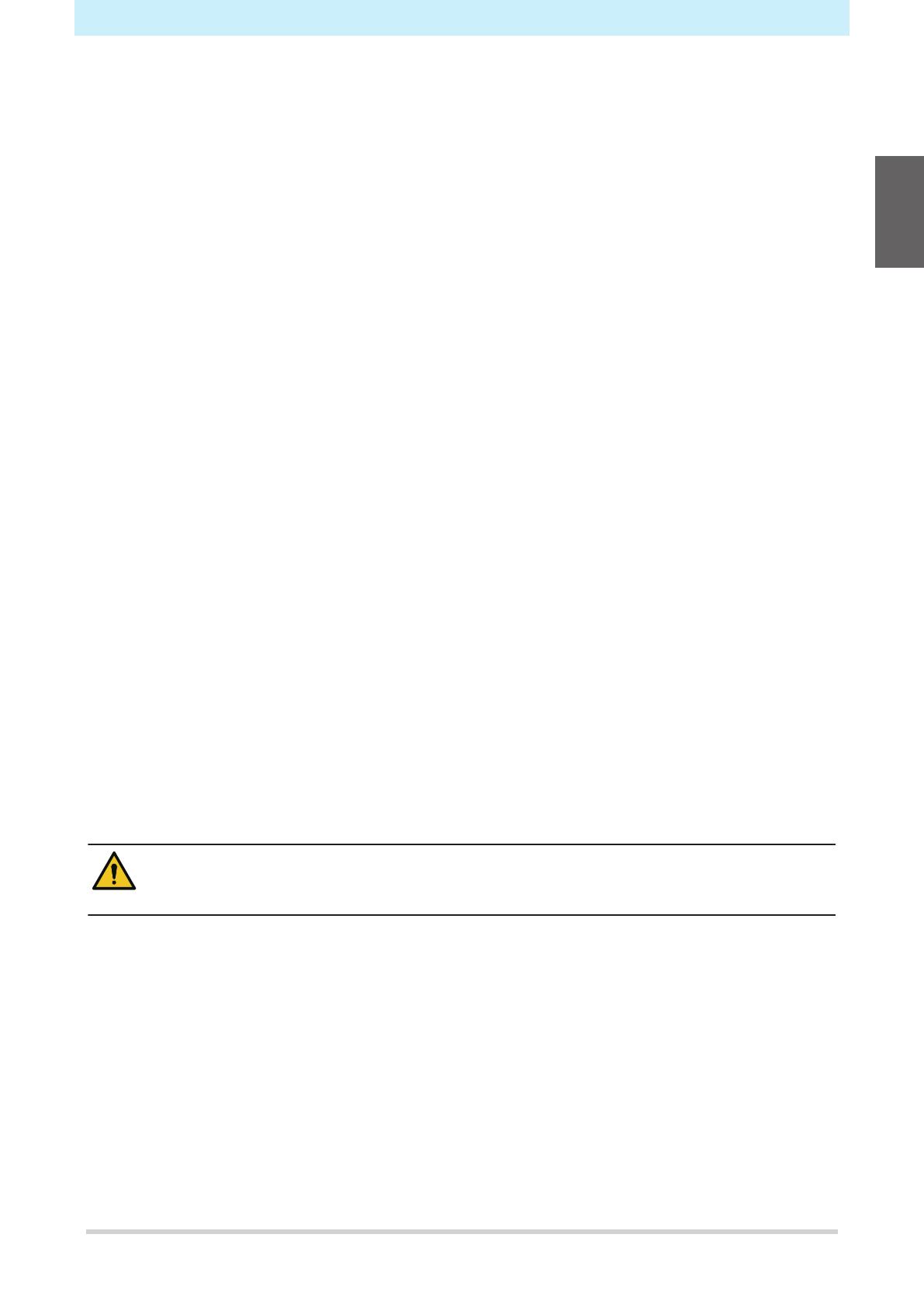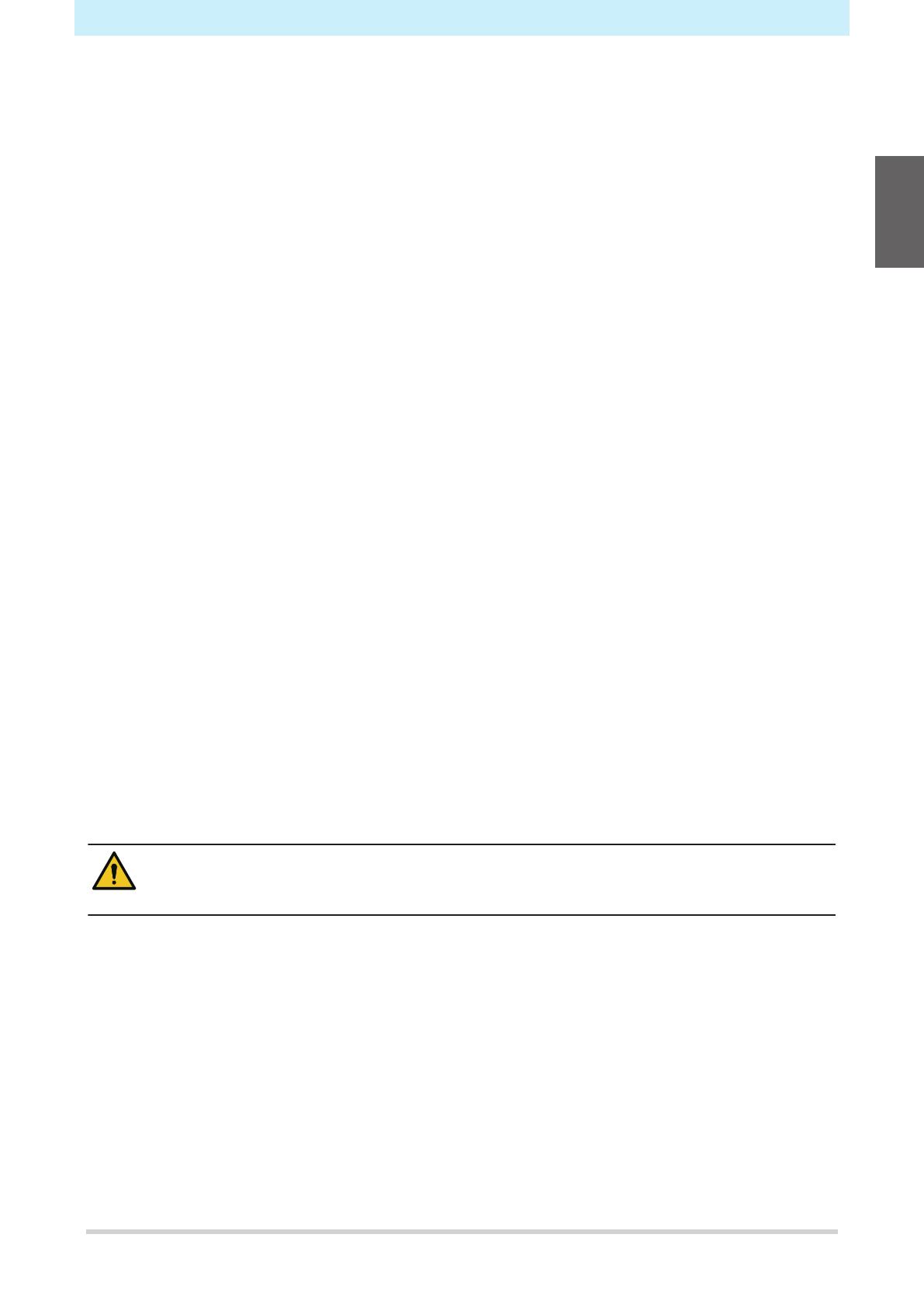
Introduction
7
Introduction
Thank you for purchasing the Inkjet printer 330 series.
Read this operating manual ("this document" hereinafter) thoroughly and make sure you understand its
contents to ensure safe and correct use of the product.
Please note that the illustrations contained in this manual are intended to show functions, procedures, or
operations and may sometimes differ slightly from the actual machine.
Adobe, the Adobe logo, Acrobat, Illustrator, Photoshop, and PostScript are the trademarks or registered
trademarks of Adobe Incorporated in the United States and other countries.
RasterLink and TxLink are trademarks or registered trademarks of Mimaki Engineering Co. Ltd. in Japan and
other countries.
Other company and product names mentioned herein are the trademarks or registered trademarks of the
respective companies in Japan and in other countries.
Unauthorized reproduction of any portion of this document is strictly prohibited.
© 2022 MIMAKI ENGINEERING Co., Ltd.
lDisclaimers
• MIMAKI ENGINEERING REJECTS ALL LIABILITY FOR DAMAGE ARISING DIRECTLY OR
INDIRECTLY FROM THE USE OF THE 330 series ("THIS MACHINE" HEREINAFTER), WHETHER OR
NOT THE PRODUCT IS FAULTY.
• MIMAKI ENGINEERING REJECTS ALL LIABILITY FOR DAMAGE, DIRECT OR INDIRECT, TO
MATERIALS CREATED WHILE USING THIS MACHINE.
• USING THIS MACHINE IN CONJUNCTION WITH DEVICES OTHER THAN THOSE RECOMMENDED
BY MIMAKI ENGINEERING MAY RESULT IN FIRE OR ACCIDENTS. SUCH INCIDENTS ARE NOT
COVERED BY THE PRODUCT WARRANTY. MIMAKI ENGINEERING REJECTS ALL LIABILITY FOR
DAMAGE, DIRECT OR INDIRECT, ARISING FROM SUCH INCIDENTS.
• USE ONLY GENUINE MIMAKI ENGINEERING INK AND MAINTENANCE LIQUID. USE OF OTHER
PRODUCTS MAY RESULT IN FAILURES OR REDUCE PRINT QUALITY. SUCH INCIDENTS ARE
NOT COVERED BY THE PRODUCT WARRANTY. MIMAKI ENGINEERING REJECTS ALL LIABILITY
FOR DAMAGE, DIRECT OR INDIRECT, ARISING FROM SUCH INCIDENTS.
• DO NOT ATTEMPT TO REFILL THE INK PACKS WITH UNAUTHORIZED INK. SUCH INCIDENTS ARE
NOT COVERED BY THE PRODUCT WARRANTY. MIMAKI ENGINEERING REJECTS ALL LIABILITY
FOR DAMAGE, DIRECT OR INDIRECT, ARISING FROM SUCH INCIDENTS.
lTV and radio interference
• The machine emits high-frequency electromagnetic radiation while operating. Under certain
circumstances, this may result in TV or radio interference. We make no guarantee that this
machine will not affect special radio or TV equipment.
If radio or TV interference occurs, check the radio or TV reception after turning off the machine. If the
interference disappears when the power is turned off, the machine is likely to be the cause of the
interference.
Try any of the following solutions or combinations of these solutions:
• Change the orientation of the TV or radio antenna to find a position where interference does not occur.
• Move the TV or radio away from this machine.
• Plug the TV or radio into a power outlet on a power circuit other than the power circuit to which this
machine is connected.
lFCC (Federal Communications Commission) regulations
The machine has been tested and certified to comply with restrictions applying to Class A digital devices
under Part 15 of the FCC regulations. These restrictions are designed to provide suitable protection from
harmful interference when the printer is used in commercial environments.