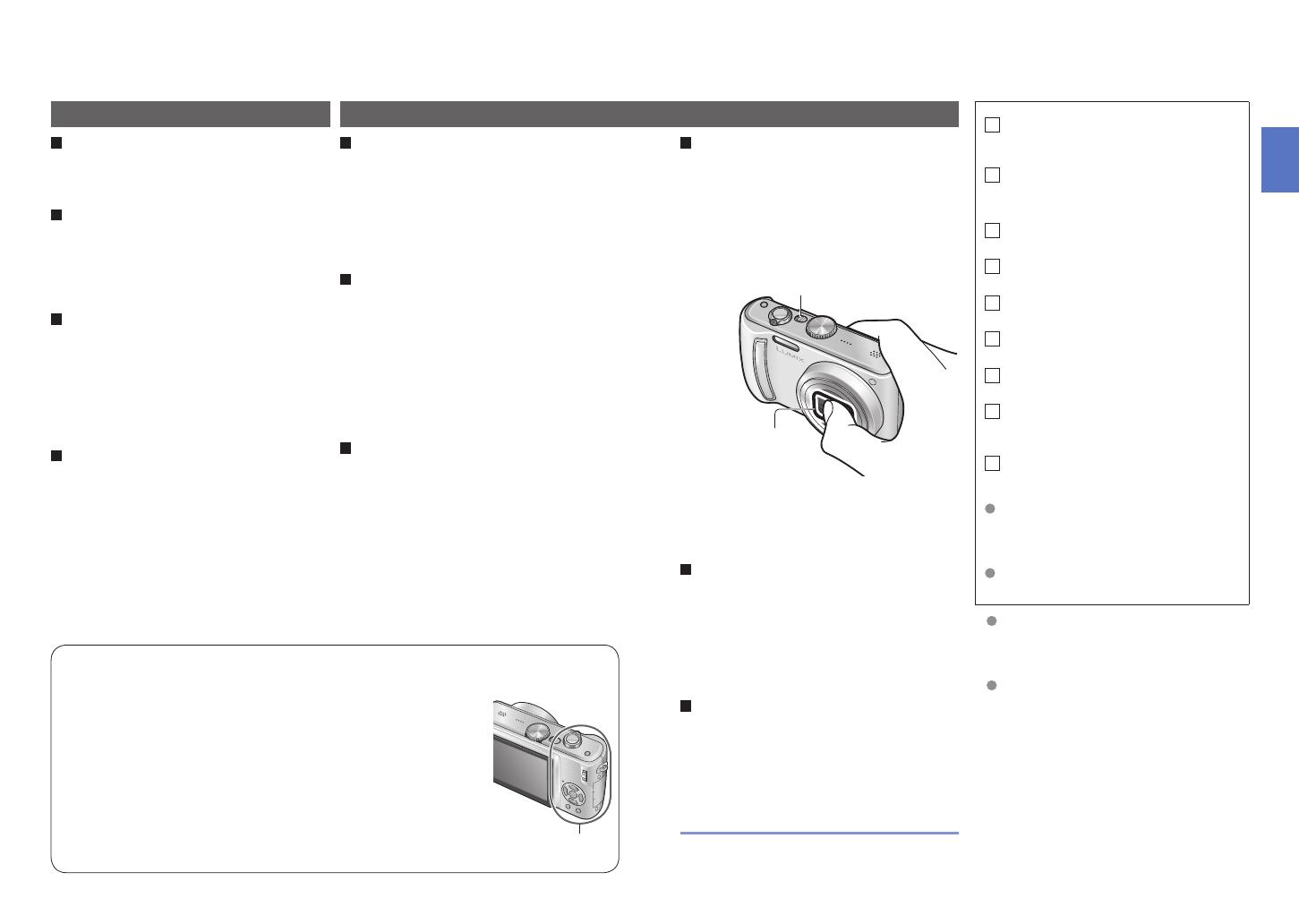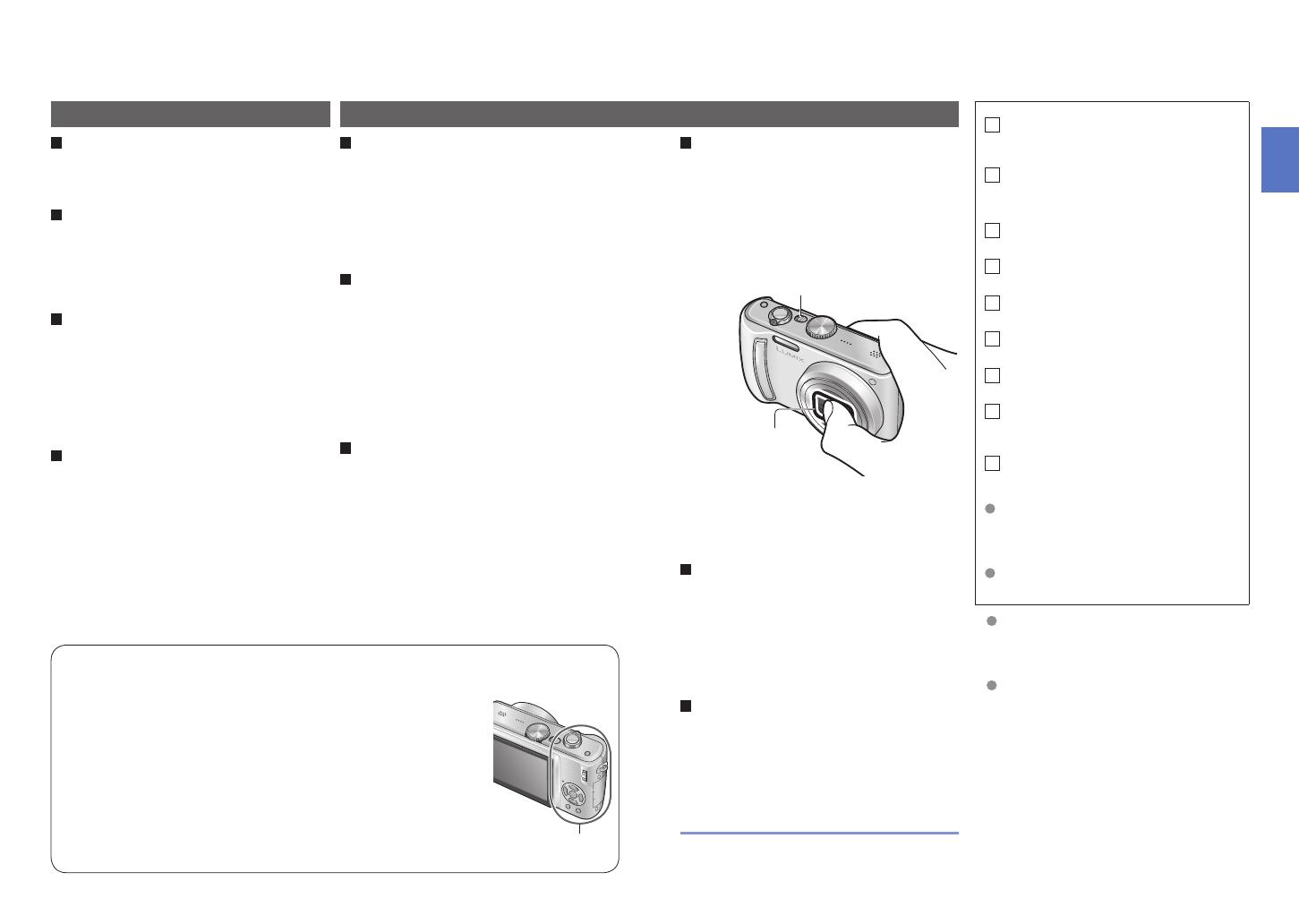
12 VQT1Q15 VQT1Q15 13
Before use
Standard
Accessories
Do a test shot first!
Check first to see if you can take pictures
and record sounds (motion pictures/
pictures with audio) successfully.
We will not compensate for failed/
lost recording or for direct/indirect
damage.
Panasonic will not provide compensation
even if damage is caused by faults with
camera or card.
Certain pictures cannot be played
back
• Pictures edited on a computer
• Pictures taken or edited on a different
camera
(Pictures taken or edited on this camera
may also not be able to be played back
on other cameras)
Software on the CD-ROM supplied
The following actions are prohibited:
• Making duplicates (copying) for sale or
rent
• Copying onto networks
Avoid shocks, vibration, and
pressure
• Avoid exposing the camera to strong
vibration or shock; e.g. dropping or
hitting the camera, or sitting down with
the camera in your pocket.
(Attach strap to avoid dropping camera)
•
Do not press the lens or the LCD monitor.
Do not get the camera wet or insert
foreign objects
• Do not expose the camera to water, rain,
or seawater.
(If camera gets wet, wipe with a soft,
dry cloth. Wring cloth thoroughly first if
wet with seawater, etc.)
• Avoid exposing lens and socket to dust
or sand, and do not allow liquids to leak
into gaps around buttons.
Avoid condensation caused by
sudden changes in temperature and
humidity
• When moving between places of
different temperature or humidity, place
camera into a plastic bag and allow to
adjust to conditions before use.
• If the lens clouds up, switch off the
power and leave for about two hours to
allow camera to adjust to conditions.
• If the LCD monitor clouds up, wipe with
a soft, dry cloth.
Grip area
Battery Pack
(referred to in this manual as ‘battery’)
Battery Charger
(referred to in this manual as ‘charger’)
Battery Carrying Case
AC Cable
Strap
USB Connection Cable
AV Cable
CD-ROM
• Operating Instructions
CD-ROM
• Software
The accessories and their shape
will differ depending on the country
or area where the camera was
purchased.
Please dispose of all packaging
appropriately.
Cards are optional. You can record
or play back pictures on the built-in
memory when you are not using a
card. (P.18)
Consult the dealer or your nearest
servicentre if you lose the supplied
accessories. (You can purchase the
accessories separately.)
Read first
Lens
• If lens is dirty:
Images may appear slightly white if lens is
dirty (fingerprints, etc.).
Turn the power on, hold the extracted lens
barrel with your fingers, and gently wipe
the lens surface with a soft, dry cloth.
• Do not leave in direct sunlight.
Camera ON/OFF switch
Do not touch the lens
barrier, as this may
damage lens. Be
careful when removing
camera from bag, etc.
When using tripod
• Do not apply excessive force or tighten
screws at an angle (may damage
camera, screw hole, or label.)
• Ensure that the tripod is stable.
(Read the tripod’s instruction manual.)
When transporting
Switch off power.
We recommend using a genuine leather
case (DMW-CT3, optional).
To prevent damage and faults
Please also refer to ‘Usage cautions and
notes’ (P.98).
LCD monitor characteristics
Extremely high precision technology is employed to produce the
LCD monitor screen. However there may be some dark or bright
spots (red, blue or green) on the screen. This is not a malfunction.
The LCD monitor screen has more than 99.99% effective pixels
with a mere 0.01% of the pixels inactive or always lit. The spots
will not be recorded on pictures on the built-in memory or a card.
Unit temperature
The camera may become warm during use. (Especially grip
area, etc.)
This does not cause a problem with the performance or quality
of the camera.