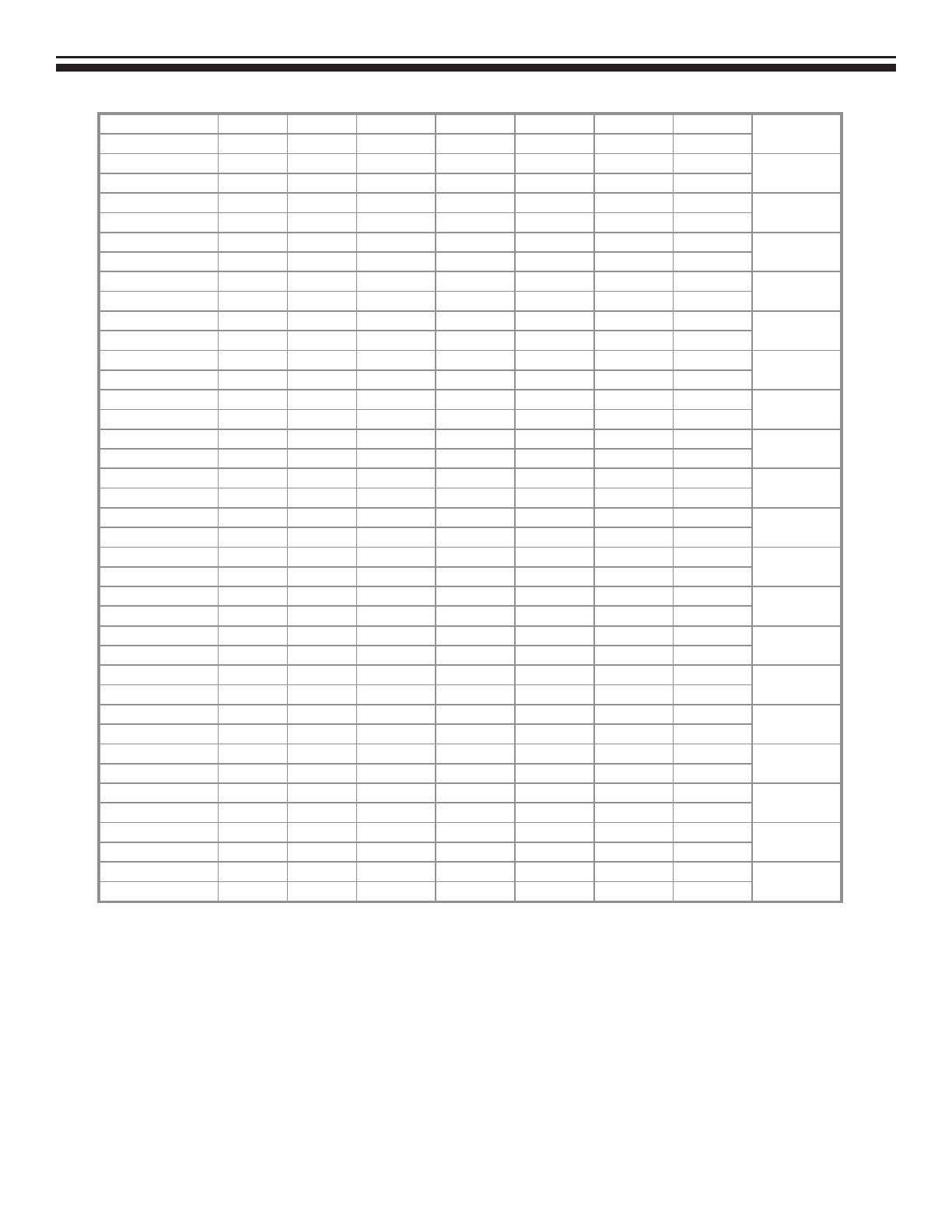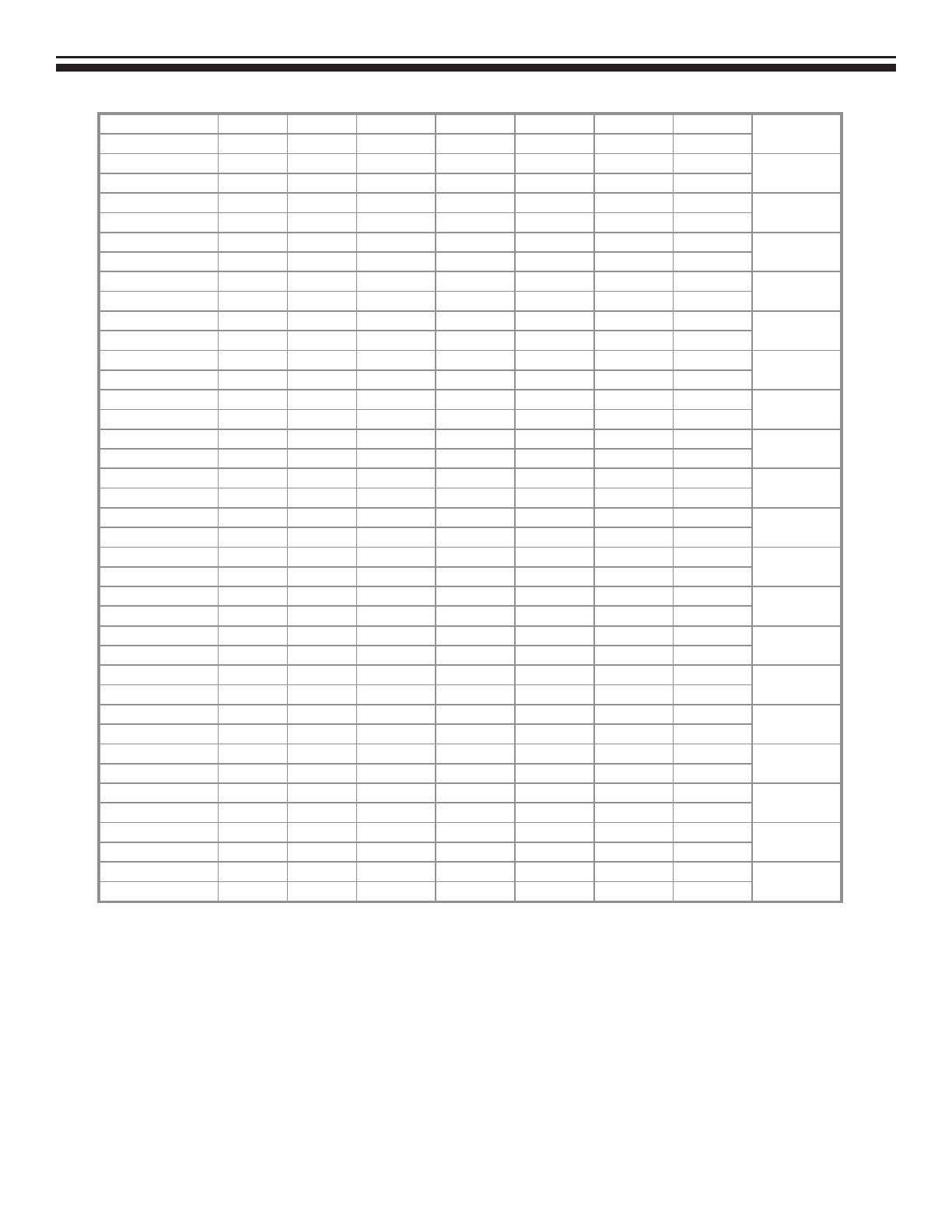
20 LB2650W User’s Guide 020097300 Rev. A
1152x864 67.5 + 1600 1152 128 64 256
108
(75Hz) 75 + 900 864 2 2 32
1152x870 68.68 – 1456 1152 128 32 144
100
(75Hz) 75.06 – 915 870 3 3 39
1280x720 44.772 – 1664 1280 128 64 192
74.5
(60Hz) 59.855 + 748 720 5 3 20
1280x960 60 + 1800 1280 112 96 312
108
(60Hz) 60 + 1000 960 3 1 36
1280x960 70 + 1800 1280 112 96 312
126
(70Hz) 70 + 1000 960 3 1 36
1280x960 75 + 1800 1280 112 96 312
135
(75Hz) 75 + 1000 960 3 1 36
1280x1024 64 + 1688 1280 112 48 248
108
VESA-1024-60Hz 60 + 1066 1024 3 1 38
1280x1024 80 + 1688 1280 144 16 248
135
VESA-1024-75Hz 75 + 1066 1024 3 1 38
1360x768 75 + 1792 1360 112 64 256
85.5
60Hz 75 + 795 768 6 3 18
1440x900 55.469 + 1600 1440 32 48 80
88.75
Red. BLKing 60Hz 59.901 – 926 900 6 3 17
1440x900 55.935 – 1904 1440 152 80 232
106.5
60Hz 59.887 + 934 900 6 3 25
1440x900 70.635 – 1936 1440 152 96 248
136.75
75Hz 74.984 + 942 900 6 3 33
1680x1050 64.674 + 1840 1680 32 48 80
119
Red. BLKing 60Hz 59.883 – 1080 1050 6 3 21
1680x1050 65.29 – 2240 1680 176 104 280
146.25
60Hz 59.954 + 1089 1050 6 3 30
1680x1050 82.306 – 2272 1680 176 120 296
187
75Hz 74.892 + 1099 1050 6 3 40
1600x1200 75 + 2160 1600 192 64 304
162
VESA-1200-60Hz 60 + 1250 1200 3 1 46
1600x1200 87.5 + 2160 1600 192 64 304
189
VESA-1200-70Hz 70 + 1250 1200 3 1 46
1600x1200 93.75 + 2160 1600 192 64 304
202.5
VESA-1200-75Hz 75 + 1250 1200 3 1 46
1920x1200 74.038 + 2080 1920 32 48 80
154
Red. BLKing 60Hz 59.95 – 1235 1200 6 3 26
1920x1200 74.566 – 2592 1920 200 136 336
193.25
60Hz 59.885 + 1245 1200 6 3 36
*** DVI signal can not support 1680X1050@75, 1600X1200@70, 1600X1200@75, 1920X1200@60 non reduce mode
Note: Mode 640x350, 640x400 and 720x400 is centered in the middle of the display and cannot be expanded to full
screen.
Cosmetic Specifi cation Disclaimer: Planar’s cosmetic speci cation shall match
the cosmetic speci cation authored by the TFT panel manufacturer. Products that
contain pixel defects shall not be deemed unsatisfactory whose pixel defects are less
than those stipulated by the TFT panel manufacturer.