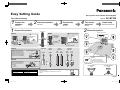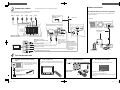Panasonic SCBT7399 User manual
- Category
- Blu-Ray players
- Type
- User manual
This manual is also suitable for
Panasonic SCBT7399 is a Blu-ray Disc Home Theater Sound System. It features a powerful surround sound system that includes front, center, and surround speakers, as well as a subwoofer for deep bass. The system also includes an FM indoor antenna for listening to the radio. Additionally, the SCBT7399 has the following capabilities:
- Smart setup - The SCBT7399 can automatically calibrate the speaker levels and distances for optimal sound quality.
- Broadband network connections - The SCBT7399 can be connected to a home network to access online content, such as BD-Live and VIERA CAST.
- HDMI - The SCBT7399 has an HDMI output for connecting to a TV.
Panasonic SCBT7399 is a Blu-ray Disc Home Theater Sound System. It features a powerful surround sound system that includes front, center, and surround speakers, as well as a subwoofer for deep bass. The system also includes an FM indoor antenna for listening to the radio. Additionally, the SCBT7399 has the following capabilities:
- Smart setup - The SCBT7399 can automatically calibrate the speaker levels and distances for optimal sound quality.
- Broadband network connections - The SCBT7399 can be connected to a home network to access online content, such as BD-Live and VIERA CAST.
- HDMI - The SCBT7399 has an HDMI output for connecting to a TV.


-
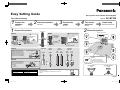 1
1
-
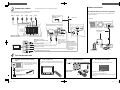 2
2
Panasonic SCBT7399 User manual
- Category
- Blu-Ray players
- Type
- User manual
- This manual is also suitable for
Panasonic SCBT7399 is a Blu-ray Disc Home Theater Sound System. It features a powerful surround sound system that includes front, center, and surround speakers, as well as a subwoofer for deep bass. The system also includes an FM indoor antenna for listening to the radio. Additionally, the SCBT7399 has the following capabilities:
- Smart setup - The SCBT7399 can automatically calibrate the speaker levels and distances for optimal sound quality.
- Broadband network connections - The SCBT7399 can be connected to a home network to access online content, such as BD-Live and VIERA CAST.
- HDMI - The SCBT7399 has an HDMI output for connecting to a TV.
Ask a question and I''ll find the answer in the document
Finding information in a document is now easier with AI
Related papers
-
Panasonic SC-BT235 User manual
-
Panasonic SCBT330 Owner's manual
-
Panasonic SCBT735 Quick start guide
-
Panasonic SCBT230 Owner's manual
-
Panasonic SCBTT190EP Owner's manual
-
Philips SCBT735 User manual
-
Panasonic SCBT205 Owner's manual
-
Panasonic SCBTT770EP Operating instructions
-
Panasonic SC-BTT775 Operating instructions
-
Panasonic SC-BT370 Owner's manual