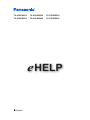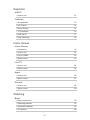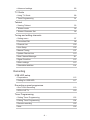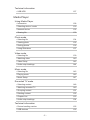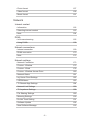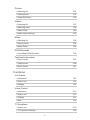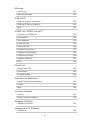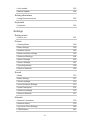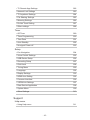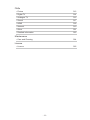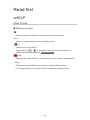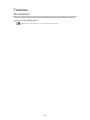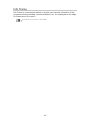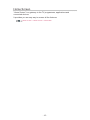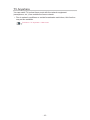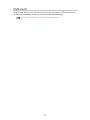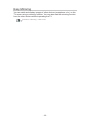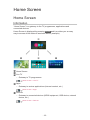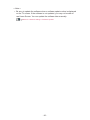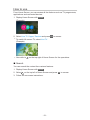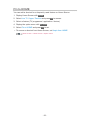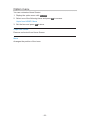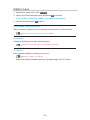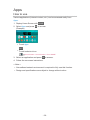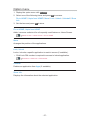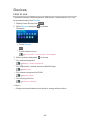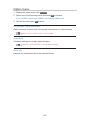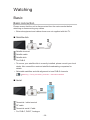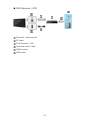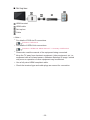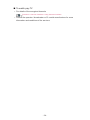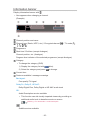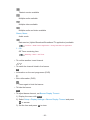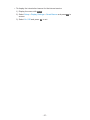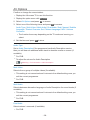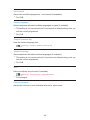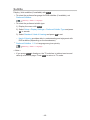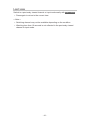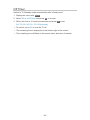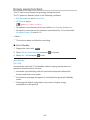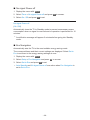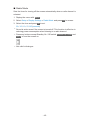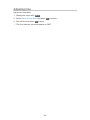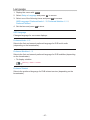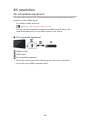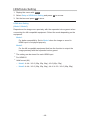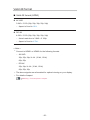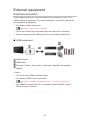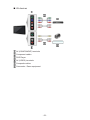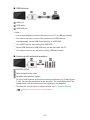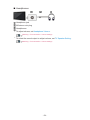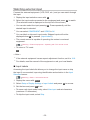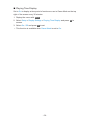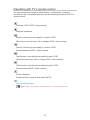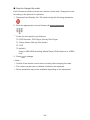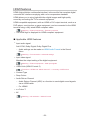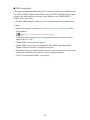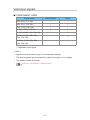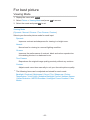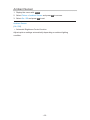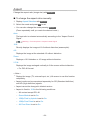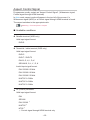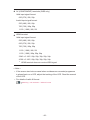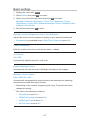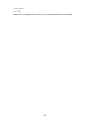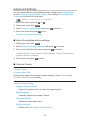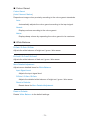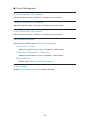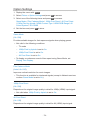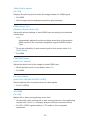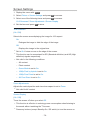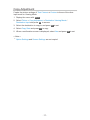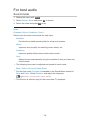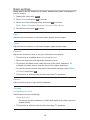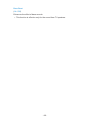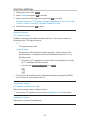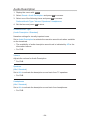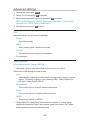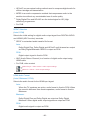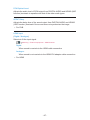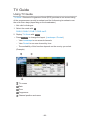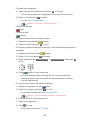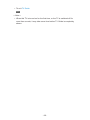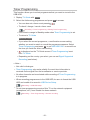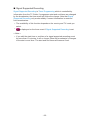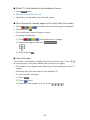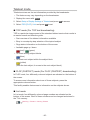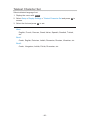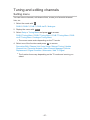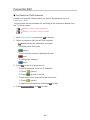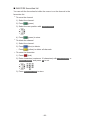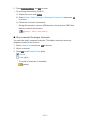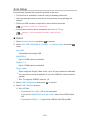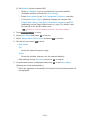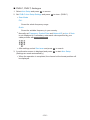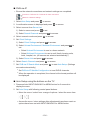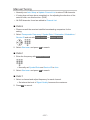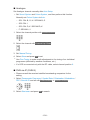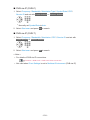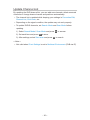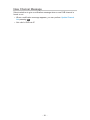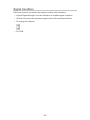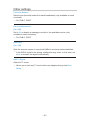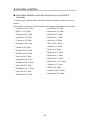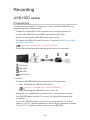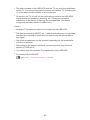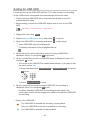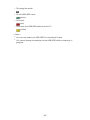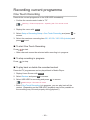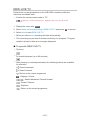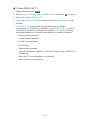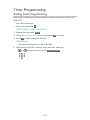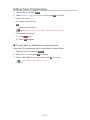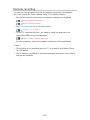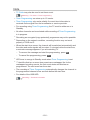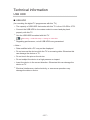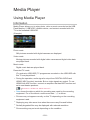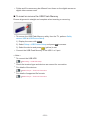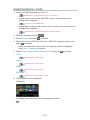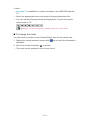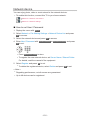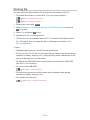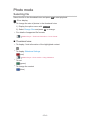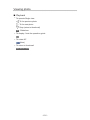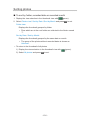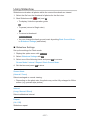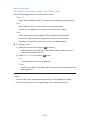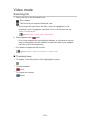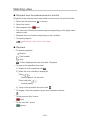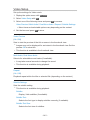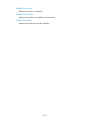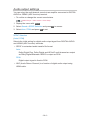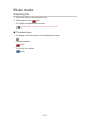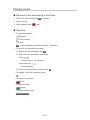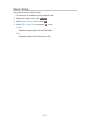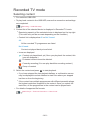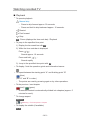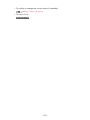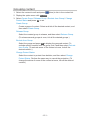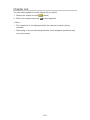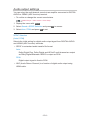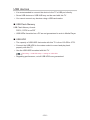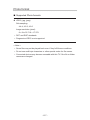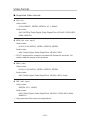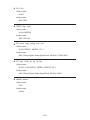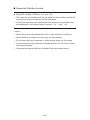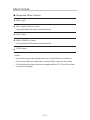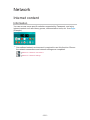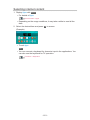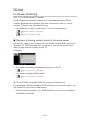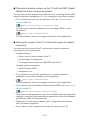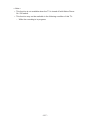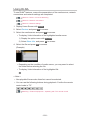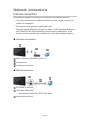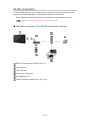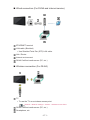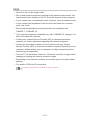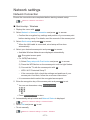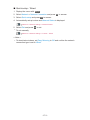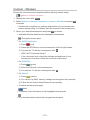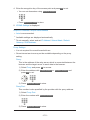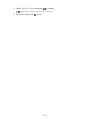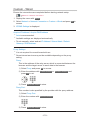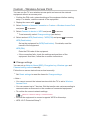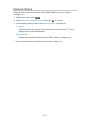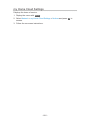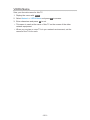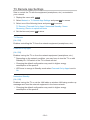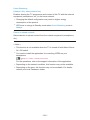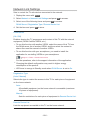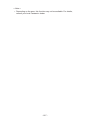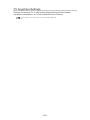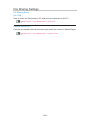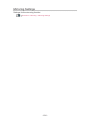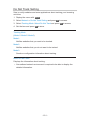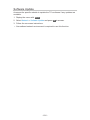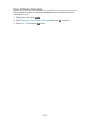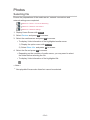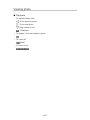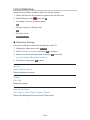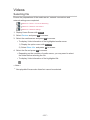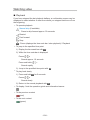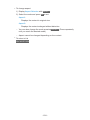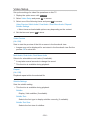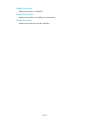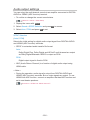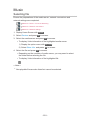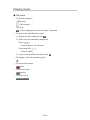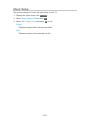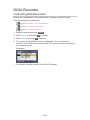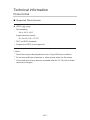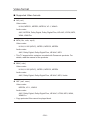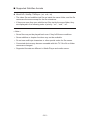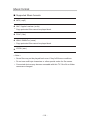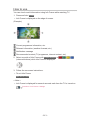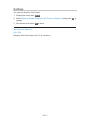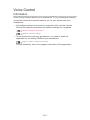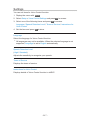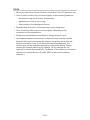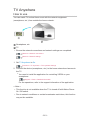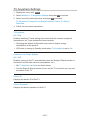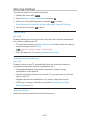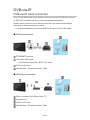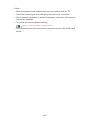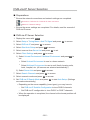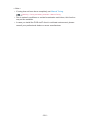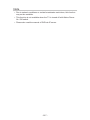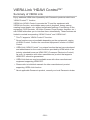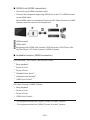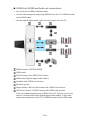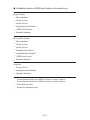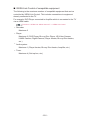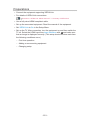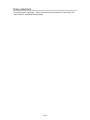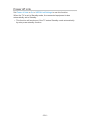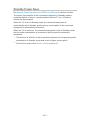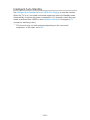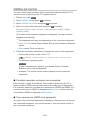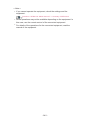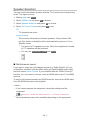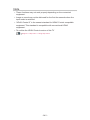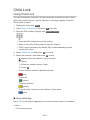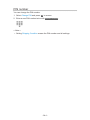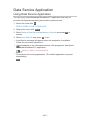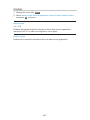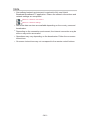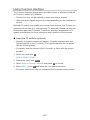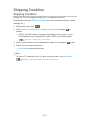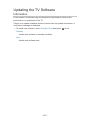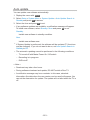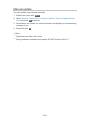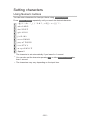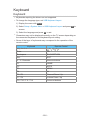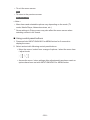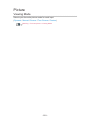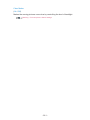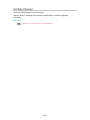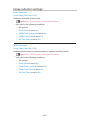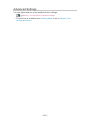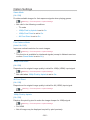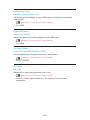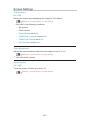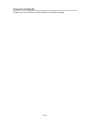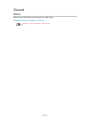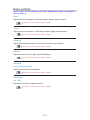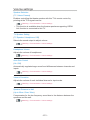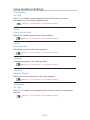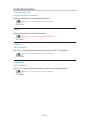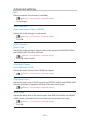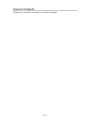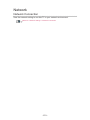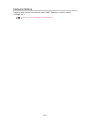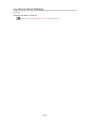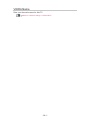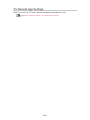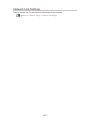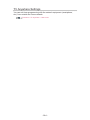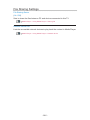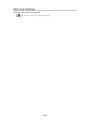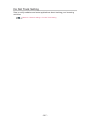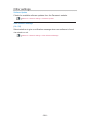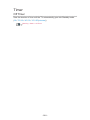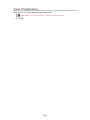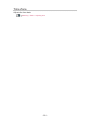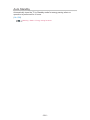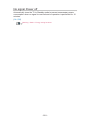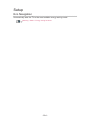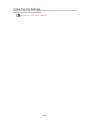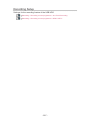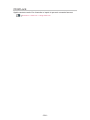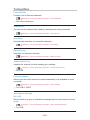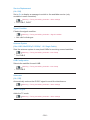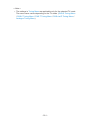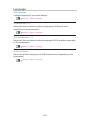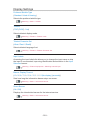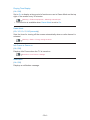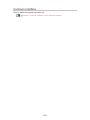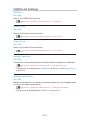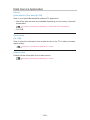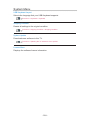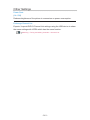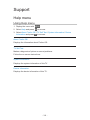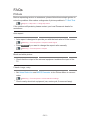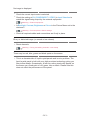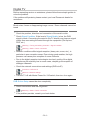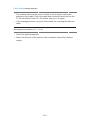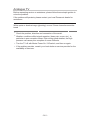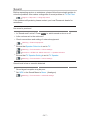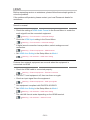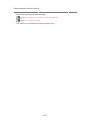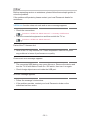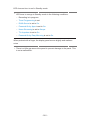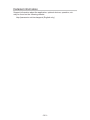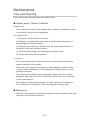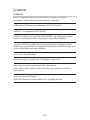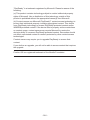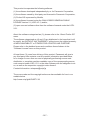Panasonic TX49DXW654 Operating instructions
- Category
- LCD TVs
- Type
- Operating instructions
This manual is also suitable for

e
HELP
English
TX-40DXW654 TX-49DXW654 TX-55DXW654
TX-40DXW604 TX-49DXW604 TX-55DXW604

- 2 -
Read first
eHELP
•How to use 12
Features
•4K resolution 13
•Info Frame 14
•Home Screen 15
•TV Anywhere 16
•DVB-via-IP 17
•Easy Mirroring 18
Home Screen
Home Screen
•Information 19
•How to use 21
•Pin to HOME 22
•Option menu 23
Live TV
•How to use 24
•Option menu 25
Apps
•How to use 26
•Option menu 27
Devices
•How to use 28
•Option menu 29
Watching
Basic
•Basic connection 30
•Selecting channel 33
•Information banner 35
•AV Options 38

- 3 -
•Subtitle 40
•Last view 41
•Off Timer 42
•Energy saving functions 43
•Adjusting time 46
•Language 47
4K resolution
•4K compatible equipment 48
•HDMI Auto Setting 49
•Valid 4K format 50
External equipment
•External connection 51
•Watching external input 55
•Operating with TV’s remote control 57
•HDMI features 59
•Valid input signals 61
For best picture
•Viewing Mode 62
•Ambient Sensor 63
•Aspect 64
•Aspect Control Signal 65
•Basic settings 67
•Noise reduction settings 69
•Advanced Settings 70
•Option Settings 74
•Screen Settings 76
•Copy Adjustment 77
For best audio
•Sound mode 78
•Basic settings 79
•Volume settings 81
•Voice Guidance Settings 83
•Audio Description 84

- 4 -
•Advanced settings 85
TV Guide
•Using TV Guide 88
•Timer Programming 91
Teletext
•Viewing Teletext 93
•Teletext mode 95
•Teletext Character Set 96
Tuning and editing channels
•Setting menu 97
•Favourites Edit 98
•Channel List 100
•Auto Setup 103
•Manual Tuning 107
•Update Channel List 110
•New Channel Message 111
•Signal Condition 112
•Other settings 113
•Selectable satellites 114
Recording
USB HDD setup
•Preparations 115
•Setting for USB HDD 117
Recording current programme
•One Touch Recording 119
•REW LIVE TV 120
Timer Programming
•Setting Timer Programming 122
•Editing Timer Programming 124
•Remote recording 125
•Note 126

- 5 -
Technical information
•USB HDD 127
Media Player
Using Media Player
•Information 128
•Selecting device / mode 130
•Network device 132
•Sharing file 133
Photo mode
•Selecting file 134
•Viewing photo 135
•Sorting photos 136
•Using Slideshow 137
Video mode
•Selecting file 139
•Watching video 140
•Video Setup 142
•Audio output settings 144
Music mode
•Selecting file 145
•Playing music 146
•Music Setup 147
Recorded TV mode
•Selecting content 148
•Watching recorded TV 149
•Grouping content 151
•Deleting content 152
•Chapter List 153
•Audio output settings 154
Technical information
•Device handling caution 155
•USB devices 156

- 6 -
•Photo format 157
•Video format 158
•Music format 161
Network
Internet content
•Information 162
•Selecting internet content 163
•Note 164
DLNA
•In-House streaming 165
•Using DLNA 168
Network connections
•Internet connection 169
•DLNA connection 170
•Note 172
Network settings
•Network Connection 173
•Custom - Wireless 175
•Custom - Wired 178
•Custom - Wireless Access Point 180
•Network Status 181
•my Home Cloud Settings 182
•VIERA Name 183
•TV Remote App Settings 184
•Network Link Settings 186
•TV Anywhere Settings 188
•File Sharing Settings 189
•Mirroring Settings 190
•Do Not Track Setting 191
•Software Update 192
•New Software Message 193

- 7 -
Photos
•Selecting file 194
•Viewing photo 195
•Using Slideshow 196
Videos
•Selecting file 197
•Watching video 198
•Video Setup 200
•Audio output settings 202
Music
•Selecting file 203
•Playing music 204
•Music Setup 205
DIGA Recorder
•Controlling DIGA Recorder 206
Technical information
•Photo format 207
•Video format 208
•Music format 211
Functions
Info Frame
•Information 212
•How to use 213
•Settings 214
Voice Control
•Information 215
•How to use 216
•Settings 217
•Note 218
TV Anywhere
•How to use 219
•TV Anywhere Settings 220

- 8 -
Mirroring
•How to use 221
•Mirroring Settings 222
DVB-via-IP
•DVB-via-IP client connection 223
•DVB-via-IP Server Selection 225
•Note 227
VIERA Link “HDAVI Control™”
•Summary of VIERA Link 228
•Preparations 233
•Easy playback 234
•Power on Link 235
•Power off Link 236
•Standby Power Save 237
•Intelligent Auto Standby 238
•VIERA Link Control 239
•Speaker Selection 241
•Note 242
Child Lock
•Using Child Lock 243
•PIN number 244
•Parental Rating 245
Data Service Application
•Using Data Service Application 246
•Cookie 247
•Note 248
Common Interface
•Caution 249
•Using Common Interface 250
Shipping Condition
•Shipping Condition 251
Updating the TV Software
•Information 252

- 9 -
•Auto update 253
•Manual update 254
Setting characters
•Using Numeric buttons 255
Keyboard
•Keyboard 256
Settings
Setting menu
•How to use 257
Picture
•Viewing Mode 259
•Basic settings 260
•Ambient Sensor 262
•Noise reduction settings 263
•Advanced Settings 264
•Option Settings 265
•Screen Settings 267
•Copy Adjustment 268
•Reset to Defaults 269
Sound
•Mode 270
•Basic settings 271
•Volume settings 272
•Voice Guidance Settings 273
•Audio Description 274
•Advanced settings 275
•Reset to Defaults 277
Network
•Network Connection 278
•Network Status 279
•my Home Cloud Settings 280
•VIERA Name 281

- 10 -
•TV Remote App Settings 282
•Network Link Settings 283
•TV Anywhere Settings 284
•File Sharing Settings 285
•Mirroring Settings 286
•Do Not Track Setting 287
•Other settings 288
Timer
•Off Timer 289
•Timer Programming 290
•Time Zone 291
•Auto Standby 292
•No signal Power off 293
Setup
•Eco Navigation 294
•Voice Control Settings 295
•USB Device Setup 296
•Recording Setup 297
•Child Lock 298
•Tuning Menu 299
•Language 302
•Display Settings 303
•HDMI Auto Setting 305
•Common Interface 306
•VIERA Link Settings 307
•Data Service Application 308
•System Menu 309
•Other Settings 310
Support
Help menu
•Using Help menu 311

Read first
eHELP
How to use
■ Meaning of signs
OK :
Letters enclosed in brackets indicate remote control buttons.
Menu :
Letters in cyan indicate on-screen display items.
:
References in this eHELP
When the icon (
- ) is displayed, you can jump to the page for
detailed descriptions pressing Numeric buttons.
(red) :
Displays the menu related to the description (only for some descriptions)
= Note =
●
Design and specifications are subject to change without notice.
●
The images shown in this eHELP are for illustrative purposes only.
- 12 -

Home Screen
Home Screen
Information
“Home Screen” is a gateway to the TV programmes, applications and
connected devices.
Home Screen is displayed by pressing HOME and it provides you an easy
way to access all the features as shown below (example).
Home Screen
Live TV
– Gateway to TV programmes
Home Screen > Live TV
Apps
– Gateway to various applications (internet content, etc.)
Home Screen > Apps
Devices
– Gateway to connected devices (HDMI equipment, USB device, network
device, etc.)
Home Screen > Devices
- 19 -
Page is loading ...
Page is loading ...
Page is loading ...
Page is loading ...
Page is loading ...
Page is loading ...
Page is loading ...
Page is loading ...
Page is loading ...
Page is loading ...
Page is loading ...
Page is loading ...
Page is loading ...
Page is loading ...
Page is loading ...
Page is loading ...
Page is loading ...
Page is loading ...
Page is loading ...
Page is loading ...
Page is loading ...
Page is loading ...
Page is loading ...
Page is loading ...
Page is loading ...
Page is loading ...
Page is loading ...
Page is loading ...
Page is loading ...
Page is loading ...
Page is loading ...
Page is loading ...
Page is loading ...
Page is loading ...
Page is loading ...
Page is loading ...
Page is loading ...
Page is loading ...
Page is loading ...
Page is loading ...
Page is loading ...
Page is loading ...
Page is loading ...
Page is loading ...
Page is loading ...
Page is loading ...
Page is loading ...
Page is loading ...
Page is loading ...
Page is loading ...
Page is loading ...
Page is loading ...
Page is loading ...
Page is loading ...
Page is loading ...
Page is loading ...
Page is loading ...
Page is loading ...
Page is loading ...
Page is loading ...
Page is loading ...
Page is loading ...
Page is loading ...
Page is loading ...
Page is loading ...
Page is loading ...
Page is loading ...
Page is loading ...
Page is loading ...
Page is loading ...
Page is loading ...
Page is loading ...
Page is loading ...
Page is loading ...
Page is loading ...
Page is loading ...
Page is loading ...
Page is loading ...
Page is loading ...
Page is loading ...
Page is loading ...
Page is loading ...
Page is loading ...
Page is loading ...
Page is loading ...
Page is loading ...
Page is loading ...
Page is loading ...
Page is loading ...
Page is loading ...
Page is loading ...
Page is loading ...
Page is loading ...
Page is loading ...
Page is loading ...
Page is loading ...
Page is loading ...
Page is loading ...
Page is loading ...
Page is loading ...
Page is loading ...
Page is loading ...
Page is loading ...
Page is loading ...
Page is loading ...
Page is loading ...
Page is loading ...
Page is loading ...
Page is loading ...
Page is loading ...
Page is loading ...
Page is loading ...
Page is loading ...
Page is loading ...
Page is loading ...
Page is loading ...
Page is loading ...
Page is loading ...
Page is loading ...
Page is loading ...
Page is loading ...
Page is loading ...
Page is loading ...
Page is loading ...
Page is loading ...
Page is loading ...
Page is loading ...
Page is loading ...
Page is loading ...
Page is loading ...
Page is loading ...
Page is loading ...
Page is loading ...
Page is loading ...
Page is loading ...
Page is loading ...
Page is loading ...
Page is loading ...
Page is loading ...
Page is loading ...
Page is loading ...
Page is loading ...
Page is loading ...
Page is loading ...
Page is loading ...
Page is loading ...
Page is loading ...
Page is loading ...
Page is loading ...
Page is loading ...
Page is loading ...
Page is loading ...
Page is loading ...
Page is loading ...
Page is loading ...
Page is loading ...
Page is loading ...
Page is loading ...
Page is loading ...
Page is loading ...
Page is loading ...
Page is loading ...
Page is loading ...
Page is loading ...
Page is loading ...
Page is loading ...
Page is loading ...
Page is loading ...
Page is loading ...
Page is loading ...
Page is loading ...
Page is loading ...
Page is loading ...
Page is loading ...
Page is loading ...
Page is loading ...
Page is loading ...
Page is loading ...
Page is loading ...
Page is loading ...
Page is loading ...
Page is loading ...
Page is loading ...
Page is loading ...
Page is loading ...
Page is loading ...
Page is loading ...
Page is loading ...
Page is loading ...
Page is loading ...
Page is loading ...
Page is loading ...
Page is loading ...
Page is loading ...
Page is loading ...
Page is loading ...
Page is loading ...
Page is loading ...
Page is loading ...
Page is loading ...
Page is loading ...
Page is loading ...
Page is loading ...
Page is loading ...
Page is loading ...
Page is loading ...
Page is loading ...
Page is loading ...
Page is loading ...
Page is loading ...
Page is loading ...
Page is loading ...
Page is loading ...
Page is loading ...
Page is loading ...
Page is loading ...
Page is loading ...
Page is loading ...
Page is loading ...
Page is loading ...
Page is loading ...
Page is loading ...
Page is loading ...
Page is loading ...
Page is loading ...
Page is loading ...
Page is loading ...
Page is loading ...
Page is loading ...
Page is loading ...
Page is loading ...
Page is loading ...
Page is loading ...
Page is loading ...
Page is loading ...
Page is loading ...
Page is loading ...
Page is loading ...
Page is loading ...
Page is loading ...
Page is loading ...
Page is loading ...
Page is loading ...
Page is loading ...
Page is loading ...
Page is loading ...
Page is loading ...
Page is loading ...
Page is loading ...
Page is loading ...
Page is loading ...
Page is loading ...
Page is loading ...
Page is loading ...
Page is loading ...
Page is loading ...
Page is loading ...
Page is loading ...
Page is loading ...
Page is loading ...
Page is loading ...
Page is loading ...
Page is loading ...
Page is loading ...
Page is loading ...
Page is loading ...
Page is loading ...
Page is loading ...
Page is loading ...
Page is loading ...
Page is loading ...
Page is loading ...
Page is loading ...
Page is loading ...
Page is loading ...
Page is loading ...
Page is loading ...
Page is loading ...
Page is loading ...
Page is loading ...
Page is loading ...
Page is loading ...
Page is loading ...
Page is loading ...
Page is loading ...
Page is loading ...
Page is loading ...
Page is loading ...
Page is loading ...
Page is loading ...
Page is loading ...
Page is loading ...
Page is loading ...
Page is loading ...
Page is loading ...
Page is loading ...
Page is loading ...
Page is loading ...
Page is loading ...
Page is loading ...
Page is loading ...
Page is loading ...
Page is loading ...
Page is loading ...
Page is loading ...
Page is loading ...
Page is loading ...
Page is loading ...
-
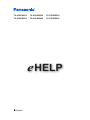 1
1
-
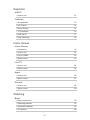 2
2
-
 3
3
-
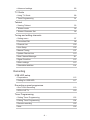 4
4
-
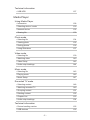 5
5
-
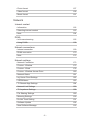 6
6
-
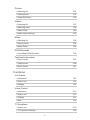 7
7
-
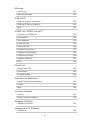 8
8
-
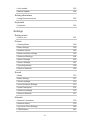 9
9
-
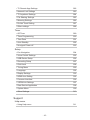 10
10
-
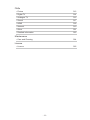 11
11
-
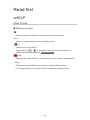 12
12
-
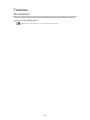 13
13
-
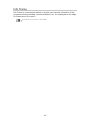 14
14
-
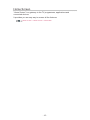 15
15
-
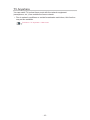 16
16
-
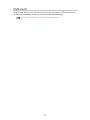 17
17
-
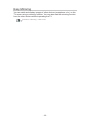 18
18
-
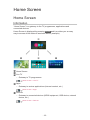 19
19
-
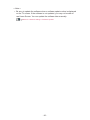 20
20
-
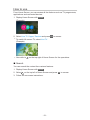 21
21
-
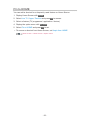 22
22
-
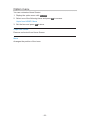 23
23
-
 24
24
-
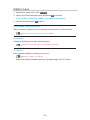 25
25
-
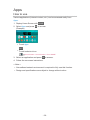 26
26
-
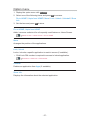 27
27
-
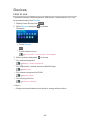 28
28
-
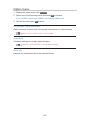 29
29
-
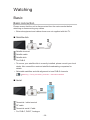 30
30
-
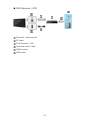 31
31
-
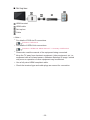 32
32
-
 33
33
-
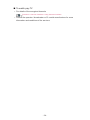 34
34
-
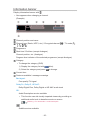 35
35
-
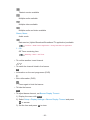 36
36
-
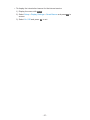 37
37
-
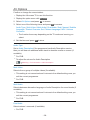 38
38
-
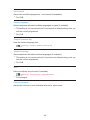 39
39
-
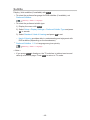 40
40
-
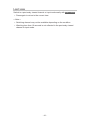 41
41
-
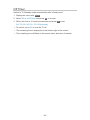 42
42
-
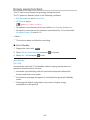 43
43
-
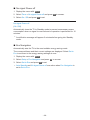 44
44
-
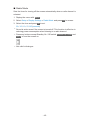 45
45
-
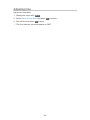 46
46
-
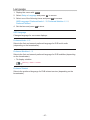 47
47
-
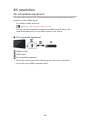 48
48
-
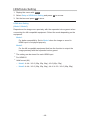 49
49
-
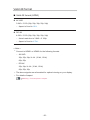 50
50
-
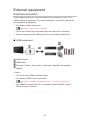 51
51
-
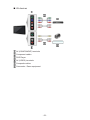 52
52
-
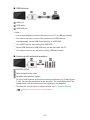 53
53
-
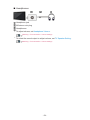 54
54
-
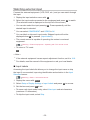 55
55
-
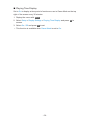 56
56
-
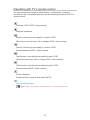 57
57
-
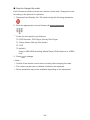 58
58
-
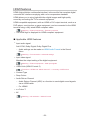 59
59
-
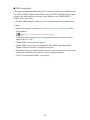 60
60
-
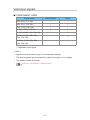 61
61
-
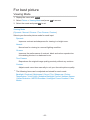 62
62
-
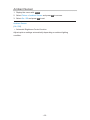 63
63
-
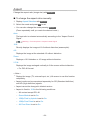 64
64
-
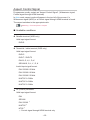 65
65
-
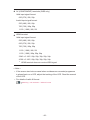 66
66
-
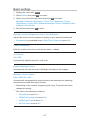 67
67
-
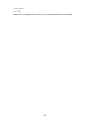 68
68
-
 69
69
-
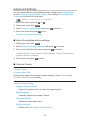 70
70
-
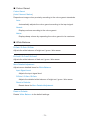 71
71
-
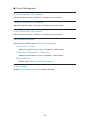 72
72
-
 73
73
-
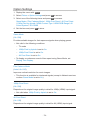 74
74
-
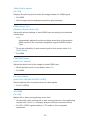 75
75
-
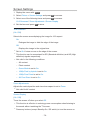 76
76
-
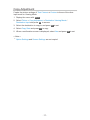 77
77
-
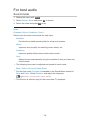 78
78
-
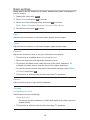 79
79
-
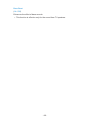 80
80
-
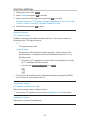 81
81
-
 82
82
-
 83
83
-
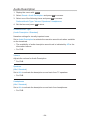 84
84
-
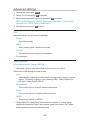 85
85
-
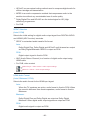 86
86
-
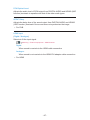 87
87
-
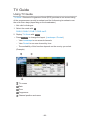 88
88
-
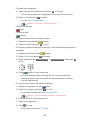 89
89
-
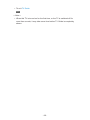 90
90
-
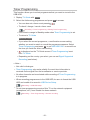 91
91
-
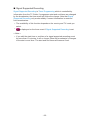 92
92
-
 93
93
-
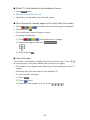 94
94
-
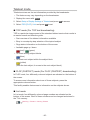 95
95
-
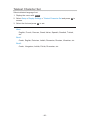 96
96
-
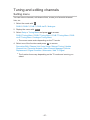 97
97
-
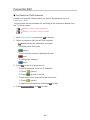 98
98
-
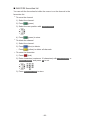 99
99
-
 100
100
-
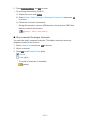 101
101
-
 102
102
-
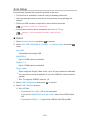 103
103
-
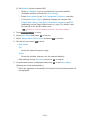 104
104
-
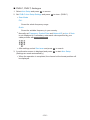 105
105
-
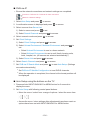 106
106
-
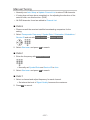 107
107
-
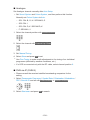 108
108
-
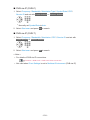 109
109
-
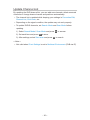 110
110
-
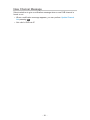 111
111
-
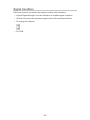 112
112
-
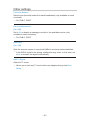 113
113
-
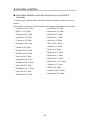 114
114
-
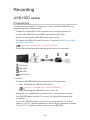 115
115
-
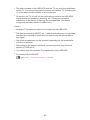 116
116
-
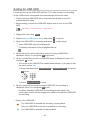 117
117
-
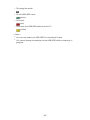 118
118
-
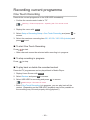 119
119
-
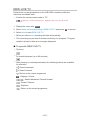 120
120
-
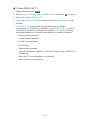 121
121
-
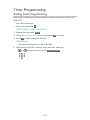 122
122
-
 123
123
-
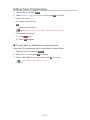 124
124
-
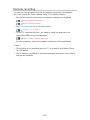 125
125
-
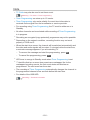 126
126
-
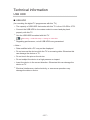 127
127
-
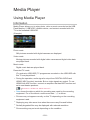 128
128
-
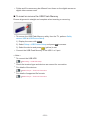 129
129
-
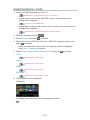 130
130
-
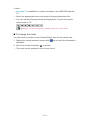 131
131
-
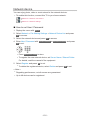 132
132
-
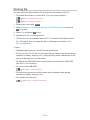 133
133
-
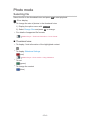 134
134
-
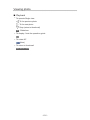 135
135
-
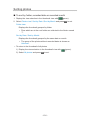 136
136
-
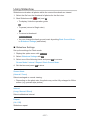 137
137
-
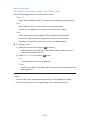 138
138
-
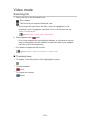 139
139
-
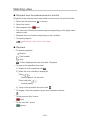 140
140
-
 141
141
-
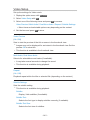 142
142
-
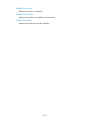 143
143
-
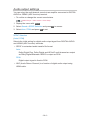 144
144
-
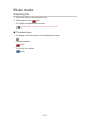 145
145
-
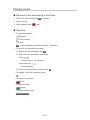 146
146
-
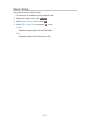 147
147
-
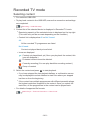 148
148
-
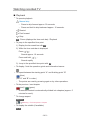 149
149
-
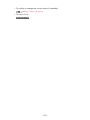 150
150
-
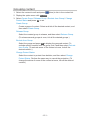 151
151
-
 152
152
-
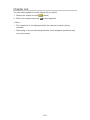 153
153
-
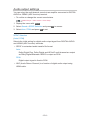 154
154
-
 155
155
-
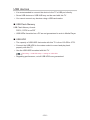 156
156
-
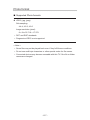 157
157
-
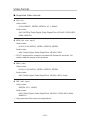 158
158
-
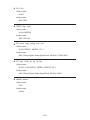 159
159
-
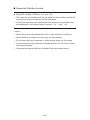 160
160
-
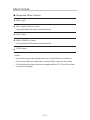 161
161
-
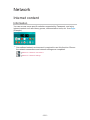 162
162
-
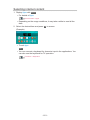 163
163
-
 164
164
-
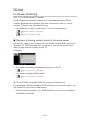 165
165
-
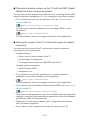 166
166
-
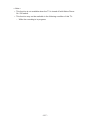 167
167
-
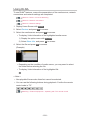 168
168
-
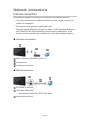 169
169
-
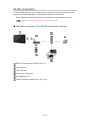 170
170
-
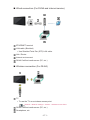 171
171
-
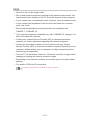 172
172
-
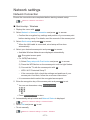 173
173
-
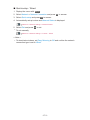 174
174
-
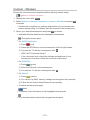 175
175
-
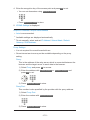 176
176
-
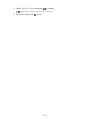 177
177
-
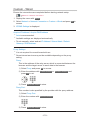 178
178
-
 179
179
-
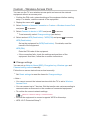 180
180
-
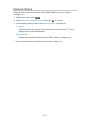 181
181
-
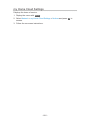 182
182
-
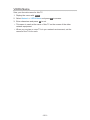 183
183
-
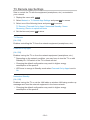 184
184
-
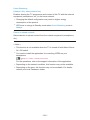 185
185
-
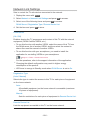 186
186
-
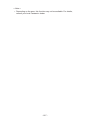 187
187
-
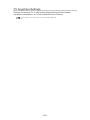 188
188
-
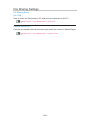 189
189
-
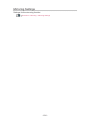 190
190
-
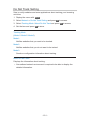 191
191
-
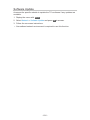 192
192
-
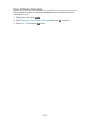 193
193
-
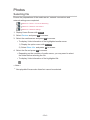 194
194
-
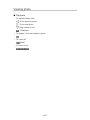 195
195
-
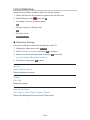 196
196
-
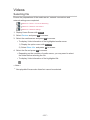 197
197
-
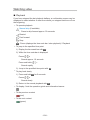 198
198
-
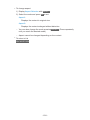 199
199
-
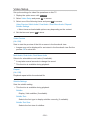 200
200
-
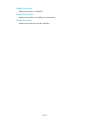 201
201
-
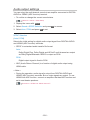 202
202
-
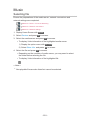 203
203
-
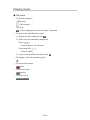 204
204
-
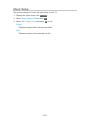 205
205
-
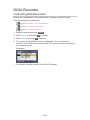 206
206
-
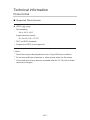 207
207
-
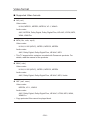 208
208
-
 209
209
-
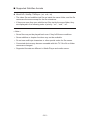 210
210
-
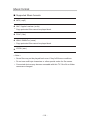 211
211
-
 212
212
-
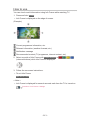 213
213
-
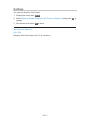 214
214
-
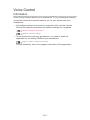 215
215
-
 216
216
-
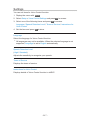 217
217
-
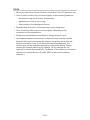 218
218
-
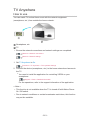 219
219
-
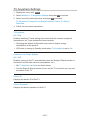 220
220
-
 221
221
-
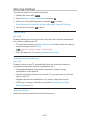 222
222
-
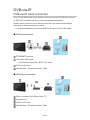 223
223
-
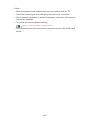 224
224
-
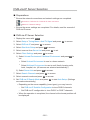 225
225
-
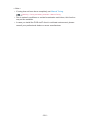 226
226
-
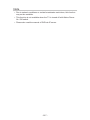 227
227
-
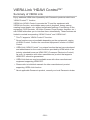 228
228
-
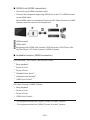 229
229
-
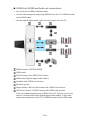 230
230
-
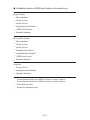 231
231
-
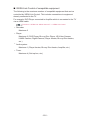 232
232
-
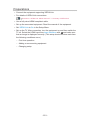 233
233
-
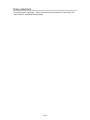 234
234
-
 235
235
-
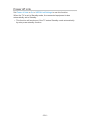 236
236
-
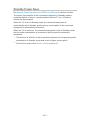 237
237
-
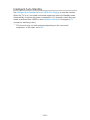 238
238
-
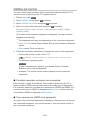 239
239
-
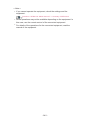 240
240
-
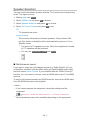 241
241
-
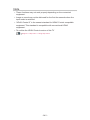 242
242
-
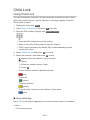 243
243
-
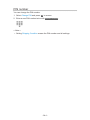 244
244
-
 245
245
-
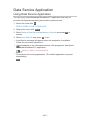 246
246
-
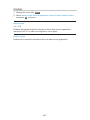 247
247
-
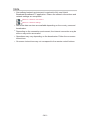 248
248
-
 249
249
-
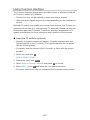 250
250
-
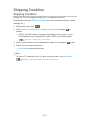 251
251
-
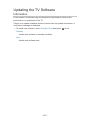 252
252
-
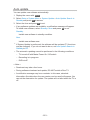 253
253
-
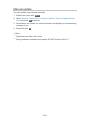 254
254
-
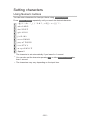 255
255
-
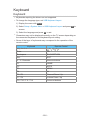 256
256
-
 257
257
-
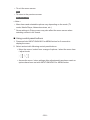 258
258
-
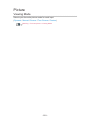 259
259
-
 260
260
-
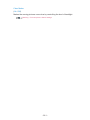 261
261
-
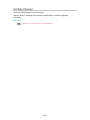 262
262
-
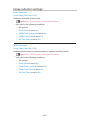 263
263
-
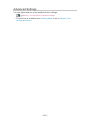 264
264
-
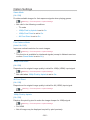 265
265
-
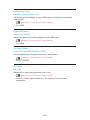 266
266
-
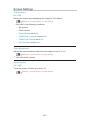 267
267
-
 268
268
-
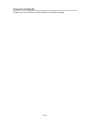 269
269
-
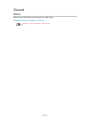 270
270
-
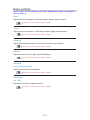 271
271
-
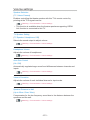 272
272
-
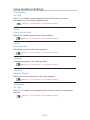 273
273
-
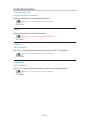 274
274
-
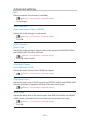 275
275
-
 276
276
-
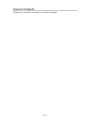 277
277
-
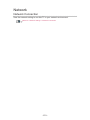 278
278
-
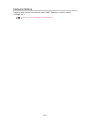 279
279
-
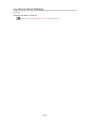 280
280
-
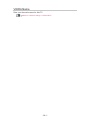 281
281
-
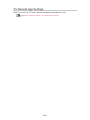 282
282
-
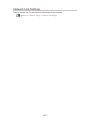 283
283
-
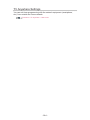 284
284
-
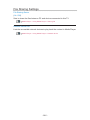 285
285
-
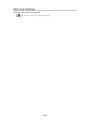 286
286
-
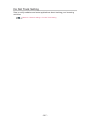 287
287
-
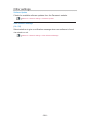 288
288
-
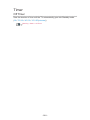 289
289
-
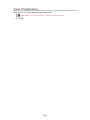 290
290
-
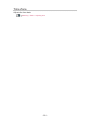 291
291
-
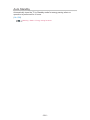 292
292
-
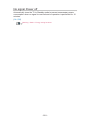 293
293
-
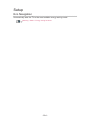 294
294
-
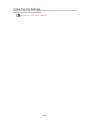 295
295
-
 296
296
-
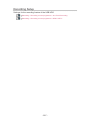 297
297
-
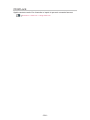 298
298
-
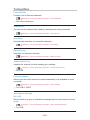 299
299
-
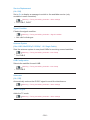 300
300
-
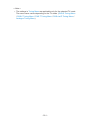 301
301
-
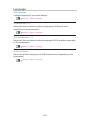 302
302
-
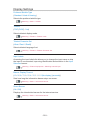 303
303
-
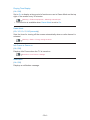 304
304
-
 305
305
-
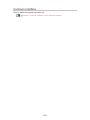 306
306
-
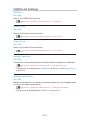 307
307
-
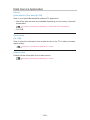 308
308
-
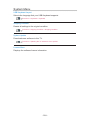 309
309
-
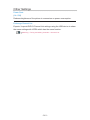 310
310
-
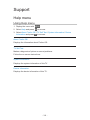 311
311
-
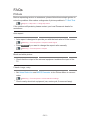 312
312
-
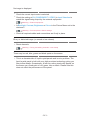 313
313
-
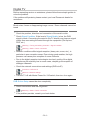 314
314
-
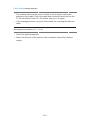 315
315
-
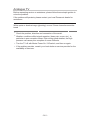 316
316
-
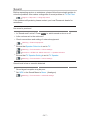 317
317
-
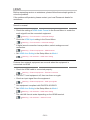 318
318
-
 319
319
-
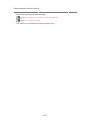 320
320
-
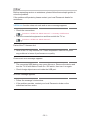 321
321
-
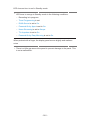 322
322
-
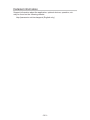 323
323
-
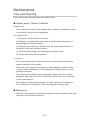 324
324
-
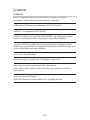 325
325
-
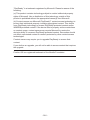 326
326
-
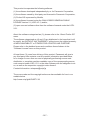 327
327
-
 328
328
Panasonic TX49DXW654 Operating instructions
- Category
- LCD TVs
- Type
- Operating instructions
- This manual is also suitable for
Ask a question and I''ll find the answer in the document
Finding information in a document is now easier with AI