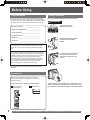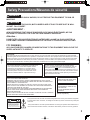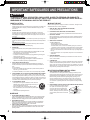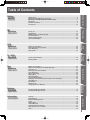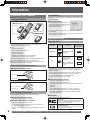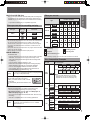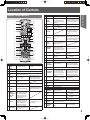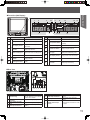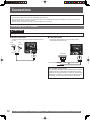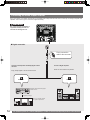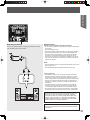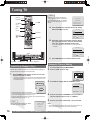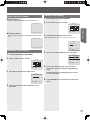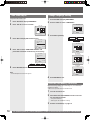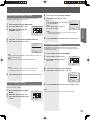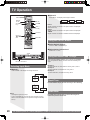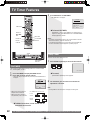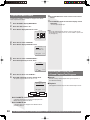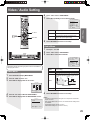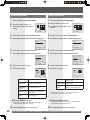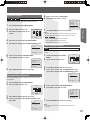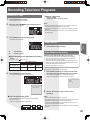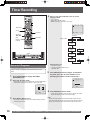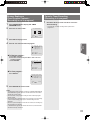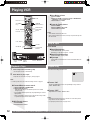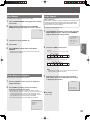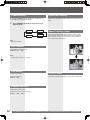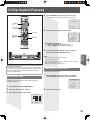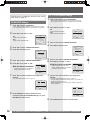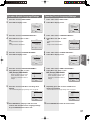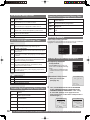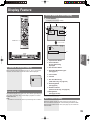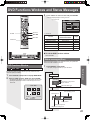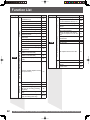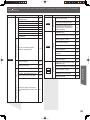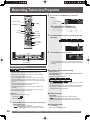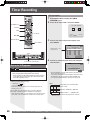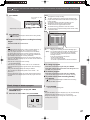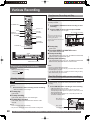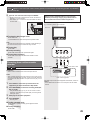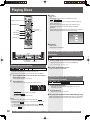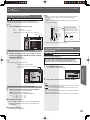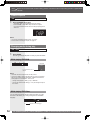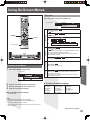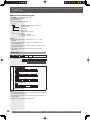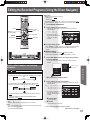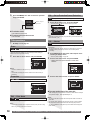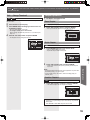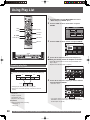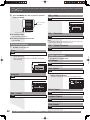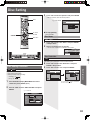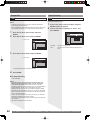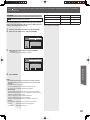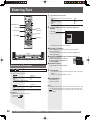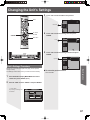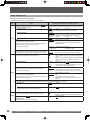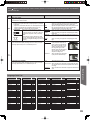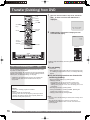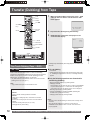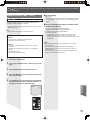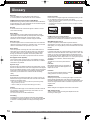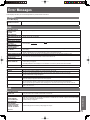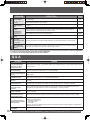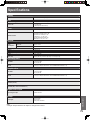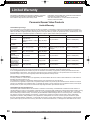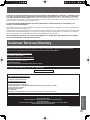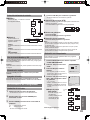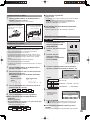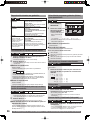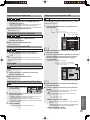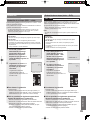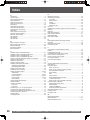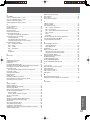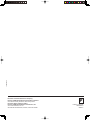Panasonic PV DR2714 User manual
- Category
- DVD players
- Type
- User manual
This manual is also suitable for

TV / DVD-RAM / VCR Combination
Operating Instructions
Model No.
• Initial Setup and Connection Procedures are on page 16.
PV-DR2714
MULTI FORMAT PLAYBACK
*Ability to play back may depend on recording
conditions.
As an ENERGY STAR
®
Partner, Matsushita Electric Corporation of
America has determined that this product or product model meets the
ENERGY STAR
®
guidelines for energy efficiency.
Please read these instructions carefully before attempting to connect, operate,
or adjust this product. Please save this manual.
Spanish Quick Use Guide is included.
(Guía para rápida consulta en español está incluida.)
LSQT0840 A
Getting Started TV Operation Disc Operation InformationVCR Operation TV/VCR
Operation
Getting Started TV Operation Disc Operation InformationVCR
Operation
TV/VCR
Operation
Dubbing
Operation

2
Before Using
WARNING
For assistance, please call : 1-800-211-PANA(7262) or, contact us via the web at:http://www.panasonic.com/contactinfo
On your purchase of one of the most sophisticated and reliable
products on the market today. Used properly, it will bring you and
your family years of enjoyment. Please fill in the information below.
The serial number is on the tag located on the back of your unit.
Please check and identify the supplied accessories.
Use numbers indicated in parentheses when asking for
replacement parts.
Date of Purchase _____________________
Dealer Purchased From ________________
Dealer Address _______________________
Dealer Phone No. _____________________
Model No. __________________________
Serial No. ___________________________
1 Remote Control
(EUR7624050)
2 Batteries “AA”
Congratulations
Accessories
Safety Precaution
To order accessories, call toll free 1-800-332-5368.
The unit may tip or fall if not situated on a stable surface, if
pushed, or during an earthquake. Use a strong rope or chain
(not included) to fasten the unit firmly to a strong wall support.
Be sure to read the following cautions carefully.
Always grasp bottom and front
of unit as shown for proper
balance.
To avoid injury to hands, always
hold unit by area shown with
arrow when resting it on a flat
surface.
Never pick unit up by
VCR cassette opening.
This television receiver provides display of television closed
captioning.
Apparatus Claims of U.S. Patent Nos. 4,631,603, 4,577,216,
4,819,098, and 4,907,093, licensed for limited viewing uses
only.
This product incorporates copyright protection technology that
is protected by method claims of certain U.S. Patents and other
intellectual property rights owned by Macrovision Corporation
and other rights owners. Use of this copyright protection
technology must be authorized by Macrovision Corporation,
and is intended for home and other limited viewing uses only
unless otherwise authorized by Macrovision Cor po ra tion.
Reverse engineering or dis as sem bly is prohibited.

3
Getting Started
Safety Precautions/Mesures de sécurité
This video recorder, equipped with the HQ (High Quality)
System, is compatible with existing VHS equipment. Only use
those tapes with the
mark. It is recommended that only
cassette tapes that have been tested and inspected for use in 2,
4, 6, and 8 hour VCR machines be used. This television receiver
provides display of television closed captioning in accordance
with §15.119 of the FCC rules.
WARNING
TO PREVENT FIRE OR SHOCK HAZARD, DO NOT EXPOSE THIS EQUIPMENT TO RAIN OR
MOIS TURE.
TO PREVENT ELECTRIC SHOCK, MATCH WIDE BLADE OF PLUG TO WIDE SLOT IN WALL
SOCKET. FULLY INSERT.
CAUTION
FCC NOTICE:
This equipment has been tested and found to comply with part 15 of the FCC Rules. These limits are designed to provide reasonable
protection against harmful interference when operated in a residential environment. If this equipment does cause interference to radio or
television reception, which can be determined by turning the equipment off and on, use the equipment in another location and/or utilize
an electrical outlet different from that used by the receiver. If necessary, consult the dealer or an experienced radio/TV technician for
help. You may find the booklet, “Something About Interference” available from FCC local regional offices helpful.
This product utilizes both a Cathode Ray Tube (CRT) and
other components that contain lead. Disposal of these
materials may be regulated in your community due to
environmental considerations. For disposal or recycling
information please contact your local authorities, or the
Electronics Industries Alliance: <http://www.eiae.org.>
FCC WARNING :
ANY UNAUTHORIZED CHANGES OR MODIFICATIONS TO THIS EQUIPMENT WOULD VOID THE
USER’S AUTHORITY TO OPERATE.
AVERTISSEMENT :
AFIN DE PRÉVENIR TOUT RISQUE D’INCENDIE OU DE CHOCS ÉLECTRIQUES, NE PAS
EXPOSER CET APPAREIL À LA PLUIE OU À UNE HUMIDITÉ EXCESSIVE.
CAUTION:
LASER RADIATION WHEN OPEN.
DO NOT STARE INTO BEAM.
(Inside of product)
CAUTION:
UNIT IS A CLASS I LASER PRODUCT.
HOWEVER THIS UNIT USES A VISIBLE LASER BEAM WHICH COULD CAUSE
HAZARDOUS RADIATION EXPOSURE IF DIRECTED. BE SURE TO OPERATE THE
UNIT CORRECTLY AS INSTRUCTED.
WHEN THIS UNIT IS PLUGGED TO THE WALL OUTLET, DO NOT PLACE YOUR
EYES CLOSE TO THE OPENING OF THE DISC TRAY AND OTHER OPENINGS TO
LOOK INTO THE INSIDE OF THIS UNIT.
USE OF CONTROLS OR ADJUSTMENTS OR PERFORMANCE OF PROCEDURES
OTHER THAN THOSE SPECIFIED HEREIN MAY RESULT IN HAZARDOUS
RADIATION EXPOSURE.
DO NOT OPEN COVERS AND DO NOT ATTEMPT TO REPAIR THE UNIT YOURSELF.
REFER SERVICING TO QUALIFIED PERSONNEL.
ATTENTION:
RAYONNEMENT LASER EN CAS
D’OUVERTURE.
NE PAS REGARDER DANS LE
FAISCEAU.
Attention :
POUR ÉVITER LES CHOCS ÉLECTRIQUES, INTRODUIRE LA LAME LA PLUS LARGE DE LA
FICHE DANS LA BORNE CORRESPONDANTE DE LA PRISE ET POUSSER JUSQU’AU FOND.
This symbol warns the user that uninsulated voltage within the unit may have sufficient magnitude
to cause electric shock. Therefore, it is dangerous to make any kind of contact with any inside part
of this unit.
CAUTION: TO REDUCE THE RISK
OF ELECTRIC SHOCK, DO NOT
REMOVE COVER (OR BACK)
NO USER-SERVICEABLE PARTS
INSIDE REFER SERVICING TO
QUALIFIED SERVICE PERSONNEL
RISK OF ELECTRIC SHOCK
DO NOT OPEN
CAUTION
This symbol alerts the user that important literature concerning the operation and main te nance of
this unit has been included. Therefore, it should be read carefully in order to avoid any problems.

4
IMPORTANT SAFEGUARDS AND PRE CAU TIONS
TO REDUCE THE RISK OF ELECTRIC SHOCK, FIRE, INJURY TO PERSONS OR DAMAGE TO
THIS PRODUCT, READ AND RETAIN ALL SAFETY AND OPERATING INSTRUCTIONS. HEED ALL
WARNINGS IN THE MANUAL AND ON THE PRODUCT.
INSTALLATION
1 POWER SOURCE CAUTION
Operate only from power source indicated on unit or in this manual. If uncertain, have
your Electric Utility Service Company or Video Products Dealer verify your home
power source.
2 POWER CORD PLUG
For safety, this unit has a polarized type plug (one wide blade), or a three-wire
grounding type plug. Always hold the plug firmly and make sure your hands are dry
when plugging in or unplugging the AC power cord. Regularly remove dust, dirt, etc.
on the plug.
POLARIZED PLUG CAUTION:
The plug fits into outlet only one way. If it cannot be fully inserted, try reversing it. If it
still will not fit, have an electrician install the proper wall outlet. Do not tamper with the
plug.
GROUNDING PLUG CAUTION:
The plug requires a three-hole grounding outlet. If necessary, have an electrician
install the proper outlet. Do not tamper with the plug.
3 POWER CORD
To avoid unit malfunction, and to protect against electrical shock, fire or personal
injury:
• Keep power cord away from heating appliances and walking traffic. Do not rest
heavy objects on, or roll such objects over the power cord.
• Do not tamper with the cord in any way.
• An extension cord should have the same type plug (polarized or grounding) and
must be securely connected.
• Overloaded wall outlets or extension cords are fire hazards.
• Frayed cords, damaged plugs, and damaged or cracked wire insulation are
hazardous and should be replaced by a qualified electrician.
4 DO NOT BLOCK VENTILATION HOLES
Ventilation openings in the cabinet release heat generated during operation. If
blocked, heat build-up may result in a fire hazard or heat damage to cassettes or
discs.
For your protection:
a. Never cover ventilation slots while unit is ON, or operate unit while placed on a
bed, sofa, rug, or other soft surface.
b. Avoid built-in installation, such as a book case or rack, unless properly ventilated.
5 AVOID EXTREMELY HOT LOCATIONS OR SUDDEN TEMPERATURE CHANGES
Do not place unit over or near a heater or radiator, in direct sunlight, inside closed
vehicles, in high temperature locations [over 95 °F (35 °C)], or in over 75 % humidity.
If unit is suddenly moved from a cold place to a warm one, moisture may con dense in
unit and on the tape causing damage. Never subject unit to vibration, impact, or place
it so that the surface is tilted as internal parts may be seriously dam aged.
6 TO AVOID PERSONAL INJURY
• Never place unit on support or stand that is not firm, level, and
adequately strong. The unit could fall causing serious injury to a
child or adult and damage to the unit.
• Move any appliance and cart combination with care. Quick
stops, excessive force, and uneven surfaces may cause objects
to overturn.
• Carefully follow all operating instructions.
USING THE UNIT
SERVICE
Before unit is brought out of storage or moved to a new location, refer again to the
INSTALLATION section of these safe guards.
1 KEEP UNIT WELL AWAY FROM WATER OR MOISTURE,
such as vases, sinks, tubs, etc.
2 IF EXPOSED TO RAIN, MOISTURE, OR STRONG IMPACT,
unplug unit and have it inspected by a qualified service technician before use.
3 ELECTRICAL STORMS
During a lightning storm, or before leaving unit unused for extended periods of
time, disconnect all equipment from the power source as well as the antenna
and cable system.
4 WHEN UNIT IS PLUGGED IN
• DO NOT OPERATE IF:
- liquid has spilled into unit.
- unit was dropped or otherwise damaged.
- unit emits smoke, odours, or noises. Immediately unplug unit, and have it
inspected by a service technician to avoid potential fire and shock hazards.
• Never drop or push any object through openings in unit. Touching internal
parts may cause electric shock or fire hazard. Do not put any foreign object on
the tray.
• Keep magnetic objects, such as speakers, away from unit to avoid electrical
interference.
5 USING ACCESSORIES
Use only accessories recommended by the manufacturer to avoid risk of fire,
shock, or other hazards.
6 CLEANING UNIT
Unplug unit. Use a clean, dry, chemically untreated cloth to gently remove dust
or debris. DO NOT USE cleaning fluids, aerosols, or forced air that could over-
spray, or seep into unit and cause electrical shock. Any substance, such as wax,
adhesive tape, etc. may mar the cabinet surface. Exposure to greasy, humid, or
dusty areas may adversely affect internal parts.
1 DO NOT SERVICE PRODUCT YOURSELF
If, after carefully following detailed operating in struc tions, the unit does not operate
properly, do not attempt to open or remove covers, or make any adjustments not
described in the manual. Unplug unit and contact a qualified service tech ni cian.
2 REPLACEMENT OF PARTS
Make sure the service technician uses only parts specified by the manufacturer,
or have equal safety char ac ter is tics as original parts. The use of unauthorized
substitutes may result in fire, electric shock, or other hazards.
3 SAFETY CHECK AFTER SERVICING
After unit is serviced or repaired, request that a thorough safety check be done as
described in the manufacturer’s service literature to ensure video unit is in safe
operating condition.
1 SAFE ANTENNA AND CABLE CONNECTION
An outside antenna or cable system must be properly grounded to provide
some protection against built up static charges and voltage. Section 810 of the
National Electrical Code, ANSI/NFPA 70 (in Canada, part 1 of the Canadian
Electrical Code) provides information regarding proper grounding of the
mast and supporting structure, grounding of the lead-in wire to an antenna
discharge unit, size of grounding conductors, location of antenna discharge
unit, con nec tion to grounding electrodes, and requirements for the grounding
electrode.
2 KEEP ANTENNA CLEAR OF HIGH VOLTAGE POWER LINES OR CIRCUITS
Locate an outside antenna system well away
from power lines and electric light or power
circuits so it will never touch these power
sources should it ever fall. When installing
antenna, absolutely never touch power lines,
circuits or other power sources as this could
be fatal.
GROUND
CLAMP
ELECTRIC
SERVICE
EQUIPMENT
ANTENNA
LEAD IN
WIRE
ANTENNA
DISCHARGE UNIT
(NEC SECTION 810-20)
GROUNDING CONDUCTORS
(NEC SECTION 810-21)
GROUND CLAMPS
POWER SERVICE GROUNDING
ELECTRODE SYSTEM
(NEC ART 250, PART H)
NEC
- NATIONAL ELECTRICAL CODE
OUTDOOR ANTENNA INSTALLATION
WARNING
For assistance, please call : 1-800-211-PANA(7262) or, contact us via the web at:http://www.panasonic.com/contactinfo

5
Getting Started
Table of Contents
Getting Started
Dubbing
Operation
TV / VCR
Operation
VCR
Operation
Getting
Started
TV
Operation
Disc
Operation
Information
TV Operation Disc Operation InformationVCR
Operation
TV/VCR
Operation
Dubbing
Operation
Before Using .............................................................................................................................2
Safety Precautions/Mesures de sécurité ...............................................................................3
IMPORTANT SAFEGUARDS AND PRECAUTIONS ................................................................4
Information ................................................................................................................................6
Location of Controls ................................................................................................................9
Connections ............................................................................................................................12
Tuning TV ................................................................................................................................16
TV Operation ...........................................................................................................................20
MTS Broadcast / TV Stereo System ......................................................................................21
TV Timer Features ..................................................................................................................22
Closed Caption System .........................................................................................................23
Video / Audio Setting .............................................................................................................25
Before using the VCR .............................................................................................................28
Recording Television Programs ...........................................................................................29
Timer Recording .....................................................................................................................30
Playing VCR ............................................................................................................................32
V-Chip Control Features ........................................................................................................35
Display Feature .......................................................................................................................39
Before using the Disc.............................................................................................................40
DVD Functions Windows and Status Messages .................................................................41
Function List ...........................................................................................................................42
Recording Television Programs ...........................................................................................44
Timer Recording .....................................................................................................................46
Various Recording..................................................................................................................48
Playing Discs ..........................................................................................................................50
Various PlayBack ...................................................................................................................51
Using On-Screen Menus ........................................................................................................55
Editing the Recorded Programs (Using the Direct Navigator) ...........................................57
Using Play List ........................................................................................................................60
Disc Setting .............................................................................................................................63
Entering Text ...........................................................................................................................66
Changing the Unit’s Settings ................................................................................................67
Transfer (Dubbing) from DVD ................................................................................................70
Transfer (Dubbing) from Tape ...............................................................................................72
Glossary ..................................................................................................................................74
Error Messages ......................................................................................................................75
Before Requesting Service ....................................................................................................76
Q & A ........................................................................................................................................78
Specifications .........................................................................................................................79
Limited Warranty ....................................................................................................................80
Customer Services Directory ................................................................................................81
Guía rápida de uso en español .............................................................................................82
Index ........................................................................................................................................90

6
Information
For assistance, please call : 1-800-211-PANA(7262) or, contact us via the web at:http://www.panasonic.com/contactinfo
• Insert so the poles (+ and - ) match those in the Remote Control.
• Do not use rechargeable type batteries.
Do not:
• Mix old and new batteries.
• Use different types at the same time.
• Heat or expose to flame.
• Take apart or short circuit.
• Attempt to recharge alkaline or manganese batteries.
• Use batteries if the covering has been peeled off.
Mishandling of batteries can cause electrolyte leakage which can
damage items the fluid contacts and may cause a fire.
Remove if the Remote Control is not going to be used for a long
period of time. Store in a cool, dark place.
Loading the Batteries
Play-only discs
Discs that cannot be played
• 2.6 and 5.2 GB DVD-RAM, 12 cm (5˝)
• 3.95 and 4.7 GB DVD-R for Authoring
• Unfinalized DVD-R recorded on other equipment (“Finalize” on
page 74)
• PAL discs
• DVD with Region No. other than “1” or “ALL”, DVD from
PAL system, DVD-ROM, DVD+R, DVD-AUDIO, DVD-RW,
DVD+RW, CD-ROM, CDV, CVD, CD-G, CD-TEXT, SACD,
Photo-CD, Video CD.
DVD-Video
You can play discs with these symbols.
Unit auto adjusts clock for DST (Daylight Saving Time.)
DST (Daylight Saving Time)
• If your area does not observe Daylight Saving Time, select DST : OFF
(see “Manual Clock Setting” on page 17).
• Keep these time changes in mind when pro gram ming the unit for timer
recording.
Spring (First Sunday in April)
DST: ON → Sets clock ahead one hour.
Autumn (Last Sunday in October)
DST: ON → Turns clock back one hour.
• The producer of the material can control how DVD-Video is played.
This means that you may not be able to control play of a disc with some
operations described in these operating instructions. Read the disc’s
instructions carefully.
• This unit can play CD-R/CD-RW (audio recording disc) recorded with
CD-DA (digital audio), or MP3. Finalize* the disc after recording.
* A process that allows play on compatible equipment.
• This unit cannot record onto CD-R or CD-RW.
Disc type Disc Logo Instructions
Indication in
these operating
instructions
DVD-Video
High quality movie and
music discs
DVD-V
CD
Music and audio
recorded (including
CD-R/RW)
CD-R and CD-RW with
music recorded in MP3
(p. 53)
CD
(CD-DA)
or
MP3
(MP3)
Dolby Digital:
This unit can play Dolby Digital in stereo (2 channels).
Connect an amplifier with a built-in Dolby Digital
decoder to enjoy surround sound.
DTS Digital Surround:
Connect this unit to equipment that has a DTS decoder
to enjoy DVDs with this mark.
Break off the tab to protect.
Record Tab
Screw driver
Cover the hole with
cellophane tape.
To record again.
Prevent Accidental Tape Era sure
Head Clog Sensor
During playback this screen appears if
clogging is detected. To clear message
from screen, press PLAY on the
Remote Control or unit.
VIDEO HEADS MAY
NEED CLEANING
PLEASE INSERT HEAD
CLEANING CASSETTE
OR REFER TO MANUAL
END:PLAY
Head Cleaning
Playing older or damaged tapes may eventually cause video heads
to become clogged.
• Use “dry” type head cleaning cassette only. (Part No. NV-TCL30PT is
recommended.)
• Follow cleaning tape directions carefully. Excessive use of head cleaning
tape can shorten the video head life.
Opening the rear cover.
Information (Unit, Cassette)
Information (Disc)
Press with your
finger
Closing the rear cover.
Slide into place.
• When the cover
comes off.

7
Getting Started
* A process that allows play on compatible equipment.
CD-R and CD-RW discs
This unit can play finalized* CD-R/CD-RW (audio recording disc)
recorded in CD-DA (digital audio), MP3 format. Some CD-R or
CD-RW may not be played due to the condition of the recording.
Discs you can use for recording and play
Disc type Disc Logo
Indication in these operating
instructions
DVD-R
DVD-R
DVD-RAM
RAM
DVD-RAM discs
Capacity
• 12 cm (5″) 9.4 GB (double-sided) and 4.7 GB (single-sided)
• 8 cm (3″) 2.8 GB (double-sided)
Re-writable discs
• You can record up to 16 hours [in EP (8 Hour) mode on double-
sided disc. You cannot record or play continuously on two
sides.] (“Recording modes and approximate recording times”
on page 45.).
• You can perform chasing playback (p. 48).
• Scratch and dust resistant cartridge discs and large capacity
double sided discs (9.4 GB) are commercially available.
• You can record digital broadcasts that allow “One time
only recording” when using CPRM (Content Protection for
Recordable Media) compatible discs (p. 74).
Notes:
• We recommend using Panasonic discs. DVD-R from other manufacturers
may not be recorded or played due to the condition of the recording.
• This unit cannot record to discs containing both PAL and NTSC signals.
Play of discs recorded with both PAL and NTSC on another unit is not
guaranteed.
• Some parts of the disc, for example where one program ends and another
begins, may not play smoothly.
• MP3 recordings on a DVD-RAM cannot be played back.
Protection (Cartridge discs)
With the write-protect tab in the protect
position, you cannot record to, edit, or erase
from the disc.
Play automatically starts when inserted in the
unit.
4#%4/20
DVD-R discs
One time recording discs (recordable until the disc is full)
• You can record up to 8 hours [in EP (8 Hour) mode].
• By finalizing the disc, you can play it in a DVD player as
DVD-Video (Play only) (pp. 65, 74).
• You cannot record digital broadcasts that allow “One time only
recording”.
• This unit is compatible with 1x-4x recording speed discs.
Capacity
• 12 cm (5″) 4.7 GB, 8 cm (3″) 1.4 GB for General Ver. 2.0
• 4.7 GB, 12 cm (5″) for General Ver. 2.0 / 4× - SPEED
DVD-R Revision 1.0
Discs you can use
*
1
Possible operations (O : able, X : unable)
Type
Possible operations*
1
A
B
C
D
E
DVD-RAM
RAM
DVD-R
Before Finalizing
DVD-R
*
2
After Finalizing
DVD-V
DVD-Video
DVD-V
CD
CD-DA Format
CD
MP3 Format
MP3
A
:
Recording
B
:
Playback
C
:
Title erase/Entering text
*
2
The remaining capacity or the disc will not be increased even if erased.
Disc Composition Examples
Disc type Disc Composition
DVD-
RAM
RAM
Title
(Program)
Title 1
(Program 1)
Title 2
(Program 2)
Title 3
(Program 3)
Title 4
(Program 4)
Title 5
(Program 5)
PlayList Chapter 1
(Scene 1)
Chapter 2
(Scene 2)
Chapter 3
(Scene 3)
Chapter 4
(Scene 4)
Chapter 5
(Scene 5)
DVD-R
Before
Finalizing
DVD-R
Title
(Program)
Title 1
(Program 1)
Title 2
(Program 2)
Title 3
(Program 3)
Title 4
(Program 4)
Title 5
(Program 5)
After
Finalizing
DVD-V
Title Title 1 Title 2
Chapter Chapter 1 Chapter 2 Chapter 3 Chapter 1 Chapter 2
DVD-
Video
DVD-V
Title Title 1 Title 2
Chapter Chapter 1 Chapter 2 Chapter 3 Chapter 1 Chapter 2
CD
CD-DA
Format
CD
Track Track 1 Track 2 Track 3 Track 4 Track 5
MP3
Format
MP3
Group Group 1 Group 2
Track123123
Total
Track
123456
Note:
• You can create chapters for your recorded
title/program. And, you can arrange created
chapters into a desired scene list (Play List).
D
:
Creating play lists
E
:
Selecting audio

8
For assistance, please call : 1-800-211-PANA(7262) or, contact us via the web at:http://www.panasonic.com/contactinfo
Naming folders and files
• MP3 files must have the
extension “.MP3” or “.mp3”.
• At the time of recording, give
folder and file names a 3-digit
numeric prefix in the order you
want them to play (this may not
work at times).
• English alphabets and Arabic
numerals are displayed
correctly. Other characters may
not be displayed correctly.
MP3
Tips for making MP3 discs
• Discs must conform to ISO9660 level 1 or 2 (except for
extended formats).
• Compatible compression rate:
between 32 kbps and 320 kbps
• Compatible sampling rate:
16 kHz, 22.05 kHz, 24 kHz, 32 kHz, 44.1 kHz and 48 kHz
• Maximum number of tracks and groups recognizable: 999
tracks and 99 groups
• This unit is compatible with multi-session.
• This unit is not compatible with ID3 tags or packet writing.
• Depending on the recording, some items may not be playable.
• Reading or play of the disc may take time if there are a lot of
sessions.
• The display order may differ from how the order is displayed on
a computer.
002 group
001
001
001track.mp3
002track.mp3
003track.mp3
003 group
001track.mp3
002track.mp3
003track.mp3
001track.mp3
002track.mp3
003track.mp3
004track.mp3
Root
Order of play
(folder=group)
(file=track)
MPEG Layer-3 audio decoding technology
licensed from Fraunhofer IIS and Thomson
multimedia.
• The region number of this
player is “1”.
• The player will play DVD-Video
marked with labels bearing “1”
or “ALL”.
1
For U.S.A. and Canada
Example:
ALL
2
4
1
This unit is designed and manufactured to respond to the Region
Management Information that is recorded on a DVD disc. If the
Region number described on the DVD disc does not correspond to
the Region number of this unit, this unit cannot play this disc.
Region Management Information
The following chart indicates the differences. Select based upon
what you require.
DVD-RAM DVD-R
Re-writable YES NO
Edit YES YES *
1
Play on other players YES *
2
YES *
3
Recording broadcasts that allow
one copy
YES *
5
NO
*
1
You can erase, enter name and change thumbnail. Available space does
not increase after erasing.
*
2
Only on DVD-RAM compatible players.
*
3
After finalizing the disc (pp. 65, 74).
*
5
CPRM (p. 74) compatible discs only.
Which should I use, DVD-RAM or DVD-R?
The precision parts in this unit are readily affected by the
environment, especially temperature, humidity, and dust.
Cigarette smoke also can cause malfunction or breakdown.
To clean this unit, wipe with a soft, dry cloth.
• Never use alcohol, paint thinner or benzine to clean this unit.
• Before using chemically treated cloth, read the instructions for the cloth carefully.
Observe the following points to ensure continued listening
and viewing pleasure.
Dust and dirt may adhere to the unit's lenses over time, possibly
making it impossible to record or play discs.
Use the recommended DVD-RAM/PD Lens cleaner
(LF-K123LCA1) about once every year, depending on frequency of
use and the operating environment.
Read the lens cleaner’s instructions carefully before use.
Maintenance
How to hold a disc
Do not touch the recorded surface.
If there is dirt or condensation on the disc
•
RAM
DVD-R
- Clean with an optional DVD-RAM/PD Disc cleaner
(LF-K200DCA1, where available).
- Do not use cleaners for CDs or cloths.
•
DVD-V
DVD-A
CD
Wipe with a damp cloth and then wipe dry.
Handling precautions
• Do not attach labels or stickers to discs. (This may cause disc
warping and un-balanced rotation, rendering it unusable.)
• Do not write on the label side with a ball-point pen or other
writing instrument.
• Do not use record cleaning sprays, benzine, thinner, static
electricity prevention liquids or any other solvent.
• Do not use scratch-proof protectors or covers.
• Do not use the following discs:
- Disc with exposed adhesive from removed stickers or labels
(rented discs, etc.).
- Discs that are badly warped or cracked.
- Irregularly shaped discs, such as heart shapes.
• Do not place in the following areas:
- In direct sunlight.
- In very dusty or humid areas.
- Near a heater.
Disc Handling

9
Getting Started
Remote Control Buttons
1
2
3
4
5
6
7
8
9
10
11
12
13
14
15
16
17
18
19
20
21
22
23
24
25
26
27
28
29
30
31
32
33
34
35
36
37
38
No.
Part Name DVD VCR
1
OPEN/
CLOSE
EJECT
Opens/closes disc tray. Ejects tape.
2 POWER
Turns power on and off.
3 R-TUNE
Returns to last viewed operation screen.
4
NUMBER
keys
Directly inputs numerical data.
5
ADD/DLT
CANCEL
Cancels input data.
Adds/deletes channels in unit
memory. Cancels On Timer
and VCR program settings.
6 SKIP
Skips to previous/next
chapter.
7 STOP
Stops playback, cancels
resume, and stops recording.
Stops playback/recording.
8 PAUSE
Pauses playback/recording.
Pauses playback/recording.
During playback pause, each
additional press advances one
frame.
9
DIRECT
NAVIGATOR
DVD TOP
MENU
Displays Direct Navigator
when playing a DVD-RAM
and non-finalized DVD-R.
Displays Disc Menu when
playing a DVD Video and
finalized DVD-R.
10 ▲▼◄►
Use to move cursor for
item selection in menu and
operation screens. During
a paused picture, ◄ ►
operates Frame Advance.
Use to select items in on-
screen displays.
11 SUB MENU
Displays sub menu while
using Direct Navigator or Play
list for editing.
No.
Part Name DVD VCR
12 DISPLAY
Displays operation status. Displays operation status.
13
PROG/
CHECK
Use when programming a
timer recording and when
displaying timer recording
information.
Use when programming a timer
recording and when displaying
timer recording information.
14 VCR REC
Records onto a tape.
15
DUBBING
VCR
Dubs a disc source onto a tape.
16 SPEED
Selects tape recording
mode. Also, use to confirm
tape recording mode during
playback.
17 CM/ZERO
During playback, skips ahead
1 minute.
During playback, skips 1 to 3
minutes of tape. During Stop
mode, moves playback position
to counter zero ("0:00:00").
18
PLAY
SETUP
Changes the initial playback
settings during Play.
19
TIME SLIP
SEARCH
Displays TV image as a
picture in picture. Skip over a
specified time on the disc.
Performs an Index search.
20 VCR
Changes remote control to
VCR mode.
21 DVD
Changes remote control to
DVD mode.
22 MUTE
Places unit in Mute mode.
23 INPUT
Changes input mode.
24
CH▲▼
TRACKING+-
Changes channels.
Changes channels. Adjusts
tracking during VCR playback.
25 VOL+-
Adjusts volume.
26
REW/SLOW-
FF/SLOW+
Searches for previous/next
scene. Pressing during pause
mode starts slow motion
playback. Pressing SLOW
-/+ changes slow motion
direction.
Rewinds/fast forwards tape.
Pressing during pause mode
starts slow motion playback.
Pressing SLOW -/+ changes
slow motion speed. Playback
direction cannot be changed.
27 PLAY/×1.3
Begins playback. Holding
down for 1 second switches
to fast playback.
Begins playback.
28 ACTION
Displays MAIN MENU.
29
ENTER
SET
Use when finalizing menu entries.
30 RETURN
Use when returning to the normal screen from a menu.
31 SLEEP
Sets the sleep timer.
32 ON-TIMER
Sets the On timer.
33 DVD REC
Records onto a disc.
34
DUBBING
DVD
Dubs a tape source onto a
disc.
35 REC MODE
Sets to DVD Record mode.
36 ERASE
Erases recording content.
37 AUDIO
Switches the Audio mode.
38
CHAPTER
COUNTER
RESET
Records the playback
position.
Resets counter to zero.
Location of Controls

10
For assistance, please call : 1-800-211-PANA(7262) or, contact us via the web at:http://www.panasonic.com/contactinfo
Unit Buttons
Front View
1
2
3
57
614
15 17
19
21
23
26
22
4810
12
11 13 18 20916
No. Part Name Caption
1
Built In Speakers Equipped with 2 front speakers.
2
Phones Jack
Connect an ear phone or
headphones.
3
S-Video Input Connector 2
Connect from other component.
(LINE 2)
4
Video Input Connector 2
Connect from other component.
(LINE 2)
5
Audio Input Connector 2
Connect from other component.
(LINE 2)
6
POWER Turns the unit on or off.
7
VOLUME UP/DOWN Adjusts volume.
8
CHANNEL UP/DOWN or
TRACKING UP/DOWN
Selects a channel.
Reduces picture noise during
Playback and Slow Motion. (VCR)
9
VCR
Cassette Compartment Insert VHS tapes here.
10
REWIND/
SEARCH
Rewinds tape and searches previous
scene. Decreases slow motion speed
in Still mode.
11
STOP/
EJECT
STOP:
Stops playback/recording.
EJECT:
Ejects the tape.
12
FAST FORWARD/
SEARCH
Fast forwards tape and searches next
scene. Increases slow motion speed
in Still mode.
13
PLAY/
REPEAT
PLAY:
Begins playback.
REPEAT:
Sets to see a recording over and over.
14
REC Records a program.
No. Part Name Caption
15
Sub Display Displays information.
16
DVD
Disc Tray Place compatible discs here.
17
SKIP Ι◄◄
Skips back one chapter or track. Goes
to previous menu screen.
18
STOP Stops playback/recording.
19
SKIP►►Ι
Skips one chapter or track. Goes to
next menu screen.
20
PLAY Begins playback.
21
REC Records a program.
22
OPEN/CLOSE Opens or closes the disc tray.
23
DUBBING VCR Dubs a disc source onto a tape.
24
DUBBING Indicator
Dubbing indicator lights during
dubbing.
25
DUBBING DVD Dubs a tape source onto a disc.
26
ON TIMER Indicator
(ORANGE)
Lights when the On Timer is set.
27
TIME SLIP Indicator
Lights when simultaneously playing
and recording a DVD.
28
Remote Sensor
Receives infrared signal from remote
control.
24
25
28
27

11
Getting Started
Front View (Sub Display)
No. Part Name Caption
1
VCR
Tape Indicator Lights when in VCR mode.
2 Tape Speed Displays tape recording speed.
3 Main display section
Displays current time, tape counter,
and function.
4 Direction Displays tape direction.
5 Timer recording icon Lights when a timer recording is set.
6 VCR Information Displays VCR information.
7
Common
Channel Displays channel.
8 Dubbing Information
Displays dubbing direction. (source/
target)
1
VCR DVD
3
245 10
7111214
69
13 15 16
8
Rear View
No Part Name Caption
1 AC Power Plug
When plugged into an AC outlet,
this unit consumes 1.5 W of electric
power in OFF condition.
2
Optical digital audio output
connector
Outputs audio signal. (Digital)
3
Audio Output Connector
(L/R)
Outputs audio signal. (Analog)
4 Audio Input Connector 1
Connect from other component.
(LINE 1)
12 3 7564
No. Part Name Caption
9
DVD
DVD Information Displays DVD information.
10 Disc operation status
Displays condition of playback/
recording.
11 Timer recording icon Lights when a timer recording is set.
12 Number Information Displays Chapter/Track No.
13 Disc Type Displays Disc media being used.
14 Main display section Displays DVD counter and function.
15 Disc Indicator Lights when in DVD mode.
16 Rec mode Displays type of recording.
No Part Name Caption
5 S-Video Input Connector 1
Connect from other component.
(LINE 1)
6 Video Input Connector 1
Connect from other component.
(LINE 1)
7
VHF/UHF Antenna Input
Terminal
Input terminal for an antenna or cable
box signal.

12
For assistance, please call : 1-800-211-PANA(7262) or, contact us via the web at:http://www.panasonic.com/contactinfo
Connections
Antenna Connection
Connect the cable from Antenna to the VHF/UHF terminal on
the unit.
Cable Connection
Connect the cable supplied by your local cable company
to VHF/UHF terminal on the unit.
Overtightening “Nut type” RF coaxial cables may damage jacks. Finger tighten only.
• Turn off the power supply for all com po nents before making any connections.
• If the cables necessary for connecting a component to the system are not included with the component or available as an option, you may need to
fashion a cable to suit the component concerned.
• Read the instruction manual for each system component care ful ly before connecting it.
Notes on con nec tions
Connecting the RF in Terminal
Note to CABLE system installer:
This re mind er is pro vid ed to call the CABLE (Cable TV) System
Installer’s at ten tion to Article 820-40 of the NEC that pro vides
guide lines for proper grounding and, in par tic u lar, specifies that
the cable ground shall be con nect ed to the ground ing system of
the build ing, as close to the point of cable entry as practical.
Mixer
VHF
Antenna
UHF
Antenna
Or
Cable Box
In from CABLE
CAUTION

13
Getting Started
!UDIO
/54
6IDEO
/54
2,
Connects VCRs and other peripheral equipment
AV Input terminal 1 is used (S-VIDEO)
Connecting the “1, 2” AV Input Terminals
Notes:
• Similar connections are available at the “1, 2” AV input terminals.
• AV Input terminal 2 is located on the front of the unit.
AV Input terminal 1 is used (VIDEO)
!UDIO
/54
2,
M3 plug
Connecting the Headphones / Earphones Jack
(Not supplied)

14
For assistance, please call : 1-800-211-PANA(7262) or, contact us via the web at:http://www.panasonic.com/contactinfo
Enjoy the powerful movie theater and hall-like sound available with multiple channel audio found on DVDs by connecting an amplifier and
speakers. There are two types of connection, digital and analog.
Connect an AV amplifier with Dolby Digital or DTS
decoders
Digital connection
Connecting the Audio Output Terminal
Please see amplifier manual
for speaker requirements.
Speakers (example)
Amplifier with built in Dolby Digital
or DTS decoders.
Firmly connect the
cable to the connector.
OPTICAL
OPTICAL
Connect a Digital amplifier
Enjoy “Dolby Digital” or “DTS” surround sound.
Smart one-line connection is possible.
Don’t place the unit on amplifier or
equipment that may become hot.
The heat can damage the unit.
WARNING

15
Getting Started
Connect an analog amplifier to enjoy high-quality stereo sound
with sampling frequencies of 96 kHz.
Analog connection
IMPORTANT NOTE:
Caution for optical digital audio output connector:
• Be sure to refer to pages 67-69 regarding output settings of Dolby Digital,
dts, and PCM.
• CDs can be played as usual.
• Audio from the Digital Audio Out terminal is only output during playback.
• When connecting an amplifier which contains the Dolby Digital or dts
decoder, be sure to select “Bitstream”. When connecting an amplifier
which does not contain the Dolby Digital or dts decoder, be sure to
select “PCM”. (See pages 67-69.) Otherwise, attempting to play a DVD
may cause such a high level of noise that it may harm your hearing and
damage your speakers.
Notes:
• Some dts decoders which do not support DVD-dts Interface may not work
properly with the unit.
• Avoid bending/twisting the optical digital cable when connecting.
For your reference:
• Dolby Digital is a digital sound compression technique developed by
the Dolby Laboratories Licensing Corporation. Supporting 5.1-channel
surround sound, as well as stereo (2-channel) sound, this technique
enables a large quantity of sound data to be efficiently recorded on a disc.
• Linear PCM is a signal recording format used in CDs. While CDs are
recorded in 44.1 kHz/16 bit, DVDs are recorded in 48 kHz/16 bit up to
96 kHz/24 bit.
• If you have a Dolby Pro Logic Surround decoder, you will obtain the
full benefit of Pro Logic from the same DVD movies that provide full
5.1 channel Dolby Digital soundtracks, as well as from titles with the
Dolby Surround mark. For information on Panasonic or Technics Dolby
Pro Logic Surround Sound Decoders please contact your local dealer.
Manufactured under license from Dolby Laboratories. “Dolby,”
“Pro Logic,” and the double-D symbol are trademarks of Dolby
Laboratories.
Manufactured under license from Digital Theater Systems, Inc.
US Pat. No’s. 5,451,942, 5,956,674, 5,974,380, 5,978,762,
6,487,535 and other U.S. and world-wide patents issued and
pending. “DTS” and “DTS 2.0 + Digital Out” are trademarks
of Digital Theater Systems, Inc. Copyright 1996, 2003 Digital
Theater Systems, Inc. All Rights Reserved.

16
Tuning TV
For assistance, please call : 1-800-211-PANA(7262) or, contact us via the web at:http://www.panasonic.com/contactinfo
Please make all cable or antenna connections before powering on.
Plug the unit power cord into an AC wall outlet.
Settings are made automatically. When
complete, this screen appears.
If setup is incomplete, the following
screen appears. Check connection of
Antenna/Cable to the RF in Terminal,
then try to manually set the clock as
follows.
a. Press ACTION on the Remote Control to display
SET CLOCK Menu screen.
b. Press ▲▼ to select the month and press SET to
set. In the same manner, select and set the date,
year, time, and DST (Daylight Saving Time).
• Press ◄ repeatedly to move the cursor. Press ▲▼ to make a
correction.
c. Press RETURN twice to start CLOCK and exit.
POWER
CH AUTO SET PROCEEDING
AUTO CLOCK SET
PROCEEDING
CANCEL:STOP
10/25/2004 MON 11:45AM
DST:ON
SETTING : CH 10
AUTO CLOCK SET
COMPLETED
AUTO CLOCK SET
IS INCOMPLETE
PLEASE SET CLOCK BY
PRESSING ACTION KEY
Case 1
Case 2
Initial Setup (Ready to Play)
• Function buttons are void during Initial Setup.
• To eject a tape during Auto Set, press the unit STOP/EJECT button twice.
Then, make settings manually. (See pages 17-18.)
• If Auto Clock Set takes more than 30 minutes, press STOP and perform
settings manually. (See pages 17-18.)
EJECT
STOP
POWER
STOP/EJECT
1 Press POWER on the Remote Control or unit. Auto
channel and clock set starts.
• If you use a cable box, turn it on and set it to the Public Broadcasting
Service (PBS) channel in your time zone. If you use a DSS receiver,
it must be turned off.
5 Press ▲▼ to select “AUTO SET,” then press SET.
Note:
• After Channel Auto Set is finished, Clock Auto Set will be performed. (If
clock is set manually, Clock Auto Set will not be performed.)
2 Press ▲▼◄► to select “CH.”
3 Press SET to display SET UP CHANNEL screen.
1 Press ACTION to display MAIN MENU.
Automatic Channel Setting
4 Press ▲▼ to select “ANTENNA,” then press SET to
set your antenna system (“TV” or “CABLE”).
SET CLOCK
1/ 1/2004 THU 12:00PM
DST:ON
SELECT: SET:SET
START :RETURN
SET CLOCK
10/25/2004 MON 11:45AM
DST:ON
SELECT: SET:SET
START :RETURN
MAIN MENU
DVD LOCK LANGUAGE
TV CLOCK CH
SELECT: SET:SET
END :RETURN
SET UP CHANNEL
ANTENNA : CABLE
AUTO SET
WEAK SIGNAL DISPLAY:OFF
SELECT: SET:SET
END :RETURN
ACTION
SELECT
▲▼◄►/
SET
RETURN
ADD /
DLT
NUMBER
Keys
CH ▲▼
FF PLAY / REPEAT

17
TV Operation
To add channel:
Select channel with NUMBER keys and press ADD/DLT.
To delete channel:
Select channel with CH ▲▼ or NUMBER keys and press ADD/
DLT.
CHANNEL 08 ADDED
CHANNEL 08 DELETED
Add or Delete a Chan nel
4 Press ▲▼ to select “AUTO CLOCK SET,” then
press SET.
3 Press SET to display SET CLOCK screen.
2 Press ▲▼◄► to select “CLOCK.”
1 Press ACTION to display MAIN MENU.
Automatic Clock Setting
SET CLOCK
AUTO CLOCK SET
MANUAL
SELECT: SET:SET
END :RETURN
MAIN MENU
DVD LOCK LANGUAGE
TV CLOCK CH
SELECT: SET:SET
END :RETURN
4 Press ▲▼ to select “MANUAL,” then press SET.
(“TIME ZONE ADJUST” appears only when auto clock is set.)
2 Press ▲▼◄► to select “CLOCK.”
3 Press SET to display SET CLOCK screen.
1 Press ACTION to display MAIN MENU.
5 Press ▲▼ and press SET to select and set the
month, date, year, time, and DST (Daylight Saving
Time).
To Make Corrections, repeatedly press ◄ to move
to error, then correct.
6 Press RETURN twice to start the clock and exit this
mode.
Manual Clock Setting
SET CLOCK
10/25/2004 MON 11:45AM
DST:ON
SELECT: SET:SET
END :RETURN
SET CLOCK
AUTO CLOCK SET
MANUAL
TIME ZONE ADJUST : 0
SELECT: SET:SET
END :RETURN
MAIN MENU
DVD LOCK LANGUAGE
TV CLOCK CH
SELECT: SET:SET
END :RETURN

18
For assistance, please call : 1-800-211-PANA(7262) or, contact us via the web at:http://www.panasonic.com/contactinfo
4 Press ▲▼ to select “TIME ZONE ADJUST” and
press SET to subtract or add hour(s) as necessary.
5 Press RETURN twice to exit.
(Only when Auto Clock is set.)
2 Press ▲▼◄► to select “CLOCK.”
3 Press SET to display SET CLOCK screen.
Time Zone Adjust
2 Press ▲▼◄► to select “LANGUAGE.”
3 Press SET repeatedly.
1 Press ACTION to display MAIN MENU.
4 Press RETURN to exit.
For French
For Spanish
For English
Change Language Setting
Reset all unit Memory Func tions
Returns to factory setting. Use if relocating unit, or if Initial Setup
needs to be redone.
• Make sure a tape and/or disc is not inserted in unit.
1 Turn the unit Power on.
2 Hold down both PLAY/REPEAT and FF on the unit
for more than 5 seconds.
• The power will shut off.
• Please ignore “NO CASSETTE” warning.
3 Perform “Initial Setup” on page 16.
English Spanish
French
+1
0
-1
Note:
• If set manually time zone does not appears.
1 Press ACTION to display MAIN MENU.
MAIN MENU
DVD LOCK LANGUAGE
TV CLOCK CH
SELECT: SET:SET
END :RETURN
SET CLOCK
AUTO CLOCK SET
MANUAL
TIME ZONE ADJUST :+1
SELECT: SET:SET
END :RETURN
SET CLOCK
AUTO CLOCK SET
MANUAL
TIME ZONE ADJUST : 0
SELECT: SET:SET
END :RETURN
MAIN MENU
DVD LOCK LANGUAGE
TV CLOCK CH
SELECT: SET:SET
END :RETURN
MENU
DVD BLOCAGE LANGUE
TELE HORLOGE CANAL
SEL.: REGLER:SET
FIN :RETURN
MENU PRINCIPAL
DVD BLOQUEO IDIOMA
TV RELOJ CANAL
ELEGIR: FIJAR:SET
TERMINAR:RETURN
MAIN MENU
DVD LOCK LANGUAGE
TV CLOCK CH
SELECT: SET:SET
END :RETURN

19
TV Operation
When “ON” is selected, the picture is displayed even when a
broadcast signal is weak or non-existent.
ON:
Picture is displayed regardless of signal condition, and may not
always be clearly visible.
OFF:
Screen turns solid blue when signal is absent or weak.
1 Press ACTION to display MAIN MENU.
2 Press ▲▼◄► to select “CH.”
3 Press SET to display SET UP
CHANNEL screen.
6 Press RETURN twice to return to the normal screen.
4 Press ▲▼ to select “WEAK SIGNAL DISPLAY.”
5 Press SET to set “ON” or “OFF.”
Front Display Setting
Note:
• If unit is connected to equipment which has blue back feature,
selecting “ON” will have no effect on the other equipment.
Some DVDs are recorded at lower than average volume levels.
For these DVDs, this unit can be set so that the average volume is
increased automatically.
DVD Volume Adjust
MAIN MENU
DVD LOCK LANGUAGE
TV CLOCK CH
SELECT: SET:SET
END :RETURN
MAIN MENU
DVD LOCK LANGUAGE
TV CLOCK CH
SELECT: SET:SET
END :RETURN
SET UP CHANNEL
ANTENNA : CABLE
AUTO SET
WEAK SIGNAL DISPLAY:OFF
SELECT: SET:SET
END :RETURN
SET UP TV
CAPTION
SET UP VIDEO/AUDIO
FRONT DISPLAY :OFF
DVD VOL ADJUST :+2
SELECT: SET:SET
END :RETURN
Weak Signal Display Feature
1 Press ACTION to display MAIN
MENU.
2 Press ▲▼◄► to select “TV.”
3 Press SET to display SET UP TV
screen.
MAIN MENU
DVD LOCK LANGUAGE
TV CLOCK CH
SELECT: SET:SET
END :RETURN
4 Press ▲▼ to select “FRONT DISPLAY.”
5 Press SET to set “ON” or “OFF.”
6 Press RETURN twice to return to the normal screen.
1 Press ACTION to display MAIN MENU.
2 Press ▲▼◄► to select “TV.”
3 Press SET to display SET UP
TV screen.
6 Press RETURN twice to return to the normal screen.
SET UP TV
CAPTION
SET UP VIDEO/AUDIO
FRONT DISPLAY :OFF
DVD VOL ADJUST :+2
SELECT: SET:SET
END :RETURN
4 Press ▲▼ to select “DVD VOL ADJUST.”
5 Press SET to set the level (0, +1, or +2).
Note:
• DVD Volume Adjust works only when sound is in Dolby Digital.
You can set the Front Display (Sub Display) to light up even when
this unit is in OFF condition.
ON:
Sub Display lights up when power
is in off condition.
OFF:
Sub Display does not light in
power off condition.
Note:
• Even when Front Display is set to OFF, the display will light up
during recording or dubbing.

20
TV Operation
For assistance, please call : 1-800-211-PANA(7262) or, contact us via the web at:http://www.panasonic.com/contactinfo
Method 1:
Press CH ▲▼. The display will change as follows.
Select desired channel:
Press CH ▲▼ or NUMBER keys.
Adjust desired volume level:
Press VOL + or VOL -.
CH▲▼
100 key
Selecting Input Mode
Using the CH/VOL Button
VOL+/-
RAPID
TUNE
MUTE
Method 2:
Press INPUT. The display will change as follows.
INPUT
AV Input Terminal 2
Notes:
• The diagram at right is an example.
• TV CH 2 and CABLE CH 1 represent the lowest channels in memory,
while TV CH 69 and CABLE CH 125 represent the highest channels in
memory.
LINE2
LINE1
TUNER
LINE 1:
Signal of source connected to AV Input terminal 1 is displayed.
(Rear of the unit.)
LINE 2:
Signal of source connected to AV Input terminal 2 is displayed.
TUNER:
Signal of source connected to VHF/UHF terminal is displayed.
(TV)
CH69
(CABLE)
CH125
LINE2
(TV)
CH2
(CABLE)
CH1
When selecting CABLE channels 100 to 125 with the NUMBER
keys, first press the 100 key, and then enter the remaining two
digits.
Press R-TUNE to display the last channel you were watching.
Press MUTE to instantly mute the sound. Press again to
restore the previous sound level.
Example 1:
To select channel 125, first press the 100 key, then 2, then 5.
Example 2:
To select channel 12, first press the 1 key, then 2.
Example 3:
To select channel 2, first press the 0 key, then 2.
Using the Number and 100 keys
Audio Mute
Rapid Tune
LINE1
ACTION
SELECT
▲▼◄►/
SET
RETURN
NUMBER
keys
Page is loading ...
Page is loading ...
Page is loading ...
Page is loading ...
Page is loading ...
Page is loading ...
Page is loading ...
Page is loading ...
Page is loading ...
Page is loading ...
Page is loading ...
Page is loading ...
Page is loading ...
Page is loading ...
Page is loading ...
Page is loading ...
Page is loading ...
Page is loading ...
Page is loading ...
Page is loading ...
Page is loading ...
Page is loading ...
Page is loading ...
Page is loading ...
Page is loading ...
Page is loading ...
Page is loading ...
Page is loading ...
Page is loading ...
Page is loading ...
Page is loading ...
Page is loading ...
Page is loading ...
Page is loading ...
Page is loading ...
Page is loading ...
Page is loading ...
Page is loading ...
Page is loading ...
Page is loading ...
Page is loading ...
Page is loading ...
Page is loading ...
Page is loading ...
Page is loading ...
Page is loading ...
Page is loading ...
Page is loading ...
Page is loading ...
Page is loading ...
Page is loading ...
Page is loading ...
Page is loading ...
Page is loading ...
Page is loading ...
Page is loading ...
Page is loading ...
Page is loading ...
Page is loading ...
Page is loading ...
Page is loading ...
Page is loading ...
Page is loading ...
Page is loading ...
Page is loading ...
Page is loading ...
Page is loading ...
Page is loading ...
Page is loading ...
Page is loading ...
Page is loading ...
Page is loading ...
-
 1
1
-
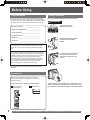 2
2
-
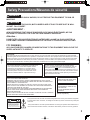 3
3
-
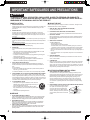 4
4
-
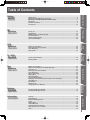 5
5
-
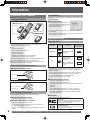 6
6
-
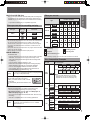 7
7
-
 8
8
-
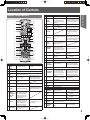 9
9
-
 10
10
-
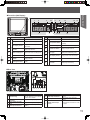 11
11
-
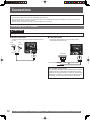 12
12
-
 13
13
-
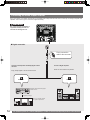 14
14
-
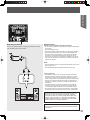 15
15
-
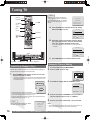 16
16
-
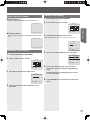 17
17
-
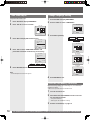 18
18
-
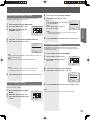 19
19
-
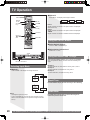 20
20
-
 21
21
-
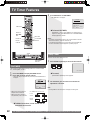 22
22
-
 23
23
-
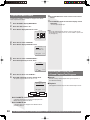 24
24
-
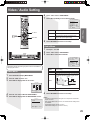 25
25
-
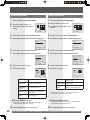 26
26
-
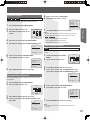 27
27
-
 28
28
-
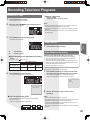 29
29
-
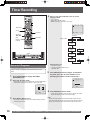 30
30
-
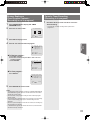 31
31
-
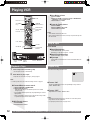 32
32
-
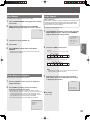 33
33
-
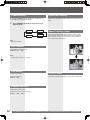 34
34
-
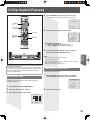 35
35
-
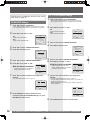 36
36
-
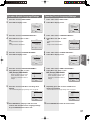 37
37
-
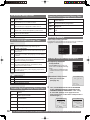 38
38
-
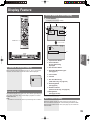 39
39
-
 40
40
-
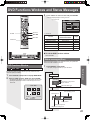 41
41
-
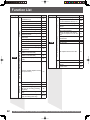 42
42
-
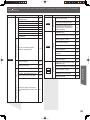 43
43
-
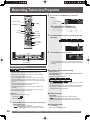 44
44
-
 45
45
-
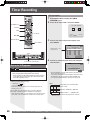 46
46
-
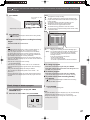 47
47
-
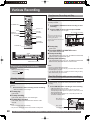 48
48
-
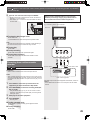 49
49
-
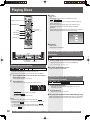 50
50
-
 51
51
-
 52
52
-
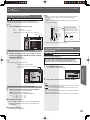 53
53
-
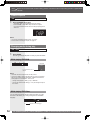 54
54
-
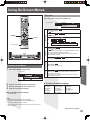 55
55
-
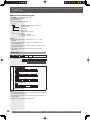 56
56
-
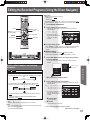 57
57
-
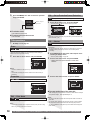 58
58
-
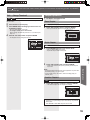 59
59
-
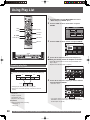 60
60
-
 61
61
-
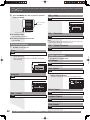 62
62
-
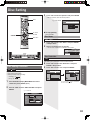 63
63
-
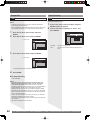 64
64
-
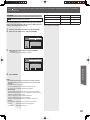 65
65
-
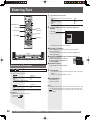 66
66
-
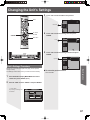 67
67
-
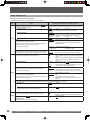 68
68
-
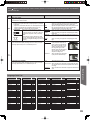 69
69
-
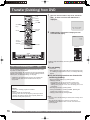 70
70
-
 71
71
-
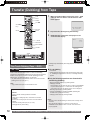 72
72
-
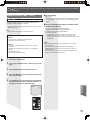 73
73
-
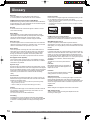 74
74
-
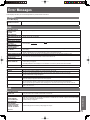 75
75
-
 76
76
-
 77
77
-
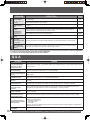 78
78
-
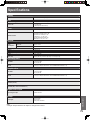 79
79
-
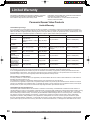 80
80
-
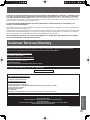 81
81
-
 82
82
-
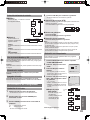 83
83
-
 84
84
-
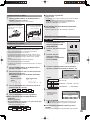 85
85
-
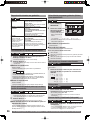 86
86
-
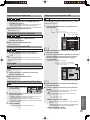 87
87
-
 88
88
-
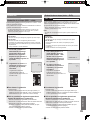 89
89
-
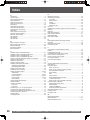 90
90
-
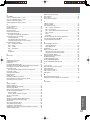 91
91
-
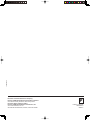 92
92
Panasonic PV DR2714 User manual
- Category
- DVD players
- Type
- User manual
- This manual is also suitable for
Ask a question and I''ll find the answer in the document
Finding information in a document is now easier with AI
Related papers
-
Panasonic PVDF2703K Operating instructions
-
Panasonic PV-DF2035 User manual
-
Panasonic PV-DF2036M User manual
-
Panasonic PVDM2793K Operating instructions
-
Panasonic TC 22LR30 User manual
-
Panasonic PV27DF64K Operating instructions
-
Panasonic PV27DF4 - MONITOR/DVD COMBO User manual
-
Panasonic AG520VDH - COMB. DVD/VCR/TV User manual
-
Panasonic PV-27DF5 User manual
-
Panasonic PV27DF4 - MONITOR/DVD COMBO User manual