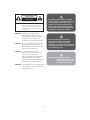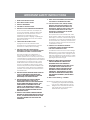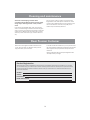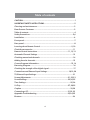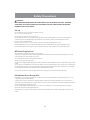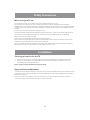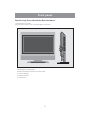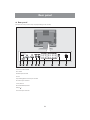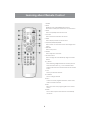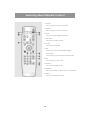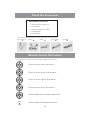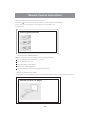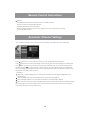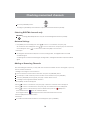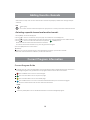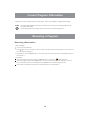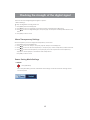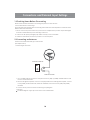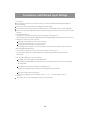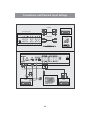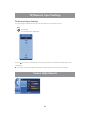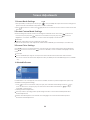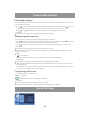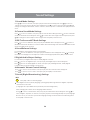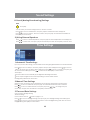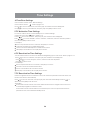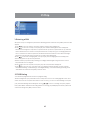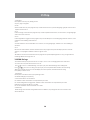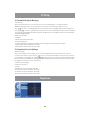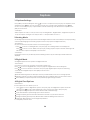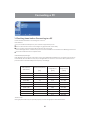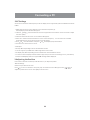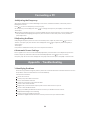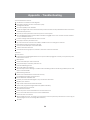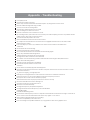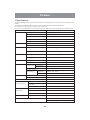LCD COLOR TV
USER'S MANUAL
32LA25T
37LA25T
Part No: IES06406
English
PROSCAN
So Advanced. Yet So Simple.
R

CAUTION
RISK OF ELECTRIC SHOCK
DO NOT OPEN
To reduce the risk of electric shock,
do not remove cover or back.
No user- serviceable parts inside.
Refer Servicing to qualified service
personnel.
CAUTION:
CAUTION:
CAUTION:
CAUTION:
CAUTION:
Changes or modifications not
expressly approved by the party
responsible for compliance with the
FCC Rules could avoid the users'
authority to operate this equipment.
The monitor shall not be exposed to
dripping or splashing. No objects
filled with liquids, such as vases, shall
be placed on the Monitor.
Do Not Place This TV on an
unstable cart, stand, or table. The
TV may fall, causing serious
injury to a child or adult, and serious
damage to the TV. Use only with
a cart or stand recommended by the
manufacturer, or sold with the TV.
The installation on the wall which was
made from of concrete has passed
the safety test of UL.
The lightning flash with arrowhead
symbol, within an equilateral triangle
is intended to alert the user to the
presence of uninsulated dangerous
voltage within the product enclosure
that may be of sufficient magnitude to
constitute a risk of electric shock.
The exclamation point within an
equilateral triangle is intended to
alert the user to the presence of
important operating and maintenance
(servicing) instructions in the literature
accompanying the TV.
WARNING: TO PREVENT FIRE OR
SHOCK HAZARD, DO NOT
EXPOSE THIS APPLIANCE
TO RAIN OR MOISTURE.
1

IMPORTANT SAFETY INSTRUCTIONS
1. READ THESE INSTRUCTIONS
2. KEEP THESE INSTRUCTIONS
3. HEED ALL WARNINGS
4. FOLLOW ALL INSTRUCTIONS
5. DO NOT USE THIS APPARATUS NEAR WATER
Do not use this TV near water. For example, do
not use near a bathtub, washbowl, kitchen sink
or laundry tub, in a wet basement, or near a
swimming pool, and the like. The TV set
shall not be exposed to dripping or splashing. No
objects filled with liquids, such as vases, shall be
placed on the TV set .
6. CLEAN ONLY WITH DRY CLOTH
Unplug the TV from the wall outlet before
cleaning. Do not use liquid cleaners or aerosol
cleaners. Use a damp cloth for cleaning.
7. DO NOT BLOCK ANY VENTILATION
OPENINGS. INSTALL IN ACCORDANCE WITH
THE MANUFACTURER`S INSTRUCTIONS.
Slots and openings in the cabinet back or
bottom are provided for ventilation, to ensure
reliable operation of the TV and to protect it from
overheating. These openings must not be blocked
or covered. The openings should never be blocked
by placing the TV on a bed, sofa, rug, or other
similar surface. This TV should never be placed
near or over a radiator or heat resource. This TV
should not be placed in a built-in installation such
as a bookcase or rack unless proper ventilation is
provided or the manufacturer's instructions have
been adhered to.
8. DO NOT INSTALL NEAR ANY HEAT SOURCES
SUCH AS RADIATORS, HEAT REGISTERS,
STOVES, OR OTHER APPARATUS (INCLUDE
AMPLIFIERS) THAT PRODUCE HEAT.
9. DO NOT DEFEAT THE SAFETY PURPOSE
OF THE GROUNDING-TYPE PLUG. A
GROUNDING TYPE PLUG HAS TWO BLADES
AND A THIRD GROUNDING PRONG. THE
THIRD PRONG IS PROVIDED FOR YOUR
SAFETY. IF THE PROVIDED PLUG DOES
NOT FIT INTO YOUR OUTLET, CONSULT AN
ELECTRICIAN FOR REPLACEMENT OF THE
OBSOLETE OUTLET.
10. PROTECT THE POWER CORD FROM BEING
WALKED ON OR PINCHED PARTICULARLY AT
PLUGS, CONVENIENCE RECEPTACLES, AND
THE POINT WHERE THEY EXIT FROM THE
APPARATUS.
2
11. ONLY USE ATTACHMENTS/ACCESSORIES
SPECIFIED BY THE MANUFACTURER.
12. USE ONLY WITH CART, STAND, TRIPOD,
BRACKET, OR TABLE SPECIFIED BY THE
MANUFACTURER, OR SOLD WITH THE
APPARATUS. WHEN A CART IS USED, USE
CAUTION WHEN MOVING THE CART/
APPARATUS COMBINATION TO AVOID
INJURY FROM TIP-OVER.
Do not place this TV on an unstable cart, stand,
tripod, bracket, or table. The TV may fall, causing
serious injury to someone, and serious damage to
the appliance. A TV and cart combination should
be moved with care. Quick stops, excessive force,
and uneven surfaces may cause the TV and cart
combination to overturn.
13. UNPLUG THIS APPARATUS DURING
LIGHTNING STORMS OR WHEN UNUSED
FOR LONG PERIODS OF TIME.
For added Protection for this TV receiver during a
lightning storm, or when it is left unattended and
unused for long period of time, unplug it from the
wall outlet and disconnect the antenna or cable
system. This will prevent damage to the TV due to
Lightning and power line surges.
14. REFER ALL SERVICING TO QUALIFIED
SERVICE PERSONNEL. SERVICING IS
REQUIRED WHEN THE APPARATUS
HAS BEEN DAMAGED IN ANY WAY, SUCH
AS POWER-SUPPLY CORD OR PLUG IS
DAMAGED, LIQUID HAS BEEN SPILLED
OR OBJECTS HAVE FALLEN INTO THE
APPARATUS, THE APPARATUS HAS BEEN
EXPOSED TO RAIN OR MOISTURE, DOES
NOT OPERATE NORMALLY, OR HAS BEEN
DROPPED.
15. Wet Location Marking - CANADA
Worded: The TV shall not be exposed to dripping
or splashing. No objects filled with liquids,
such as vases, shall be placed on the TV.
Note: All figures in the manual are for reference
only, please refer to the actual units to
determine their appearance.

3
Cleaning and maintenance
The front of the display panel has been
specially treated. Wipe the panel surface gently
using only a cleaning cloth or a soft, lint-free
cloth.
If the surface is particularly dirty, soak a soft, lint-free
cloth in a weak detergent solution and then wring the
cloth to remove excess liquid. Use this cloth to wipe the
surface of the display panel, and then wipe it evenly
with a dry cloth, of the same type, until the surface is
dry.
Do not scratch or hit the surface of the panel with
fingernails or other hard objects. Furthermore, avoid
contact with volatile substances such as insect sprays,
solvents and thinner; otherwise, the quality of the
surface may be adversely affected.
Dear Proscan Customer
Welcome to the bright and vivid world of Proscan
TV set. We hope that you will have many years of
enjoyment from your new select.
To obtain maximum benefit from your set, please read
this manual before making any adjustments and retain
them together with your purchase receipt for future
reference.
Please read all the safety and operating instructions
carefully before you begin.
Product Registration
Please fill out the product registration card and return it immediately. Returning the card allows us to contact
you if needed. Keep your sales receipt to obtain warranty parts and service and for proof of purchase. Attach
it here and record the serial and model numbers in case you need them. The numbers are located on the
back of the television.
Model No.
Serial No.
Purchase Date:
Dealer/Address/Phone:

4
Table of contents
CAUTION................................................................................................1
IMPORTANT SAFETY INSTRUCTIONS........................................................2
Cleaning and maintenance.....................................................................3
Dear Proscan Customer...........................................................................3
Table of contents.....................................................................................4
Safety Precautions................................................................................5,6
Installation.............................................................................................6
Front panel.............................................................................................7
Rear panel..............................................................................................8
Learning about Remote Control..........................................................9,10
Check the accessories...........................................................................11
Remote Control Instructions.........................................................11,12,13
Automatic Channel Settings..................................................................13
Checking memorized channels..............................................................14
Adding favorite channels......................................................................15
Current Program Information............................................................15,16
Reserving Program................................................................................16
Checking the strength of the digital signal..............................................17
Connections and External Input Settings........................................18,19,20
TV/External Input Settings.....................................................................21
Screen Adjustments.....................................................................21,22,23
Sound Settings............................................................................23,24,25
Time Settings...................................................................................25,26
V-Chip........................................................................................27,28,29
Caption.......................................................................................... 29,30
Connecting a PC.........................................................................31,32,33
Appendix-Troubleshooting..........................................................33,34,35
Etcetera...............................................................................................36

5
Safety Precautions
WARNING
KEEP UNNEEDED SMALL PARTS AND OTHER OBJECTS OUT OF THE REACH OF SMALL CHILDREN.
THESE OBJECTS CAN BE ACCIDENTALLY SWALLOWED. ALSO, BE CAREFUL ABOUT PACKAGING
MATERIALS AND PLASTIC SHEETS.
Set up
Do not place the TV set on sloped or unstable surfaces.
The TV set may fall off or tip over.
Do not place any objects on top of the TV set.
If water spills onto the TV set or foreign objects get inside it, short-circuiting may occur which could result in fire
or electric shock. If any foreign objects get inside the TV set, please consult an Authorized Service Center.
Do not cover the ventilation holes.
Doing so may cause the TV set to overheat, which can cause fire or damage to the TV set.
Avoid installing this product near electronic equipment that is readily affected by electromagnetic waves.
It may cause interference in image, sound, etc. In particular, keep video equipment away from this product.
AC Power Supply Cord
Securely insert the power cord plug as far as it will go.
If the plug is not fully inserted, heat may be generated which could cause fire. If the plug is damaged or the wall
socket plate is loose, they should not be used.
Do not handle the power cord plug with wet hands.
Doing so may cause electric shocks.
Do not do anything that might damage the power cable. When disconnecting the power cable, hold the plug, not the
cable.
Do not make any modifications to, place heavy objects on, place near hot objects, heat, bend, twist or forcefully pull
the power cable. Doing so may cause damage to the power cable which can cause fire or electric shock. If damage
to the cable is suspected, have it repaired at an Authorized Service Center.
If the TV set will not be used for a long period of time, unplug the power cord from the wall outlet.
If a problem occurs (such as no picture or no sound), or if smoke or an abnormal odor is detected from the TV set,
unplug the power cord immediately.
Continued use of the TV under these conditions might cause fire or permanent damage to the unit. Have the TV
evaluated at an Authorized Service Center. Service to the TV by any unauthorized personnel is strongly discouraged
due to its high voltage dangerous nature.
If water or foreign objects get inside the TV set, if the TV set is dropped, or if the cabinet becomes damaged,
disconnect the power cord plug immediately.
A short may occur, which could cause fire. Contact an Authorized Service Center for any repairs that need to be
made.
If Problems Occur During Use

Safety Precautions
6
When using the TV set
Do not bring your hands, face or objects close to the ventilation holes of the TV set.
Top of the TV set is usually very hot due to the high temperature of exhaust air being released through the
Ventilation holes. Burns or personal injuries can happen if any body parts are brought too close. Placing any object
near the top of the TV could also result in heat damage to the object as well as to the TV if its ventilation holes are
blocked.
Be sure to disconnect all cables before moving the TV set.
Moving the TV with its cables attached might damage the cables which, in turn, can cause fire or electric shock.
Disconnect the power plug from the wall outlet as a safety precaution before carrying out any cleaning.
Electric shocks can result if this is not done.
Clean the power cable regularly to prevent it from becoming dusty.
Built-up dust on the power cord plug can increase humidity which might damage the insulation and cause fire.
Unplug the cord from the wall outlet and clean it with a dry cloth.
This TV set radiates infrared rays; therefore, it may affect other infrared communication equipment. Install your
infrared sensor in a place away from direct or reflected light from your TV set.
Installation
Selecting a location for the TV
1. Place the TV on the floor or on a sturdy platform in a location where light does not directly hit the screen.
2. Place the TV far enough from the walls to allow proper ventilation. Inadequate ventilation may cause
overheating, which may damage the TV.
Note: Please contact local dealer for wall mounting.
Optional External Equipment
The Video/Audio connection between components can be made with shielded video and audio cables. For best
performance, video cables should utilize 75 ohm coaxial shielded wire. Cables are available from your dealer or
electronic supply store.
Before you purchase any cables, be sure you know what type of output and input connectors your various
components require. Also determine the length of cable you will need.

7
Familiarizing Yourself with the Main Hardware
< Checking the front panel >
(The picture of the product may vary depending on the model)
a) Selecting exterior signal input
b) Main menu display and menu selection confirm
c) Volume adjusting
d) Channel selection
e) On/off button
Front panel
b
a
e
d
c
CH+
CH-
VOL+
VOL-
SOURCE
MENU

Rear panel
l Rear panel
(The picture of the product may vary depending on the model)
8
1
2
3 4 5 6 7 8 9
10
1.Service Cord Terminal
2.PC Audio
3.HDMI Input Terminal
4.VGA
5.Optical Digital Sound Output terminal
6.S-video Input Terminal
7.AV1/2 INPUT
8.COMPONENT1/2 INPUT
9.RF(75 )
10.Power Input Terminal

9
Learning about Remote Control
1. POWER
2. INPUT
Displays a menu of all available input sources.
Also used to confirm your choice in the on-screen menu.
3. MUTE
Press to temporarily switch the sound off
4. VOLUME
Press to increase or decrease the volume
5. MENU
Press to display the main on-screen menu
6. UP/DOWN/LEFT/RIGHT/ENTER
Press to select on-screen menu items and change menu
values
7. E.SAVING
Press to save power
8. ASPECT
Press to adjust the screen size
9. Numeric buttons
Press to change the channel directly using the numeric
buttons
10. [-] Button
When selecting a digital broadcast channel, press the
Main channel number -> [-] -> sub channel number.
Analog channels can be viewed when the sub channel
is zero
11. FAV
Watch your favorite channels
12. CHANNEL
Press to change channels
13. INFO
Check the current program information, screen status,
multi-sound status and time
14. EXIT
Exit from a menu or the program guide to the main TV
screen
15. SLEEP
Press to select a preset time interval to automatically
shut the TV
AIR/CABLE

10
Learning about Remote Control
16. P.MODE
Press to change to a preset picture mode
17. S.MODE
Press to change to a preset sound mode
18. GUIDE
Press to view the DTV program information
19. AIR/CABLE
Press to select only DTV channels
20. CH-LIST
Press to see the channel list
21. MTS
Press to select your favorite language for digital
broadcasting.
You can select your favorite mode Mono/Stereo/SAP.
22. STILL
Press to pause the current scene
23. CAPTION
Press to activate English subtitles
24. ADD/DEL
Press to add or delete a channel to/from your channel list
25. PRE-CH
Press to view the previous channel
AIR/CABLE

MENU
OK
OK
OK
OK
OK
Check the accessories
1. Remote Control / Battery (2)
2. Power Cable
3. Video/Audio Extension Cable
4. Coaxial Cable
5. Sound Cable
Part Names & Pictures
(The picture of the product may vary depending on the model)
11
12
3
4
5
Remote Control Instructions
< Press to select on-screen menu items and change menu values >
Press to move up in the menu
Press to move down in the menu
Press to move right in the menu
Press to move left in the menu
Press to select the on-screen menu item
Press to return to the previous menu

12
Remote Control Instructions
< Inserting the batteries into the remote control >
1.Push the mark at the back of the remote control and pull forward slightly.
2.Insert two AAA 1.5V batteries ensuring the correct polarity (+/-).
3.Close the lid.
“”
Inserting the batteries
Caution: Use only Alkaline Batteries.
If the remote control is not working, see the checkpoints below.
Are the polarities of the batteries (+, -) correct
Are the batteries worn out
Was there an AC power failure
Is the power cable plugged in
Is any special fluorescent or neon sign board turned on
?
?
?
?
?
< Remote Control Reception Angle>
Use the Remote control within a range of 7~10m and at an angle of 30 to either side of the receiver.
Remote Control TV Angle

13
Caution
- Used batteries should be recycled and kept out of children's reach.
- Do NOT use new and old batteries together.
Change both batteries at the same time.
- When not using the remote control over a long time, remove the batteries from the unit.
Use only Alkaline batteries.
Remote Control Instructions
Automatic Channel Settings
Any receivable channels can be memorized automatically. Press [MENU]. The menu will appear.
Press [ / ] and move to <Channel>, then press [OK]. The <Channel> menu will appear.
Press [ / ] and move to <Auto Memorizing>, then Press [OK]. The <Auto Memorizing> menu will appear.
Press [ / ] to move to the type of Antenna connection, and press [OK], The <Auto Memorizing> menu
will appear. Press [ / ] to check the status, then press [OK]. The <Auto Memorizing> menu will appear.
After memorizing all receivable channels, a menu appears with the number of channels that have been
memorized. Press [EXIT] to exit the menu.
<Useful Tips>
When <Air + Cable> is selected, the TV searches for channels (both Analog and Digital) from the
antenna input.
When selecting <Air> only, only Air channels are scanned (Analog, Digital).
When selecting <Cable> only, only Cable channels are scanned (Analog, Digital).
If any antenna connection status is changed, please perform automatic channel memorization again.
When stopping the automatic channel scan, the automatic channel selection will not be completed.
Only channels used in the menu will be set up.

Checking memorized channels
Press the [CHANNEL] buttons.
- Pressing the [CHANNEL] buttons will select only the memorized channels sequentially.
Selecting DIGITAL channels only
Pressing [AIR/CABLE] will select only the memorized digital channels sequentially.
1. Press [MENU]. The Menu will appear. Press [ / ] to move to a <Channel>, then press [OK].
The <Channel> menu will appear. Press [ / ] to move to <Antenna>, then press [OK]. The <Antenna>
menu will appear. Press [ / ] to select Air or Cable. Press [EXIT] to exit the menu.
<Useful Tips>
An air signal is transmitted via VHF/UHF over the air, analog is NTSC, and digital is ATSC with a VSB
modulated signal.
A cable signal is a cable transmitted signal, analog is NTSC, and digital is SCTE with a QAM modulated
signal.
Antenna Settings
Adding or Removing Channels
After memorizing the channels, you may add more channels not added due to a weak signal, or you may
remove unwanted channels.
< Adding or removing the current channel >
Press the number of the channel to memorize, then press the [ADD/DEL] button.
For example, to add a channel, press the number of the channel, then press [ADD/DEL].
When the [ADD/DEL] menu appears, press [OK] to either add or remove.
< Adding or removing all memorized channels >
1. Press [MENU]. The Menu will appear.
2. Press [ / ] to move to <Channel>, then press [OK] to finish. The <Channel> menu will appear.
3. Press [ / ] to move to <Channel List>, then press [OK]. The <Channel List> menu will appear.
4. Press [ / ] to move to the channel you wish to add and then press the [RED] Button.
If the channel has the mark, the channel is added.
Press it again and the will disappear and the memorized channel is removed.
5.Press the [EXIT] button to exit the menu.
<Useful Tips>
To confirm the added channel after the menu disappears, press [CHANNEL].
14
AIR/CABLE
CHANNEL

Adding favorite channels
This function is to help users to select their favorite channels as quickly as possible from amongst multiple
channels.
Press [FAV].
Go to Menu-Favorite channels and press the [FAV] button to check your favorite channels in the list.
<Selecting a special channel as a favorite channel>
1. Press [MENU]. The menu will appear.
2. Press [ / ] to move to <Channel>, then press [OK]. The <Channel> menu will appear.
3. Press [ / ] to move to <Channel List>, then press the [OK] button. The <Channel List> menu will be selected.
4. Press [ / ] to move to the favorite channels, then press the [GREEN] button.
Make sure that the selected channel has been checked.
To exit from the favorite channel set-up, press the green button again.
5.Press the [EXIT] button to exit the menu.
Useful Tips
At least one or more channels must be memorized before setting up your favorite channels.
A removed channel cannot be added to your favorite channels.
15
FAV
Current Program Information
Current Program Guide
Pressing [OK]: The current channel will be reserved. Pressing the button again will cancel the reservation.
Reserving a Program is only possible for future programs that are NOT on-air at the moment.
Press the RED button to see the next viewing list.
Press the Green Button to see the previous page.
Press the Yellow Button to see the forward page.
Press the Blue Button to convert to all channel information.Each press of the button toggles
between <All Channel> and <Current Channel> information.
Press the [GUIDE] Button to see detailed information for the selected digital program.
GUIDE

Viewing the air time and information for all channels. (This is only available for digital broadcasting)
Pressing [GUIDE] displays information for all channels. The basic broadcasting guide default
should be <All Guides>.
(The Program guide may change without notice by the broadcasting station.)
16
GUIDE
Current Program Information
Reserving a Program
Removing a Reservation
<Before Starting>
Check your reservation list.
1. Press [ / ] to move to the item you wish to watch, then press [OK].You will be able to remove the item
from the reserved programs.
2. Press [EXIT] to exit the <RESERVE LIST>. *** Are these menu items that cannot be changed Reservation
List is better ***
<Useful Tips>
When removing a reservation from the <RESERVE LIST>, the clock icon will be removed.
When pressing [Confirm] in the <RESERVE LIST>, the reservation is cancelled. Continuing to press the
button, will repeat the process. Exiting from the <RESERVE LIST> will update the reserve list.
There will be a confirmation procedure 5 minutes before the scheduled time.
?

Checking the strength of the digital signal
This shows the current digital signal strength as a picture.
< Before Starting >
Keep the digital TV receiving mode as is.
1. Press [MENU].The Menu will appear.
2. Press [ / ] to move to <Channel>, then press [OK].The <Channel> Menu will appear.
3. Press [ / ] to move to <Signal Strength>, then press [OK]. The reception sensitivity will be shown in the
menu.
4. Press [EXIT] to exit the menu.
Menu Transparency Settings
Menu Transparency sets the background transparency of the menu.
1. Press [MENU]. The Menu will appear.
2. Press [ / ] to move to <Setup>, then press [OK].The <Setup> Menu will appear.
3. Press [ / ] to move to <Menu Transparency>, then press [OK]. <Menu Transparency> will be selected.
4. Press [ / ] to select the transparency, then press [OK]. There are 4 options in menu transparency:
<Opaque>, <Semi Opaque>, <Semi Trans> and <Transparent>.
Press [EXIT] to exit the menu.
Power Saving Mode Settings
Press [E.SAVING].
- Each time [E.SAVING] is pressed, <Standard> and <Saving> modes are switched. <Saving> mode
conserves power.
17
E.SAVING

Connections and External Input Settings
Please check the list below before connecting the product to other devices.
< Check items before connecting. >
Check the instruction manual when connecting external devices. External products sometimes have
different buttons and locations.
1. Do not connect the power unless every connection is completed. The product may be damaged
if turned on while still in the process of being connected.
2. Connect the left (white) and right (red) cables correctly to the sound cable.
3. Check the terminals to connect the product to on the rear panel.
1:Checking Items Before Connecting
There are internal and external types of antennae.
(Incomplete video)
< Connecting an Antenna>
2:Connecting an Antenna
1. Use a coaxial cable to connect the rear panel of the TV's [AIR] or [CABLE] terminals and the wall
mount or external antenna.
2. When an Air signal is required, connect to the [AIR] terminal. If a Cable signal is required, connect
to the [CABLE] terminal. If both Air, Cable are available, then connect both [AIR] and [CABLE]
terminals.
3. Connect the TV power cord when connecting everything else.
< Caution >
Avoid bending the copper tip at the center of the coaxial cable.
18
CableTVnetwork
Or
The rear of LCD TV

< Useful Tips >
If the signal is too weak to be received by the TV, purchase an additional wavelength amplifier for
better reception.
Setting up an UHF antenna will receive a digital broadcast signal.
For apartments and condos, check with related parties or your landlord for UHF receiver availability.
Some areas can receive digital broadcasts via cable companies, therefore check with your local cable
operator.
< Viewing Air Channels >
1. Turn on the TV and follow the steps in <Auto Memorizing>. (Useful Tips p.xx)
Currently all broadcast Air (Analog, Digital) and Cable (Analog, Digital) channels have been memorized.
2. Change the channel you wish to watch!
Selecting channels directly via the numeric buttons.
ex) To watch channel 4: Press '4' -> Press select/OK.
To change channels using the [Channel] button
ex) Change from Channel 4 to 11: Keep pressing the [Channel] button until you get to Channel 11.
<Watching Digital Broadcasting>
1. Turn on the TV and follow the steps in <Auto Memorizing>. (Useful Tips p.xx)
Currently all broadcast Air (Analog, Digital) and Cable (Analog, Digital) channels have been
memorized.
2. Use the [AIR CABLE] button to view channels.
Changing the channel using the [AIR CABLE] button
Ex) Pressing the [AIR CABLE] button will move to the next digital channel in the <Auto Memorizing>
list sequentially.
Changing the channel by pressing the [CHANNEL] button
Ex) Press the [CHANNEL] button until the required digital channel is reached.
Directly pressing numbers and using [-]
ex) To watch digital network channel 61, :press '6' -> '-' -> '1' -> and the <Select> button.
< Caution >
When not in <TV> mode, changing the channel is not performed.
Connections and External Input Settings
19
Page is loading ...
Page is loading ...
Page is loading ...
Page is loading ...
Page is loading ...
Page is loading ...
Page is loading ...
Page is loading ...
Page is loading ...
Page is loading ...
Page is loading ...
Page is loading ...
Page is loading ...
Page is loading ...
Page is loading ...
Page is loading ...
Page is loading ...
-
 1
1
-
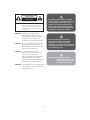 2
2
-
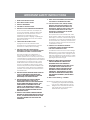 3
3
-
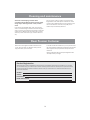 4
4
-
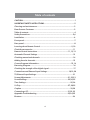 5
5
-
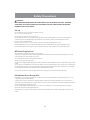 6
6
-
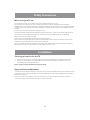 7
7
-
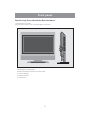 8
8
-
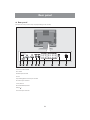 9
9
-
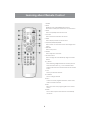 10
10
-
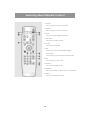 11
11
-
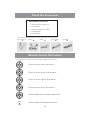 12
12
-
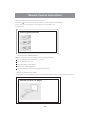 13
13
-
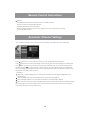 14
14
-
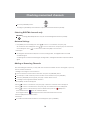 15
15
-
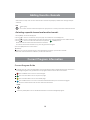 16
16
-
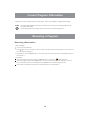 17
17
-
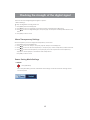 18
18
-
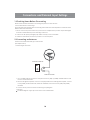 19
19
-
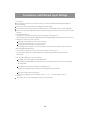 20
20
-
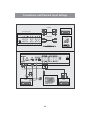 21
21
-
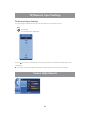 22
22
-
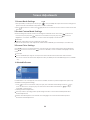 23
23
-
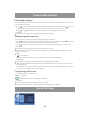 24
24
-
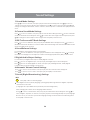 25
25
-
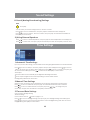 26
26
-
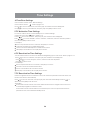 27
27
-
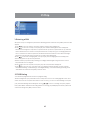 28
28
-
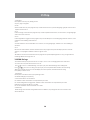 29
29
-
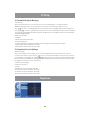 30
30
-
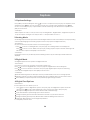 31
31
-
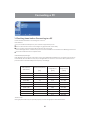 32
32
-
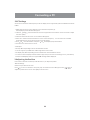 33
33
-
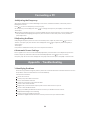 34
34
-
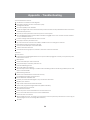 35
35
-
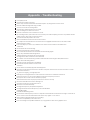 36
36
-
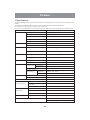 37
37
Ask a question and I''ll find the answer in the document
Finding information in a document is now easier with AI
Related papers
-
ProScan 19LB30QD Owner's manual
-
ProScan 40LD45QC User manual
-
ProScan 42LB45Q User manual
-
ProScan 37LB30QD User manual
-
ProScan Flat Panel Television 37LB30QD User manual
-
Element 32LE30Q User manual
-
ProScan 19LB30Q User manual
-
ProScan 32LA30Q User manual
-
Element 32LE30Q User manual
-
ProScan 32LB30QC User manual
Other documents
-
Element 32LE30Q User manual
-
COBY electronic TF-TV2609 User manual
-
COBY electronic TF-TV3709 User manual
-
Samsung SP-R4232 User manual
-
Samsung HPT5044 User manual
-
Palsonic TFTV817HD Owner's manual
-
Palsonic PDP4225HD User manual
-
Palsonic TFTV818HD User manual
-
Palsonic TFTV4200FHD User manual
-
Samsung HP-S4253 Owner's Instructions Manual