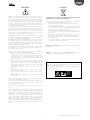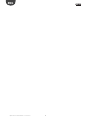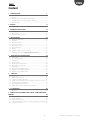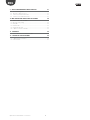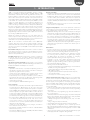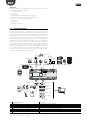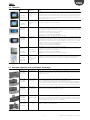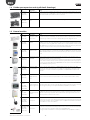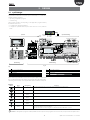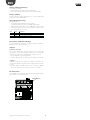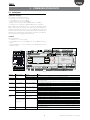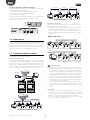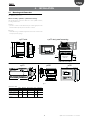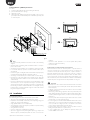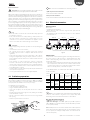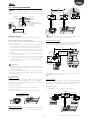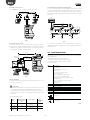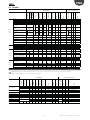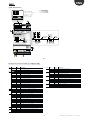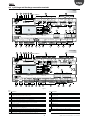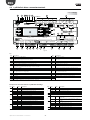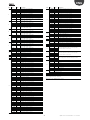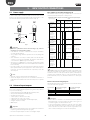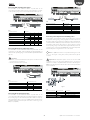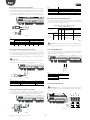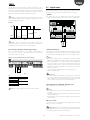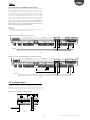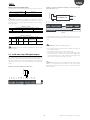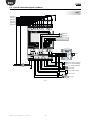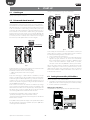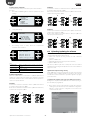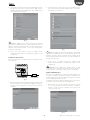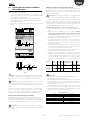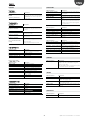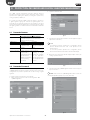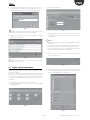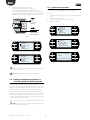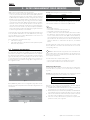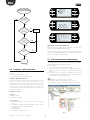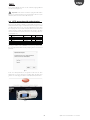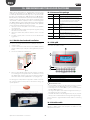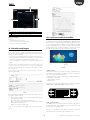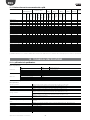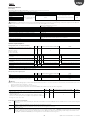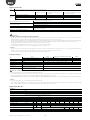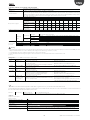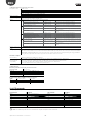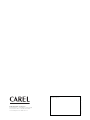Integrated Control Solutions & Energy Savings
c.pCO sistema
NO POWER
& SIGNAL
CABLES
TOGETHER
READ CAREFULLY IN THE TEXT!
Programmable Controller
User manual


3
ENG
c.pCO sistema +0300057EN rel. 1.2 - 29.05.2017
IMPORTANT
CAREL bases the development of its products on decades of experience in
HVAC, on the continuous investments in technological innovations to products,
procedures and strict quality processes with in-circuit and functional testing on
100% of its products, and on the most innovative production technology available
on the market. CAREL and its subsidiaries nonetheless cannot guarantee that all
the aspects of the product and the software included with the product respond
to the requirements of the nal application, despite the product being developed
according to start-of-the-art techniques.
The customer (manufacturer, developer or installer of the nal equipment) accepts
all liability and risk relating to the conguration of the product in order to reach
the expected results in relation to the specic nal installation and/or equipment.
CAREL may, based on specic agreements, act as a consultant for the positive
commissioning of the nal unit/application, however in no case does it accept
liability for the correct operation of the nal equipment/system.
The CAREL product is a state-of-the-art product, whose operation is specied in the
technical documentation supplied with the product or can be downloaded, even
prior to purchase, from the website www.CAREL.com.
Each CAREL product, in relation to its advanced level of technology, requires setup
/ conguration / programming / commissioning to be able to operate in the best
possible way for the specic application. The failure to complete such operations,
which are required/indicated in the user manual, may cause the nal product to
malfunction; CAREL accepts no liability in such cases.
Only qualied personnel may install or carry out technical service on the product.
The customer must only use the product in the manner described in the
documentation relating to the product.
In addition to observing any further warnings described in this manual, the
following warnings must be heeded for all CAREL products:
• Prevent the electronic circuits from getting wet. Rain, humidity and all
types of liquids or condensate contain corrosive minerals that may damage
the electronic circuits. In any case, the product should be used or stored
in environments that comply with the temperature and humidity limits
specied in the manual.
• Do not install the device in particularly hot environments. Too high
temperatures may reduce the life of electronic devices, damage them and
deform or melt the plastic parts. In any case, the product should be used
or stored in environments that comply with the temperature and humidity
limits specied in the manual.
• Do not attempt to open the device in any way other than described in the
manual.
• Do not drop, hit or shake the device, as the internal circuits and mechanisms
may be irreparably damaged.
• Do not use corrosive chemicals, solvents or aggressive detergents to clean
the device.
• Do not use the product for applications other than those specied in the
technical manual.
All of the above suggestions likewise apply to the controllers, serial boards or any
other accessory in the CAREL product portfolio.
CAREL adopts a policy of continual development. Consequently, CAREL reserves
the right to make changes and improvements to any product described in this
document without prior warning.
The technical specications shown in the manual may be changed without prior
warning.
The liability of CAREL in relation to its products is specied in the CAREL general
contract conditions, available on the website www.CAREL.com and/or by specic
agreements with customers; specically, to the extent where allowed by applicable
legislation, in no case will CAREL, its employees or subsidiaries be liable for any
lost earnings or sales, losses of data and information, costs of replacement
goods or services, damage to things or people, downtime or any direct, indirect,
incidental, actual, punitive, exemplary, special or consequential damage of any
kind whatsoever, whether contractual, extra-contractual or due to negligence, or
any other liabilities deriving from the installation, use or impossibility to use the
product, even if CAREL or its subsidiaries are warned of the possibility of such
damage.
DISPOSAL
INFORMATION FOR USERS ON THE CORRECT HANDLING OF WASTE
ELECTRICAL AND ELECTRONIC EQUIPMENT (WEEE)
In reference to European Union directive 2002/96/EC issued on 27 January 2003
and the related national legislation, please note that:
• WEEE cannot be disposed of as municipal waste and such waste must be
collected and disposed of separately;
• the public or private waste collection systems dened by local legislation must
be used. In addition, the equipment can be returned to the distributor at the
end of its working life when buying new equipment;
• the equipment may contain hazardous substances: the improper use or
incorrect disposal of such may have negative eects on human health and on
the environment;
• the symbol (crossed-out wheeled bin) shown on the product or on the
packaging and on the instruction sheet indicates that the equipment has
been introduced onto the market after 13 August 2005 and that it must be
disposed of separately;
• in the event of illegal disposal of electrical and electronic waste, the penalties
are specied by local waste disposal legislation.
Warranty on the materials: 2 years (from the date of production, excluding
consumables).
Approval: the quality and safety of CAREL INDUSTRIES Hqs products are
guaranteed by the ISO 9001 certied design and production system.
WARNING: separate as much as possible the probe and digital input signal
cables from the cables carrying inductive loads and power cables to avoid
possible electromagnetic disturbance.
Never run power cables (including the electrical panel wiring) and signal
cables in the same conduits.
NO POWER
& SIGNAL
CABLES
TOGETHER
READ CAREFULLY IN THE TEXT!

4
ENG
c.pCO sistema +0300057EN rel. 1.2 - 29.05.2017

5
ENG
c.pCO sistema +0300057EN rel. 1.2 - 29.05.2017
Content
1. INTRODUCTION 7
1.1 Functional layout ............................................................................................................................................ 8
1.2 Terminals ............................................................................................................................................................. 9
1.3 BMS port expansion cards (c.pCO Small...Extralarge) ............................................................... 9
1.4 Fieldbus port expansions cards (c.pCO Small...Extralarge) .................................................10
1.5 External modules..........................................................................................................................................10
2. DESIGN 11
2.1 c.pCO design ..................................................................................................................................................11
3. COMMUNICATION PORTS 13
3.1 Serial ports ........................................................................................................................................................13
3.2 Ethernet ports ................................................................................................................................................14
3.3 Controller network connections ........................................................................................................14
4. INSTALLATION 15
4.1 Mounting and dimensions ...................................................................................................................15
4.2 Installation ........................................................................................................................................................16
4.3 Preliminary operations ..............................................................................................................................17
4.4 Electrical connections ...............................................................................................................................17
4.5 Connecting the terminal .........................................................................................................................19
4.6 Input/output labels.....................................................................................................................................20
4.7 I/O table .............................................................................................................................................................21
4.8 c.pCOmini e c.pCOe : connections terminals .............................................................................22
4.9 c.pCO Large and Extralarge:
connection terminals .......................25
5. INPUT/OUTPUT CONNECTIONS 28
5.1 Power supply ..................................................................................................................................................28
5.2 Universal inputs/outputs .........................................................................................................................28
5.3 Digital inputs ...................................................................................................................................................31
5.4 Analogue outputs ........................................................................................................................................33
5.5 Connecting the Ultracap module ......................................................................................................34
5.6 Connecting the electronic valve ........................................................................................................35
5.7 Digital outputs ...............................................................................................................................................36
5.8 Solid state relay (SSR) digital outputs .............................................................................................37
5.9 General connection diagram c.pCOmini ......................................................................................38
5.10 General connection diagram c.pCO .................................................................................................39
6. STARTUP 40
6.1 Switching on ...................................................................................................................................................40
6.2 Private and shared terminal ...................................................................................................................40
6.3 Setting the controller pLAN address ................................................................................................40
6.4 Setting the terminal address and connecting the controller to the terminal ......41
6.5 Sharing terminals in a pLAN network..............................................................................................41
6.6 Uploading/updating the software ....................................................................................................42
6.7 c.pCOe expansion board: installation and conguration ...................................................45
7. SYSTEM MENU 46
7.1 Menu tree..........................................................................................................................................................46
8. PROTECTION: PASSWORD AND DIGITAL SIGNATURE MANA
GEMENT 48
8.1 Protection features ......................................................................................................................................48
8.2 Protection Password .................................................................................................................................48
8.3 Digital signature generation .................................................................................................................49
8.4 Loading an application program on a controller signed with digital signature ...50
8.5 System menu password...........................................................................................................................50

6
ENG
c.pCO sistema +0300057EN rel. 1.2 - 29.05.2017
9. ACCESS MANAGEMENT FOR IP SERVICES 51
9.1 Accounts management ...........................................................................................................................51
9.2 Computer - c.pCO connection ............................................................................................................52
9.3 FTP connection with authentication ...............................................................................................52
9.4 HTTP connection with authentication ...........................................................................................53
10. WEB SERVER AND TERA CLOUD PLATFORM 54
10.1 Web kit download and installation ...................................................................................................54
10.2 Contents of the package .........................................................................................................................54
10.3 Web pGD ...........................................................................................................................................................54
10.4 Variables table ................................................................................................................................................54
10.5 Variable trend (logger) ..............................................................................................................................55
10.6 c.pCO connection to cloud tERA ........................................................................................................55
11. EXAMPLES 56
11.1 Devices that can be connected to the c.pCO ............................................................................58
12. TECHNICAL SPECIFICATIONS 58
12.1 c.pCO technical specications .............................................................................................................58
12.2 FTP commands ..............................................................................................................................................63

7
ENG
c.pCO sistema +0300057EN rel. 1.2 - 29.05.2017
1. INTRODUCTION
c.pCO is a microprocessor-based, programmable electronic controller,
featuring a multitasking operating system, compatible with the c.pCO
Sistema family of devices, which includes programmable controllers, user
terminals, gateways, communication devices and remote management
devices. These devices represent a powerful control system that can be
easily interfaced with most Building Management Systems (BMS) available
on the market. The controller has been developed by CAREL to provide
solutions for several applications in air-conditioning, refrigeration and
HVAC/R in general. Its exibility allows for creation of tailor made control
solutions according to customer specications. Compared to pCO sistema,
the range is enhanced by a new compact controller, and consequently
comprises the c.pCOmini (4 DIN module and panel mounting version),
featuring 10 universal inputs/outputs and available with built-in driver for
single-pole electronic expansion valve, as well as the c.pCO Small, Medium,
Large, ExtraLarge models. The number of inputs/outputs can be increased
by connecting a c.pCOe expansion board.
Medium size controllers can feature also one or two built-in drivers for
electronic expansion valves. The Ultracap module (accessory) can be used
as an emergency power supply for valve drivers, so as to ensure total closure
of the valves in case of power failures (alternating current).
c.pCO can be connected in an Ethernet LAN to other c.pCO family
controllers. Each device in the LAN can exchange digital or analogue
variables with all the others, based on the application program used. c.pCO
can also be connected via a pLAN (pCO Local Area Network) to the pGD
range of terminals.
Each Fieldbus serial port, whether built into the controller or installed
via an optional card, can be connected to controlled eld devices such as
valve and damper actuators and external drivers (e.g. drivers for electronic
expansion valves, EVD Evolution).
Each BMS serial port, whether built into the controller or installed via
an optional card, can be connected to eld-level, automation-level
or management-level standard bus systems, such as Konnex®, LON®,
BACnet™, etc.
The real-time operating system (OS) manages priorities so as to ensure the
application program cycle time, 32-bit data and oating point numbers, and
the Ethernet multimaster and multi-protocol connection.
Main features:
• optimization of the memory occupied by the Operating System and
the application program, of the boot time, of the time for loading the
application program and of the cycle time;
• system response time optimization: the controller executes several
processes in parallel, each managed with a dierent priority;
• independent processes: each process, whether a protocol, USB port
management, data and alarm log (datalogger), data exchange with
tERA cloud service, works independently of the others;
• runtime debug (on target)
• native management of TCP/IP multitasking protocol
Local connectivity:
• built-in web server, completely customisable, supports HTML standard
and JavaScript. The 90 Mbyte memory can be used to store pages
created using the most common website development tools. Dynamic
methods (CGI, Common Gateway Interface) are available to read and
write the application program variables. Other innovative functions
include: the possibility to display the contents of the pGD1 terminal
in the browser, display graphs of data recorded by the datalogger and
plot data from probes and energy meters in real time (variable trends);
• le server (FTP): the c.pCO public le system can be accessed in the
local network via FTP. Consequently, an FTP client can be used to
connect to the controller so as to upload updates, web pages and
documents. The “.csv” (comma separated value) les exported by the
datalogger can be downloaded
• creation of accounts with dierent access privileges, associated to
both a webserver and an FTP server;
• management of multiple simultaneous instances of Modbus TCP/IP
Master and Slave protocol;
• management of BACnet™ protocol with B-BC prole (MSTP or TCP/IP,
license to be purchased separately).
Remote connectivity:
• integrated connectivity to the Carel tERA cloud service: by connecting a
normal router to the controller, a secure connection can be established to
the tERA server. Remote services can be activated for the management
of control variables, alarm notication, data analysis and reports. The
connections are encrypted using the SSL (Secure Socket Layer) standard, in
compliance with NIST, international reference for information security over
the internet.
• a rewall guarantees remote access only via a secure connection (tERA
cloud connection or encrypted VPN)
Integrated USB peripheral: it can be used to update the controller and
save web pages, documents and applications in the ash memory. Also
used to download the logs from the controller.
• c.pCO Small...Extralarge: the host and device USB ports are managed
directly by the operating system. USB host (top): a USB ash drive can
be used to load updates (operating system/application program) on
the controller. USB device port (bottom): by connecting c.pCO to a
personal computer, its memory is made available as a removable drive,
and at the same time a communication channel is established with the
c.suite software for programming and online debugging.
• c.pCOmini: the 2 USB ports are physically integrated into a single micro
USB port; the same performance is available as for the two ports on
the larger models.
Other features:
• the same controller can be connected to up to 3 pGD1/pGDE terminals;
• external or built-in terminal with display and keypad with LED backlit
buttons, can be used for uploading software and commissioning;
• universal inputs/outputs congurable via an application program,
for connecting active and passive probes, digital inputs, analogue
and PWM outputs. This extends the possibilities of conguring
inputs/outputs without having to install a larger controller;
• possibility to use the c.suite software development environment,
installable on a personal computer, for creating and customising the
application program, simulating operation, supervising performance
and conguring the Ethernet network;
• wide range of models that dier in terms of:
• size (mini, Small, Medium, Large and Extralarge), to ensure maximum
exibility according to the application;
• digital outputs (24/230 V relay) and SSR (solid state relay);
• NO or NC relay outputs
• integrated optically-isolated/not optically-isolated serial ports;
• optional built-in display;
• various types of connectors (spring, screw, etc.).
Software programming suite, c.suite: designed as a set of independent
modules, one for each phase in HVAC/R software development, c.suite
allows teams of professionals with dierent skills to work in a group on
the same project, increasing eciency and adopting joint development
based on workow. All the software modules cooperate with each other
based on centralised data exchange, optionally managed by a software
version number (SVN):
• c.strategy: environment where expert algorithm programmers prepare
the core of the application program. Features of the programming
environment:
- total independence of programming logic from the hardware and
the connected devices;
- availability of IEC 61131 standard languages: ST (structured text), FBD
(function block diagram), SFC (sequential function chart), LD (Ladder
diagram), which can also be used simultaneously;
- datatype management: 32-bit, oating point, array and native
structures;
- debug on target via USB port or Ethernet;
• c.mask: dedicated environment for developers of the user interface.
• c.design: denition of congurations, such as controller type and size,
type of inputs/outputs, master/slave protocols, default parameter values,
datalogger, network address and user management, connection to tERA
cloud services.
• c.factory: used to program the controller, loading the application program
and the appropriate unit conguration during assembly.

8
ENG
c.pCO sistema +0300057EN rel. 1.2 - 29.05.2017
Applications
When provided with a dedicated application program, the controller can be used
to control dierent kinds of equipment:
• chillers and heat pumps;
• roof-top units;
• air-conditioners;
• small/medium-sized air handling units (on request);
• refrigerated showcases (on request and to specications);
• cold rooms (on request and to specications);
• curing rooms;
• compressor racks;
• universal stage controllers.
1.1 Functional layout
The gure below shows the functional layout of an air handling unit. Damper
actuators and valve actuators are eld devices that communicate through
Fieldbus 1 (ref. C). Fieldbus 2 (ref. E) is the medium through which the serial probes
communicate the values measured, and through which the humidier control
board and the fans exchange data and receive set points from the controller. The
built-in terminal and the remote terminal, which communicate via pLAN (ref. A),
are used for installing the application program and for commissioning the system.
The PGD touchscreen terminal, intuitive and simple to use, can be used while the
unit is normally working to set switch-on and switch-o times, to enter the main
parameters, to perform other advanced functions of the application program and
to view any alarms triggered. In this case data are exchanged via Ethernet port (ref.
D). In the same network it is possible to connect another c.pCO controller as well
as to communicate with remote cloud service tEra or to BACnet™ supervisor. The
system can be connected to other supervision systems (Konnex®, LON®, etc.) after
installing the relative BMS1 expansion card (ref. B).
584SRsutats
GNX RS485
+ –
P1 P2 P3
BA Cnet
™
MS/TP
FieldBus 1
BMS 1
J1
J24 J2 J3
J4
J5 J7
J8
J20
J21
J14
J10
J13J12
J22
J16 J1
7
J18
J15
J6
J19
FieldBus card
B M S card
J23 FBus2
J11 pLAN
J25 BMS2
J26 FBus2
43 2 1
touch screen
pGD1
FieldBus 2
Ethernet
pLAN
A
D
E
C
B
EVDevolution
c.pCOe
c.pCO mini
tERA cloud
service
Power +
FAN
EVD
Evolution
PC
BELIMO
BELIMO
tDisplay, tService
F
Router
RS485 serial card
FieldBus serial card
Damper
servo-control
Servo-control
valve
Serial probes
th-Tune
Access Point
Speed regulator
pGD terminal
Humidifier
control board
Serial probes
Third part
device
interface
interface
interface
interface
BACnet™ RS485
Ethernet™ /BACnet™
LonWorks ®
Konnex
®
Fig. 1.a
Ref. Serial port/Connectors Connection to:
A pLAN/J10, J11 up to 3 terminals (e.g. pGD1, pLDPRO)
B BMS 1 Serial Card a building automation system, after installing the special BMS card (see par. 1.3)
C FieldBus 1 Serial Card sensors, actuators, etc., on a Fieldbus, after installing the special card (see par. 1.4)
D Ethernet pGD Touch terminals, c.pCO controllers, Router-->tERA
E FieldBus 2 / J26 (e J23 in Large, Extralarge models) sensors, actuators, etc., on a Fieldbus (built-in card)
F BMS 2 / J25 other devices (built-in card)

9
ENG
c.pCO sistema +0300057EN rel. 1.2 - 29.05.2017
1.2 Terminals
P/N Description Notes
PGDT04000F***
(tech. leaet
+050001475)
pGD Touch 4.3” user
terminal
The pGD Touch 4.3” graphics terminal belongs to the family of touchscreen terminals, designed to
simplify and make more intuitive the interfacing of users with the controllers of the pCO Sistema
family. The electronic technology applied and the new 65,000-colour display allows the terminal
to handle high-quality images and advanced functions, providing an excellent aesthetic perfor-
mance. In addition, the touchscreen panel facilitates man-machine interaction, making it easier
to navigate through the various screens.
PGDT07000F***
(tech. leaet
+050001490)
pGD Touch 7” user
terminal
See description of pGD Touch 4.3” user terminal.
PGDE000*
(tech. leaet
+050001450)
pGD graphic terminal Allows complete graphics management through the use of icons (dened during the development
of the application software) and management of international fonts in two sizes: 5x7 and 11x15
pixels. The application software resides only on the c.pCO controller; the terminal requires no addi-
tional software for operation. Accessories for installation:
• telephone connection cable P/N S90CONN00*;
• connection cable for c.pCOmini P/N S90CONN0S0;
• TCONN6J000 connection card (technical leaet +050002895).
PLD**GFP00
(tech. leaet
+050001840)
pLDPRO graphic
terminal
Allows complete graphics management through the use of icons (dened during the
development of the application software) and management of international fonts in two sizes:
6x8 and 12x16 pixels and audible signal via buzzer. The application software resides only on the
c.pCO controller; the terminal requires no additional software for operation, and is compatible
with graphic interfaces developed for the pGD graphic terminal. Accessories for installation:
• telephone connection cable P/N S90CONN00*;
• connection cable for c.pCOmini P/N S90CONN0S0;
• TCONN6J000 connection card (technical leaet +050002895).
PGD1000I00
(tech. leaet
+050001055)
Graphic terminal
(panel installation)
This model can be installed on the panel. Its graphics properties are identical to those of the
PGDE000 terminal*. Accessories for installation:
• telephone connection cable, code S90CONN00*;
• TCONN6J000 shunt card (instructions sheet code +050002895).
AT*
(tech. leaet
+0500016IE/
+0500017IE)
th-TUNE, terminal
for panel or wall
installation
Allows the user to adjust the temperature and humidity in residential environments. th-Tune is
compatible with the main wall-boxes found in many countries (Italy, U.S., Germany, China).
1.3 BMS port expansion cards (c.pCO Small...Extralarge)
P/N Description Notes
PCOS004850
(tech. leaet
+050003237)
BMS RS485 serial
card
Can be installed on all controllers of the pCO family (except pCOB); allows direct interfacing with
an RS485 network, max. baud rate 19200. The card ensures the controller optical isolation from
the RS485 serial network.
PCO1000WB0
(tech. leaet
+050003238)
Ethernet - pCOweb
interface card
Can be installed on all controllers of the pCO family (except pCOB); allows connecting the con-
troller to a 10 Mbps Ethernet network and provides the following functions:
• access to controller data (network variables and parameters) through an Internet browser (e.g.
Internet Explorer™) installed on a PC and connected to the network via TCP/IP to pCOWeb;
• connection to a supervisor network running the protocols indicated in the instructions sheet.
PCO1000BA0
(tech. leaet
+050000930)
BACnet MS/TP -
pCOnet interface
card
Allows connecting the controller to a BACnet MS/TP (Master/Slave Token pass) network. The
RS485 connection is optically isolated from the controller.
PCO10000F0
(tech. leaet
+050004045)
LonWorks® interface
card
Allows connecting to a LonWorks® TP/FT 10 network. The program resides in the ash memory
located in the socket, and can be programmed directly via the LonWorks® network using net-
work installation and maintenance tools such as LonMaker™. Information on how to program
the card is available in the relative manual, code +030221960.
PCOS00KXB0
(tech. leaet
+050000770)
Konnex interface
card
Allows connecting to a network set up according to the Konnex® standard. Two versions
available: for BMS port and Fieldbus port.

10
ENG
c.pCO sistema +0300057EN rel. 1.2 - 29.05.2017
1.4 Fieldbus port expansions cards (c.pCO Small...Extralarge)
P/N Description Notes
PCO100FD10
(tech. leaet
+050003270)
RS485 serial card Allows connecting to an RS485 network (through an electrically isolated interface). The control-
ler consequently acts as a MASTER (i.e. supervisor), therefore other controllers or devices can be
connected as SLAVES. Up to 64 devices can be connected.
PCOS00KXF0
(tech. leaet
+050000770)
Konnex interface
card
See description of PCOS00KXB0 serial card (previous paragraph).
1.5 External modules
P/N Description Notes
PCOS00UC20
(tech. leaet
+0500041IE)
Module
Ultracap for c.pCO
built-in driver
In case of power failures the module ensures a temporary power supply for the driver only, for
the time necessary to immediately close the electronic valves connected (one or two). This
avoids having to install a solenoid valve or backup battery kit in the refrigerant circuit.
EVD0000UC0
(tech. leaet
+0500042IE)
Module Ultracap
external
This module, mounted on a DIN rail, can be used as alternative to the Ultracap module (PCO-
S00UC20). It can also be used in applications with a controller without built-in driver for elec-
tronic expansion valves (e.g. pCO Small + EVD Evolution + external Ultracap module). If used
with c.pCOmini, the module ensures a temporary power supply for the driver only, for the time
necessary to close the electronic valve (see technical leaet +0500058IE)
EVD0000E*
(tech. leaet
+050004150)
Driver for electronic
expansion valve
The driver for electronic expansion valves with two-pole stepper motor is a controller that ma-
nages refrigerant expansion in a refrigerant circuit. With the c.pCO family controllers, the version
with Modbus/Carel RS485 serial port is required. Alternatively, the driver can work in stand-alone
mode.
CPY*
(manual cod.
+040000030)
Humidication board
KUE CAREL
Used to manage an immersed electrode humidier and share the main parameters across a
CAREL/Modbus RS485 serial line. Equipped with:
• all the inputs and outputs required to completely and independently control the humidier;
• three LEDs to indicate: alarms (red), steam production (yellow), 24 Vac power supply (green);
• can be connected to the CPY terminal (CPYTERM*) or to the supervisor network with Modbus®
RTU or CAREL proprietary protocol.
PCOUMI2000
(tech. leaet
+050003210)
Interface for OEM
series humidiers
Used to control the main parameters on CAREL OEM humidiers directly from the c.pCO
controller. The values measured by the sensors (high level, supply water conductivity, power
consumption sensor) are converted into signals that are compatible with the inputs on the
controller.
P+E*
(tech. leaet
+0500059IE)
c.pCOe expansion
card
Used to increase the number of inputs/outputs on the controller and the number of relays.
emeter1/
emeter3
(tech. leaet
+0500046ML/
+0500047ML)
Single-phase/three-
phase energy meter
Single-phase/three-phase energy meter with LCD to display parameters; ideal for measuring
active energy and splitting costs. Supplied with RS485 port (Modbus protocol RTU).
FCR3
(tech. leaet
+050004065)
Three-phase speed
control
The FCR series devices are three-phase electronic voltage controllers that use phase control to
adjust the output voltage supplied to the load, based on the input signal. These devices can
control asynchronous electric motors on fans.
WS01AB2M2*
(tech. leaet
+0500030ML)
Access point
The Access Point is part of the rTM SE system (Remote Temperature Monitoring) and allows
communication between devices via Modbus® protocol (c.pCO sistema, PlantVisor) and wireless
sensors (WS01*) or other routers (WS01*).
DPW*, DPP*, DPD*
(tech. leaet
+050001235,
+050001245)
Serial probes
The DP* series temperature and humidity probes for rooms, service environments and duct have
been developed for the residential and light industrial HVAC/R market.
The range includes models with 0 to 10 V output and RS485 serial output (Carel or Modbus).

11
ENG
c.pCO sistema +0300057EN rel. 1.2 - 29.05.2017
2. DESIGN
2.1 c.pCO design
On the models where they are included, the front panel contains a display and a
keypad with 6 backlit buttons that, when pressed individually or in combination,
allow the following operations:
• uploading an application program;
• commissioning.
During regular operation and depending on the application program installed,
the terminal can be used:
• to edit the main operating parameters;
• to display the quantities measured, the active functions and any detected
alarm.
C1
NO1
NO2
NO3
C1
C4
NO4
NO5
NO6
C4
C7
NO7
C7
NO8
C8
NC8
NO12
C12
NC12
NO13
C13
NC13
C9
NO9
NO10
NO11
C9
G
G0
U1
U2
U3
GND
+VDC
+Vterm
GND
+5 VREF
U4
GND
U5
GND
VG
VG0
Y1
Y2
Y3
Y4
ID1
ID2
ID3
ID4
ID5
ID6
ID7
ID8
IDC1
U6
U7
U8
GND
ID9
ID10
ID11
ID12
IDC9
ID13H
ID13
IDC13
ID14
ID14H
J1 J24 J2 J3
J4
J5
J7
J8
J20
J21
J14
J10
J13
J12
J22
J16
J17
J18
J15
J6
J19
NO14
C14
NC14
NO15
C15
NC15
C16
NO16
NO17
NO18
C16
ID15H
ID15
IDC15
ID16
ID16H
Y5
Y6
ID17
ID18
IDC17
U9
GND
U10
GND
FieldBus card BMS card
J23 Fus2
J11 pLAN
J25
BMS2
J26
FBus2
43 2 1
A
B
CD
VBAT
G0
G
J30
GND
VREF
S1
S2
S3
S4
DI1
DI2
J29
only model with built-in driver
only model with built-in driver
J27
1
3
2
4
J28
1
3
2
4
A
B
D
H
C
G
F
E
000A5C*
L
M
M
N
U1
U2
U3
GND
U4
U5
U6
GND
U7
U8
U9
U10
GND
J1
J2
G
G0
Vbat
NO1
C1/2
NO2
NO3
C3/4/5
NO4
C3/4/5
NO5
NO6
NC6
C6
+5VREF
GND
+V dc
J9
J10 J11 J12
G/G0: 24 V~ 50...60 Hz / 28...36 V 30 VA/12W
J3 Disp.
+Vterm
J4 FBus
Y1
GND
ID2
ID1
Y2
GND
J8
J7
J5 CAN
LH
A
F
P
B
H
F
N
Verde/Green
Link/Act
Giallo/Yellow
On = 100Mbps
O = 10Mbps
M
M
M
M
M
M
N
O
O
O
1
=1
1
0Mb
0Mb
0Mb
ps
ps
p
p
panel mounting
DIN rail mounting
000A5C*
L
c.pCO mini
c.pCO Small...Extralarge
J3 Disp
+Vterm
J4 FBus
NO1
C1/2
NO2
NO3
C3/4/5
NO4
C3/4/5
NO5
NO6
NC6
C6
J10 J11
J12
U1
U2
U3
GND
U4
U5
U6
GND
U7
U8
U9
U10
GND
J1
J2
G
G0
Vbat
J7
+5VREF
GND
+V dc
J9
Y1
GND
ID2
ID1
Y2
GND
J8
J5 CAN
L
H
N
M
P
Fig. 2.a
Key:
A Button to set pLAN address G Device USB port (slave)
B Display pLAN address H Main display
C Power LED L MAC address label
D Overload LED M Ethernet port
E Jumpers to select FieldBus/BMS on port J26 N Ethernet port spades
F Host USB port (master) P Single-pole valve connector
Each controller is provided with connectors for the inputs/outputs (see chap. 5) and
the secondary display, which has a button and a LED for setting the pLAN address.
Depending on the model, it can be supplied with a built-in terminal and USB ports.
Keypad
Button Descr. Backlighting Functions
Alarm
White/Red
pressed together with Enter, accesses the screens managed by operating system.
Prg
White/Yellow
-
Esc
White
go back up one level
UP
White
increase the value.
Enter
White
conrm the value
DOWN
White
decrease the value
Select pLAN
address
-
• pressed briey: the pLAN address is displayed brighter
• pressed repeatedly: increase the address
• release: after a few seconds, the brightness is dimmed and the pLAN address is saved
Note: Once the application program is installed, all button functions depend on the program and do not necessarily correspond to the descriptions above.

12
ENG
c.pCO sistema +0300057EN rel. 1.2 - 29.05.2017
Display (c.pCO Small...Extralarge)
Two displays are available:
• the main display on the built-in terminal (if featured);
• the secondary display, which shows the controller pLAN address.
Display (c.pCOmini)
A built-in display is available (if featured), or a secondary display that
displays the controller pLAN address.
LED (c.pCO Small...Extralarge)
Six LEDs are featured:
• 1 yellow LED indicating that the device is powered;
• 1 red LED indicating an overload on the +VDC (J2-5) terminal;
• 4 LEDs indicating valve status (only on c.pCO built-in driver models).
Flashing LEDs mean the valve is moving; steady on LEDs mean the
valve is completely open or closed.
LED Colour Description
A Yellow close valve A (connector J27)
B Green open valve A (connector J27)
C Yellow close valve B (connector J28)
D Green open valve B (connector J28)
Microswitches (c.pCO Small...Extralarge)
Four microswitches are provided to congure port J26 as a Fieldbus or
BMS port (see “Port J26 conguration”).
USB ports
c.pCO Small...Extralarge
The controller features two USB ports, which can be accessed after
removing the cover in order to performe operations such as loading the
application program and the operating system, saving the logs, etc.
• a “host” USB port for connecting pendrives;
• a “device” USB port for direct connection to the USB port of a computer.
c.pCOmini
c.pCOmini models features a single micro USB port for operations such
as loading the application program and the operating system, saving the
logs, etc.
• the same USB port acts both as “host” port for connecting a USB ash
drive, as well as “device” port for direct connection to a computer.
Mac Address label
Label with QR code containing the Mac Address that uniquely identies
the controller on the Ethernet network
NO1
C1/2
NO2
NO3
C3/4/5
NO4
C3/4/5
NO5
NO6
NC6
C6
J10 J11 J12
J3 Disp.
+Vter m
J4 FBus J5 CAN
LH
Mac Address
Fig. 2.b

13
ENG
c.pCO sistema +0300057EN rel. 1.2 - 29.05.2017
3. COMMUNICATION PORTS
3.1 Serial ports
c.pCO Small...Extralarge
The controllers come with ve serial ports:
• a terminal port on connector J10-J11 (pLAN)
• a built-in BMS port on connector J25 (BMS2)
• a built-in Fieldbus port on connector J26 (FBus2).
• a BMS port to be used with the c.pCO family BMS expansion card (BMS1)
• a FieldBus port to be used with the c.pCO family BMS expansion card (FBus1)
On the c.pCO Large and Extralarge version, connector J23 is available, marked
FBus2, in the same way as connector J26. From the point of view of application
program management, this is the same serial line, so dierent addresses must be
used for devices connected to both connectors, while from the electrical point of
view the ports are independent (an electrical fault on port J26 does not aect port
J23). See the “Technical Specications” table (chap.
12).
c.pCOmini
The controller features:
• a terminal port on connector J3 (Disp.)
• a built-in BMS port on connector J6 (BMS, only on the c.pCOmini Enhanced
model)
• a built-in Fieldbus port on connector J4 (FBus, on the c.pCOmini Enhanced and
High End models).
C1
NO1
NO2
NO3
C1
C4
NO4
NO5
NO6
C4
C7
NO7
C7
NO8
C8
NC8
NO12
C12
NC12
NO13
C13
NC13
C9
NO9
NO10
NO11
C9
G
G0
U1
U2
U3
GND
+VDC
+Vterm
GND
+5 V
REF
U4
GND
U5
GND
VG
VG0
Y1
Y2
Y3
Y4
ID1
ID2
ID3
ID4
ID5
ID6
ID7
ID8
IDC1
U6
U7
U8
GND
ID9
ID10
ID11
ID12
IDC9
ID13H
ID13
IDC13
ID14
ID14H
J1
J24 J2 J3
J4
J5 J7
J8
J20
J21
J14
J10
J13
J12
J22
J16
J17
J18
J15
J6
J19
NO14
C14
NC14
NO15
C15
NC15
C16
NO16
NO17
NO18
C16
ID15H
ID15
IDC15
ID16
ID16H
Y5
Y6
ID17
ID18
IDC17
U9
GND
U10
GND
FieldBus card BMS card
J23 FBus2
J11 pLAN
J25 BMS2
J26 FBus2
43 2 1
ONLY FOR
LARGE AND EXTRALARGE
MODELS
U1
U2
U3
GND
U4
U5
U6
GND
U7
U8
U9
U10
GND
J1
J2
G
G0
Vbat
NO1
C1/2
NO2
NO3
C3/4/5
NO4
C3/4/5
NO5
NO6
NC6
C6
+5VREF
GND
+V dc
J9
J10 J11 J12
G/G0: 24 V~ 50...60 Hz / 28...36 V 30 VA/12W
J3 Disp.
+Vter m
J4 FBus
Y1
GND
ID2
ID1
Y2
GND
J8
J7
J5 CAN
LH
000A5C*
Fig. 3.a
Interface Type/Connectors Control Features
Ethernet RJ45 c.pCOmini High End
• one 10/100 Mbps Ethernet port
c.pCO Small...Extralarge
• two equivalent 10/100 Mbps Ethernet ports (100-BASE TX standard)
Serial ZERO J3 Disp. c.pCOmini
• Integrated on main board
Serial ZERO pLAN/J10, J11 c.pCO Small...Extralarge
• HW driver: asynchronous half duplex RS485 pLAN
• Not optically-isolated
• Connectors: telephone jack + 3-pin plug-in connector (4-pin plug-in connector only on c.pCOmini)
Serial ONE BMS 1 Serial Card c.pCO Small...Extralarge
• Not integrated on main board
• HW driver: not present
• Can be used with all c.pCO family BMS expansion cards
Serial TWO FieldBus 1 Serial Card c.pCO Small...Extralarge
• Not integrated on main board
• HW driver: not present
• Can be used with all c.pCO family Fieldbus expansion cards
Serial THREE J6 BMS c..pCOmini Enhanced
• Integrated on main board
BMS 2 / J25 c.pCO Small...Extralarge
• HW driver: asynchronous half duplex RS485 Slave
• Optically-isolated/non-optically-isolated serial port
• 3-pin plug-in connector
Serial
FOUR
J4 FBus c.pCOmini Enhanced
and High End
• Integrated on main board
• HW driver: asynchronous half duplex RS485 Master
FieldBus 2 / J26
(and J23 Large - Extra-
large version)
c.pCO Small...Extralarge
• Integrated on main board
• HW driver: asynchronous half duplex RS485 Master or Slave (see par. " J26 port conguration")
• J23: not optically-isolated
• J26: optically-isolated/not optically-isolated
• 3-pin plug-in connector
• J23 and J26 are both managed by the same protocol as serial 4, with the advantage of being
electrically independent.
Tab. 3.a

14
ENG
c.pCO sistema +0300057EN rel. 1.2 - 29.05.2017
Port J26 conguration (c.pCO Small...Extralarge)
c.pCO Small...Extralarge controllers are provided with 4 microswitches for
conguring serial port J26 (see gure):
• microswitches all down: port J26 set with Fieldbus hardware;
• microswitches all up: port J26 set with BMS hardware*.
Factory conguration: Fieldbus port.
(*) To use the serial port as a BMS connector, the correct communication
protocol needs to be set in the application, using the c.suite
programming environment.
C1
NO1
NO2
NO3
C1
C4
NO4
NO5
NO6
C4
C7
NO7
C7
NO8
C8
NC8
FieldBus
43 2 1
BMS
1
2
34
BMS
FieldBus
J26
J26
Fig. 3.b
3.2 Ethernet ports
The c.pCO Small...Extralarge controllers have two 10/100 Mbps/s Ethernet
ports. These two ports are connected internally via a switch that automatically
forwards any pass-through trac not addressed to the controller. If the
controller is not powered, pass-through between the two ports will be
interrupted. The two ports feature auto crossover (Auto-MDIX). The c.pCOmini
High End controller features one 10/100Mbps/s Ethernet port.
3.3 Controller network connections
Multimaster or Master/Slave networks of c.pCO controllers can be created
using the Ethernet ports and the serial ports:
Connection via Ethernet port
The built-in Ethernet ports on the c.pCO can be used to create multimaster
and multiprotocol networks, with transmission speeds up to 100 Mbps.
The controllers can be connected together via an external switch (see the
gure below). For c.pCO Small...Extralarge models, the two Ethernet ports
are connected by an internal hub-switch, meaning a daisy-chain network
can be created without needing an external switch (see gure 3.c).
PlantVisorPro
Switch
J3 Disp
+Vterm
LH
J4 FBus J5 CAN
J3 Disp
+Vterm
LH
J4 FBus J5 CAN
PGD terminal
touch screen
c.pCO mini
max 100 m
c.pCO mini
J25 BMS2 J26 FBus2
J11 pLAN
c. pCO
MASTER
J25 BMS2
J26 FBus2
J11 pLAN
c.pCO
J25 BMS2 J26 FBus2
J11 pLAN
c.pCO
MASTER MASTER
PC
S
witc
h
J25 BMS2 J26 FBus2
J11 pLAN
c. pCO
MASTER
J25 BMS2
J26 FBus2
J11 pLAN
c.pCO
J25 BMS2 J26 FBus2
J11 pLAN
c.pCO
MASTER MASTER
PC
max 100 m
max 100 m
max 100 m
Fig. 3.c
Connection via serial ports:
A master/slave network of c.pCO controllers can be created by using the
RS485 serial ports. Such networks comprise:
• one c.pCO controller (Master) that communicates via the Fieldbus
RS485 serial port using Carel Master or Modbus Master protocol;
• one or more c.pCO controllers (Slaves) connected to the point-to-point
network via the BMS RS485 serial port using Carel Slave or Modbus
Slave protocol.
J25 BMS2 J26 FBus2
J11 pLAN
c.pCO
MASTER
J25 BMS2
J26 FBus2
J11 pLAN
c.pCO
J25 BMS2 J26 FBus2
J11 pLAN
c.pCO
MASTER - SLAVE network
SLAVE SLAVE
PC
MASTER
J25 BMS2
J26 FBus2
J11 pLAN
c.pCO
J25 BMS2 J26 FBus2
J11 pLAN
c.pCO
SLAVE
SLAVE
Fig. 3.d
Important warnings:
1. By applying appropriate impedance, a serial port with Master
hardware (FBus) supplies the network with the bias voltage required
to run all the connected devices, i.e. the master itself and its slaves;
conversely, serial ports with slave hardware (BMS) do not provide bias
voltage, so it is always advisable to connect at least one device with
master hardware (FBus) to the network so that it is correctly biased;
2. However, no more than two devices with master hardware (FBus)
can be connected to the same network, otherwise the network total
bias impedance becomes too small and incapable of supplying the
required voltage to the RS485 network.
3. It is recommended to connect the serial probes or other eld devices
to an optically-isolated version of the Fieldbus serial port or to serial
port TWO – Fieldbus 1 to exploit the ltering properties of optical
isolation.
Special cases
• In networks consisting only of Master HW devices, no more than 2
devices can be connected. The max. length allowed for the network
is 1000 m. If the network is longer than 100 m, apply the 120, 1/4W
terminating resistors to the rst and last devices in the network;
• connect the computer to a network with no more than 1 master HW
device or no more than 207 slave HW devices.

15
c.pCO
A
110
45
B
44
pGDE
pGD1
156
125
67
18
30
82
202
53
43
177
70 63
110
132
45
c.pCO mini
c.pCO mini, panel mounting
148
82
70.5
81.0
59.5
38.1
134
Ø 4
34.5
dima di foratura
drilling template
127x69 mm
Ø 4
ENG
c.pCO sistema +0300057EN rel. 1.2 - 29.05.2017
4. INSTALLATION
4.1 Mounting and dimensions
All models in the c.pCO family can be mounted on a DIN rail, except for
the c.pCOmini panel version.
DIN rail assembly: c.pCOmini, c.pCO Small...Extralarge
The following gure shows the dimensions of the c.pCO controllers,
according to the model.
Mounting:
• place the controller on the DIN rail and press it down gently. The tabs
at the back will snap into place and lock the controller.
Removing:
• lift the tabs using a screwdriver applied to their release slots. The tabs
are kept in place by springs.
Fig. 4.a
Dimensions (mm)
Small Medium Buit-in driver Large Extralarge
A 227,5 315 315 315 315
B 60 60 60 60 60
B -
with USB port /
built-in terminal
70 70 70 70 70
B -
with ULTRACAP
module
-- 75 --
Tab. 4.a

16
3
D
D
D
D
E
E
E
E
4a
4b
vista da dietro
controller
side
view from behind
A
B
C
C
controller
si
de
1
2
3
4
guarnizione lato a righe
striped side gasket
CLICK !
ENG
c.pCO sistema +0300057EN rel. 1.2 - 29.05.2017
Fig. 4.b
Note:
• for correct assembly, follow the instructions shown in the following
diagram.
• Important: when assembling, make sure that the frame is securely in
place on all four sides.
• if needing to remove the frame, use a screwdriver to lever it off in slot C.
• to access the USB port, open the cover B and lift the rubber cap A
using the tab
• before closing the cover B again, make sure the rubber cap A is properly
inserted (it must be flush with the outer plastic surface).
• if needing to cut sheet metal, it is recommended to use laser cutting;
• the thickness of the sheet metal or the material used to make the
electrical panel must be suitable to ensure safe and stable installation
of the terminal;
• the tension applied by the screws must not cause deformation of the
sheet metal, so as to not compromise the degree of protection (IP)
shown in the specifications. This degree of protection is guaranteed in
the following conditions: maximum deviation of rectangular opening
from flat surface ≤ 0.3mm, maximum roughness of the surface where
the gasket is applied ≤ 120 Pm.
4.2 Installation
Environmental conditions
Avoid installing the controller and the terminal in places with:
• exposure to direct sunlight and to the elements in general;
• temperature and humidity outside the product operating range (see
chapter 12, “Technical Specications”);
• large, rapid uctuations in room temperature;
• strong magnetic and/or radio frequency interference (avoid installing
near transmitting antennas);
• strong vibrations or knocks;
• presence of explosives or ammable gas mixtures;
• exposure to aggressive and polluting atmospheres (e.g. sulphur and
ammonia vapours, salt mist, fumes) that can cause corrosion and/or
oxidation;
• exposure to dust (formation of a corrosive patina with possible
oxidation and reduced insulation);
• exposure to water.
Positioning the controller inside the electrical panel
Install the controller inside an electrical panel in a position where it
cannot be reached and it is protected from knocks or impact. The
controller should be placed inside the panel in a position where it is
physically separated from power components (solenoids, contactors,
actuators, inverters, etc.) and their respective cables. The ideal solution
is to house these two circuits in two separate cabinets. Proximity to such
devices/cables may cause random malfunctions that are not immediately
evident. The panel casing must allow an adequate ow of cooling air.
Important:
• for safety reasons the controller should be installed inside an electrical
panel so that the only accessible parts are the display and the built-in
terminal keypad;
• install the controller so that the disconnect devices can be used safely
and without hindrance.
• when laying out the wiring, separate as much as possible the probe
cables, digital input cables and serial line cables from the power cables,
contactors, thermomagnetic devices, in order to avoid electromagnetic
interference;
• never run power cables and probe signal cables in the same conduits
(including the ones in the electrical panels);
• for control signals, use shielded cables with twisted wires. If the control
cables have to cross over power cables, the intersections should be as
close as possible to 90 degrees; under no circumstances should the
control cables be laid parallel to the power cables;
• keep the paths of the probe cables as short as possible and avoid
making spiral paths that enclose power devices;
• in case of malfunctions do not attempt to repair the device, but
contact a CAREL service centre.
Panel installation: c.pCOmini panel version
Procedure:
1. insert the gasket, with the smooth side facing the terminal;
2. place the terminal in the opening;
3. tighten the screws;
4. apply the frame, applying uniform pressure rstly on the 4 corners
(points D) and then on the middle points of the frame (points E), until
it clicks into place.

17
ENG
c.pCO sistema +0300057EN rel. 1.2 - 29.05.2017
Electrical installation
Important: before servicing the equipment, disconnect the controller
from the power mains by moving the system main switch to OFF.
Make sure the system is provided with a power disconnector conforming to
regulations. Use cable lugs that are suitable for the terminals used. Loosen each
screw and insert the cable lugs, then tighten the screws. There is no limit to the
number of wires that can be connected to each individual terminal. When
tightening the terminal screws apply a tightening torque no greater than 0.6
Nm. For information on the maximum allowable length of the connections
to the analogue/digital inputs and to the analogue outputs please refer to
the “Technical Specications” (chapter 12). In environments subject to strong
disturbance use shielded cables with the braiding bonded to the earthing
conductor in the electrical panel. After making the connection, gently tug on
the cables to make sure they are suciently tight.
Note:
• secure the cables connected to the controller with clamps placed at
3cm from the connectors;
• if the power transformer secondary winding is earthed, make sure
the earth conductor is bonded to the conductor that goes to the
controller and is connected to terminal G0. This applies to all the
devices connected to the controller through a serial network.
Important:
• using a supply voltage other than specied can seriously damage the
system;
• connect the fuse close to the controller;
• the controller should only be installed, serviced and inspected
be qualied personnel and in compliance with national and local
regulations;
• all the extra low voltage connections (24 Vac/Vdc or 28 to 36 Vdc
analogue and digital inputs, analogue outputs, serial bus connections,
power supplies) must have reinforced or double insulation from the
power mains;
• avoid touching or nearly touching the electronic components
mounted on the boards to avoid electrostatic discharges from the
operator to the components, which may cause considerable damage;
• do not press the screwdriver on the connectors with excessive force, to
avoid damaging the controller;
• using the device in any way other than specied by the manufacturer
can compromise its protection;
• use only optional boards and connectors supplied by Carel.
4.3 Preliminary operations
Installing the serial cards
If the Fieldbus and BMS serial cards built into the c.pCO are insucient
for the required application, you can add a Fieldbus serial port and a BMS
serial port, which are available as accessories (see chap.1).
To install them, proceed as follows:
• Locate the Fieldbus or BMS serial port.
• using a screwdriver, take o the cover;
• using a pair of nippers, cut out the plastic knock-out to create an
opening;
• plug the optional card into the edge connector, making sure it is rmly
secured and makes contact;
• put the cover back so that the serial card connector is aligned with
the opening;
• make the required electrical connections.
FieldBus card
BMS card
Fig. 4.c
Note: see the technical leaets for the cards being installed.
c.pCOe expansion board installation
See the technical leaet +0500059IE.
Ultracap module installation
See the technical leaets +0500042IE and +0500041IE.
4.4 Electrical connections
Ethernet network
Connections:
• use CAT-5 STP shielded cables;
• always make the earth connection using the male spade near the
Ethernet connectors;
• the maximum length of an Ethernet connection is 100 m between
consecutive devices
J25 BMS2 J26 FBus2
J11 pLAN
c. pCO
MASTER
J25 BMS2
J26 FBus2
J11 pLAN
c.pCO
J25 BMS2 J26 FBus2
J11 pLAN
c.pCO
MASTER MASTER
PC
max 100 m
max 100 m
max 100 m
Fig. 4.d
RS485 network
To improve the controller immunity against electromagnetic interference,
the serial connection cable should be a shielded twisted pair cable,
2-wire or 3-wire depending on the isolation of the serial connection. The
following rule applies:
• if the serial port is isolated (functionally) from the power supply, a third
wire is required in the serial cable to act as a common reference for the
controllers. If the serial port is not optically isolated and the common
reference is already present, no third wire is required.
For the RS485 network, use a twisted pair cable with the specications
shown in the table.
Master
device
HW Lmax(m) Wire/wire
capaci-
tance
(pF/m)
Resistor on
rst and last
devices
Max. no.
of slave
devices
on bus
Data
rate
(bit/s)
c.pCOmini
FBUS
RS485
2/500 (not
shielded/
shielded
AWG 24)
< 90 120 64 19200
PC
120 207 38400
c.pCO Small...Extralarge
FBUS
RS485
1000
< 90 120 64 19200
PC 1000
< 90 120 207 38400
Note: in case of a Master–Slave network the max. allowable length
is 1000 m. If the network is longer than 100 m, apply 120, 1/4W
terminating resistors to the rst and last devices in the network.
Non-optically-isolated serial port
c.pCOmini: Fieldbus (J4) and BMS (J6).
c.pCO Small...Extralarge: serial ZERO - pLAN (J11), FieldBus 2 (J23 and
J26), and BMS2 if not optically isolated (on models with built-in ports that
are not optically isolated).
Case 1: multiple boards connected to a Master/Slave network powered
by the same transformer. Network length <100 m, terminating resistors
are not required (for example, multiple boards connected inside the
same electrical panel).

18
ENG
c.pCO sistema +0300057EN rel. 1.2 - 29.05.2017
J3 Disp
+Vterm
LH
J4 FBus J5 CAN
J3 Disp
J4 FBus
J6 BMS
+Vterm
J3 Disp
J4 FBus
J6 BMS
+Vterm
G
G0
G
G0
G
G0
24 Vac
L
N
230 Vac
24 Vac
L
N
J25 BMS2 J26 FBus2
J11 pLAN
c.pCO
G
G0
J25 BMS2
J26 FBus2
J11 pLAN
c.pCO
G
G0
J25 BMS2J26 FBus2
J11 pLAN
c.pCO
G
G0
Fig. 4.e
The procedure for earthing the shield is described in the corresponding
paragraph.
Case 2: multiple boards connected to a Master/Slave network powered
by dierent transformers (with G0 not earthed); this is a typical application
of multiple boards inside dierent electrical panels. If the network is more
than 100 m long, the 120 , ¼ W terminating resistor is required.
J3 Disp
+Vterm
LH
J4 FBus J5 CAN
J3 Disp
J4 FBus
J6 BMS
+Vterm
J3 Disp
J4 FBus
J6 BMS
+Vterm
G
G0
G
G0
G
G0
230 Vac
24 Vac
L
N
230 Vac
24 Vac
L
N
230 Vac
24 Vac
L
N
R = 120 Ω
R = 120 Ω
J25 BMS2 J26 FBus2
J11 pLAN
c.pCO
G
G0
J25 BMS2
J26 FBus2
J11 pLAN
c.pCO
G
G0
J25 BMS2 J26 FBus2
J11 pLAN
c.pCO
G
G0
230 Vac
24 Vac
L
N
230 Vac
24 Vac
L
N
230 Vac
24 Vac
L
N
R = 120 Ω
R = 120 Ω
Fig. 4.f
Important: the earth connection (if any) should be made only on
one point of the earth line (same earthing terminal for all controllers).
The procedure for earthing the shield is described in the corresponding
paragraph.
Optically-isolated serial port
This is the case of serial ONE - BMS1, serial TWO - Fieldbus 1 and the built-
in ports serials THREE and FOUR on optically-isolated models. Regardless
of the type of power supply or earthing, use a 3-wire shielded cable
connected as shown in the gure. If the network is more than 100 m
long, the terminating resistor is required.
J25 BMS2 J26 FBus2
J11 pLAN
c.pCO
G
G0
J25 BMS2
J26 FBus2
J11 pLAN
c.pCO
G
G0
J25 BMS2 J26 FBus2
J11 pLAN
c.pCO
G
G0
R = 120 Ω
R = 120 Ω
Power
supply
Fig. 4.g
The procedure for earthing the shield is described in the corresponding
paragraph.
Procedure for earthing the shield
The shield of the serial cable is earthed dierently according to the
length, as shown in the gure (where A=FBus terminal, B=BMS terminal).
Case 1: distance between controllers less than 0.3 m: earth only one end
of the cable.
L < 300 mm
L < 300 mm
AB B
Fig. 4.h
Case 2: distance between controllers greater than 0.3 m: two possibilities.
- earth one end with a bridge between the shields
L >300 mm
L > 300 mm
AB B
Fig. 4.i
- earth both ends of the cable (no bridge between shields).
L >300 mm
L > 300 mm
AB B
Fig. 4.j

19
ENG
c.pCO sistema +0300057EN rel. 1.2 - 29.05.2017
4.5 Connecting the terminal
c.pCOmini
Use the accessory cable P/N S90CONN0S0, connected as shown in the
gure. The maximum distance allowed between controller and terminal
is 10 m.
od. S90CONN0S0
BIANCO-WHITE/BLU = +Vterm
NERO-BLACK/ GIALLO-YELLOW = GND
ROSSO/RED = -
VERDE/GREEN = +
J3 Disp
+Vterm
BIANCO/WHITE
NERO/BLACK
ROSSO/RED
BLU
GIALLO/YELLOW
VERDE/GREEN
J3 Disp
+Vterm
Fig. 4.k
c.pCO Small...Extralarge
The controller and the terminal are connected to a pLAN network.
1: Connecting the terminal to one c.pCO controller
When connecting the controller to the terminal, the following restrictions
should be kept in mind:
1. the overall length of the pLAN network should not exceed 500 m.
Consequently, if the terminal is installed in a remote position, the
length of the terminal cable must be included in the total length;
2. the unshielded telephone cable can be used for a max. length of
50 m. Beyond this length, use a 3-wire shielded cable (see the table
below);
3. for lengths greater than 200 m, the power supply for the terminal
must be provided separately;
4. no more than 3 terminals can be connected to the same c.pCO
controller. The terminals must be the same type (e.g. all pGD1).
One terminal is powered by the controller, and the other two by an
external power supply.
Important:
• in domestic installations, standard EN55014 requires the connection
cable between the controller and the terminal to be shielded, with the
shield earthed at both ends;
• in industrial installations with length >10 m, the connection cable
between the controller and the terminal must be shielded and the
shield must be earthed.
Case A: 1 terminal.
A.1: distance L < 50 m.
The typical connection for one terminal (e.g. PGD1) is made using a 6-wire
telephone cable available from CAREL as an accessory (S90CONN00*).
The telephone connector provides both data transmission and the
power supply for the terminal.
To make the connection:
• plug the connector into terminal J10 until it clicks into place.
To remove the connector:
• press lightly on the plastic catch on the connector and pull it out.
L < 50 m
cavo telefonico
telephone cable
J10
J11 pLAN
Fig. 4.l
A.2: distance 50< L< 200 m.
Lengths greater than 50 m require two TCONN6J000 cards connected
with a 4-wire shielded cable, as shown in the gure. The terminal is
powered by the controller.
J10
J11 pLAN
L < 200 m
0,8 m MAX
0,8 m MAX
cavo telefonico
telephone cable
Cavo schermato
AWG20/22
2 twisted pair
6
++TX
RX
TX
RX
-
+-
-
5 4 321 0
TCONN6J000
6 5 4 321 0
6 5 4 321 0
cavo telefonico
telephone cable
Fig. 4.m
Note: for information on the position of the jumpers on the
TCONN6J000 board, see instruction sheet +050002895.
A.3: distance 200< L< 500 m.
The terminal must be powered by an external power supply. Connect
a 3-wire shielded cable to the pLAN connector (J11). Provide a separate
power supply for the TCONN6J000 card, as shown in the gure.
on/offalarm enter
menu I/O set prog.
?
info
Graphic
G
G0
U1
u2
U3
GND
+Vterm
GND
+5 VREF
J1
J24 J2
J10
J11 pLAN
L < 500 m
J14 and J15 on 2-3
on TCONN6J000
AWG20/22
2 twisted pair
6 5 4 321 0
+
-
alimentatore
power supply
20...30 Vdc -150 mA
Fig. 4.n
Note: to reach the maximum network length, use a bus layout
with branches not exceeding 5 m.
Case B: 2 terminals
Two terminals can be directly connected only on Small models. Other
sizes require the second terminal to be powered separately. On Medium/
Large/Extralarge controllers apply conguration A.1, A.2 or A.3.
B.1: distance L < 50 m.
Use 1 TCONN6J000 card, connected as shown in the gure.
cavo telefonico
telephone cable
J11 pLAN
TCONN6J000
6 5 4 321 0
on/offalarm enter
menu I/O set prog.
?
info
Graphic
on/offalarm enter
menu I/O set prog.
?
info
Graphic
0,8 m MAX
L < 50 m
L < 50 m
Fig. 4.o

20
ENG
c.pCO sistema +0300057EN rel. 1.2 - 29.05.2017
B.2 distance 50< L< 200 m.
Use 3 TCONN6J000 cards, connected as shown in the gure.
G
G0
U1
u2
U3
GND
+Vterm
GND
+5 VREF
J1
J24 J2
J10
J11 pLAN
L < 200 m
L < 200 m
6 5 4 321 0
cavo telefonico
telephone cable
6 5 4 321 0
6 5 4 321 0
on/offalarm enter
menu I/O set prog.
?
info
Graphic
on/offalarm enter
menu I/O set prog.
?
info
Graphic
0,8 m MAX
Fig. 4.p
B.3 distance 200< L< 500 m.
If one of the terminals is connected at a distance >200 m, connect it
according to the diagram described in A.3. Connect the other terminal as
described in A.1 or A.2. If both terminals are close to a distance > 200 m,
connect them as shown in the diagram below:
on/offalarm enter
menu I/O set prog.
?
info
Graphic
on/offalarm enter
menu I/O set prog.
?
info
Graphic
G
G0
U1
u2
U3
GND
+Vterm
GND
+5 VREF
J1
J24 J2
J10
J11 pLAN
J31
CANL
CANH
GND
L < 500 m
J14 and J15 on 2-3
on TCONN6J000
AWG20/22
1 twisted pair
6 5 4 321 0
+
-
alimentatore
power supply
20...30 Vdc -150 mA
Fig. 4.q
Case C: 3 terminals.
For the rst 2 terminals refer to Case B. For the third terminal use one of
connections A.1, A.2 or A.3.
Important:
• the 24 Vdc at +Vterm (J24) can be used only in alternative to connector
J10 to power an external terminal, with maximum current 1.5 W;
• in networks with a star layout, if the cable is longer than 5 m, connect
the terminal only to the rst or last c.pCO in the network (to avoid
branches).
The following table applies.
type of
cable
MAX controller-
terminal distance
(m)
power supply use
TCONN6J000
card
1 telephone 50 from the controller
(150 mA)
NO
2 shielded
AWG24
200 from the controller
(150 mA)
YES
3 shielded
AWG20/22
500 separate YES
2: Shared terminal connection in pLAN network
To share a terminal between several c.pCO controllers, these can be
connected in a pLAN network, and the terminal connected to one of the
controllers in the network (see the gure below). The previous details on
the maximum length allowed between terminal and controller also apply
in this case.
J25 BMS2 J26 FBus2
J11 pLAN
c.pCO
G
G0
J25 BMS2
J26 FBus2
J11 pLAN
c.pCO
G
G0
J25 BMS2 J26 FBus2
J11 pLAN
c.pCO
G
G0
230 Vac
24 Vac
L
N
230 Vac
24 Vac
L
N
230 Vac
24 Vac
L
N
PGD
Fig. 4.r
It is possible use one terminal only, sharing it between controllers to
display the information relating to each (see the paragraph "Private and
shared terminal").
4.6 Input/output labels
c.pCO controllers are distinguished by size and provided with inputs
and outputs and power supplies for the active probes most suitable for
various applications.
The features that depend on the model are:
• maximum number and type of inputs/outputs;
• availability of built-in driver for expansion valves;
• type of interfaces
label Type of signal
U... Universal inputs/outputs, can be congured via software as:
Analogue inputs:
- NTC PTC, PT500, PT1000 sensors
- PT100 sensors
- 0 to 1 Vdc or 0 to 10 Vdc signals
- 0/4 to 20 mA signals
- 0 to 5 V signals for ratiometric probes
Digital inputs (not optically-isolated):
- voltage-free contacts (not optically-isolated)
- fast digital inputs
Analogue outputs (not optically-isolated):
- 0 to 10 Vdc signals
- PWM signals
Y... 0 to 10 Vdc analogue outputs, PWM outputs
ID... 24 Vac/ 24 Vdc digital input
ID...H 230 Vac digital input
NO... Relay output, normally open contact
NC... Relay output, normally closed contact
C... Relay output, common
Tx/Rx, GND Serial port
Ethernet port
Functional earth
Tab. 4.b
Page is loading ...
Page is loading ...
Page is loading ...
Page is loading ...
Page is loading ...
Page is loading ...
Page is loading ...
Page is loading ...
Page is loading ...
Page is loading ...
Page is loading ...
Page is loading ...
Page is loading ...
Page is loading ...
Page is loading ...
Page is loading ...
Page is loading ...
Page is loading ...
Page is loading ...
Page is loading ...
Page is loading ...
Page is loading ...
Page is loading ...
Page is loading ...
Page is loading ...
Page is loading ...
Page is loading ...
Page is loading ...
Page is loading ...
Page is loading ...
Page is loading ...
Page is loading ...
Page is loading ...
Page is loading ...
Page is loading ...
Page is loading ...
Page is loading ...
Page is loading ...
Page is loading ...
Page is loading ...
Page is loading ...
Page is loading ...
Page is loading ...
Page is loading ...
-
 1
1
-
 2
2
-
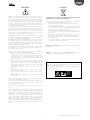 3
3
-
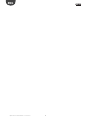 4
4
-
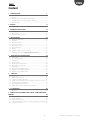 5
5
-
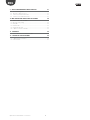 6
6
-
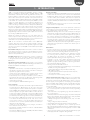 7
7
-
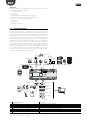 8
8
-
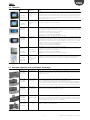 9
9
-
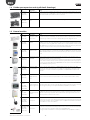 10
10
-
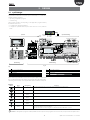 11
11
-
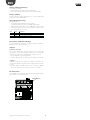 12
12
-
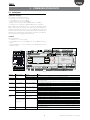 13
13
-
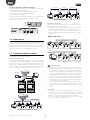 14
14
-
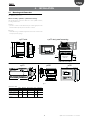 15
15
-
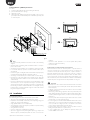 16
16
-
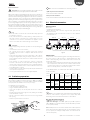 17
17
-
 18
18
-
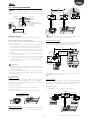 19
19
-
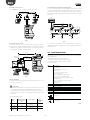 20
20
-
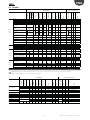 21
21
-
 22
22
-
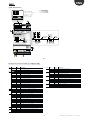 23
23
-
 24
24
-
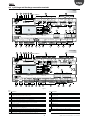 25
25
-
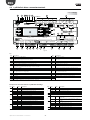 26
26
-
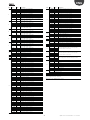 27
27
-
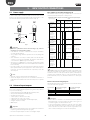 28
28
-
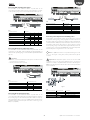 29
29
-
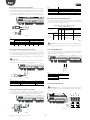 30
30
-
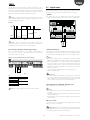 31
31
-
 32
32
-
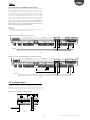 33
33
-
 34
34
-
 35
35
-
 36
36
-
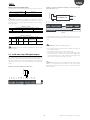 37
37
-
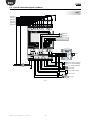 38
38
-
 39
39
-
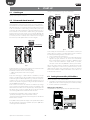 40
40
-
 41
41
-
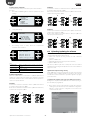 42
42
-
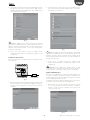 43
43
-
 44
44
-
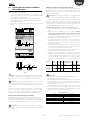 45
45
-
 46
46
-
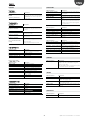 47
47
-
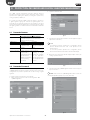 48
48
-
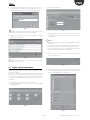 49
49
-
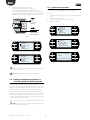 50
50
-
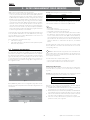 51
51
-
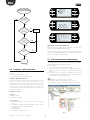 52
52
-
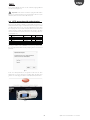 53
53
-
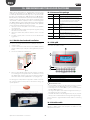 54
54
-
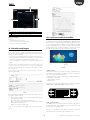 55
55
-
 56
56
-
 57
57
-
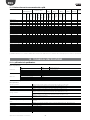 58
58
-
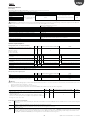 59
59
-
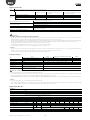 60
60
-
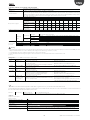 61
61
-
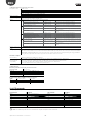 62
62
-
 63
63
-
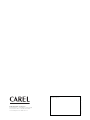 64
64
Carel c.pCO sistema User manual
- Type
- User manual
- This manual is also suitable for
Ask a question and I''ll find the answer in the document
Finding information in a document is now easier with AI
Related papers
Other documents
-
Greenheck 476811 Network Interface BMS v1.10 April 2013 User manual
-
Epever BMS-LINK User manual
-
Epever BMS-LINK User manual
-
Hitecsa Mini-pGD User manual
-
Greenheck 475262 Network Interface Controller Operating instructions
-
GHM HD32MT.1 Owner's manual
-
CIAT VECTIOSPOWER™ User manual
-
Alpha innotec alpha connect Owner's manual
-
Modine 74-543.3 User manual
-
Meridian Reference 861v4 Operating instructions