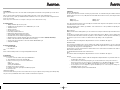Page is loading ...
Page is loading ...

V. Functions
Real Time DPI Switching
It is possible to adjust the resolution according to your demands – also without having the software installed. As no
indication appears on the screen, a LED, which shows the DPI value in different colours, was integrated into the
mouse wheel.
1600 dpi: red 800 dpi : green
1200 dpi: turquoise 400 dpi : blue
Press the fourth mouse button in order to modify the resolution in this way and scroll upwards to increase the value
or downwards to decrease the value.
After the installation of the software, you will find – in the software menu - other possibilities of adjusting the DPI
value (with explanation).
Macro Function
With the Hama Slide S1 Gaming Mouse you can activate and recall up to 5 different keyboard commands in suc-
cession.
You just have to assign the macro function to one mouse button (in the menu “Buttons”). In the software menu, you
can now determine the 5 buttons under the tap “Macro”. Click on Delete to start the operation. Afterwards, you can
tap 5 buttons of your choice in order to recall their function by clicking on the assigned button.
Note:
The software “Slide S1 Gaming Mouse Expand Software” has to be installed for this purpose.
Hot Button Menu
If you assign the hot button menu to a mouse button in the software (in the tab “Buttons”), you can select quickly
and easily 18 different applications via the quick choice button. Nine applications are already pre-installed; but you
can configure all 18 by your coice with applications.
For this purpose, you have to determine the software which is to be started via the hot button menu. A link is esta-
blished in the hot button menu.
You will find detailed information in the software menu.
Note:
The software “Slide S1 Gaming Mouse Expand Software” has to be installed for this purpose.
Remarks
•You have to install the software “Slide S1 Gaming Mouse Expand Software” if you want to make use
of all functions of the mouse.
•Test the different resolutions. By doing this, you can find out which one suits you best. As far as
first-person-shooters are concerned, it is recommendable to use two different DPI values: a lower
one for aiming and shooting (e.g.: 400 dpi) and a high value for fast moves (e.g. 1600 dpi).
•If several persons use one computer, a separate installation per user is necessary. The settings are
individually stored for every user.
•You will find software updates under www.hama.de
I. Introduction
We are pleased that you have chosen the Slide S1 Gaming Mouse from Hama and congratulate you on this decisi-
on.
We are convinced that you will enjoy our product during your game sessions in the following years.
In this quick reference guide, you will find valuable information as far as the operation and the configuration of the
mouse are concerned.
Please keep these instructions in a safe place so that you can reread them if necessary.
II. Product features
•1600 dpi maximal optical sensor power
•Sampling rate: 5.8 megapixels in case of 6500 frames per second
•16 bit data transfer
•Speed: up to 1m/s
•Acceleration: up to 15 G
•Particularly slideable Teflon feet
•Main buttons with special anti-slip coating
•4 programmable buttons with macro function
•Hot button menu to start 18 different applications
•Adjustment of the resolution during the game also without driver installation (400/800/1200/1600dpi)
•LED on scroll wheel indicates adjusted DPI via colour coding
•Storage of the personal profile in connection with the Windows® Log-In
•Gold-plated USB plug
III. System prerequisites
•Windows 2000 / XP
•free USB port
Note:
Please note that USB operation is not supported by Windows 95 / NT.
IV. Installation
Software installation
1. Insert the enclosed software CD in your CD-ROM drive.
2. The installation program starts automatically.
3. If this is not the case, proceed as described below:
Click on:
START > Run > Search
Select your CD-ROM drive.
4. Double-click on the file setup.exe.
5. Follow the instructions given by the installation program.
6. Restart your PC.
Hardware installation
Connect the USB cable of your mouse to the USB connector of your computer. Your operating system will possibly
ask you to insert your Windows CD in order to install a new hardware component.
00057259bda 09.09.2005 8:22 Uhr Seite 6
Page is loading ...
-
 1
1
-
 2
2
-
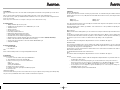 3
3
-
 4
4
Ask a question and I''ll find the answer in the document
Finding information in a document is now easier with AI
in other languages
- français: Hama 00057259 Le manuel du propriétaire
- Deutsch: Hama 00057259 Bedienungsanleitung
Related papers
Other documents
-
Silvercrest SGM 4000 A1 Operation and Safety Notes
-
Trust GXT 32s Gaming Mouse User manual
-
Saitek Gaming Mouse Owner's manual
-
Silvercrest SGM 4000 A1 Operation and Safety Notes
-
KeepOut X5 User manual
-
Renkforce RF-GM-PR01 Owner's manual
-
KeepOut X7 User guide
-
VENOM COBRA User guide
-
KeepOut X6 User manual
-
Renkforce M618X Owner's manual