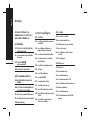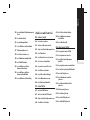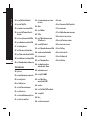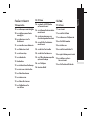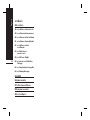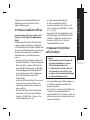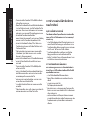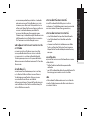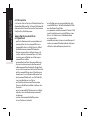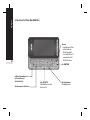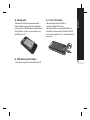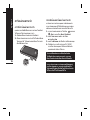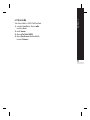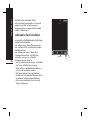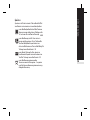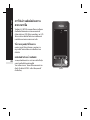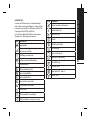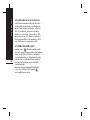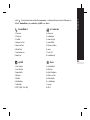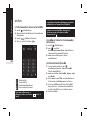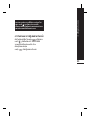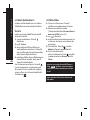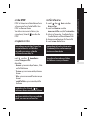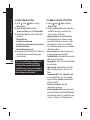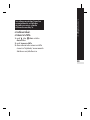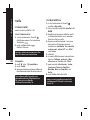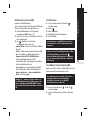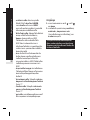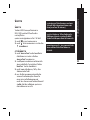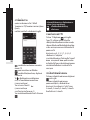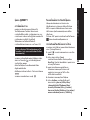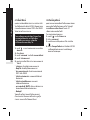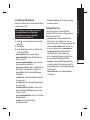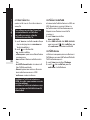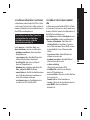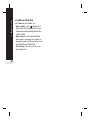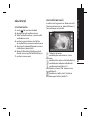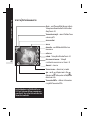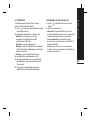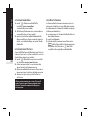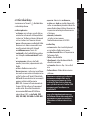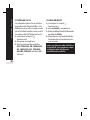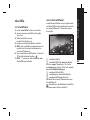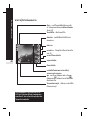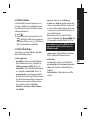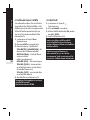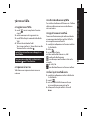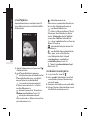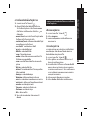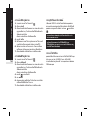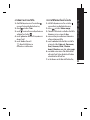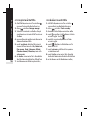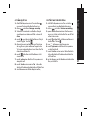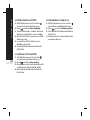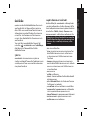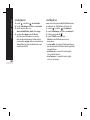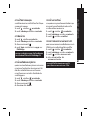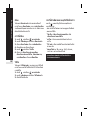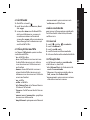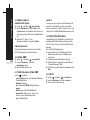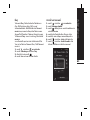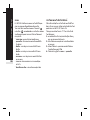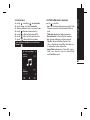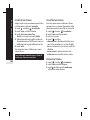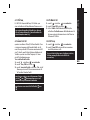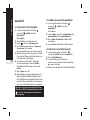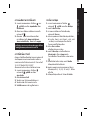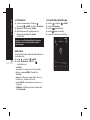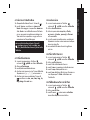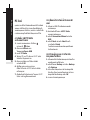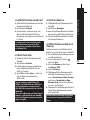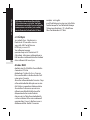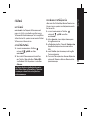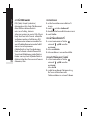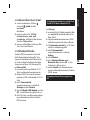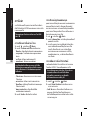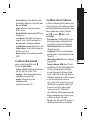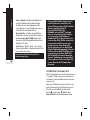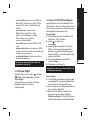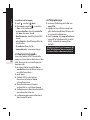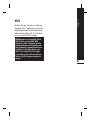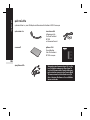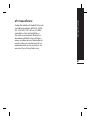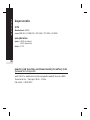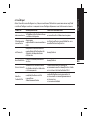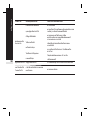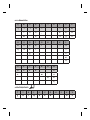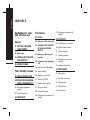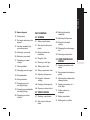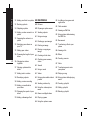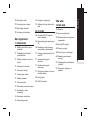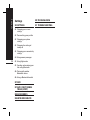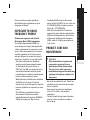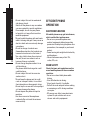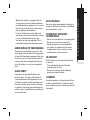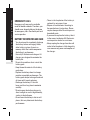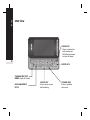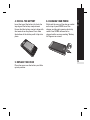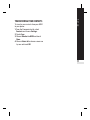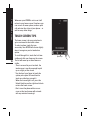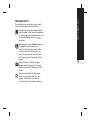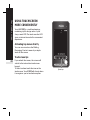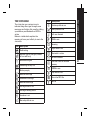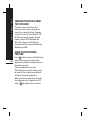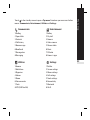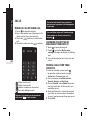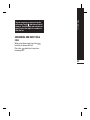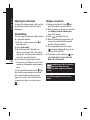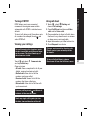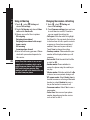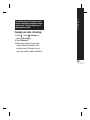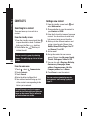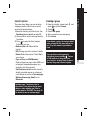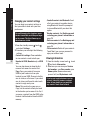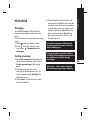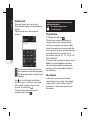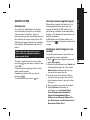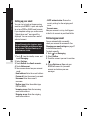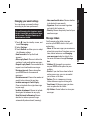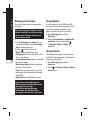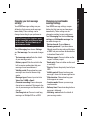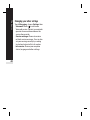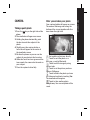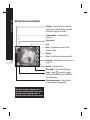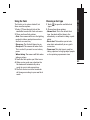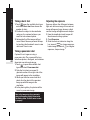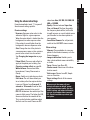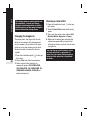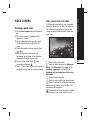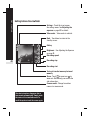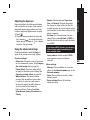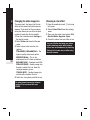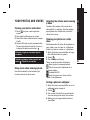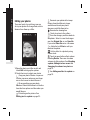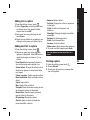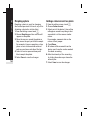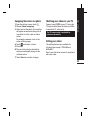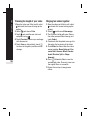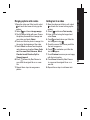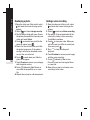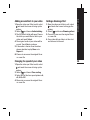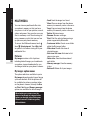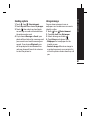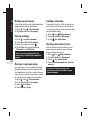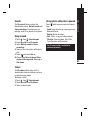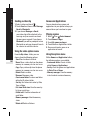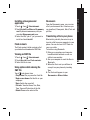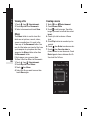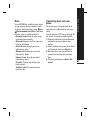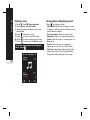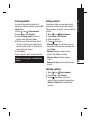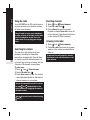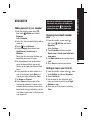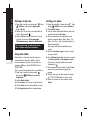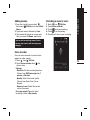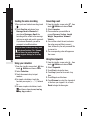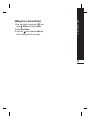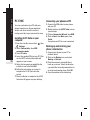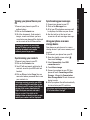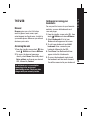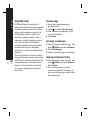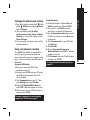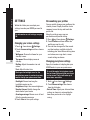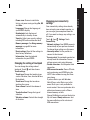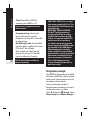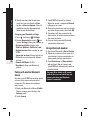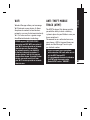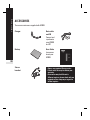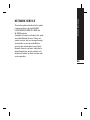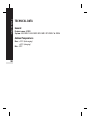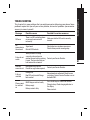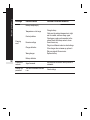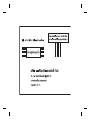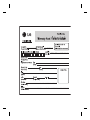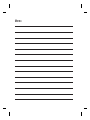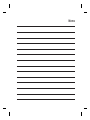Page is loading ...

Bluetooth QD ID B014644
Page is loading ...
Page is loading ...
Page is loading ...
Page is loading ...
Page is loading ...
Page is loading ...
Page is loading ...
Page is loading ...
Page is loading ...
Page is loading ...
Page is loading ...
Page is loading ...
Page is loading ...
Page is loading ...
Page is loading ...
Page is loading ...
Page is loading ...
Page is loading ...
Page is loading ...
Page is loading ...
Page is loading ...
Page is loading ...
Page is loading ...
Page is loading ...
Page is loading ...
Page is loading ...
Page is loading ...
Page is loading ...
Page is loading ...
Page is loading ...
Page is loading ...
Page is loading ...
Page is loading ...
Page is loading ...
Page is loading ...
Page is loading ...
Page is loading ...
Page is loading ...
Page is loading ...
Page is loading ...
Page is loading ...
Page is loading ...
Page is loading ...
Page is loading ...
Page is loading ...
Page is loading ...
Page is loading ...
Page is loading ...
Page is loading ...
Page is loading ...
Page is loading ...
Page is loading ...
Page is loading ...
Page is loading ...
Page is loading ...
Page is loading ...
Page is loading ...
Page is loading ...
Page is loading ...
Page is loading ...
Page is loading ...
Page is loading ...
Page is loading ...
Page is loading ...
Page is loading ...
Page is loading ...
Page is loading ...
Page is loading ...
Page is loading ...
Page is loading ...
Page is loading ...
Page is loading ...
Page is loading ...
Page is loading ...
Page is loading ...
Page is loading ...
Page is loading ...
Page is loading ...
Page is loading ...
Page is loading ...
Page is loading ...
Page is loading ...
Page is loading ...
Page is loading ...
Page is loading ...
Page is loading ...
Page is loading ...
Page is loading ...
Page is loading ...
Page is loading ...
Page is loading ...
Page is loading ...

ENGLISH
KF900
USER GUIDE
Some of the contents in this manual may differ from your phone
depending on the software of the phone or your service provider.

Contents
2
CONTENTS
Guidelines for safe
and efficient use
Set up
11 GETTING TO KNOW
YOUR PHONE
12 Open view
14 INSTALLING THE USIM
AND BATTERY
16 MEMORY CARD
Your standby screen
18 TOUCH SCREEN TIPS
20 USING TOUCHSCREEN
MORE CONVENIENTLY
20 Activating top menus
directly
20 Touchscreen tips
23 MENU MAP
The basics
24 CALLS
24 Making a call or video call
24 CHANGING THE SETTING
OF DIALLING KEYPAD
DISPLAY
24 Making a call from your
contacts
25 Answering and rejecting a
call
26 Adjusting the call volume
26 Speed dialling
26 Making a second call
27 Turning off DTMF
27 Viewing your call logs
27 Using call divert
28 Using call barring
28 Changing the common call
setting
29 Changing your video call
settings
30 CONTACTS
30 Searching for a contact
30 Adding a new contact
31 Contact options
31 Creating a group
32 Changing your contact
settings
32 Viewing information
33 MESSAGING
33 Messaging
33 Sending a message
34 Entering text
34 T9 predictive
34 Abc manual

Contents
3
35 Qwerty keypad
35 Entering text
35 Text input mode using the
keypad
35 Sending an email using
your new account
36 Setting up your email
36 Retrieving your email
37 Changing your email
settings
37 Message folders
38 Managing your messages
38 Using templates
38 Using emoticons
39 Changing your text
message settings
39 Changing your multimedia
message settings
40 Changing your other
settings
Get creative
41 CAMERA
41 Taking a quick photo
41 After you've taken your
photo
42 Getting to know the
viewfinder
43 Using the flash
43 Choosing a shot type
44 Taking a burst shot
44 Taking a panoramic shot
44 Adjusting the exposure
45 Using the advanced
settings
46 Changing the image size
46 Choosing a colour effect
47 VIDEO CAMERA
47 Shooting a quick video
47 After you've shot your
video
48 Getting to know the
viewfinder
49 Adjusting the Exposure
49 Using the advanced
settings
50 Changing the video image
size
50 Choosing a color effect
51 YOUR PHOTOS AND
VIDEOS
51 Viewing your photos and
videos
51 Using zoom when viewing a
photo
51 Adjusting the volume when
viewing a video
51 Viewing your photos as a
slide show
51 Setting a photo as
wallpaper
52 Editing your photos
53 Adding text to a photo

Contents
4
53 Adding an effect to a photo
53 Resizing a photo
54 Morphing a photo
54 Adding a colour accent to a
photo
55 Swapping the colours in a
photo
55 Watching your videos on
your TV
55 Editing your videos
56 Trimming the length of your
video
56 Merging two videos
together
57 Merging a photo with a
video
57 Adding text to a video
58 Overlaying a photo
58 Adding a voice recording
59 Adding a soundtrack to
your video
59 Changing the speed of your
video
59 Adding a dimming effect
60 MULTIMEDIA
60 Pictures
60 My images option menus
61 Sending a photo
61 Using an image
62 Marking up your images
62 Printing an image
62 Moving or copying an
image
62 Creating a slide show
62 Checking your memory
status
63 Sounds
63 Using a sound
63 Videos
63 Using options while video is
paused
64 Sending a video clip
64 Using the video options
menu
64 Games and Applications
64 Playing a game
64 Using the options menu
65 Installing a Java game and
application
65 Flash contents
65 Viewing an SWF file
65 Using options while viewing
the SWF file
65 Documents
65 Transferring a file to your
phone
66 Viewing a file
66 Others
66 Creating a movie
67 Music
67 Transferring music onto
your phone
68 Playing a song
68 Using options while playing
music
69 Creating a playlist
69 Editing a playlist
69 Deleting a playlist

70 Using the radio
70 Searching for stations
70 Resetting channels
70 Listening to the radio
Get organised
71 ORGANISER
71 Adding an event to your
calendar
71 Changing your default
calendar view
71 Adding an item to your to
do list
72 Sharing a to do item
72 Using date finder
72 Setting your alarm
73 Adding a memo
73 Voice recorder
73 Recording a sound or voice
74 Sending the voice
recording
74 Using your calculator
74 Converting a unit
74 Using the stopwatch
75 Adding a city to your world
time
76 PC SYNC
76 Installing LG PC Suite on
your computer
76 Connecting your phone and
PC
76 Backing up and restoring
your phone’s information
77 Viewing your phone files on
your PC
77 Synchronising your
contacts
77 Synchronising your
messages
77 Using your phone as a mass
storage device
78 Using iSync
78 DivX Converter
The web
79 THE WEB
79 Browser
79 Accessing the web
79 Adding and accessing your
bookmarks
80 Using RSS reader
80 Saving a page
80 Accessing a saved page
80 Viewing your browser
history
81 Changing the web browser
settings
81 Using your phone as a
modem
Contents
5

Settings
82 SETTINGS
82 Changing your screen
settings
82 Personalising your profiles
82 Changing your phone
settings
83 Changing the setting of
touchpad
83 Changing your connectivity
settings
84 Using memory manager
85 Using flight mode
85 Sending and receiving your
files using Bluetooth
86 Pairing with another
Bluetooth device
86 Using a Bluetooth headset
87 WIFI
87 ANTI-THEFT MOBILE
TRACK (ATMT)
88 ACCESSORIES
89 NETWORK SERVICE
90 TECHNICAL DATA
91 TROUBLESHOOTING
Contents
6

Guidelines for safe and efficient use
7
Please read these simple guidelines.
Not following these guidelines may be
dangerous or illegal.
EXPOSURE TO RADIO
FREQUENCY ENERGY
Radio wave exposure and Specific
Absorption Rate (SAR) information
This mobile phone model KF900 has
been designed to comply with applicable
safety requirements for exposure to radio
waves. These requirements are based on
scientific guidelines that include safety
margins designed to assure the safety of
all persons, regardless of age and health.
°
The radio wave exposure guidelines
employ a unit of measurement known
as the Specific Absorption Rate, or
SAR. Tests for SAR are conducted using
standardised methods with the phone
transmitting at its highest certified power
level in all used frequency bands.
°
While there may be differences between
the SAR levels of various LG phone
models, they are all designed to meet the
relevant guidelines for exposure to radio
waves.
°
The SAR limit recommended by the
International Commission on Non-
Ionizing Radiation Protection (ICNIRP) is
2W/kg averaged over 10g of tissue.
°
The highest SAR value for this model
phone tested by DASY4 for use at the ear
is 0.208 W/kg (10g) and when worn on
the body is 1.55 W/Kg(10g).
°
SAR data information for residents in
countries/regions that have adopted the
SAR limit recommended by the Institute
of Electrical and Electronics Engineers
(IEEE), which is 1.6 W/kg averaged over
1g of tissue.
PRODUCT CARE AND
MAINTENANCE
>
WARNING:
Only use batteries, chargers and
accessories approved for use
with this particular phone model.
The use of any other types may
invalidate any approval or warranty
applying to the phone, and may be
dangerous.
°
Do not disassemble this unit. Take it to a
qualified service technician when repair
work is required.
°
Keep away from electrical appliances
such as TVs, radios, and personal
computers.
°
The unit should be kept away from heat
sources such as radiators or cookers.
°
Do not drop.

°
Do not subject this unit to mechanical
vibration or shock.
°
Switch off the phone in any area where
you are required by special regulations.
For example, do not use your phone
in hospitals as it may affect sensitive
medical equipment.
°
Do not handle the phone with wet hands
while it is being charged. It may cause an
electric shock and can seriously damage
your phone.
°
Do not to charge a handset near
flammable material as the handset can
become hot and create a fire hazard.
°
Use a dry cloth to clean the exterior of
the unit (do not use solvents such as
benzene, thinner or alcohol).
°
Do not charge the phone when it is on
soft furnishings.
°
The phone should be charged in a well
ventilated area.
°
Do not subject this unit to excessive
smoke or dust.
°
Do not keep the phone next to credit
cards or transport tickets; it can affect
the information on the magnetic strips.
°
Do not tap the screen with a sharp object
as it may damage the phone.
°
Do not expose the phone to liquid or
moisture.
°
Use the accessories like earphones
cautiously. Do not touch the antenna
unnecessarily.
EFFICIENT PHONE
OPERATION
ELECTRONICS DEVICES
All mobile phones may get interference,
which could affect performance.
°
Do not use your mobile phone near
medical equipment without requesting
permission. Avoid placing the phone over
pacemakers, for example, in your breast
pocket.
°
Some hearing aids might be disturbed by
mobile phones.
°
Minor interference may affect TVs,
radios, PCs, etc.
ROAD SAFETY
Check the laws and regulations on the
use of mobile phones in the area when
you drive.
°
Do not use a hand-held phone while
driving.
°
Give full attention to driving.
°
Use a hands-free kit, if available.
°
Pull off the road and park before making
or answering a call if driving conditions
so require.
°
RF energy may affect some electronic
systems in your vehicle such as car
stereos and safety equipment.
Guidelines for safe and efficient use
8

Guidelines for safe and efficient use
9
°
When your vehicle is equipped with an
air bag, do not obstruct with installed or
portable wireless equipment. It can cause
the air bag to fail or cause serious injury
due to improper performance.
°
If you are listening to music whilst out
and about, please ensure that the volume
is at a reasonable level so that you
are aware of your surroundings. This is
particularly imperative when near roads.
AVOID DAMAGE TO YOUR HEARING
Damage to your hearing can occur if you
are exposed to loud sound for long periods
of time. We therefore recommend that you
do not turn on or off the handset close to
your ear. We also recommend that music
and call volumes are set to a reasonable
level.
GLASS PARTS
Some parts of your mobile device are
made of glass. This glass could break if
your mobile device is dropped on a hard
surface or receives a substantial impact. If
the glass breaks, do not touch or attempt
to remove. Stop using your mobile device
until the glass is replaced by an authorized
service provider.
BLASTING AREA
Do not use the phone where blasting is in
progress. Observe restrictions, and follow
any regulations or rules.
POTENTIALLY EXPLOSIVE
ATMOSPHERES
°
Do not use the phone at a refueling point.
°
Do not use near fuel or chemicals.
°
Do not transport or store flammable
gas, liquid, or explosives in the same
compartment of your vehicle as your
mobile phone and accessories.
IN AIRCRAFT
Wireless devices can cause interference
in aircraft.
°
Turn your mobile phone off before
boarding any aircraft.
°
Do not use it on the ground without
permission from the crew.
CHILDREN
Keep the phone in a safe place out of the
reach of small children. It includes small
parts which may cause a choking hazard if
detached.

EMERGENCY CALLS
Emergency calls may not be available
under all mobile networks. Therefore, you
should never depend solely on the phone
for emergency calls. Check with your local
service provider.
BATTERY INFORMATION AND CARE
°
You do not need to completely discharge
the battery before recharging. Unlike
other battery systems, there is no
memory effect that could compromise
the battery's performance.
°
Use only LG batteries and chargers. LG
chargers are designed to maximize the
battery life.
°
Do not disassemble or short-circuit the
battery pack.
°
Keep the metal contacts of the battery
pack clean.
°
Replace the battery when it no longer
provides acceptable performance. The
battery pack maybe recharged hundreds
of times until it needs replacing.
°
Recharge the battery if it has not
been used for a long time to maximize
usability.
°
Do not expose the battery charger to
direct sunlight or use it in high humidity,
such as in the bathroom.
°
Do not leave the battery in hot or cold
places, this may deteriorate the battery
performance.
°
There is risk of explosion if the battery is
replaced by an incorrect type.
°
Dispose of used batteries according to
the manufacturer's instructions. Please
recycle when possible. Do not dispose as
household waste.
°
If you need to replace the battery, take it
to the nearest authorized LG Electronics
service point or dealer for assistance.
°
Always unplug the charger from the wall
socket after the phone is fully charged to
save unnecessary power consumption of
the charger.
Guidelines for safe and efficient use
10

Set up
11
GETTING TO KNOW YOUR
PHONE
1. INNER CAMERA LENS
2. END/POWER KEY
°
Ends or rejects a call. Turns the phone
on/off. Press once to return to the
standby screen.
3. CLEAR KEY
4. CALL KEY
°
Dials a phone number and answers
incoming calls.
Placing a heavy object on the phone
or sitting on it while it is in your pocket
can damage the phone's LCD and touch
screen functionality.
5. CHARGER, CABLE, HANDSFREE
CONNECTOR
To connect the USB cable, wait until
the phone has powered up and has
registered to the network.
6. SIDE KEYS
°
When the screen is idle: volume of key
tone.
°
During a call: volume of the earpiece.
7. MICRO SD MEMORY CARD SOCKET
8. LOCK/ UNLOCK KEY
9. MULTITASKING KEY
10. CAMERA KEY
6
8
1
2
4
3
7
9
10
5

OPEN VIEW
Set up
12
ALPHA NUMERIC
KEYS
SYMBOL KEY
Enters symbolic
character.
CHANGE THE TEXT
MODE (Capital/ Small)
SPACE KEY
Use to enter space
while editing.
ENTER KEY
CLEAR KEY
°
Clears a character
with each press.
Hold the key down
to clear all input.

Set up
13
BATTERY COVER
FLASH
BATTERY
CAMERA
LENS
USIM CARD
SOCKET

Set up
14
INSTALLING THE USIM AND
BATTERY
1. REMOVE THE BATTERY COVER
Move the battery cover and lift off the
battery cover.
2. REMOVE THE BATTERY
Hold the top edge of the battery and lift it
from the battery compartment.
Do not use your fingernail when
removing the battery.
Do not remove the battery when the
phone is switched on, as this may
damage the phone.
3. INSTALL THE USIM CARD
Slide the USIM card into the USIM card
holder. Make sure that the gold contact
area on the card is facing downwards. To
remove the USIM card, pull it gently in the
opposite direction.

Set up
15
4. INSTALL THE BATTERY
Insert the top of the battery first into the
top edge of the battery compartment.
Ensure that the battery contacts align with
the terminals on the phone. Press down
the bottom of the battery until it clips into
place.
5. REPLACE THE COVER
Place the cover over the battery and slide
up into position.
6. CHARGING YOUR PHONE
Slide back the cover of the charger socket
on the top of your KF900. Insert the
charger and plug into a mains electricity
socket. Your KF900 will need to be
charged until a message reading "Battery
full" appears on screen.

Set up
16
MEMORY CARD
INSTALLING A MEMORY CARD
You can expand the memory space
available on your phone using a memory
card.
1. For inserting memory card no need to
remove Battery cover.
2. Slide the memory card into the slot at
the top, until it clicks into place. Make
sure that the gold contact area is facing
downwards.
FORMATTING THE MEMORY CARD
Your memory card may already be
formatted. If your card isn't already
formatted, you will need to do so before
you can begin using it.
1. From the standby screen select
, then
touch
Setting and choose Phone
settings.
2. Touch Memory manager then choose
External memory.
3. Touch Format and then confirm your
choice.
4. Enter the password, if one is set, and
your card will be formatted and ready
to use.
To change your default storage
destination, open Memory manager from
the Phone settings menu and select
Primary storage settings.
If your memory card has existing content
on, it will automatically be filed in the
correct folder, for example, videos will be
stored in the My Videos folder.

Set up
17
TRANSFERRING YOUR CONTACTS
To transfer your contacts from your USIM
to your phone:
1. From the Communicate tab, select
Contacts and choose Settings.
2. Touch Copy.
3. Choose Handset to USIM and touch
Done.
4. Choose Select all or choose names one
by one and touch OK.

Your standby screen
18
Whenever your KF900 is not in use it will
return to your home screen. From here you
can access all menu options, make a quick
call and view the status of your phone - as
well as many other things.
TOUCH SCREEN TIPS
The home screen is also a great place to
get accustomed to the touch screen.
To select an item, touch the icon
accurately. Your KF900 will vibrate slightly
when it recognises you’ve touched an
option.
To scroll through lists, touch the last item
visible and slide your finger up the screen.
The list will move up so more items are
visible.
°
There’s no need to press too hard, the
touchscreen is sensitive enough to pick
up on a light yet firm touch.
°
Use the tip of your finger to touch the
option you require. Be careful not to
touch any other keys around it.
°
When the screen light is off, press the
Unlock/Lock key on the right hand side to
restore the home screen.
°
Don’t cover the phone with a case or
cover as the touchscreen will not work
with any material covering it.
Quick keys

Your standby screen
19
THE QUICK KEYS
The quick keys provide easy, one-touch
access to your most used functions.
Touch to bring up the touch dialling
pad to make a call. Input the number
as you would using a normal key pad
and touch Call or press the
hard key.
Touch to open your Contacts menu.
To search for the number you
want to call enter the name of the
contact using the touchpad. You
can also create new contacts and
edit existing ones. See page 30 for
details.
Touch to access the Messaging
options menu. From here you can
create a new SMS. See page 33 for
details.
Touch to open the full Top menu
which is separated into four sub-
menus. Touch each sub-menu’s
vertical tab to view further options.
Page is loading ...
Page is loading ...
Page is loading ...
Page is loading ...
Page is loading ...
Page is loading ...
Page is loading ...
Page is loading ...
Page is loading ...
Page is loading ...
Page is loading ...
Page is loading ...
Page is loading ...
Page is loading ...
Page is loading ...
Page is loading ...
Page is loading ...
Page is loading ...
Page is loading ...
Page is loading ...
Page is loading ...
Page is loading ...
Page is loading ...
Page is loading ...
Page is loading ...
Page is loading ...
Page is loading ...
Page is loading ...
Page is loading ...
Page is loading ...
Page is loading ...
Page is loading ...
Page is loading ...
Page is loading ...
Page is loading ...
Page is loading ...
Page is loading ...
Page is loading ...
Page is loading ...
Page is loading ...
Page is loading ...
Page is loading ...
Page is loading ...
Page is loading ...
Page is loading ...
Page is loading ...
Page is loading ...
Page is loading ...
Page is loading ...
Page is loading ...
Page is loading ...
Page is loading ...
Page is loading ...
Page is loading ...
Page is loading ...
Page is loading ...
Page is loading ...
Page is loading ...
Page is loading ...
Page is loading ...
Page is loading ...
Page is loading ...
Page is loading ...
Page is loading ...
Page is loading ...
Page is loading ...
Page is loading ...
Page is loading ...
Page is loading ...
Page is loading ...
Page is loading ...
Page is loading ...
Page is loading ...
Page is loading ...
Page is loading ...
Page is loading ...
Page is loading ...
Page is loading ...
Page is loading ...
Page is loading ...
Page is loading ...
-
 1
1
-
 2
2
-
 3
3
-
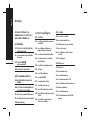 4
4
-
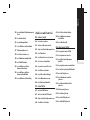 5
5
-
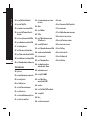 6
6
-
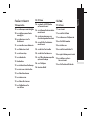 7
7
-
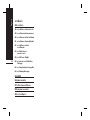 8
8
-
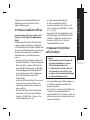 9
9
-
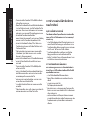 10
10
-
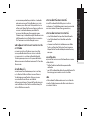 11
11
-
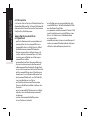 12
12
-
 13
13
-
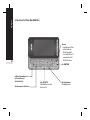 14
14
-
 15
15
-
 16
16
-
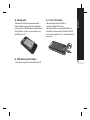 17
17
-
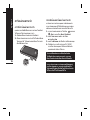 18
18
-
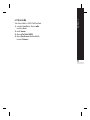 19
19
-
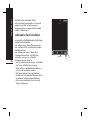 20
20
-
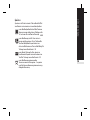 21
21
-
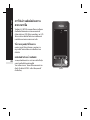 22
22
-
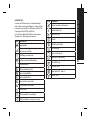 23
23
-
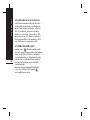 24
24
-
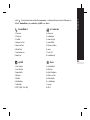 25
25
-
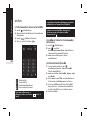 26
26
-
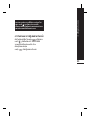 27
27
-
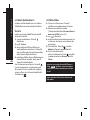 28
28
-
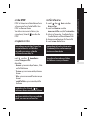 29
29
-
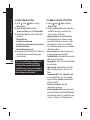 30
30
-
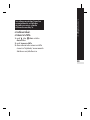 31
31
-
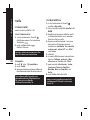 32
32
-
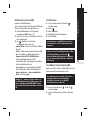 33
33
-
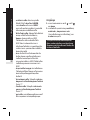 34
34
-
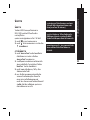 35
35
-
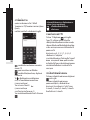 36
36
-
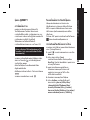 37
37
-
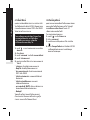 38
38
-
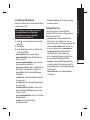 39
39
-
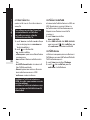 40
40
-
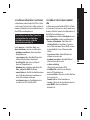 41
41
-
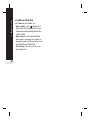 42
42
-
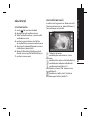 43
43
-
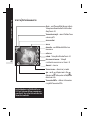 44
44
-
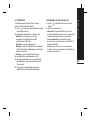 45
45
-
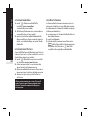 46
46
-
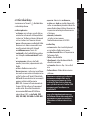 47
47
-
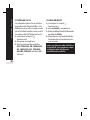 48
48
-
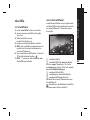 49
49
-
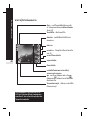 50
50
-
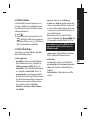 51
51
-
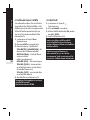 52
52
-
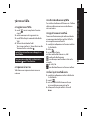 53
53
-
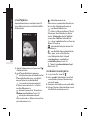 54
54
-
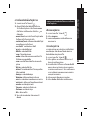 55
55
-
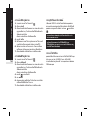 56
56
-
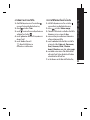 57
57
-
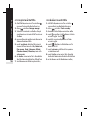 58
58
-
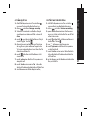 59
59
-
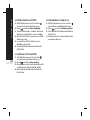 60
60
-
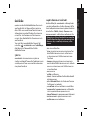 61
61
-
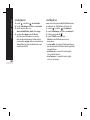 62
62
-
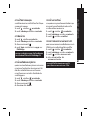 63
63
-
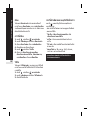 64
64
-
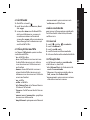 65
65
-
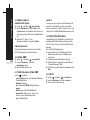 66
66
-
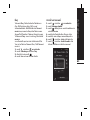 67
67
-
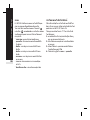 68
68
-
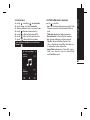 69
69
-
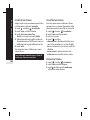 70
70
-
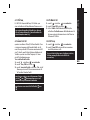 71
71
-
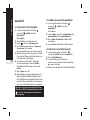 72
72
-
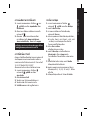 73
73
-
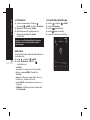 74
74
-
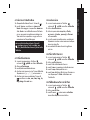 75
75
-
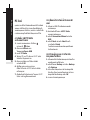 76
76
-
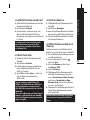 77
77
-
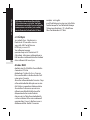 78
78
-
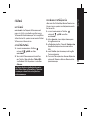 79
79
-
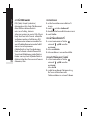 80
80
-
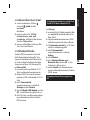 81
81
-
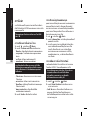 82
82
-
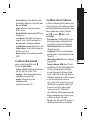 83
83
-
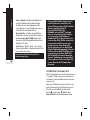 84
84
-
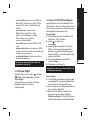 85
85
-
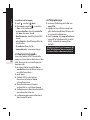 86
86
-
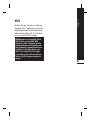 87
87
-
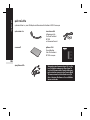 88
88
-
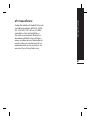 89
89
-
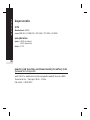 90
90
-
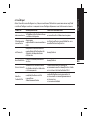 91
91
-
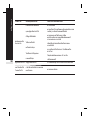 92
92
-
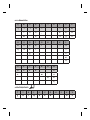 93
93
-
 94
94
-
 95
95
-
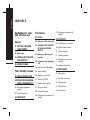 96
96
-
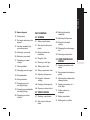 97
97
-
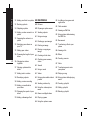 98
98
-
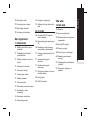 99
99
-
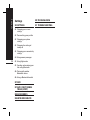 100
100
-
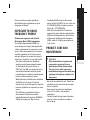 101
101
-
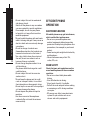 102
102
-
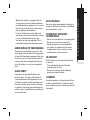 103
103
-
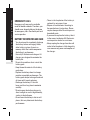 104
104
-
 105
105
-
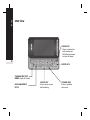 106
106
-
 107
107
-
 108
108
-
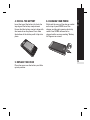 109
109
-
 110
110
-
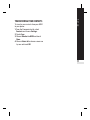 111
111
-
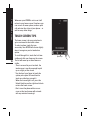 112
112
-
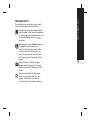 113
113
-
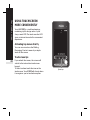 114
114
-
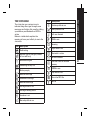 115
115
-
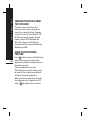 116
116
-
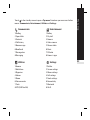 117
117
-
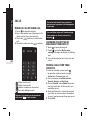 118
118
-
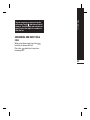 119
119
-
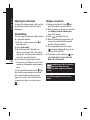 120
120
-
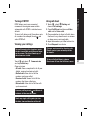 121
121
-
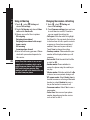 122
122
-
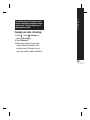 123
123
-
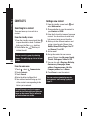 124
124
-
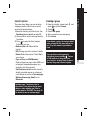 125
125
-
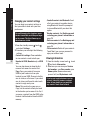 126
126
-
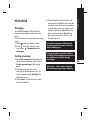 127
127
-
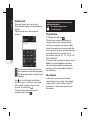 128
128
-
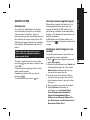 129
129
-
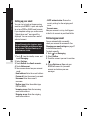 130
130
-
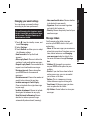 131
131
-
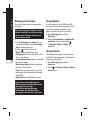 132
132
-
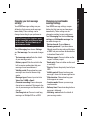 133
133
-
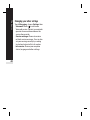 134
134
-
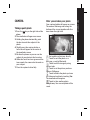 135
135
-
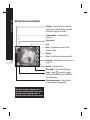 136
136
-
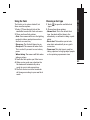 137
137
-
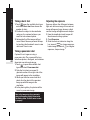 138
138
-
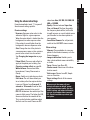 139
139
-
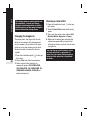 140
140
-
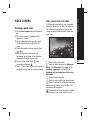 141
141
-
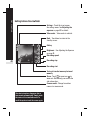 142
142
-
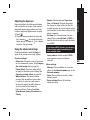 143
143
-
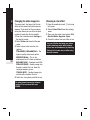 144
144
-
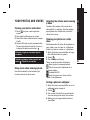 145
145
-
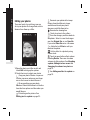 146
146
-
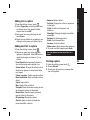 147
147
-
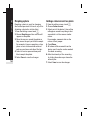 148
148
-
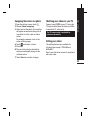 149
149
-
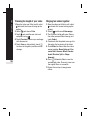 150
150
-
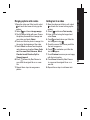 151
151
-
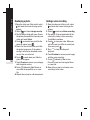 152
152
-
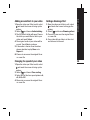 153
153
-
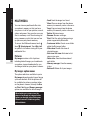 154
154
-
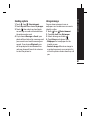 155
155
-
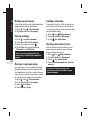 156
156
-
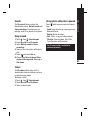 157
157
-
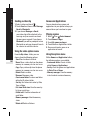 158
158
-
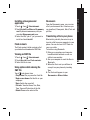 159
159
-
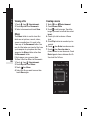 160
160
-
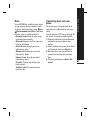 161
161
-
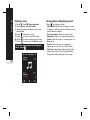 162
162
-
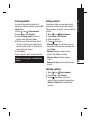 163
163
-
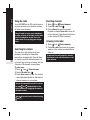 164
164
-
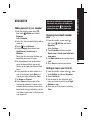 165
165
-
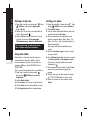 166
166
-
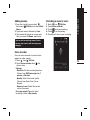 167
167
-
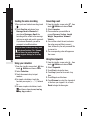 168
168
-
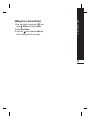 169
169
-
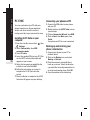 170
170
-
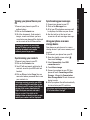 171
171
-
 172
172
-
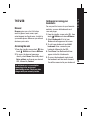 173
173
-
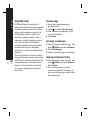 174
174
-
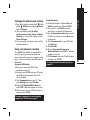 175
175
-
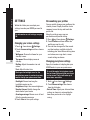 176
176
-
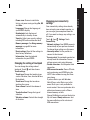 177
177
-
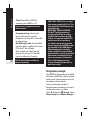 178
178
-
 179
179
-
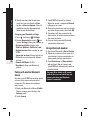 180
180
-
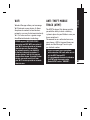 181
181
-
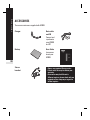 182
182
-
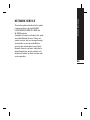 183
183
-
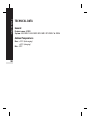 184
184
-
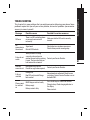 185
185
-
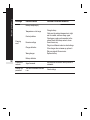 186
186
-
 187
187
-
 188
188
-
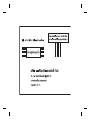 189
189
-
 190
190
-
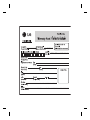 191
191
-
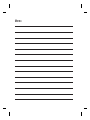 192
192
-
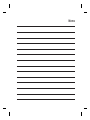 193
193
-
 194
194
Ask a question and I''ll find the answer in the document
Finding information in a document is now easier with AI
Related papers
Other documents
-
Motorola W408G User guide
-
LG Electronics Conference Phone 500G User manual
-
VeryKool USA S815 User manual
-
Alcatel X602 User manual
-
Alcatel X090 Owner's manual
-
Samsung SGH-i400 User guide
-
Samsung GT-S7220 User manual
-
Pantech P7040 AT&T User manual
-
Pantech C790 AT&T User manual
-
Pantech C790 AT&T User manual