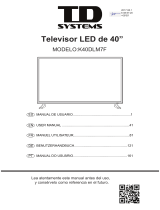Bluetooth MP3 Player with Sport Clip
DEDALO2BT
Quick Guide
Before operating your MP3 Player, please read this guide
thoroughly and keep it for future reference.
Page is loading ...
Page is loading ...
Page is loading ...
Page is loading ...

Appearance and Controls
Key instructions
1. Master power switch: Power on / off.
2. Display.
3. MENU: Short press to enter sub menu, long press to lock/unlock the keypad.
4. Previous : Last function or file / Last song / Long press for fast rewind during
playing interface / decrease volume during volumn adjustment interface.
5. R/V: Short press to return. Long press to to enter volume adjustment.
6. Next : Next function or file / Next song / Long press for fast forward during
playing interface / increase volume during volumn adjustment interface.
7. “PLAY” : Short press to play / pause /enter, long press to power on/off
8. Earphone jack: 3.5 mm earphone jack.
9. USB: Mini USB socket.
5

Switch on/off
1. Adjust Power key “ON” or long press “PLAY” key to Switch on
2. Long press “PLAY” to switch off or adjust power key to ‘OFF’.
3. When the idle time of the system reaches 1 minute by default, the player will
automatically be turned off.
4. When the battery power is low, the prompt screen will appear and then the
player will automatically shut down. It should then be charged instead of
restarting it.
Note: When charging the player, be sure to switch the power switch to the ON
position, or charging will not occur.
Bluetooth
Select
Bluetooth
on the main interface, and press key to enter the Bluetooth
submenu.
Select ‘BT Control’ and press key to enter the next submenu,
Select ‘Turn BT On’ and press key to activate the Bluetooth function,
Press R/V button and return to previous Bluetooth submenu, then select ‘Search
Device’ and press key to search all Bluetooth devices available,
Select the Bluetooth device from the ‘Device’s List’ and press key to pair it,
Press R/V button and return to previous Bluetooth submenu, select ‘All Music’ and
press key to enter the music list,
Select a song, press to start playing it via the Bluetooth device,
Press and hold the R/V button to enter the Volume adjustment mode, and then
press 9 and : to adjust the sound volume, ranging from 0-31.
6

Music
Select
Music
on the main interface, and press key to enter the music play
interface. Press key to switch modes between Play and Pause. Press
9
and
:
keys to choose the previous file or next file. Hold
9
and
:
key to Fast Forward or
Fast Reverse.
Press the R/V key to enter the Volume adjustment mode, and then press 9 and :
to adjust the sound volume, ranging from 0-31.
Note!At full volume, prolonged listening to the portable
audio device may damage the user’s hearing. SUNSTECH device is
with ‘max volume limit’ function, because listening music with
high volume may harm your hearing; you can press the ‘M’
button to cancel this volume limit in case you may really need to.
Recordings
Select Recordings on the main interface and press to enter submenu. Select
‘Start voice recording’ and press again to start/pause/restart and continue the
recording. Press V key and it will remind you to save the current recording content
or not, and be ready for new recording.
If the low-power signal appears in the process of pause mode, the system will
automatically save the recording content and go back to the recording function
interface. Press to select the other submenu options, including ‘Recordings
Library’ (To play the recorded files), ‘Record Format’(supports MP3 and WAV
formats), Record Settings (To select bitrate between 512kbps, 768kbps, 1024kbps,
1536kbps )
7

FM Radio
Note: Headset needs to be plugged in as an antenna for reception.
Select FM Radio on the main interface and press to enter submenu.
1. Presets: The preset frequency points of radio station are displayed with 30
frequency points reserved at most.
2. Users: The frequency points of radio station are displayed with 30 frequency
points displayed at most.
3. Manual tune: Press key to enter, press 9 and : to adjust the frequency
manually.
4. Auto tuning: “Do you want to auto-tune the radio?” is displayed after pressing
key to enter automatic tuning, automatic channel searching starts after
choosing “Yes”, options of menu returns after choosing “No”.
5. FM Recording: To play the voice recording and the FM recording in the memory.
Options of menu:
Select a frequency point of radio station, press M key to show the options:
1. Start FM radio recording.
2. Save to preset
3. Clear preset.
4. Auto tune.
5. FM Recording.
6. Playing through Bluetooth: To play the current radio station via your Bluetooth
device.
File Manager
Select
Folder view
on the main interface, and press key to enter to view all of
the folders and files in memory. Music files can be selected and press key to
play directly, press
M
key to enter submenu to delete folders or files.
8

System Settings
Select Set on the main interface, and press key to enter the setting interface.
1. Sleep timer: Set the auto shutdown time, the device will automatically
shutdown within the customized time with the range of 0-99
minutes, and the step interval of 1 minute.
2. Display settings: Including ‘brightness’ and ‘backlight timer’ (10s, 20s, 30s,
always on) settings.
3. Language: Select the language according to different customer’s request.
4. Information: Including ‘Player information’ (Firmware version information),
‘Disk space’ , ‘File type supported’
Audio formats supported:
MP3: Bitrate: 32Kbps-320Kbps, sampling rate: 8KHz-48KHz
WMA: Bitrate: 5Kbps-384Kbps, sampling rate: 8KHz-48KHz
FLAC: Bitrate: L0-L8(1000Kbps-1200Kbps) sampling rate:8KHz-48KHz
APE: Bitrate: Fast/Normal, bitrate: 800Kbps-1000Kbp
sampling rate:8KHz-48KHz
AAC: Bitrate:8Kbps-320Kbps, sampling rate:8KHz-48KHz
WAV: Bitrate:32Kbps-448Kbps, sampling rate: 8KHz-48KHz
5. Factory settings: To restore default factory settings.
Troubleshooting
1. Media player does not work or LCD does not display contents
.
- Check the battery power.
2. Power key does not work.
- The battery is depleted.
3. Unable to download files
- Check the connection between computer's USB port and USB cables.
- Format the media player.
Made in China
9
Page is loading ...

DECLARATION OF CONFORMITY
Council Directive(s) to which c onformity is declared:
Directive (1999/5/EC) - R&TTE
Directive (2004/108/EC) - EMC
Directive (2006/95/EC) - LVD
Directive (2011/65/EU) - RoHS
Application of the Standards:
EN 62479:2010
EN 60950-1: 2006 +A11:2009 +A1:2010 +A12:2011 +A2:2013
EN 301 489-1 V1.9.2
EN 301 489-17 V2.2.1
EN 300 328 V1.8.1
EN 55022: 2010
EN 55024: 2010
EN 61000-3-2: 2006+A1: 2009+A2: 2009
EN 61000-3-3: 2013
EN 62321:2009
Manufacturer’s name: AFEX SUNS, S.A.
Manufacturer’s address: c/Metall 6-8, 08110, Montcada i Reixac
Type of equipment: MP3 PLAYER
Trade: SUNSTECH
Model no.: DEDALO2BT
(Serial number range:170200001 - 170201010)
We, the undersigned, hereby declare under our sole responsibility that the
specified equipment is in conformity with the above Directive(s) a nd
Standard(s)
Place: Barcelona
______________________________
(Signature)
Víctor Planas Bas_________
(Full name)
Date: 10 - January - 2017
General Manager __
(Position)
11
Page is loading ...
Page is loading ...
Page is loading ...
Page is loading ...
Page is loading ...
Page is loading ...
Page is loading ...
Page is loading ...
Page is loading ...
Page is loading ...
Page is loading ...
Page is loading ...
Page is loading ...
Page is loading ...
Page is loading ...
Page is loading ...
Page is loading ...
Page is loading ...
Page is loading ...
Page is loading ...
Page is loading ...
Page is loading ...
Page is loading ...
Page is loading ...
Page is loading ...
Page is loading ...
Page is loading ...
Page is loading ...
Page is loading ...
Page is loading ...
Page is loading ...
Page is loading ...
Page is loading ...
Page is loading ...
Page is loading ...
Page is loading ...
Page is loading ...
Page is loading ...
Page is loading ...
Page is loading ...
/