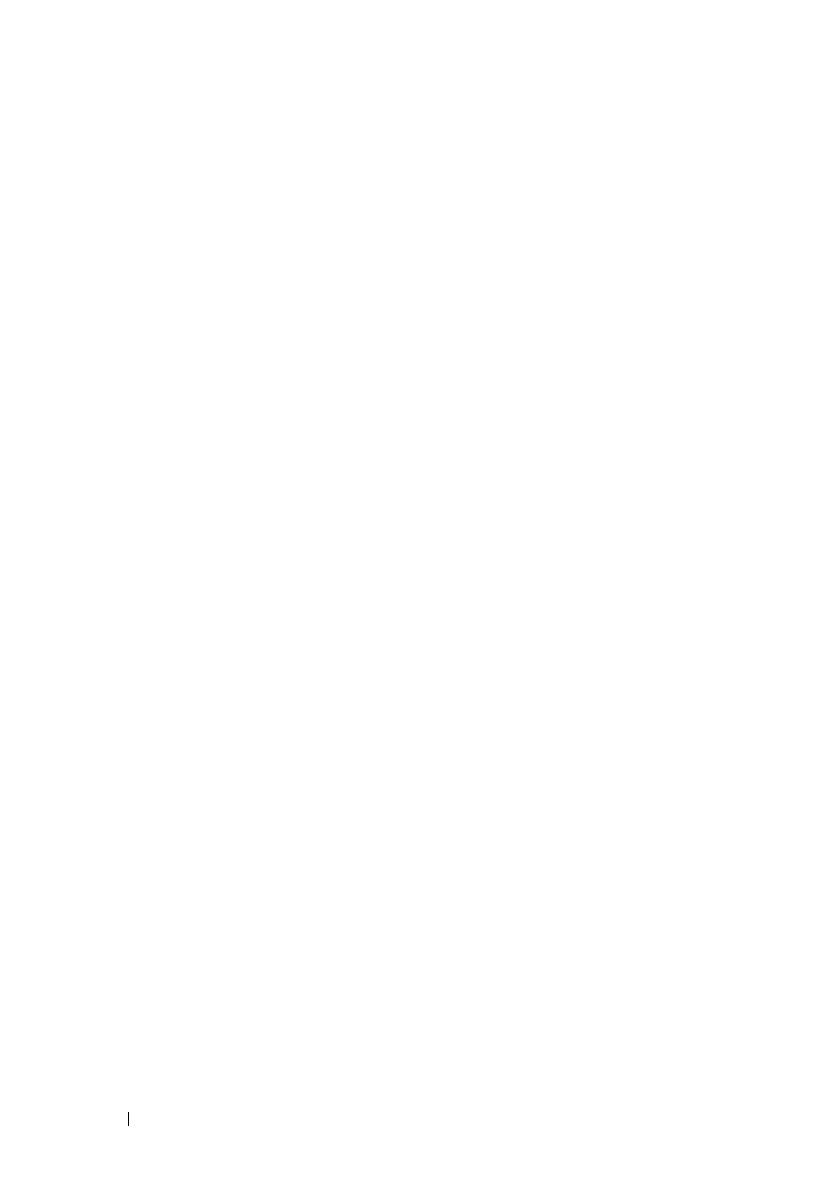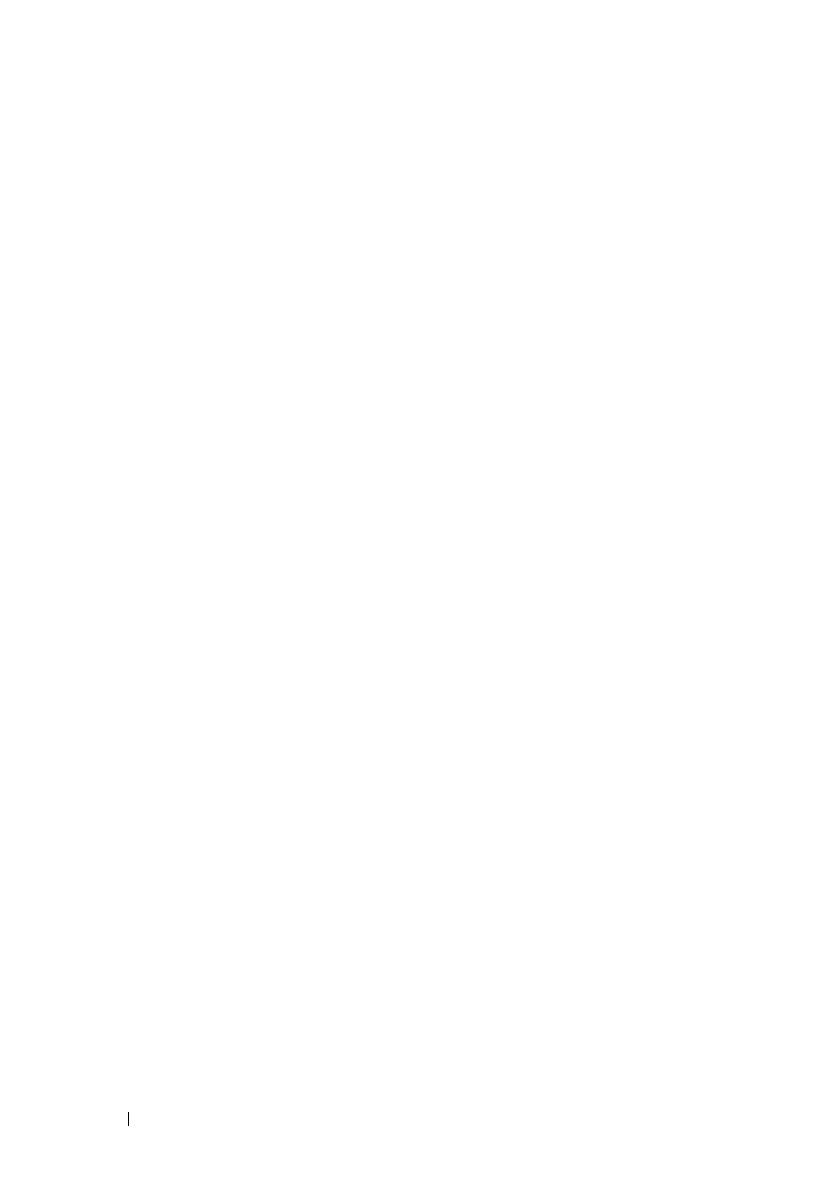
4 Getting Started With Your System
• Optional remote access controller for remote systems management, which
is installed on the dedicated slot on the system board.
• Optional USB flash drive emulates a diskette drive or hard drive.
• One 400-W power supply (optional redundant power supply available).
• Two integrated Gigabit Ethernet network adapters, capable of supporting
10-Mbps, 100-Mbps, and 1000-Mbps data rates with support for Wake-
on-LAN.
• A Dell Remote Access Controller Card (DRAC5), which provides remote
system management, crashed system recovery, and power control functions
for Dell PowerEdge
.
•
An integrated VGA-compatible video subsystem with an ATI ES1000,
33-MHz PCI video controller. This video subsystem contains a
minimum of 32MB of graphics memory with support for 2D graphics.
Maximum resolution is 1600 x 1200 with 65,536 colors; true-color
graphics are supported in the following resolutions: 640 x 480, 800 x 600,
1024 x 768, 1280 x 1024. When the optional remote access card is
installed, the maximum video resolution is 1280 x 1024
.
• Fan modules, each of which is comprised of two dual-rotor fans positioned
in front of the processor and memory.
• Fan modules, comprised of two dual-rotor fans positioned in front of the
PSU. These fans are used for the two redundant PSUs (hot-plug hard
drives and redundant PSU configuration).
• Serial connector for console redirection support.
• Security features, including chassis-intrusion detection and keylock
on the optional bezel.
• An integrated Trusted Platform Module (TPM) version 1.2 used for
security applications, capable of generating and storing keys, and storing
passwords and digital certifications. (Not available in China.)