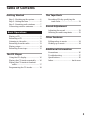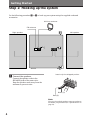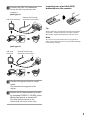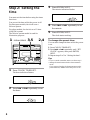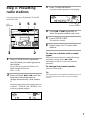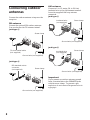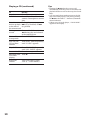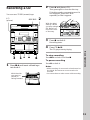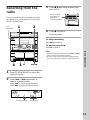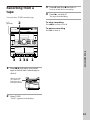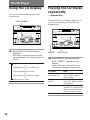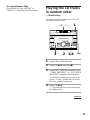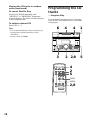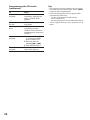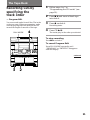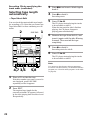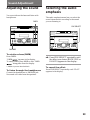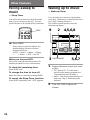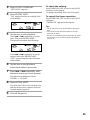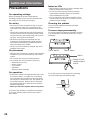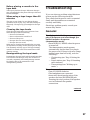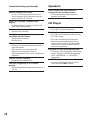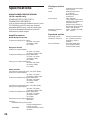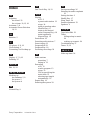Sony MHC-RX33 Operating instructions
- Category
- Cassette players
- Type
- Operating instructions
This manual is also suitable for

ES
F
P
Mini Hi-Fi
Component
System
3-862-423-11(1)
Operating Instructions
Owner’s Record
The model and serial numbers are located on the rear panel. Record the serial
number in the space provided below. Refer to them whenever you call upon your
Sony dealer regarding this product.
Model No. Serial No.
©1998 by Sony Corporation
MHC-GRX2 / MHC-RX33

2
WARNING
To prevent fire or shock hazard, do not
expose the unit to rain or moisture.
To avoid electrical shock, do not open the cabinet.
Refer servicing to qualified personnel only.
Do not install the appliance in a confined space,
such as a bookcase or built-in cabinet.
Laser component in this product is capable of
emitting radiation exceeding the limit for Class 1.
This caution label is located inside the unit.
This appliance is classified
as a CLASS 1 LASER
product. The CLASS 1
LASER PRODUCT
MARKING is located on
the rear exterior.
INFORMATION
This equipment has been tested and found to
comply with the limits for a Class B digital device,
pursuant to Part 15 of the FCC Rules. These limits
are designed to provide reasonable protection
against harmful interference in a residential
installation. This equipment generates, uses, and can
radiate radio frequency energy and, if not installed
and used in accordance with the instructions, may
cause harmful interference to radio
communications. However, there is no guarantee
that interference will not occur in a particular
installation. If this equipment does cause harmful
interference to radio or television reception, which
can be determined by turning the equipment off and
on, the user is encouraged to try to correct the
interference by one or more of the following
measures:
– Reorient or relocate the receiving antenna.
– Increase the separation between the equipment
and receiver.
– Connect the equipment into an outlet on a circuit
different from that to which the receiver is
connected.
– Consult the dealer or an experienced radio/TV
technician for help.
CAUTION
You are cautioned that any changes or modifications
not expressly approved in this manual could void
your authority to operate this equipment.
Note on CATV system installer:
This reminder is provided to call CATV system
installer’s attention to Article 820–40 of the NEC that
provides guidelines for proper grounding and, in
particular, specifies that the cable ground shall be
connected to the grounding system of the building,
as close to the point of cable entry as practical.
NOTICE FOR THE CUSTOMERS IN
CANADA
CAUTION:
TO PREVENT ELECTRIC SHOCK, DO NOT USE
THIS POLARIZED AC PLUG WITH AN
EXTENSION CORD,
RECEPTACLE OR OTHER OUTLET UNLESS THE
BLADES CAN BE FULLY INSERTED TO PREVENT
BLADE EXPOSURE.
(MHC-RX33 only)
NOTICE FOR THE CUSTOMERS IN THE
U.S.A.
This symbol is intended to alert the
user to the presence of uninsulated
“dangerous voltage” within the
product’s enclosure that may be of
sufficient magnitude to constitute a
risk of electric shock to persons.
This symbol is intended to alert the
user to the presence of important
operating and maintenance (servicing)
instructions in the literature
accompanying the appliance.
CAUTION
The use of optical instruments with this product will
increase eye hazard.

3
ES
F
P
Table of Contents
Getting Started
Step 1: Hooking up the system............ 4
Step 2: Setting the time ......................... 6
Step 3: Presetting radio stations .......... 7
Connecting outdoor antennas .............. 8
Basic Operations
Playing a CD ........................................... 9
Recording a CD .................................... 11
Listening to the radio........................... 12
Recording from the radio .................... 13
Playing a tape........................................ 14
Recording from a tape ......................... 15
The CD Player
Using the CD display........................... 16
Playing the CD tracks repeatedly ...... 16
Playing the CD tracks in random
order ................................................ 17
Programming the CD tracks ............... 18
The Tape Deck
Recording CDs by specifying the
track order ...................................... 21
Sound Adjustment
Adjusting the sound ............................ 23
Selecting the audio emphasis ............. 23
Other Features
Falling asleep to music ........................ 24
Waking up to music ............................. 24
Additional Information
Precautions ............................................ 26
Troubleshooting ................................... 27
Specifications ........................................ 30
Index........................................ back cover

4
1
Connect the speakers.
Connect the speaker cords to the
SPEAKER jacks of the same color.
Keep the speaker cords away from the
antennas to prevent noise.
Step 1: Hooking up the system
Do the following procedure 1 to 4 to hook up your system using the supplied cords and
accessories.
Getting Started
Insert only the stripped portion.
AM loop antenna
Left speakerRight speaker
FM antenna
Black (’)
Red (‘)
4
2
1
3
+ R – – L +
Note
The type of supplied speakers varies according to
the model you purchased (see “Specifications” on
page 31).

5
FM
75 OHM
AM
AM
FM
75 OHM
Inserting two size AAA (R03)
batteries into the remote
Tip
With normal use, the batteries should last for about
six months. When the remote no longer operates
the system, replace both batteries with new ones.
Note
If you do not use the remote for a long period of
time, remove the batteries to avoid possible damage
from battery leakage.
Extend the FM lead
antenna horizontally.
2
Connect the FM/AM antennas.
Set up the AM loop antenna, then
connect it.
Jack type A
Jack type B
AM loop antenna
Extend the FM lead
antenna horizontally.
AM loop
antenna
3
Connect the power cord to a wall
outlet.
The demonstration appears in the
display.
4
Deactivate the demonstration mode
by pressing DISPLAY/DEMO when
the system power is turned off.
The demonstration mode is also
deactivated when you set the time.

6
1 3,5 2,4
DISPLAY/DEMO
3 Press ENTER/NEXT.
The minute indication flashes.
4 Press = or + repeatedly to set
the minute.
5 Press ENTER/NEXT.
The clock starts working.
To change the preset time
You can also change the time while the power
is on.
1 Press CLOCK/TIMER SET.
2 Press = or + repeatedly until “SET
CLOCK” appears, then press ENTER/
NEXT.
3 Repeat steps 2 to 5 in “Setting the time”.
Tips
•If you’ve made a mistake, start over from step 1.
•Setting the time deactivates the demonstration
mode.
If you want to display the demonstration mode,
press DISPLAY/DEMO when the power is off.
Step 2: Setting the
time
You must set the time before using the timer
functions.
You can set the time while the power is off.
For European models, the clock is on a
24-hour system.
For other models, the clock is on a 12-hour
(AM/PM) system.
The 24-hour system model is used for
illustration purpose.
1 Press CLOCK/TIMER SET.
The hour indication flashes.
2 Press = or + repeatedly to set
the hour.

7
ALL DISCS
TUNED
STEREO
VOLUME
MHz
Step 3: Presetting
radio stations
You can preset up to 30 stations, 20 for FM
and 10 for AM.
1 Press TUNER/BAND repeatedly
until the band you want appears in
the display.
Every time you press this button, the
band changes as follows:
FM ˜ AM
2 Press and hold 0 or ) until the
frequency indication starts to
change automatically, then release
it.
Scanning stops when the system tunes in
a station. “TUNED” and “STEREO” (for
a stereo program) appear.
3 Press TUNER MEMORY.
A preset number appears in the display.
4 Press = or + repeatedly to
select the preset number you want.
5 Press ENTER/NEXT.
The station is stored.
6 Repeat steps 1 to 5 to store other
stations.
To tune in a station with a weak
signal
When the desired station is skipped during
automatic tuning, press 0 or )
repeatedly in step 2 to tune in the station
manually.
To change the preset number
Start over from step 1.
Tip
The preset stations are retained for half a day even if
you unplug the power cord or if a power failure
occurs.
Preset number
ALL DISCS
TUNED
STEREO
VOLUME
MHz
1
5
32
4
1/u
(power)

8
AM
FM
75 OHM
+ R – – L +
+ R – – L +
FM
75 OHM
AM
+ R – – L +
AM
FM
75 OHM
+ R – – L +
FM
75 OHM
AM
AM antenna
Connect a 6- to 15- meter (20- to 50- feet)
insulated wire to the AM antenna terminal.
Leave the supplied AM loop antenna
connected.
Jack type A
Jack type B
Important
If you connect an outdoor antenna, ground
from y terminal above the SPEAKER jacks
with the screw clamp. To prevent a gas
explosion, do not connect the ground wire to
a gas pipe.
Connecting outdoor
antennas
Connect the outdoor antenna to improve the
reception.
FM antenna
Connect the optional FM outdoor antenna.
You can also use the TV antenna instead.
Jack type A
Jack type B
Screw clamp
IEC standard socket
connector
(not supplied)
Screw clamp
75-ohm coaxial cable
(not supplied)
Ground wire (not supplied)
Ground wire (not supplied)
Insulated wire
(not supplied)
Screw clamp
Ground wire (not supplied)
Ground wire (not supplied)
Screw clamp
Insulated wire
(not supplied)

Basic Operations
9
ALL DISCS
VOLUME
Playing a CD
— Normal play
1 Press 6 and place up to two CDs on
the disc tray.
If a disc is not placed properly, it will not
be recognized.
To insert a third disc, press DISC SKIP to
rotate the disc tray.
2 Press one of the DISC 1 – 3 buttons.
The disc tray closes and play starts.
If you press CD (P (or ( on the
remote) when the disc tray is closed,
play starts from the CD loaded on the
tray whose disc number is displayed.
continued
Basic Operations
You can play up to three CDs in a row.
With the label
side up. When
you play a single
CD, place it on
the inner circle
of the tray.
Disc tray number
Playing timeTrack number
= +
(P p
0)
(
P
p
=/+
0/)
VOL +/–
DISC SKIP
1/u
(power)
1/u (power)
12
DISC SKIPCD (P
=/+
0/)
p
VOLUME
PLAY
MODE

10
To Do this
Stop play Press p.
Pause Press CD (P (or P on the
remote). Press again to resume
play.
Go to the next During play or pause, press
track or go back + (to go forward) or =
to the start of (to go back).
the current track
Find a point in Press and hold down ) or
a track 0 during play and release it
at the desired point.
Select a CD Press DISC SKIP.
in stop mode
Play only the Press PLAY MODE repeatedly
CD you have until “1 DISC” appears.
selected
Play all CDs Press PLAY MODE repeatedly
until “ALL DISCS” appears.
Remove the CD Press 6 in stop mode.
Exchange other Press 6.
CDs while
playing
Adjust the Turn VOLUME (or press
volume VOL +/– on the remote).
Tips
•Pressing CD (P when the power is off
automatically turns the power on and starts CD
playback if there is a CD in the tray (One Touch
Play).
•You can switch from another source to the CD
player and start playing a CD just by pressing
CD (P or the DISC 1 – 3 buttons (Automatic
Source Selection).
•If there is no CD in the player, “CD NO DISC”
appears in the display.
Playing a CD (continued)

Basic Operations
11
You can use a TYPE I (normal) tape.
1 Press p 6 and insert a blank tape
into deck A.
Recording a CD
With the side
you want to
record on
facing forward
2 Press 6 and place a CD.
Then press again to close the disc tray.
If the disc number you want to record is
not displayed, press DISC SKIP
repeatedly so that it appears.
3 Press r on deck A.
Recording starts.
4 Press CD (P.
The CD player starts playing.
To stop recording
Press p 6 on deck A and then p.
To pause recording
Press P on deck A.
Notes
•While recording, do not rewind or fast-forward on
the deck B. This causes an uneven sound to be
recorded.
•You cannot listen to other sources while recording.
With the label
side up. When
you play a single
CD, place it on
the inner circle
of the tray.
3
14
2
DISC SKIP
p
P
1/u
(power)

12
Listening to the radio
–– Preset Tuning
Preset radio stations in the tuner’s memory
first (see “Step 3: Presetting radio stations”).
1 Press TUNER/BAND repeatedly
until the band you want appears in
the display.
Every time you press the button, the
band changes as follows:
FM ˜ AM
2 Press = or + repeatedly to
tune in the desired preset station.
Press = for lower preset numbers.
Press + for higher preset numbers.
To Do this
Turn off the radio Press 1/u (power).
Adjust the volume Turn VOLUME (or press
VOL +/– on the remote).
To listen to non-preset radio
stations
Automatic tuning
Press and hold 0 or ) in step 2 until the
frequency indication starts to change, then
release it.
Manual tuning
Press 0 or ) repeatedly in step 2 to tune
in the station.
Tips
•Pressing TUNER/BAND when the power is off
automatically turns the power on and tunes in the
last received station (One Touch Play).
•You can switch from another source to the radio
just by pressing TUNER/BAND (Automatic
Source Selection).
•When an FM program is noisy, press
STEREO/MONO so that “MONO” appears in the
display. There will be no stereo effect, but the
reception will improve. Press the button again to
restore the stereo effect.
•To improve broadcast reception, reorient the
supplied antennas.
Preset number Frequency
ALL1 DISCS
TUNED
STEREO
VOLUME
MHz
1
2
STEREO/MONO
0/)
VOLUME
= +
(P p
0)
0/)
VOL +/–
2
1
1/u
(power)
1/u (power)

Basic Operations
13
3 Press p 6 and insert a blank tape
into deck A.
4 Press r on deck A.
Recording starts.
To stop recording
Press p 6 on deck A.
To pause recording
Press P on deck A.
Tips
•To record non-preset stations, use 0 and ) in
step 2 to tune in the desired station.
•If noise is heard while recording from the radio,
move the respective antenna to reduce the noise.
Recording from the
radio
You can record the radio program on a tape
by calling up a preset station. You can use a
TYPE I (normal) tape.
1 Press TUNER/BAND to select the
band you want.
2 Press = or + repeatedly to
tune in a preset station.
Press = for lower preset numbers.
Press + for higher preset numbers.
With the side
you want to
record on
facing forward
Preset number
Frequency
ALL1 DISCS
TUNED
STEREO
VOLUME
MHz
1
2
P
4
3
0/)
1/u
(power)

14
1 Press p 6 and insert a recorded
tape in deck A or B.
2 Press TAPE.
“TAPE” appears in the display.
3 Press ( on deck A or B.
The tape starts playing.
With the side
you want to
play facing
forward
To Do this
Stop play Press p 6.
Pause Press P. Press again to
resume play.
Fast-forward Press ).
Rewind Press 0.
Remove the cassette Press p 6.
Adjust the volume Turn VOLUME (or press
VOL +/– on the remote).
To play both decks in succession
(relay play)
You can listen to one side of the tapes in deck
B and deck A in succession.
When the tape in deck B finishes playing, the
tape in deck A starts playing.
1 Press p 6 and insert recorded tapes in
both decks.
2 Press ( on deck B.
3 Press P and ( on deck A.
The tape on deck A is paused and
automatically released when the playback
on deck B ends.
Tip
If you play both decks at the same time, you will
hear the sound from deck B.
Playing a tape
You can use a TYPE I (normal) tape.
1
2
VOLUME
P
1
P
3
3
0/) 0/)
= +
(P p
0)
VOL +/–
1/u
(power)
1/u (power)

Basic Operations
15
2 Press TAPE.
“TAPE” appears in the display.
Recording from a
tape
3 Press P and then r on deck A.
Deck A stands by for recording.
4 Press ( on deck B.
The tape starts dubbing.
To stop recording
Press p 6 on deck A and B.
To pause recording
Press P on deck A.
You can use a TYPE I (normal) tape.
With the side
you want to
play/record on
facing forward
1 Press p 6 and insert a recorded
tape in deck B and a blank tape in
deck A.
1
3
1
3
4
2
1/u
(power)

16
/ Press DISPLAY/DEMO during
playback.
Each time you press the button during
normal playback, the display changes as
follows:
Playing the CD tracks
repeatedly
–– Repeat Play
This function lets you repeat a single CD or
all CDs in normal play, Shuffle Play and
Program Play.
Using the CD display
You can check the remaining time of the
current track.
The CD Player
n Playing time on the current track
µ
Remaining time on the current track
µ
Disc tray number and “PLAY”
µ
Clock display (for about 10 seconds)
µ
Effect name or “FLAT”
DISPLAY/DEMO
REPEAT
PLAY MODE
/ Press REPEAT during playback
until “REPEAT” appears in the
display.
Repeat Play starts. Do the following
procedure to change the repeat mode.
To repeat Press
All the tracks on PLAY MODE repeatedly
the current CD until “1 DISC” appears
in the display.
All the tracks on PLAY MODE repeatedly
all CDs until “ALL DISCS” appears
in the display.
Only one track REPEAT repeatedly until
“REPEAT 1” appears in the
display while playing the
track you want to repeat.

17
To cancel Repeat Play
Press REPEAT so that “REPEAT” or
“REPEAT 1” disappears from the display.
Playing the CD tracks
in random order
–– Shuffle Play
You can play all the tracks on one CD or all
the CDs in random order.
1 Place CDs on the disc tray.
2 Press CD (P and then p.
3 Press PLAY MODE repeatedly until
“1 DISC SHUFFLE ” or “ALL DISCS
SHUFFLE” appears in the display.
“ALL DISCS” shuffles all the CDs in the
player. “1 DISC” shuffles the CD whose
disc tray number is displayed.
4 Press CD (P.
“J” appears and then all the tracks play
in random order.
continued
1
2
DISC 1 – 3
+
3
2,4

18
Programming the CD
tracks
–– Program Play
You can make a program of up to 32 tracks
from all the CDs in the order you want them
to be played.
To cancel Shuffle Play
Press PLAY MODE repeatedly until
“SHUFFLE” or “PROGRAM” disappears
from the display. The tracks continue playing
in their original order.
To select a desired CD
Press DISC 1 – 3.
Tips
•You can start Shuffle Play during normal play by
pressing PLAY MODE repeatedly to select
“SHUFFLE”.
•To skip a track, press +.
Playing the CD tracks in random
order (continued)
= +
(P p
0)
CHECK
CLEAR
4
2
5
2,8
14
5
2
3
2,8
4
6

19
1 Place CDs on the disc tray.
2 Press CD (P (or ( on the
remote) and then p.
3 Press PLAY MODE repeatedly until
“PROGRAM” appears in the
display.
4 Press one of the DISC 1 – 3 buttons
or DISC SKIP repeatedly to select a
CD.
5 Press = or + repeatedly until
the desired track appears in the
display.
6 Press ENTER/NEXT.
The track is programmed and the
program step number appears.
Disc number
Track number
Program step number
The last programmed track
Total playing time
(including selected track)
PROGRAM
DISC
VOLUME
PROGRAM
DISC
STEP
VOLUME
7 To program additional tracks,
repeat steps 4 to 6.
Skip step 4 to select tracks from the same
disc.
8 Press CD (P (or ( on the
remote).
All the tracks play in the order you
selected.
To cancel Program Play
Press PLAY MODE repeatedly until
“PROGRAM” or “SHUFFLE” disappears
from the display.
continued

20
To Press
Check the CHECK on the remote
program repeatedly. After the last
track, “CHECK END”
appears.
Clear a track from CLEAR on the remote in
the end stop mode.
Clear a specific CHECK on the remote
track repeatedly until the
number of the track to be
erased appears, then press
CLEAR.
Add a track to the 1 Press one of the DISC
program 1 – 3 buttons or DISC
SKIP to select a CD.
2 Select the track by
pressing = or +.
3 Press ENTER/NEXT.
Clear the entire p once in stop mode or
program twice while playing.
Tips
•The program you made remains in the CD player
even after it has been played back. Press CD (P
to play the same program again.
• If the total playing time does not appear while
programming, this means:
– you have programmed a track number
which exceeds 20, or
– the total playing time has exceeded 100 minutes.
•“FULL” appears when you try to program over 32
tracks.
Programming the CD tracks
(continued)
Page is loading ...
Page is loading ...
Page is loading ...
Page is loading ...
Page is loading ...
Page is loading ...
Page is loading ...
Page is loading ...
Page is loading ...
Page is loading ...
Page is loading ...
Page is loading ...
-
 1
1
-
 2
2
-
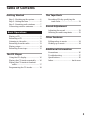 3
3
-
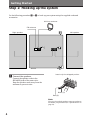 4
4
-
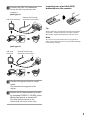 5
5
-
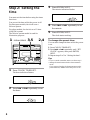 6
6
-
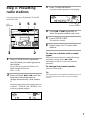 7
7
-
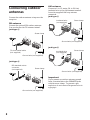 8
8
-
 9
9
-
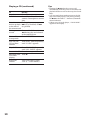 10
10
-
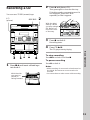 11
11
-
 12
12
-
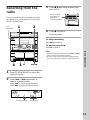 13
13
-
 14
14
-
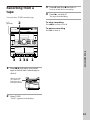 15
15
-
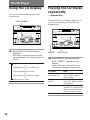 16
16
-
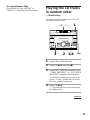 17
17
-
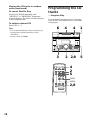 18
18
-
 19
19
-
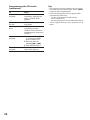 20
20
-
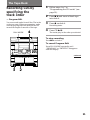 21
21
-
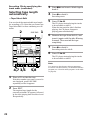 22
22
-
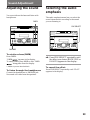 23
23
-
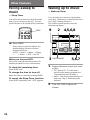 24
24
-
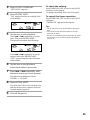 25
25
-
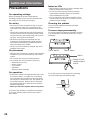 26
26
-
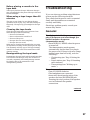 27
27
-
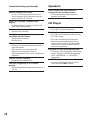 28
28
-
 29
29
-
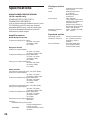 30
30
-
 31
31
-
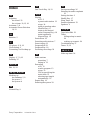 32
32
Sony MHC-RX33 Operating instructions
- Category
- Cassette players
- Type
- Operating instructions
- This manual is also suitable for
Ask a question and I''ll find the answer in the document
Finding information in a document is now easier with AI