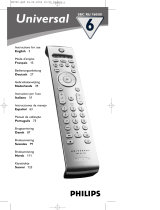Page is loading ...

Quick start guide
1
Connect receiver
2
Enjoy
Welcome
Wireless TV link SLV5405
EN
EN

AC
A. Receiver
Television 3 Power outlet
What else you’ll need
B. SCART cable C. Power adapter
3
Wireless TV link
E. User manual
SLV5400/00
EN
EN
User Manual 3
NL
NL
Handleiding 19
FR
FR
Mode d’employ
EN
EN
User Manual
NL
NL
Handleiding
FR
FR
Mode d’employ
D. Quick start
guide
Quick start guide
1
Connect
Quick start guide
1
Enjoy2
Connect receiver
Wireless TV link SLV5400
Welcome
What’s in the box
Wireless TV link SLV5405
EN
EN
User Manual 3
NL
NL
Handleiding 14
FR
FR
Mode d’employ
EN
EN
User Manual
NL
NL
Handleiding
FR
FR
Mode d’employ
EN
EN
User Manual 3
NL
NL
Handleiding 14
FR
FR
Mode d’employ
EN
EN
User Manual
NL
NL
Handleiding
FR
FR
Mode d’employ
25
36
47
58

1
Connect receiver
Prepare the receiver
CHANNEL
1
2
3
4
3
R
STANDBY SELECT
SLV5400 WIRELESS TV LINK TRANSMITTER
1
A
Prepare the installation
B
Your wireless TV link needs to be connected.
1. Find the CHANNEL switch on the
transmitter.
2. Take the receiver (A).
3. Set the CHANNEL switch on the receiver
(A) to the same number as on the
transmitter.
1. Switch on the transmitter.
2. Switch on the video source.
3. Take these items:
• Remote control of the wireless TV link
• Remote control of a video source.
• Receiver (A)
• SCART cable (B)
• Power adapter (C)
• This quick start guide (D)
4. Go to TV3.
Connect TV3
C
1. Take the supplied SCART cable (B).
2. Plug one end into the TV2 SCART port on
the receiver (A).
3. Plug the other end into the SCART port of
the TV.
3
2
1
TV2
TV3

DC 12V DC 12V
AC
3
2
1
Connect the power adapter
D
1. Take the supplied power adapter (C).
2. Plug the connector into the DC 12V power
connector on the receiver (A).
3. Plug the adapter into the power outlet.
> The power light on the front comes on as red.
STANDBY
RECEIVER
2
1
4 5
TV3
Check the operation of TV3
E
1. Switch on TV3.
2. Switch on the receiver (A).
3. Select the correct SCART input on TV3.
4. Point the remote control of the video
source to the receiver (A).
5. Operate the video source with its remote
control.
6. Check if TV3 shows the image of the video
source.
> The receiver is connected correctly.
Firmly insert the SCART cables to the ports:
1. Plug the connector straight into the port.
2. Apply some force when you insert the connector.

Result
TV2
TV1
TV3
SAT/STB
AUX
DVD player
VCR
DVD recorder
2
Enjoy
Example:View satellite programs on TV3
2
TV1
5
7 86
WIRELESS TV LINK RECEIVER
4
TV3
A
1. Switch on the satellite receiver.
2. Switch on the transmitter.
3. Select the satellite receiver as video source
on the transmitter.
4. Switch on TV3.
5. Switch on the receiver (A).
6. Select the correct SCART input on TV3.
7. Point the remote control of the satellite
receiver to the receiver (A).
8. Operate the satellite receiver with its
remote control. Enjoy!
To view other video sources, replace ´Satellite
receiver´ with the name of the device used.
Your satellite receiver needs to be connected
to the transmitter of the wireless TV link.

Philips remote control solutions for any device, any brand
Take full control
SBC RU760
6in1 remote control
Automatic backlighting
Intelligent learning
Supports control of the SLV5400 wireless TV Link
RU540 RU560 RU740
4in1 remote control 6in1 remote control 4in1 remote control
Supports control of the SLV5400 wireless TV Link
For more information:
1. Start your internet browser.
2. Enter www.philips.com.
3. Select Go.
4. Enter product number.
5. Select .

Troubleshooting
Problem Tip
No image or wrong image on TV3 • Make sure SCART cables are firmly inserted.
• Make sure the receiver (A) is connected to TV3.
• Make sure both receiver (A) and transmitter are switched on.
• Make sure the video source is switched on.
• Make sure the correct SCART input on TV3 is selected.
• Select the correct video source with +/- on the receiver (A).
> Only for the SLV5400 transmitter.
• f the video source gives proper image on TV1:
Make sure the video source gives video signal in CVBS mode.
> See its user manual
• Change the wireless channel that is used for communication.
> See the user manual (E) page 6.
• The receiver (A) is out of range of the transmitter.
The number of walls and ceilings in between the receiver (A) and
transmitter restrict the distance.
Interference in the image on TV3 • Slightly change the position of the receiver (A) or the transmitter.
• Change the wireless channel that is used for communication.
> See the user manual (E) page 6.
• The receiver (A) is out of range of the transmitter.
The number of walls and ceilings in between the receiver (A) and
transmitter restrict the distance.
The video sources do not respond • Point the remote control directly to the receiver (A).
to the remote control commands • Replace the batteries of the remote controls with new ones.
from TV3 • Install the remote control blaster cord.
> See the user manual of the Wireless TV Link.
• The maximum operating distance of the remote control is 5 m.
The image of the video source • Turn off the auto standby mode of the video source.
disappears on TV3
> See its user manual.
• Follow the instructions to reconnect the videosources.
> See the quick start guide of the Wireless TV Link.

Helpline
België/Belgique/Belgien 070 222 303 (€ 0.17)
Danmark 3525 8759
Deutschland 0900 1101211 (€ 0.12)
España 902 888 784 (€ 0.15)
France 08 9165 0005 (€ 0.23)
0 0800 3122 1280
Ireland 01 764 0292
Italia 899 23 45 06 (€ 0.25)
Luxemburg/Luxembourg 40 6661 6544
Nederland 0900 8407 (€ 0.20)
Norge 2270 8111
Österreich 0900 060 827 (€ 0.20)
Portugal 2 1359 1442
Schweiz/Suisse/Svizzera 0900 001 600
Suomi 0600 412 001
Sverige 08 5792 9100
UK (United Kingdom) 0906 1010 016 (£ 0.15)
Specifications are subject to change without notice.
Trademarks are the property of Koninklijke Philips Electronics N.V. or their respective owners.
2005 © Koninklijke Philips Electronics N.V. All rights reserved.
www.philips.com
QSG-SLV5405-AEN-V1.0
Need help?
User manual
See the user manual that came with your wireless TV link.
Online help: www.philips.com/support
/