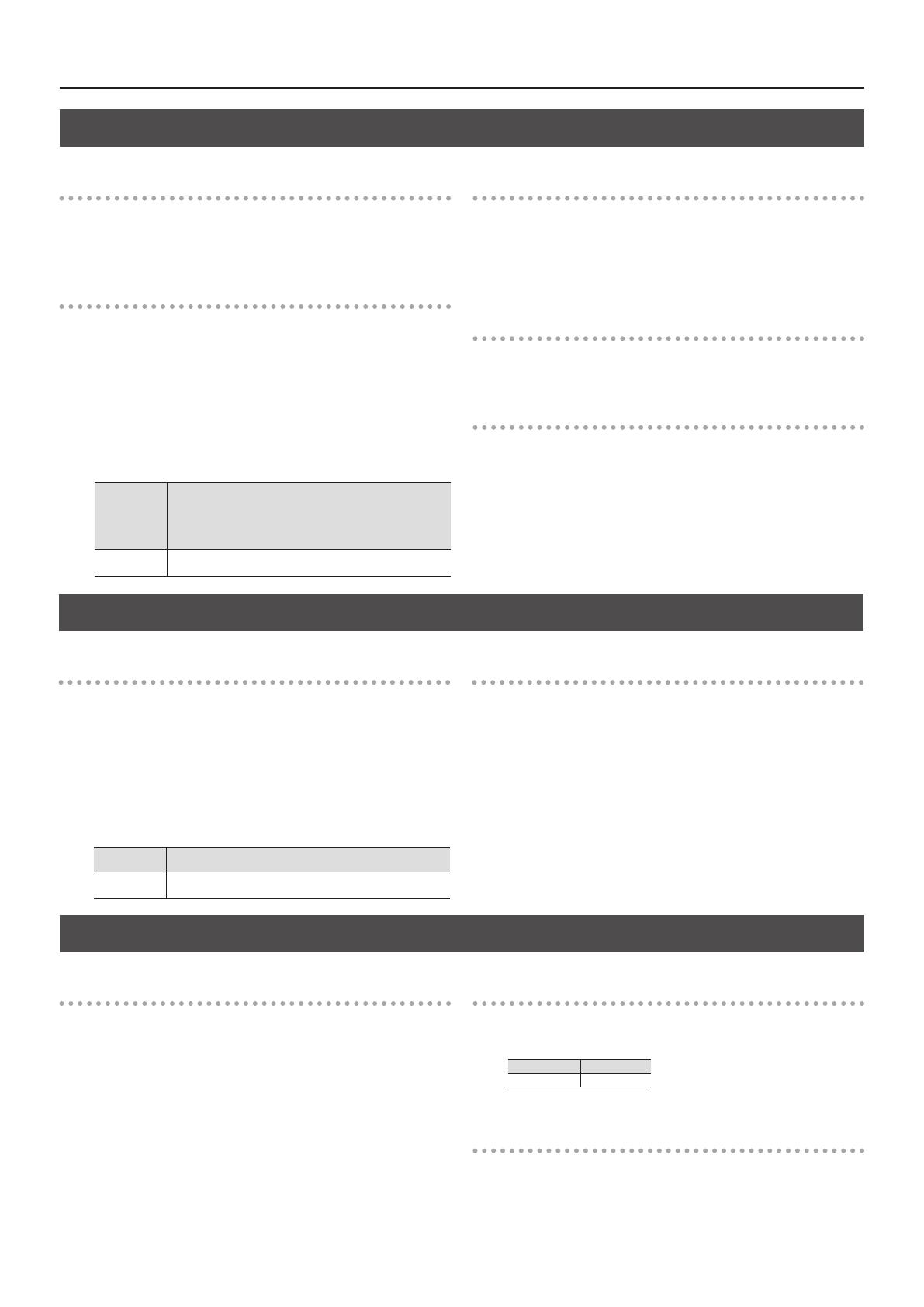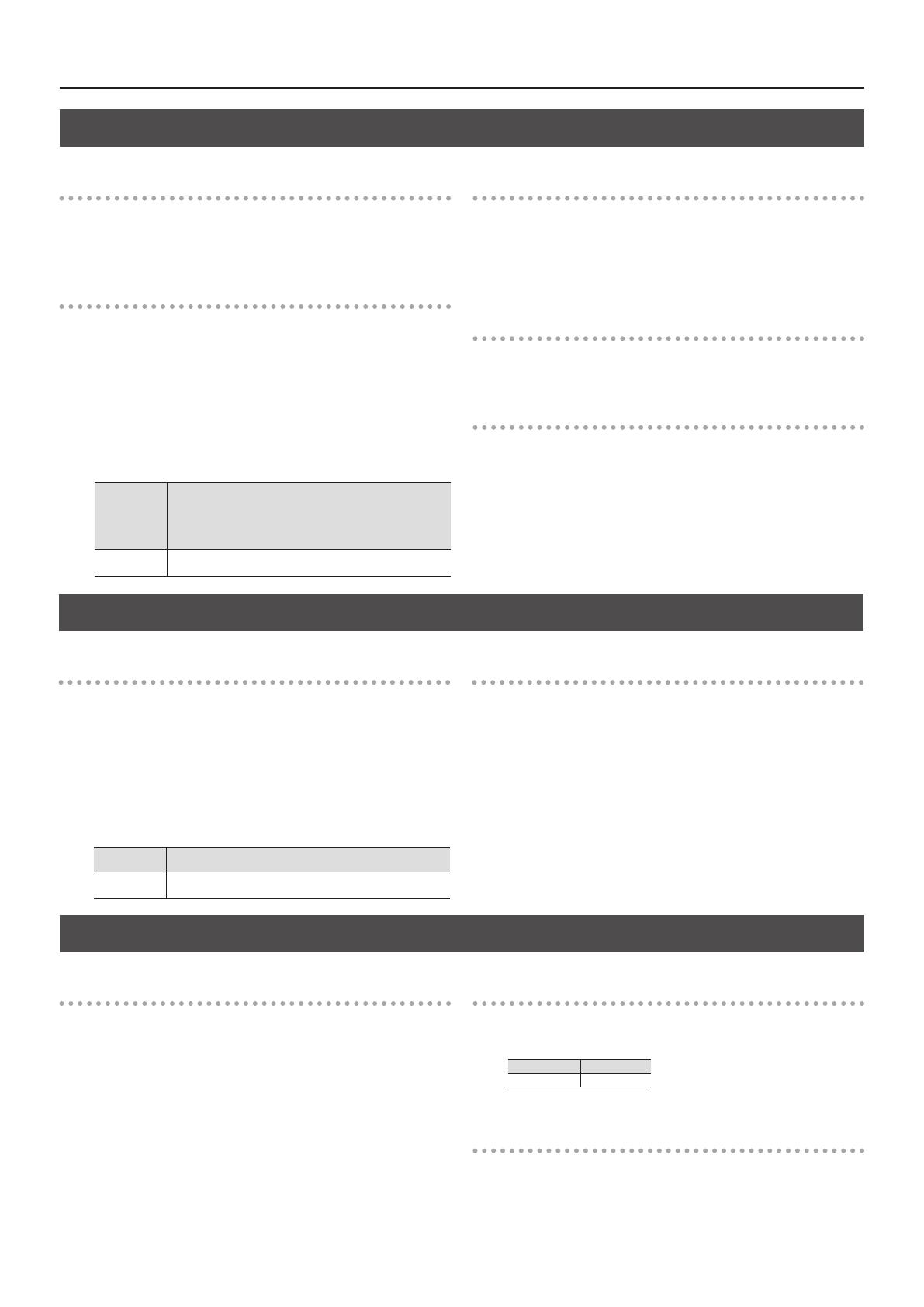
TR-8 Update
3
Contents of Ver. 1.20
Additional sounds
The sounds of the TR-606 have been added.
* These sounds are added only if the 7X7-TR8 Drum Machine
Expansion is installed.
Switching the cymbal parameter operating mode
We’ve added a HIHAT Link mode that lets you operate the CH (closed
hi-hat) and OH (open hi-hat) parameters simultaneously.
This mode makes it possible to adjust the master tuning of cymbal-
type sounds.
* (TR-606/TR-808 sounds only)
1. While holding down the [PTN SELECT] button, turn on the
power.
2. Press pad [8] to switch the operating mode.
ON (lit)
Use the CH [TUNE] knob to simultaneously adjust the tuning
of CH and OH. The CH [LEVEL] fader simultaneously adjusts
the volume of CH and OH.
The OH [TUNE] knob adjusts the master tuning of cymbal-
type sounds (TR-606/TR-808 sounds only).
OFF (unlit)
The CH/OH tuning and volume are adjusted by each
controller (default setting).
Fixed a problem when the sequencer is running
5 We xed a problem that had caused notes to sometimes be
unintentionally delayed.
5 We xed a problem that had caused data diering from that
listed in the MIDI implementation chart to be output when using
alternate sounds.
Fixed a problem in INST PLAY
We xed a problem that had caused the wrong MIDI data to be
output when the ROLL button is operated while muted.
Fixed a problem in SIDE CHAIN operation
We xed a problem that had caused the SD (snare drum) COMP to
stop working when the SIDE CHAIN type is set to 4 or 7.
Contents of Ver. 1.12
Switching the pattern sequencer’s operating mode
Now you can change the operating mode of the pattern sequencer.
* Until Ver. 1.11, the sequencer operated with timing that models
the TR-808.
1. While holding down the [PTN SELECT] button, turn on the
power.
2. Press pad [7] to switch the operating mode.
ON (lit) The pattern sequencer operates with precise timing.
OFF (unlit)
The pattern sequencer operates with timing that models the
TR-808. (Default)
Fixed a problem with TR-REC
We xed the problem in which it became impossible to set LAST
STEP to “1.”
Contents of Ver. 1.11
Adding an accent to an instrument’s performance
5 When using INST-PLAY (realtime performance) or INST-REC (realtime
recording), you can hold down the ACCENT [STEP] button and press a
pad to add an accent to the specied step.
To adjust the volume of the accent, use the ACCENT [LEVEL] knob in
the same way as for TR-REC (step recording).
5 INST-REC (realtime recording) now lets you record an accent at the
step location that you play.
Color indication of the instrument’s sound (tone)
When selecting a tone, the color that is shown when you press a pad
now distinguishes the tone.
TR-808 type Pink
TR-909 type Yellow
Fixed a problem with ASSIGNABLE OUT
We have xed a problem that had caused the eect sound to be sent
to MIX OUT when an instrument with reverb or delay applied was
assigned to ASSIGNABLE OUT.
* Properly speaking, an instrument assigned to ASSIGNABLE OUT
should not be output from MIX OUT.