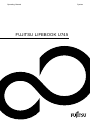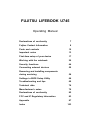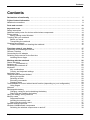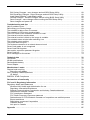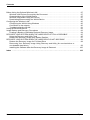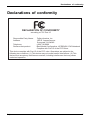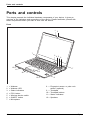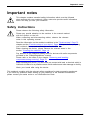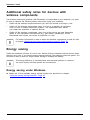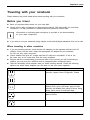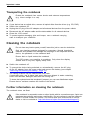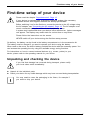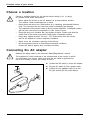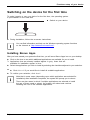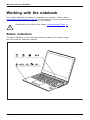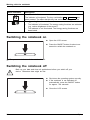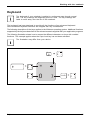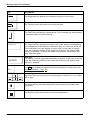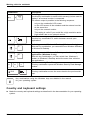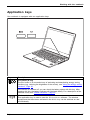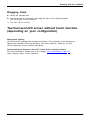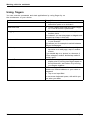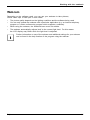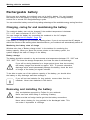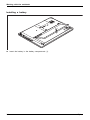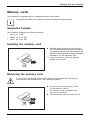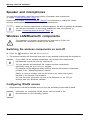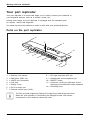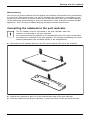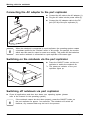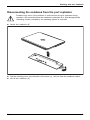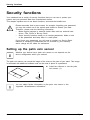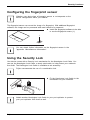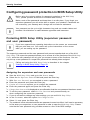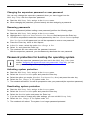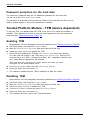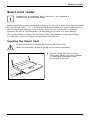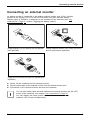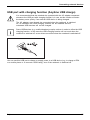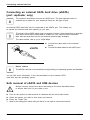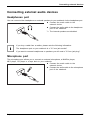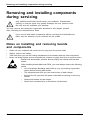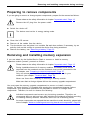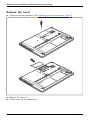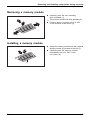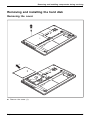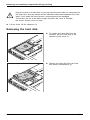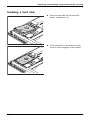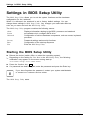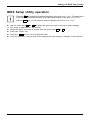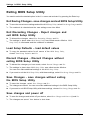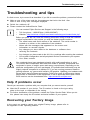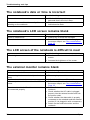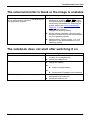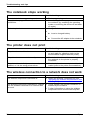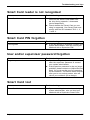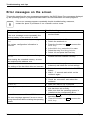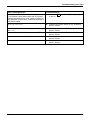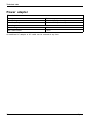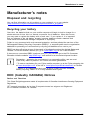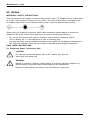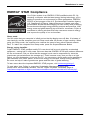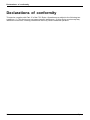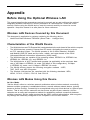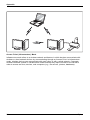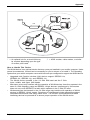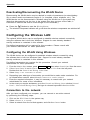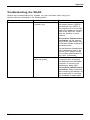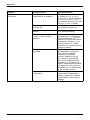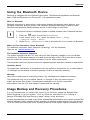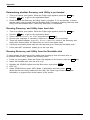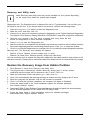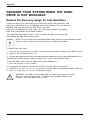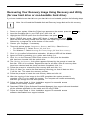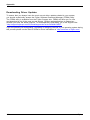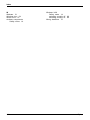Fujitsu LIFEBOOK U745 Operating instructions
- Category
- Notebooks
- Type
- Operating instructions
This manual is also suitable for

System
Operating Manual
FUJITSU LIFEBOOK U745

Contact address in North America
FUJITSU AM
ERICA INC.
1250 East Arques Avenue, Sunnyvale,
CA 94085-3470, U.S.A.
Telephon
e: 800 831 3183 or 408 746 6000
"
http://solut ions.us.fujitsu.com"
"http://solutions.us.fu j itsu.com/contact"
Have a qu
estion? Email us at: "
AskFujits[email protected] u.com"
Copyright
©2015F
ujitsu America, Inc.. All rights reserved
B5FK-5531-02ENZ0-00

FUJITSU LIFEBOOK U745
Operating Manual
Declarations of conformity 7
Fujitsu Contact Information 8
Ports and controls 10
Important notes 13
First-time setup of your device 17
Working with the notebook 20
Security functions 44
Connecting external devices 50
Removing and installing components
during servicing 56
Settings in BIOS Setup Utility 66
Troubleshooting and tips 69
Technical data 76
Manufacturer’s notes 79
Declarations of conformity 82
FCC and IC Regulatory Information 83
Appendix 87
Index 103

Copyright and Trademark In form ation
Fujitsu America, Incorporated has made every effort to ensure the accura cy and completeness
of this document; however, as ongoing development efforts are continually improving the
capabilities of our products, we cannot gu arante e the accuracy of the con tents of this
document. We disclaim liability for errors, omissions, or future changes.
Fujitsu, the Fujitsu logo and LIFEBOOK are registered trademarks of Fujitsu Limited
or its subsidiaries in the United States and other countries.
Intel and Intel Core are trademarks or registered trademarks of Intel Corporation or
its subsidiaries in the United States and other countries.
Microsoft and Windows are either registered trademarks or tradem arks of Microsoft
Corporation in the United States and/or other countries.
The ExpressCard word mark and logo are owned by the Personal Co mputer
Memory Card International Association (PCMCIA) and any use of such marks by
Fujitsu America, Incorporated is under license.
Google is a trademark or registered trademark of Google Incorporated.
Bluetooth is a trademark of Bluetooth SIG, Inc., USA.
OmniPass is a trademark of Softex, Inc.
Roxio is a trademark of Roxio, a division of Sonic Solutions.
PowerDirector, PowerDVD, YouCam, and MakeDisc are trademarks of CyberLink Corp.
Adobe, Acrobat, and Adobe Reader are either a registered trademarks or trad emarks of
Adobe Systems Incorporated in the United States and/or other countries.
Dolby and the double-D symbol are registered trademarks of Dolby Laboratories.
The DVD player found in some models of the L IFEBOOK notebook incorporates copyright
protection technology that is protected by method claims of certain U.S. pa tents and other
intellectual property r ights owned by Macrovision Corporation and other rights users. Use
of this copyright protection technology must be authorized by Macrovision Corporation, and
is intended for home and other limited viewing uses only unless authorized by Macrovision
Corporation. Reverse engineering or disassembly is prohibited.
All other trademarks specified here are the property of their respective owners.

Contents
Contents
Declarations of conformity ............................................................. 7
Fujitsu Contact Informatio
n ............................................................
8
Notational conventions .................................................................. 9
Portsandcontrols ..................................................................... 10
Importantnotes ........................................................................ 13
Safetyinstructions ...................................................................... 13
Additional safety note
s for devices with wireless component s . . .............................
14
Energysaving .......................................................................... 14
Energy saving u nder Wi
ndows .......................................................
14
Traveling with your n
otebook . . ...........................................................
15
Beforeyoutravel ................................................................... 15
Transporting the n
otebook ...........................................................
16
Cleaning the noteb
ook ..................................................................
16
Further informati
ononcleaningthenotebook ..........................................
16
First-timesetup ofyourdevice ......................................................... 17
Unpacking an d checking the device . . . ................................................... 17
Choose a location . ...................................................................... 18
Connecting the AC adapter . . . ........................................................... 18
Switching on the device for the firsttime .................................................. 19
Installing Bonus Apps . . . . . ........................................................... 19
Working with t
he notebook ............................................................
20
Status indic
ators ........................................................................
20
Switching th
e notebook on . . . . ...........................................................
22
Switching th
e notebook off . . . . ...........................................................
22
Keyboard ............................................................................... 23
Key combina
tions ...................................................................
25
Country and
keyboardsettings .......................................................
26
Applicati
onkeys ........................................................................
27
Touchpad
andtouchpadbuttons ..........................................................
28
Moving th
epointer ..................................................................
28
Selectin
ganitem ....................................................................
28
Executi
ng commands . . . . . ...........................................................
28
Draggin
gitems ......................................................................
29
Touchsc
reen/LCD screen without touch function (depending on your configuration) ...........
29
Using fi
ngers .......................................................................
30
Webcam
...............................................................................
31
Rechar
geablebattery ...................................................................
32
Charg
ing,caringforandmaintainingthebattery .......................................
32
Remov
ingandinstallingthebattery ...................................................
32
Using
the energ y saving functions . .......................................................
36
Memo
rycards ..........................................................................
37
Supp
ortedformats ..................................................................
37
Inse
rtingthememorycard ...........................................................
37
Rem
ovingthememorycard ..........................................................
37
Spe
aker and microphones . . . . ...........................................................
38
Wir
elessLAN/Bluetoothcomponents .....................................................
38
Sw
itching the wireless components on and off . ........................................
38
Fujitsu 3

Contents
ConfiguringWLANaccess ........................................................... 38
FurtherinformationonWLANandBluetooth ........................................... 39
EthernetandLAN ....................................................................... 39
Yourportreplicator ...................................................................... 40
Portsontheportreplicator ........................................................... 40
Connecting the notebook to the port replicator . . . . . . .................................. 41
Connecting the AC adapter to the port replicator . . . . . .................................. 42
Switching on the notebook via the port replicator . . . . . .................................. 42
Switchingoffnotebookviaportreplicator .............................................. 42
Disconnecting the notebook from the port replicator . .................................. 43
Securityfunctions ..................................................................... 44
Settingupthepalmveinsensor .......................................................... 44
Configuring the fingerprint sensor ........................................................ 45
UsingtheSecurityLock ................................................................. 45
ConfiguringpasswordprotectioninBIOSSetupUtility ...................................... 46
Protecting BIOS Setup Utility (supervisor password and user password) . . ............... 46
Password protection for booting the operating system .................................. 47
Passwordprotectionfortheharddisk ................................................. 48
Trusted Platform Module - TPM (device dependen t) . . . . . . .................................. 48
EnablingTPM ....................................................................... 48
DisablingTPM ...................................................................... 48
Smart Card reader . . . . . . ................................................................ 49
InsertingtheSmartCard ............................................................. 49
Connectingexternaldevices ........................................................... 50
Connecting an external monitor . . ........................................................ 51
Connecting USB devices ................................................................ 52
USBportwithchargingfunction(AnytimeUSBcharge) ................................. 53
Connecting an external SATA hard drive (eSATA) (port replicator only) ................... 54
SaferemovalofeSATAandUSBdevices ............................................. 54
Connecting exte rnal audio devices . . . . . . ................................................. 55
Headphones port . . . . ................................................................ 55
Microphone port . . . . . ................................................................ 55
Removing and installing components during servicing . . . .............................. 56
Notes on installing and removing boards and components .................................. 56
Preparing to remove c omponents ........................................................ 57
Removing an d installing memory expansion . . ............................................. 57
Removethecover ................................................................... 58
Removingamemorymodule ......................................................... 59
Installingamemorymodule .......................................................... 59
Attachingthe cover .................................................................. 60
Removingandinstallingtheharddisk .................................................... 61
Removingthecover ................................................................. 61
Removingtheharddisk .............................................................. 62
Installingaharddisk ................................................................. 63
Attachingthe cover .................................................................. 64
Finishing component removal ............................................................ 65
Settings in BIOS Setup Utility . . ........................................................ 66
StartingtheBIOSSetupUtility ........................................................... 66
BIOS Setup Utility operation . ............................................................ 67
ExitingBIOSSetupUtility ................................................................ 68
4 Fujitsu

Contents
Exit Saving Changes - save changes and exit BIOS Setup Utility . . ..................... 68
Exit Discarding Changes - Reject changes and exit BIO S Setup Utility . . . . . .............. 68
Load Setup Defaults – load default values . ............................................ 68
Discard Changes - Discard Changes without exiting BIOS Setup Utility . . . . .............. 68
Save Changes - save changes without exiting the BIOS Setup Utility . . . . . . .............. 68
Savechangesandpoweroff ........................................................ 68
Troubleshooting and tips .............................................................. 69
Helpifproblemsoccur ................................................................... 69
RecoveringyourFactoryImage .......................................................... 69
The notebook’s date or time is incorrect ................................................... 70
The notebook’s LCD screen remains blank . . . . ............................................ 70
The LC D screen of the notebook is difficulttoread ......................................... 70
Theexternalmonitorremainsblank ...................................................... 70
Theexternalmonitorisblankortheimageisunstable ..................................... 71
The notebook does not start after s witching it on . . . ........................................ 71
The notebook stops working . . ........................................................... 72
The printer does not print . . . . . ........................................................... 72
The wire less connection to a network does not work . . . .................................... 72
Smart Card reader is not recognized . . . ................................................... 73
SmartCardPINforgotten ................................................................ 73
User and/or supervisor password forgotten . . . . ............................................ 73
SmartCardlost ......................................................................... 73
Errormessagesonthescreen ........................................................... 74
Technicaldata ......................................................................... 76
LIFEBOOK ............................................................................. 76
WLAN specifications .................................................................... 76
Rechargeablebattery ................................................................... 77
Poweradapter .......................................................................... 78
Manufacturer’snotes .................................................................. 79
Disposalandrecycling .................................................................. 79
Recyclingyourbattery ............................................................... 79
DOC(IndustryCANADA)Notices ........................................................ 79
ULNotice ........................................................................... 80
ENERGYSTARCompliance ............................................................. 81
Declarations of conformity ............................................................. 82
FCC and IC RegulatoryInformation .................................................... 83
Regulatory Notes and Statements . ....................................................... 83
WirelessLAN,HealthandAuthorizationforuse ........................................ 83
Regulatory Information/Disclaimers ................................................... 83
FederalCommunicationsCommissionandIndustryCanadastatement: .................. 83
Déclaration d’Industrie Can ada ....................................................... 84
FCCInterferenceStatement ......................................................... 84
FCC Radio Frequency Exposure s tatement ............................................ 84
Déclaration de la FCC/d’Industrie Canada sur l’exposition aux radiofréquences . .......... 85
Exportrestrictions ................................................................... 85
Restrictionsconcernantl’exportation .................................................. 85
Canadian Notice . . .................................................................. 85
Avis pour le Canada . . . . . . ........................................................... 86
Appendix .............................................................................. 87
Fujitsu 5

Contents
Before Using the Optional Wireless LAN . ................................................. 87
WirelessLANDevicesCoveredbythisDocument ...................................... 87
CharacteristicsoftheWLANDevice .................................................. 87
Wireless LAN Modes Using this Device . . ............................................. 87
Deactivating/DisconnectingtheWLANDevice ......................................... 90
ConfiguringtheWirelessLAN ............................................................ 90
Configuring the WLAN Using Windows . . . ............................................. 90
Connection to the network . . . ........................................................ 90
TroubleshootingtheWLAN ........................................................... 91
UsingtheBluetoothDevice .............................................................. 93
Image Backup and Recovery Procedures ................................................. 93
CreatingaBackupofBootableDiskandRecoveryImage .............................. 94
RECOVERYOURSYSTEMWHENTHEHARDDRIVEISSTILLACCESSIBLE ............. 95
UsingtheRecoveryandUtilityTools .................................................. 95
Restore the Recovery Image from Hidden Partition . . . .................................. 97
RECOVERYOURSYSTEMWHENTHEHARDDRIVEISNOTBOOTABLE ................ 98
RestoretheRecoveryImageforFullHardDrive ....................................... 98
Recovering Your Recovery Image Using Recovery and Utility (for new hard drive or
non-bootableharddrive) ............................................................. 99
InstallingtheSoftwareaftertheRecoveryImageisRestored ............................ 100
Index .................................................................................. 103
6 Fujitsu

Declarations of co nformity
Declarations of conformity
DECLARATION OF CONFORMITY
according to FCC Part 15
Responsible Party Name: Fujitsu America, Inc.
Address: 1250 E. Arques Avenue
Sunnyvale, CA 94085
Telephone: (408) 746-6000
Declares that product: Base Model Configuration: LIFEBOOK U745 Notebook
Complies with Part 15 of the FCC Rules.
This device complies with Part 15 of the FCC rules. Operations are subject to the
following two conditions: (1) This device may not cause harmful interference. (2) This
device must accept any interference received, including interference that may cause
undesired operation.
Fujitsu 7

Fujitsu Contact Information
Fujitsu Contact Information
Service and Support
You can contact Fujitsu Service and Su pport in the following ways:
• Toll free phone: 1-800-8F ujitsu (1-800-838-5487)
• Website: "
http://solutions.us.fujitsu.com/www/content/suppo r t/contact/ index.php"
Before you place the call, have the following information ready so that the customer
support representative can p rovide you with the fastest possible solution:
• Product na m e
• Product configuration number
• Product serial number
• Purchase date
• Conditions under which the problem occurred
• Any error messages that have occurred
• Type of device connected, if any
Fujitsu Shopping Online
Please go to "
http://www.shopfujitsu.com /store/ ".
Maintaining Latest Configuratio n
To ensure that you always have the most current dr iver updates related to your system, occasionally
access the Fujitsu Software Do wnload Manager (FSDM) utility. Th e F SDM utility is available fro m
the Fujitsu Support site. FSDM w ill allow y ou to view a list of the most current drivers, utilities
and applications to determine whether you have the latest versions. If you have a Windows 7
or or Windows 8/8. 1 operating system, you will need to go to the Support Site to download the
FSDM Utility: "
http://support.fujitsupc.com/CS/Portal/sup port.do?srch=DOWNLOADS".
Limited Warranty
Your LIFEBOO K noteboo k is backed by a Fujitsu International Limited Warranty. Check the service
kit that came with your notebook for the L imited Warranty period and t erms and conditions.
8 Fujitsu

Fujitsu Contact Information
Notational conventions
Pay part icular attention to text marked with this symbol. Failure to obse rve
this warning will endanger you r life, will damage the device or lead to loss
of data. The warranty will be invalidated if the device becomes defective
through failure to observe these warnings.
Indicates important informa
tion which is required to use the device properly.
►
indicates an activity that must be performed
indicates a result
This style
indicates data entered
using the keyboard in a program dialogue or at
the command lin e , e.g.
your password (Name123)oracommandusedto
start a program (star
t.exe)
This style
indicates information that is displayed on the screen by a program, e.g.:
Installation is complete.
This style
indicates
• terms and texts used in a software interface, e.g.: C lick on Save.
• names of programs or files, e.g. Windows or setup.exe.
"This style" indicates
• Cross-references to another section, e.g. "Safety information"
• cross-references to an external source, e.g. a w eb address: For more
information, go to "
http://solutions.us.fujitsu.com/"
• names of CDs, DVDs and titles or designations of ot her materials, e.g.:
"CD/DVD Drivers & Utilities" or "Safety/Regulations" manual
Key
indicates a key on the keyboard, e.g:
F10
This style indicates terms and text that are emp hasized or highlighted, e.g.: Do not
switch off the device
Fujitsu 9

Ports and cont rols
Ports and controls
This chapter presents the individual hardware components of your device. It gives an
overview of the indicators and connections of the device. Please fa miliarize yourself with
these components be fore you start to work with the device.
Front
1
2
9
4
7
6
5
8
11
10
7
12
3
12
1 = Webcam
2 = Webcam LED
3 = Status indicators
4 = ECO button
5 = Wireless device switch
6 = ON/OFF button
7 = Microphone
8 = Fingerprint sensor or palm vein
sensor (optional)
9 = Touchpad
10 = Touchpad bu ttons
11 = Status indicators
12 = Speakers
10 Fujitsu

Ports and co ntrols
Left-hand side
2 5431 67
1 = DC input connector (DC IN)
2 = Security Lock device
3=USBport3.0
4 = Microphone port
5 = Headphone port
6 = Memory card slot
7 = Smart Card reader (optional)
Right-hand side
2 5431
1=USBport3.0
2 = USB port 3.0 (with charging function
(Anytime USB charge ))
3=DisplayPort
4 = External monitor port (VGA)
5 = LAN co nnector (removable)
Fujitsu 11

Ports and cont rols
Bottom
22
6
3
4
1
7
5
1 = Battery lock slider switch 1
2 = Speaker
3 = Battery compartment cover with
rechargeable battery
4 = Battery lock slider switch 2
5 = Hard disk access compartment
6 = Port for port r eplicator
7 = Memory upgrade compartment
12 Fujitsu

Important notes
Important notes
ImportantnotesNotes
This chapter c ontains essential safety information which m u st be followed
when working with your notebook. Other notes also provide useful information
which will help you with your notebook.
Safety instructions
SafetyinformationInform ation,
Please observe the following safety information.
Please pay special atten tion to the sections in the manual marked
with the symbol on the left.
When connecting and d isconnecting cables, observe the relevant
notes in this opera ting m anual.
Read the information on the ambien t co nditions in the "
Technical data", Page 76
chapter and the "First- time setup of your device", Page 17 chapter before preparing
your notebook for use and switching it on for the first time.
When cleaning the device, please observe the relevant notes in the
section "
Cleaning the notebook", Page 16.
Pay attention to the additional safety notes for devices with radio components
provided in the "Safety/Regulations" m a nual.
Please refer to the notes in the chapte r "
Removing and installing
components during servicing", Page 56.
When handling t his device, you will come into contact with lead, a c hemical which in
California is held to be a possible cause of birth defects and other damage to fertility.
Wash your hands after using the de vice.
This noteboo
k complies with the relevant safety regulations for data processing equipment.
If you have a
ny questions about setting up your notebook in the intended environment,
please con
tact your sales o utlet or our Hotline/Se rvice Desk.
Fujitsu 13

Important notes
Additional safety notes for devices with
wireless comp on en ts
wirelesscomponentsWirelessLANBluetooth,Safetynotes
If a wireless component (wireless LAN, Bluetooth) is incorporated in your notebook, you must
be sure to observe the following safety notes when u sing your notebook:
• Switch off the wireless components when you are in an aircraft or driving in a car.
• Switch off the wireless components when you are in a hospital, an operating
room or near a medical electronics system. The transmitted radio waves
can impair the operation of medical devices.
• Switch off the wireless components, when you let the device get near flammable
gases or into hazardous environments (e.g. gas station, paintshops), as th e
transmitted radio waves can cause an explosion or a fire.
For further information on how to switch the wireless components on and off, refer
to chapter "
Switch ing the wire less components on and off", Page 38.
Energy saving
NotesEnergyPowersaving
Switch the notebo
ok off when it is not in use. Switch off any connected e xternal devices when
they are not in us
e. If you use the energy saving functions, the notebook uses less power. You
will then be abl
e to work f or longer before having to recharge the b attery.
The energy effic
iency is increased and environmental pollution is reduced.
You save money
and help protect the en viron ment.
Energy savin
g under Windows
► Make use of the available energy saving functions as described in chapter
"
Using the ener gy saving functions", Page 36.
14 Fujitsu

Important notes
Traveling with your notebook
MobileoperationNotesTransp ortNotebook
Please observe the points listed below when tra veling with your notebook.
Before you travel
► Back up important data stored on your hard disk.
NotebookTraveling,notebook
► Switch off the radio component for data security reasons. With data traffic v ia a wireless
connection, it is also possible for unauthorized third parties to receive data.
Information on activating data encryption is provided in the documentation
for your radio component.
► If you wish to use your notebook d u ring a flight, check with the flight attendants if its use is safe.
When traveling in other countries
► If you are traveling abroad, check that the AC ada pter can be operated with the local AC
voltage. If this is not the case, obtain the appropriate AC adapter for your notebook.
Do not use any other converter!
► Check whether the local AC voltage and the A C cable are compatible. If this is not
the case, buy an AC cable that suits the local conditions.
► Enquire with the corresponding government office of the country you will be traveling to,
whether you may use your notebook with its integrated radio component there.
► Take the necessary travel adapters with you when traveling abroad. Check the following
table to see which travel adapters you will need, or ask your travel organizer.
Power connection Travel destination
United States, Canada , Mexico, parts of Latin
America, Ja pan, Korea, Philippines, Taiwan
Russia and the Commonwealth o f Indepe ndent
States (CIS), much of Europe, parts of Latin
America, the Middle East, parts of Africa, Hong
Kong, India, much of south-east Asia
United Kingdom, Ireland, Malaya, Singapore,
parts of Africa
China, Australia, New Zealand
Fujitsu 15

Important notes
Transporting the noteb ook
Protect the notebook from severe shocks and extreme temperatures
(e.g. direct sunlight in a car).
► If your device has an optical drive, remove all o ptical disks from the drives (e.g. CD, DVD).
TransportNotebook
► Switch the notebook off.
► Unplug the AC plug of the AC adapter and all external devices from the power outlets.
► Disconnect the AC adapter cable and the data cables for all external devices.
► Close the LCD screen.
► To protect against damaging jolts and bumps, use a notebook carrying
case to tra nsp ort your notebook.
Cleaning the notebo
ok
Do not clean any interior parts yourself; leave this job to a service technician.
Only use cleaning products d esigned for computers. Normal hou se hold
cleaners and polishes can damage the markings on the keyboard and the
device, the pa intw ork or the notebook itself.
Ensure that no liquid enters the notebook.
The LCD screen very sensitive to scratches. Only clean the display
surface with a very soft, slightly damp cloth.
► Switch the notebook off.
CleaningInstructio n
s
NotebookKeyboardTouchpadLCDscreenCrystalView
screen
► To prevent the device being switched on unintentionally, remove the AC plug
of the AC adapter from the power outlet and remove the battery (see chapter
"
Removing and installing the battery", Page 32).
Thecasings
urfaces may be cleaned with a dry cloth.
If particul
arly dirty, use a damp cloth which has been dipped in water containing
some mild d
omestic de tergen t and then well wrung out.
To clean the keyboard and the touchpa d if present, you can use disinfectant wipes.
Ensure that no moisture reaches the inside of the device!
Further information on cleaning the notebook
The n otebook does not float.
If the notebook is exposed to water or other liquids with its connections open, liquid can
penetrate the notebook and cause a malfunction. Do not continue to use th e notebo ok.
Switch it off and contact our hotline / our service desk (see enclosed list of service
desks or visit our website at: "
http://solutions.us.fujitsu.com/www/content/suppo r t/").
16 Fujitsu

First-time setup of your device
First-time setup of your devic
e
First- timese tupGettingstarted
Please read the chapter "Important notes", Page 13.
If your de vice is equipped with a Windows operating system, the necessary
hardware drivers and supplied so ftware are already pre-installed.
Before switching it on for the first time, connect the device to the AC voltage using
the A C adapte r, see "
Connecting the AC adapter", Page 18. The AC adapter must
remain connected during the whole of the installation process.
A system test is performed when your device is first s witched on. Various messages
can appear. The display may remain dark for a short time or may flicker.
Please follow the instructions on th e screen.
NEVER switch off your device during the first-time setup process.
On delivery, the battery can be found in the battery compartment or in the accessories kit.
The battery must be charged if you want to operate your device using the battery.
When used on the move, the built-in ba ttery provides the device with th e necessary power. You
can increase the operating time by using the available energy saving functions.
For instructions on how to connect external devices (e .g. mouse, printer) to your
device, please refer to the operating manual for your device.
Unpacking and
checking the device
If you find tha t damage has occurred during transport, please notify
your local sale s outlet immediately!
► Unpack all th e individual parts.
PackagingTranspo rt
► Check your
device for any visible dam age which may have occurred during transportation.
You may ne
ed to reuse the packaging in the future, fo r example if
you need t
o ship your device.
Fujitsu 17

First-time setup of your device
Choose a location
ChoosealocationSetupACadapter
Choose a suitable location for the de vice before setting it up. In doing
so, please follow these instructions:
• Never place the device or th e AC adapter on a heat-sensitive surface.
The surface could be damaged as a result.
• Never place the device on a soft surface (e.g. carpeting, upholstered furniture,
bed). This ca n block the air vents and cause overheating and damage.
• The underside of the device heats up during no rmal operation. Prolonged contact
with the skin can become unpleasant or even result in burns.
• Place the device on a stable, flat, non-slippery surface. Please n ote that the
rubber feet of the device may mark certain types of delicate surfaces.
• Keep other objects at least 100 mm / 3.97 inches away from the device
and its AC adapter to ensure adequate ventilation.
• Never cover the ventilation openings of the device.
• Do not expose the device to extreme environmental conditions.
Protect the device against dust, humidity and heat.
Connecting the AC adapter
MakingreadytouseACadapter
Observe the safety notes in the enclosed "Safety/Regulations" manual.
The supplied A C cable conforms to the r equirements of the country in which
you purchased your device. Make sure tha t the AC cable is approved for
use in the coun try in which you intend to use it.
3
1
2
► Connect the AC cable (1) to the AC adapter.
► Plug the AC cable (2) into a power outlet.
► Connect the AC adapter cable (3) to the
DC jack socket (DC IN) of the device.
18 Fujitsu
Page is loading ...
Page is loading ...
Page is loading ...
Page is loading ...
Page is loading ...
Page is loading ...
Page is loading ...
Page is loading ...
Page is loading ...
Page is loading ...
Page is loading ...
Page is loading ...
Page is loading ...
Page is loading ...
Page is loading ...
Page is loading ...
Page is loading ...
Page is loading ...
Page is loading ...
Page is loading ...
Page is loading ...
Page is loading ...
Page is loading ...
Page is loading ...
Page is loading ...
Page is loading ...
Page is loading ...
Page is loading ...
Page is loading ...
Page is loading ...
Page is loading ...
Page is loading ...
Page is loading ...
Page is loading ...
Page is loading ...
Page is loading ...
Page is loading ...
Page is loading ...
Page is loading ...
Page is loading ...
Page is loading ...
Page is loading ...
Page is loading ...
Page is loading ...
Page is loading ...
Page is loading ...
Page is loading ...
Page is loading ...
Page is loading ...
Page is loading ...
Page is loading ...
Page is loading ...
Page is loading ...
Page is loading ...
Page is loading ...
Page is loading ...
Page is loading ...
Page is loading ...
Page is loading ...
Page is loading ...
Page is loading ...
Page is loading ...
Page is loading ...
Page is loading ...
Page is loading ...
Page is loading ...
Page is loading ...
Page is loading ...
Page is loading ...
Page is loading ...
Page is loading ...
Page is loading ...
Page is loading ...
Page is loading ...
Page is loading ...
Page is loading ...
Page is loading ...
Page is loading ...
Page is loading ...
Page is loading ...
Page is loading ...
Page is loading ...
Page is loading ...
Page is loading ...
Page is loading ...
Page is loading ...
Page is loading ...
Page is loading ...
-
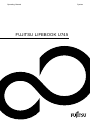 1
1
-
 2
2
-
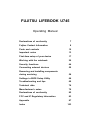 3
3
-
 4
4
-
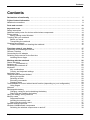 5
5
-
 6
6
-
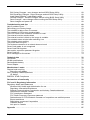 7
7
-
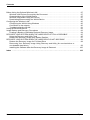 8
8
-
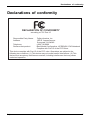 9
9
-
 10
10
-
 11
11
-
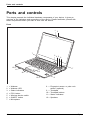 12
12
-
 13
13
-
 14
14
-
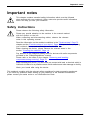 15
15
-
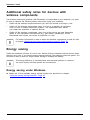 16
16
-
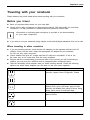 17
17
-
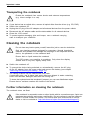 18
18
-
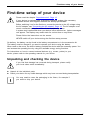 19
19
-
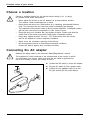 20
20
-
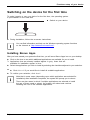 21
21
-
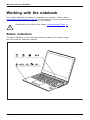 22
22
-
 23
23
-
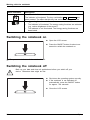 24
24
-
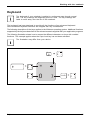 25
25
-
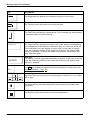 26
26
-
 27
27
-
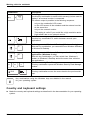 28
28
-
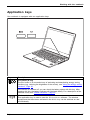 29
29
-
 30
30
-
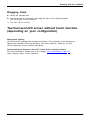 31
31
-
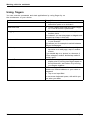 32
32
-
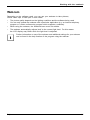 33
33
-
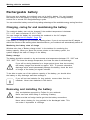 34
34
-
 35
35
-
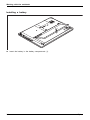 36
36
-
 37
37
-
 38
38
-
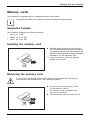 39
39
-
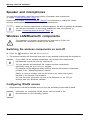 40
40
-
 41
41
-
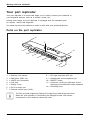 42
42
-
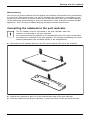 43
43
-
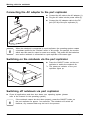 44
44
-
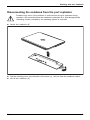 45
45
-
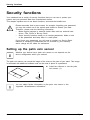 46
46
-
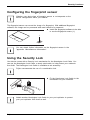 47
47
-
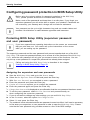 48
48
-
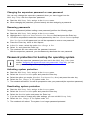 49
49
-
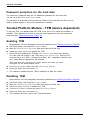 50
50
-
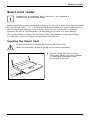 51
51
-
 52
52
-
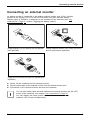 53
53
-
 54
54
-
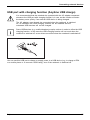 55
55
-
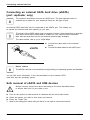 56
56
-
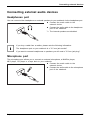 57
57
-
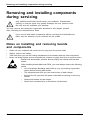 58
58
-
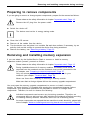 59
59
-
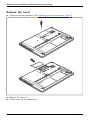 60
60
-
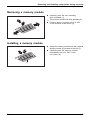 61
61
-
 62
62
-
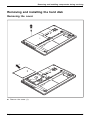 63
63
-
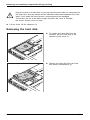 64
64
-
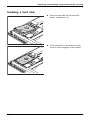 65
65
-
 66
66
-
 67
67
-
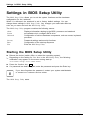 68
68
-
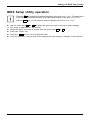 69
69
-
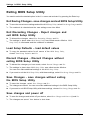 70
70
-
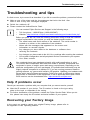 71
71
-
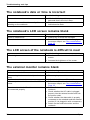 72
72
-
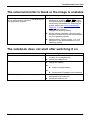 73
73
-
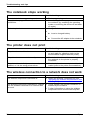 74
74
-
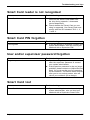 75
75
-
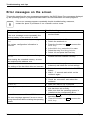 76
76
-
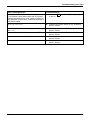 77
77
-
 78
78
-
 79
79
-
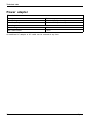 80
80
-
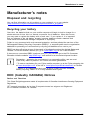 81
81
-
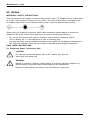 82
82
-
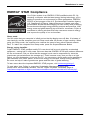 83
83
-
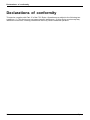 84
84
-
 85
85
-
 86
86
-
 87
87
-
 88
88
-
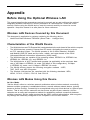 89
89
-
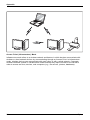 90
90
-
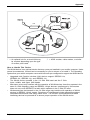 91
91
-
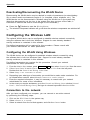 92
92
-
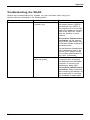 93
93
-
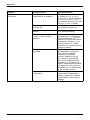 94
94
-
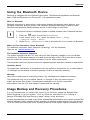 95
95
-
 96
96
-
 97
97
-
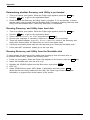 98
98
-
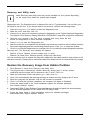 99
99
-
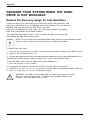 100
100
-
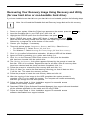 101
101
-
 102
102
-
 103
103
-
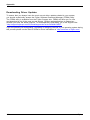 104
104
-
 105
105
-
 106
106
-
 107
107
-
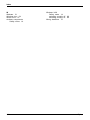 108
108
Fujitsu LIFEBOOK U745 Operating instructions
- Category
- Notebooks
- Type
- Operating instructions
- This manual is also suitable for
Ask a question and I''ll find the answer in the document
Finding information in a document is now easier with AI
Related papers
-
Fujitsu E544 Datasheet
-
Fujitsu LifeBook T725 Operating instructions
-
Fujitsu LIFEBOOK AH502 User manual
-
Fujitsu LifeBook P727 Operating instructions
-
Fujitsu CELSIUS H730 Owner's manual
-
Fujitsu LifeBook T734 User manual
-
Fujitsu LifeBook U938 User manual
-
Fujitsu LIFEBOOK P771 Owner's manual
-
Fujitsu LIFEBOOK A3510 User manual
-
Fujitsu LIFEBOOK A532 Operating instructions
Other documents
-
Gateway M460 Connection Manual
-
Hannspree SN12E2R User manual
-
HP USB Media Port Replicator User manual
-
Fujitsu Siemens Computers LifeBook A6210 User manual
-
Fujitsu Siemens Computers LifeBook A6110 User manual
-
Sharp PNB401 Owner's manual
-
Fujitsu Siemens Computers LifeBook S2210 User manual
-
Fujitsu Siemens Computers N6470 User manual
-
DeLOCK 65145 Datasheet
-
Intel P8010 User manual