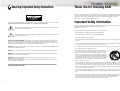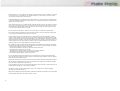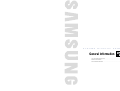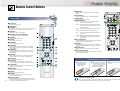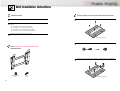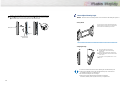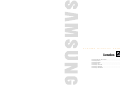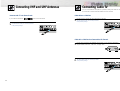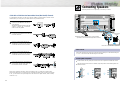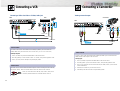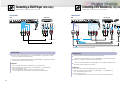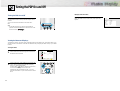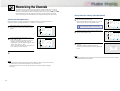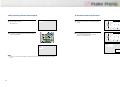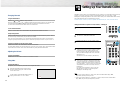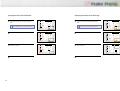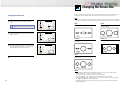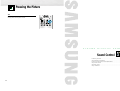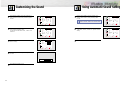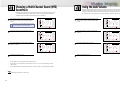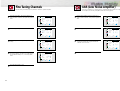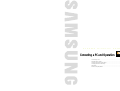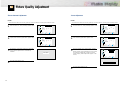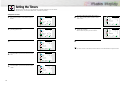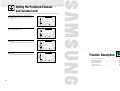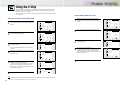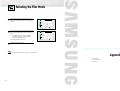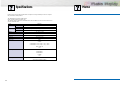Akai PDP4294LV Owner's Instructions Manual
- Category
- Plasma TVs
- Type
- Owner's Instructions Manual
This manual is also suitable for

Owner’s Instructions
PDP4294
BN68-00504A-00

Thank you for choosing AKAI! Your new AKAI product represents the latest in television technology.
We designed it with easy-to-use on-screen menus and closed captioning capabilities, making it one of
the best products in its class. We are proud to offer you a product that will provide convenient,
dependable service and enjoyment for years to come.
Important Safety Information
Always be careful when using your PDP. To reduce the risk of fire, electrical shock, and other injuries,
keep these safety precautions in mind when installing, using, and
maintaining your machine.
• Read all safety and operating instructions before operating your PDP.
• Keep the safety and operating instructions for future reference.
• Heed all warnings on the PDP and in the operating instructions.
• Follow all operating and use instructions.
• Unplug the PDP from the wall outlet before cleaning. Use a damp cloth; do not use liquid or aerosol
cleaners.
• Never add any attachments and/or equipment without approval of the manufacturer. Such additions
can increase the risk of fire, electric shock, or other personal injury.
• Do not use the PDP where contact with or immersion in water is a possibility, such as near bath tubs,
sinks, washing machines, swimming pools, etc.
• Do not place the PDP on an unstable cart, stand, tripod, bracket,
table, or floor where it can fall. A falling PDP can cause serious injury
to a child or adult, and serious damage to the appliance. Use only
with a cart, stand, tripod, bracket, or table recommended by the man-
ufacturer or sold with the PDP. Follow the manufacturer's instructions
when mounting the unit, and use a mounting accessory recommended
by the manufacturer. Move the PDP and cart with care. Quick stops,
excessive force, and uneven surfaces can make the unit and cart
unsteady and likely to overturn.
• Provide ventilation for the PDP. The unit is designed with slots in the cabinet for ventilation to protect it
from overheating. Do not block these openings with any object, and do not place the PDP on a bed,
sofa, rug, or other similar surface. Do not place it near a radiator or heat register. If you place the
PDP on a rack or bookcase, ensure that there is adequate ventilation and that you've followed the
manufacturer's instructions for mounting.
• Operate your PDP only from the type of power source indicated on the marking label. If you are not
sure of the type of power supplied to your home, consult your appliance dealer or local power com-
pany.
• Use only a grounded or polarized outlet. For your safety, this PDP is equipped with a polarized alter-
nating current line plug having one blade wider than the other. This plug will fit into the power outlet
only one way. If you are unable to insert the plug fully into the outlet, try reversing the plug. If
the plug still does not fit, contact your electrician to replace your outlet.
Warning! Important Safety Instructions
32
CAUTION: TO REDUCE THE RISK OF ELECTRIC SHOCK, DO NOT REMOVE COVER (OR BACK). NO USER
SERVICEABLE PARTS INSIDE. REFER SERVICING TO QUALIFIED SERVICE PERSONNEL.
This symbol indicates high voltage is present inside. It is dangerous to make any kind of contact
with any inside part of this product.
This symbol alerts you that important literature concerning operation and maintenance has been
included with this product.
Note to CATV system installer: This reminder is provided to call CATV system installer's attention to Arti-
cle 820-40 of the National Electrical Code (Section 54 of Canadian Electrical Code, Part I), that provides
guidelines for proper grounding and, in particular, specifies that the cable ground shall be connected to the
grounding system of the building as close to the point of cable entry as practical.
Caution: FCC/CSA regulations state that any unauthorized changes or modifications to this equipment may
void the user's authority to operate it.
Caution: To prevent electric shock, match the wide blade of plug to the wide slot, and fully insert the plug.
Attention: pour eviter les chocs electriques, introduire la lame le plus large de la fiche dans la borne corre-
spondante de la prise et pousser jusqu'au fond.
Important: One Federal Court has held that unauthorized recording of copyrighted TV programs is an
infringement of U.S. copyright laws.
Certain Canadian programs may also be copyrighted and any unauthorized recording in whole or in part
may be in violation of these rights.
TO PREVENT DAMAGE WHICH MAY RESULT IN FIRE OR ELECTRIC SHOCK HAZARD, DO NOT EXPOSE THIS
APPLIANCE TO RAIN OR MOISTURE.
Thank You for Choosing AKAI

5
• Protect the power cord. Power supply cords should be routed so that they won’t be walked on or pinched
by objects placed on or against them. Pay particular attention to cords at plugs, convenience recepta-
cles, and the point where they exit from the unit.
• Unplug the PDP from the wall outlet and disconnect the antenna or cable system during a lightning storm
or when left unattended and unused for long periods of time. This will prevent damage to the unit due to
lightning and power-line surges.
• Avoid overhead power lines. An outside antenna system should not be placed in the vicinity of overhead
power lines or other electric light or power circuits or where it can fall into such power lines or circuits.
When installing an outside antenna system, be extremely careful to keep from touching the power lines
or circuits. Contact with such lines can be fatal.
• Do not overload the wall outlet or extension cords. Overloading can result in fire or electric shock.
• Do not insert anything through the openings in the unit, where they can touch dangerous voltage points
or damage parts. Never spill liquid of any kind on the PDP.
• Ground outdoor antennas. If an outside antenna or cable system is connected to the PDP, be sure the
antenna or cable system is grounded so as to provide some protection against voltage surges and built-
up static charges. Section 810 of the National Electrical Code, ANSI/NFPA No.70-1984, provides infor-
mation about proper grounding of the mast and supporting structure, grounding of the lead-in wire to an
antenna discharge unit, size of grounding conductors, location of antenna discharge unit, connection to
grounding electrodes, and requirements for the grounding electrode.
• Do not attempt to service the PDP yourself. Refer all servicing to qualified service personnel. Unplug the
unit from the wall outlet and refer servicing to qualified service personnel under the following conditions:
- when the power-supply cord or plug is damaged
- if liquid has been spilled on the unit or if objects have fallen into the unit
- if the PDP has been exposed to rain or water
- if the PDP does not operate normally by following the operating instructions
- if the PDP has been dropped or the cabinet has been damaged
- when the PDP exhibits a distinct change in performance
• If you make adjustments yourself, adjust only those controls that are covered by the operating instruc-
tions. Adjusting other controls may result in damage and will often require extensive work by a qualified
technician to restore the PDP to normal.
• When replacement parts are required, be sure the service technician uses replacement parts specified by
the manufacturer or those that have the same characteristics as the original part. Unauthorized substitu-
tions may result in additional damage to the unit.
• Upon completion of any service or repairs to this PDP, ask the service technician to perform safety checks
to determine that the PDP is in a safe operating condition.
• The PDP can properly operate in a temperature range of 32~104°F(0~40°C) and 80% humidity.
Do not use in a hot and humid place.
• Before moving the PDP equipped with speakers, separate the speakers from the PDP. If you move the PDP
with the speakers attached, it may result in damage or injury.
4

General Information
Your New Plasma Display Panel....................10
Remote Control Buttons ................................12
Wall Installation Instructions ..........................14
Connections
Connecting VHF and UHF Antennas ..............20
Connecting Cable TV ..................................21
Connecting Speakers ..................................23
Connecting a VCR ......................................24
Connecting a Camcorder ............................25
Connecting a DVD Player ............................26
Connecting a DTV Receiver ..........................27
Operation
Turning the PDP On and Off ........................30
Memorizing the Channels ............................32
Setting Up Your Remote Control ....................37
Picture Control
Customizing the Picture ..............................40
Using Automatic Picture Settings ..................41
Selecting the Color Tone ..............................42
Viewing the Picture-in-Picture ........................43
Changing the Screen Size ..........................49
Freezing the Picture ...................................50
Sound Control
Customizing the Sound ................................52
Using Automatic Sound Settings ...................53
Choosing a Multi-Channel Sound (MTS)Soundtrack
......54
Using the Auto Volume ................................55
Using Dolby Virtual......................................56
Using a Subwoofer......................................57
Channel Control
Fine Tuning Channels ..................................60
LNA (Low Noise Amplifier) ..........................61
Connecting a PC and Operation
Connecting to a PC ....................................64
Adjusting the PC Screen ..............................68
Changing the Position of the Image................69
Changing the Size of the Image ..................70
Information ................................................71
Picture Quality Adjustment ..........................72
Time Setting
Setting the Clock ........................................76
Setting the Sleep Timer ................................77
Setting the Timers ........................................78
Setting the Preferred Channel and Volume Level
....80
Function Description
Selecting a Menu Language ........................82
Viewing Closed Captions ............................83
Digital Noise Reduction ..............................84
Setting Auto Power Off ................................85
Using the V-Chip..........................................86
Selecting the Film Mode ..............................91
Appendix
Troubleshooting ..........................................94
Care and Maintenance ................................95
Specifications..............................................96
7
Important Warranty Information
Regarding Television Format Viewing
User Instructions
Wide screen format PDP Displays (16:9,the aspect ratio of the screen width to height) are primarily
designed to view wide screen format full-motion video.The images displayed on them should primarily be
in the wide screen 16:9 ratio format,or expanded to fill the screen if your model offers this feature and con-
stantly moving. Displaying stationary graphics and images on screen, such as the dark side-bars on non-
expanded standard format television video and programming, should be limited to no more than 5% of the
total television viewing per week.
Additionally,viewing other stationary images and text such as stock market reports, video game
displays,station logos,web sites or computer graphics and patterns,should be limited as described above
for all televisions. Displaying stationary images that exceed the above guidelines can
cause uneven aging of PDP Displays that leave subtle,but permanent burned-in
ghost images in the PDP picture.To avoid this,vary the programming and images,
and primarily display full screen moving images,not stationary patterns or dark bars.
On PDP models that offer picture sizing features,use these controls to view different formats as a full screen
picture.
Be careful in the selection and duration of television formats used for viewing. Uneven PDP aging as a
result of format selection and use,as well as burned-in images, are not covered by your AKAI limited
warranty.
6
Table of Contents
Screen Image retention
Do not display a still image (such as on a video game or when hooking up a PC to this PDP) on the plasma
display panel for more than several minutes as it can cause screen image retention. This image retention is
also known as “screen burn”. To avoid such image retention, refer to page 40 of this manual to reduce the
degree of brightness and contrast of this screen when displaying a still image.
Cell Defect
The plasma display panel consists of fine cells. Although the panels are produced with more than 99.9
percent active cells, there may be some cells that do not produce light or remain lit.
Altitude
The PDP will not operate normally at altitudes above 6500 ft.
Warranty
Warranty Period: Two years starting from the purchase of your PDP.
Warranty does not cover any damage caused by image retention.

PLASMA DISPLAY PANEL
General Information
Your New Plasma Display Panel ....................................................10
Remote Control Buttons ................................................................12
Wall Installation Instructions ..........................................................14

Remote Control
Signal Receiver
Aim the remote
control towards
this spot on the PDP.
Power Indicator
Power Off : LED Red
Power On (Timer On) : LED Green
Power On (Timer Off) : LED Off
Front Panel
11
Your New Plasma Display Panel
10
Rear Panel
Checking Accessories
Remote Control/AAA Batteries
Antenna Cable Speaker Cables
Power Cord Owner’s Instructions
ŒService jack
For service only.
´DVI Input jacks
Receives the digital video/audio signals from a
set top box or PC.
ˇPC(RGB) Input jacks(15pin)
Connect to the video/audio output jacks on
your PC.
¨S-Video Input jacks
Connect S-Video/audio signals from external
sources such VCRs or DVD players.
ˆVideo Input jacks
Connect video/audio signals from external
sources such VCRs or DVD players.
ØComponent Video/Audio Input jacks
(Y/P
b
/P
r
/Audio L/Audio R)
Connect to the audio and component output
jacks of a DVD player or Set-Top Box.
∏External Speaker Out jacks
Connect external speakers.
”Antenna jack
Connect to antenna.
’Sub-woofer speaker output jack
Connect to the Sub-woofer speaker jack.
˝Power Input jack
Connect the supplied power cord.
Speakers
(optional)
SOURCE button
Press to display all of the available video sources
(ie., Video, S-Video, Component1, Component2, PC ).
MENU button
Displays the main on-screen menu.
VOL(+,-) button
Press to increase or decrease the volume. Also used
to select or adjust items on the on-screen menu.
CH(▼,▲) button
Press CH▲ or CH▼ to change Channels.
Also
used to move up or down in the On-screen menu.
POWER button
Press to turn the PDP on and off.
Stand-Base
(2EA)
Ferrite Cores(3EA)
Once you have unpacked your PDP, check to make sure that you have all the parts shown here.
If any piece is missing or broken, call your dealer.
Assembling the Stand-Base
Fit the Stand-Base into the guide hole on the bottom of the monitor and tighten the left and
right sides using four screws for each side.
Two or more peple should carry the PDP.
Never lay the PDP on the floor because of possible damage
to the screen. Always store the PDP upright.

˘Sleep button
Press to select a preset time interval for automatic
shutoff.
¿ CH.Scan button
Press to memorize(scan) the available channels.
¸Caption button
Controls the caption decoder.
˛PIP control buttons
Source : Press to select one of the available signal
sources for the PIP window.
Swap : Exchanges the video signal that is currently
displayed on the main screen with the signal
in the PIP window.
Locate : Press to move the PIP window on the screen.
S.Swap: Press to select the audio (PIP or Main).
Size : Press to make the PIP window Large, Small
or Double.
CH
▲,▼
: Displays the available channels in sequence.
(These buttons change channels in the PIP
window only).
◊Auto Program button
The TV automatically cycles through all of the available
channels and stores them in memory.
± SET button
Used during setup of this remote control, so that it will
work compatibly with other devices (VCR, cable box,
DVD, etc.)
≠Add/Erase button
Press to add or erase channels in the TV’s memory.
–VCR, DVD control buttons
Controls VCR tape or DVD disc functions: Stop, Rewind,
Play/Pause, Fast Forward.
13
Remote Control Buttons
ŒPower button
Turns the PDP on and off.
´Number buttons
ˇ+100 button
Press to select channels over 100. For example, to select
channel 121, press “+100”, then press “2” and “1.”
¨Menu button
Displays the main on-screen menu.
ˆCH (Channel) and VOL (Volume) buttons
Use it to switch channels or adjust volume.
ØMute button
Press to mute the PDP sound.
∏PIP button
Activates picture in picture.
”Aspect button
Press to change the screen size.
’P.Mode button
Adjust the PDP picture by selecting one of the preset
factory settings (or select your personal, customized
picture settings.)
˝S.Mode button
Adjust the PDP sound by selecting one of the preset
factory settings (or select your personal, customized
sound settings.)
ÔMode button
Selects a target device to be controlled by the AKAI
remote control (ie., VCR, Cable, or DVD players).
Pre-CH button
Tunes to the previous channel.
ÒSource button
Press to display all of the available video sources
(ie., Video, S-Video, Component1, Component2, PC, DVI).
ÚJoystick button
Use it to move between options, select an option or
adjust the On-screen menu.
ÆDisplay button
Press to display information on the PDP screen.
ıStill button
Press to pause the current screen.
˜MTS button
Press to choose stereo, mono or Separate Audio
Program (SAP broadcast).
¯Dolby Virtual button
This feature allows the TV’s L/R speakers to provide a
Home Theater-like Dolby effect. The center and surround
sounds are mixed into the L/R speakers.
12
Remote Control
Flip the cover open
in the arrow direction.
Installing the Batteries in Your Remote Control
1
Slide the back cover
to open the battery
compartment of the
remote control.
3
Slide the cover back into
place.
2
Install two AAA size batter-
ies. Make sure to match the
“+” and “-” ends of the bat-
teries with the diagram
inside the compartment.
Remote Control Operation Range.
You can use your remote control within a distance of 23 feet and an angle of 30 degrees
from the left and right sides of the remote control receiver of the PDP.

15
Wall Installation Instructions
14
1
Remove the screws on the rear of the PDP panel.
2
Connect Insulation holders to screws. (see the illustration below)
3
Tighten the screws connected to the Insulation holders on the rear of the PDP panel.
1
Do not install the PDP in any location other than a vertical wall.
2
To protect the performance of the PDP and prevent problems, avoid the following
places.
• Do not install next to smoke and fire detectors.
• Do not install in an area subjected to vibration.
• Do not install in an area subjected to high voltage.
• Do not install near or around any heating apparatus.
3
Use only recommended parts and components.
Screws
(4 EA)
Insulation holders
(4 EA)
Installation Notes
Parts (Wall attachment panel is sold separately. Check with your dealer)
Fixing the PDP panel to the wall attachment panel bracket
Removing four screws
Connecting four screws
Wall attachment panel

1716
4
Put the 4 pegs on the PDP in the grooves of the wall mount bracket and pull down on
the PDP (Œ) to secure it to the wall mount bracket. (´) Tighten the screws as shown
(ˇ) so that the PDP cannot be separated from wall mount bracket.
How to Adjust Mounting Angle
Notice
Notice : Please secure the mounting bracket on the wall surface after setting its angle at 0°
Factory default
PDP panel
Wall attachment
panel bracket
Wall
The wall mount bracket is delivered separately.
Please tighten the captive screw in the direction
of the arrow after assembling the bracket.
1
Secure the PDP to the wall mount
bracket.(Please refer to the following
instructions.)
2
Set the angle by pulling the upper end of
the PDP attached to bracket in the direction
of the arrow.
3
The angle can be adjusted from 0° to 20°
by ±2°.
Changeing the angle
1.Contact an authorized technician when installing the wall attachment panel.
2.After hanging the PDP panel on the wall attachment panel, make sure that
the Insulation holders are completely hung.
3.Be careful so that fingers are not caught.
4.Make sure the wall attachment panel brackets are tightened.
Otherwise, the PDP panel may fall down and you might be hurt.

PLASMA DISPLAY PANEL
Connections
Connecting VHF and UHF Antennas ..............................................20
Connecting Cable TV....................................................................21
Connecting Speakers....................................................................23
Connecting a VCR........................................................................24
Connecting a Camcorder..............................................................25
Connecting a DVD Player..............................................................26
Connecting a DTV Receiver ..........................................................27

21
Connecting VHF and UHF Antennas
20
Antennas with 75-ohm Round Leads
If your antenna looks like this: it has 75-ohm round leads.
1
Plug the antenna lead into the VHF/UHF terminal on the PDP.
Use the Antenna Cable, an accessory included
in the product package.
Connecting Cable TV
You can connect different cable systems to your PDP, including cable without a cable box,
and cable with a cable box that descrambles some or all channels.
Cable without a Cable Box
1
Plug the incoming cable into the VHF/UHF terminal on the PDP.
Use the Antenna Cable, an accessory included
in the product package.
Cable with a Cable Box that Descrambles All Channels.
1
Find the cable connected to the ANTENNA OUT terminal on your cable box. This terminal
might be labeled "ANT OUT", "VHF OUT", or simply "OUT".
2
Connect the cable to the VHF/UHF terminal on the PDP.
Use the Antenna Cable, an accessory included
in the product package.

22
Cable with a Cable Box that Descrambles Some (But Not All) Channels
To complete this connection you will need a two-way splitter, a RF (A/B) switch, and four coaxial
cables (which you can buy from your AKAI dealer or any electronics store).
1
Find and disconnect the cable that is con-
nected to the ANTENNA IN terminal of
your cable box.
This terminal might be labeled "ANT IN",
"VHF IN", or simply, "IN". Connect this
cable to a two-way splitter.
2
Connect a coaxial cable between an OUT-
PUT terminal of the splitter and the IN termi-
nal of the cable box.
3
Connect a coaxial cable between the
ANTENNA OUT terminal of the cable box
and the B-IN terminal of the A/B switch.
4
Connect a coaxial cable between the
ANTENNA OUT terminal of the cable box
and the B-IN terminal of the A/B switch.
5
Connect the last coaxial cable between the
OUT terminal of the RF (A/B) switch and
the VHF/UHF terminal on the PDP.
After you've made this connection, set the A/B switch to the "A" position for normal viewing.
Set the A/B switch to the "B" position to view scrambled channels. (When you set the A/B switch
to "B", you will need to tune your Set-Top Box to the cable box's output channel, which is usually
channel 3 or 4.)
23
Connecting Speakers
External speakers are sold seperately. Check with your dealer.
Speaker Audio Cable
Connect the speaker audio cable to the external speaker output jack on the PDP matching the
“+” and “-” ends of the cable with the diagram on the PDP.
How to Connect
Fix the bracket onto the guide pole located on the rear of speaker and fasten the screws.
After removing the three screws on the PDP, clamp the speaker and the PDP together and
fasten the screws.
Connecting PDP and Speakers
1
2
✱ External speakers MUST have a power handling
capability of 10 watts minimum (impedance 8 ohm).
Speaker AudioCable
Powered Subwoofer
(Option)
Please use the speaker-built in amplified audio.
Guide
pole
Guide
pole

25
Connecting a Camcorder
24
Connecting a VCR to the Video or S-Video/Audio jack
S-Video Cable
Audio Cable
Video Cable
Power Plug
Connect the Video/Audio cables between the AUDIO(L/R)/VIDEO jacks on the PDP and
AUDIO/VIDEO OUT jacks on the VCR. (Note: For better video, you can use an S-Video cable.)
Videotape Playback:
1. Turn on your PDP, and press the SOURCE button on the remote control.
2. Move the joystick up or down to select “Video” or “S-Video”, then press the joystick to enter.
3. Turn on your VCR, insert a videotape and press the play button.
How to Connect
The ferrite cores are used to attenuate undesired signals. When connecting the audio cable (PC,
DVI, S-Video, Video) , attach one of these ferrite cores to the cable near the connector.
When you connect the audio cable (PC, DVI, S-Video, Video) to the
connectors, bind the ferrite core around the cable to secure it.
Ferrite Cores
Connecting a VCR
Audio Cable
Video Cable
Power Plug
Connect a Video/Audio cable between the AUDIO(L/R)/VIDEO jacks on the PDP and the
VIDEO/AUDIO OUTPUT jacks on the camcorder.
Viewing Tapes
1. Turn on your PDP, and press the SOURCE button on the remote control.
2. Move the joystick up or down to select the “Video”, then press the joystick to enter.
3. Turn on your camcorder and set it to Video Mode. (For details, refer to your camcorder
owner's instructions.)
4. Set the IN/OUT switch on your camcorder to OUT.
5. Insert the tape into the camcorder and press the Play button.
How to Connect
Viewing camcorder tapes
PDP VCR
PDP
Camcorder
Ferrite Cores
Ferrite Cores

27
Connecting a DVD Player (480i, 480p)
This PDP displays the optimum picture in 720p mode.
26
Playing DVD
Audio Cable
Video Cable
Power Plug
Connect a Video Cable between the Y, Pb, Pr (COMPONENT1, 2) input jacks on the PDP
and Y/P
B
/P
R
output jacks on the DVD players.
Connect a Audio Cable between the AUDIO L/R(COMPONENT1, 2) input jacks on the PDP
and the AUDIO OUT jacks on the DVD player.
To Play DVD:
1. Turn on your PDP, and press the SOURCE button on the remote control.
2. Move the joystick up or down to select the “COMPONENT1” or “COMPONENT2”,
then press the joystick to enter.
3. Turn on your DVD player, insert a DVD disc and press the Play button.
• For an explanation of Component video, see your DVD owner’s instructions.
How to Connect
1
2
PDP DVD Player
Watching DTV
Video Cable
Audio Cable
DVI Cable
or
Power
Plug
Connect the cable or antenna to the antenna input jack on the DTV.
Connect a Video cable between the Y, Pb, Pr (COMPONENT 1, 2) or DVI jack on the PDP
and the Y, P
B
, P
R
(VIDEO OUTPUT JACKS) on the DTV receiver.
Connect an Audio cable between the COMPONENT 1, 2 (L/R AUDIO) or DVI jacks on the
PDP and the AUDIO OUTPUT jacks on the DTV.
To Watch DTV:
1. Turn on your PDP, and press the SOURCE button on the remote control.
2. Move the joystick up or down to select the “COMPONENT1 ”, “COMPONENT2” or
“DVI”, then press the joystick to enter.
3. Turn on your DTV receiver.
• For an explanation of Component video, see your DTV receiver owner’s instructions.
How to Connect
1
2
3
Connecting a DTV Receiver(480p, 720p, 1080i)
This PDP displays the optimum picture in 720p mode.
Use the DVI-D connection cable. (sold separately)
PDP
DTV Receiver
Ferrite Cores

PLASMA DISPLAY PANEL
Operation
Turning the PDP On and Off ..........................................................30
Memorizing the Channels..............................................................32
Setting Up Your Remote Control ....................................................36

Turning the PDP On and Off
30 31
Turning the PDP On and Off
Press the Power button on the remote control.
The PDP will be turned on and you will be ready to use it’s
features.
You can also use the Power button on the front of the
PDP.
Notes:
• If your PDP isn’t turned on when the power button is
pressed: Press the MODE button to check if the TV mode
has been chosen ( ).
Viewing the Menus and Displays
Your PDP has a simple, easy-to-use menu system that appears on the PDP screen. This system makes it con-
venient and fast to use features on the PDP. Your PDP also lets you display the status of many of your PDP’s
features.
Viewing the Menus
1
With the power on, press the Menu button on the
remote control. The main menu appears on the screen.
The Picture menu is selected.
2
Use the joystick (up, down) button to move items in the
menu. Use the joystick (left, right) button to display,
change, or use the selected items.
Use the joystick ( ) button to enter items in the menu.
On screen menus disappear from the screen
automatically after about thirty seconds, or you can
press the Menu button on your remote control to exit the
menu.
Picture
Mode
Adjust
Color Tone
Move Enter Menu
Custom
Normal
Displaying Status Information
Press the Display button on the remote control. The PDP will
display the Picture mode, Sound mode, MTS, Signal and
Caption.
Picture : Custom
Sound : Custom
MTS : Mono
Signal : Mono
Caption : Off
Ant 6

Memorizing the Channels
Your PDP can memorize and store all of the available channels for both “off-air” (antenna)
and cable channels. After the available channels are memorized, use the CH and CH
buttons to scan through the channels. This eliminates the need to change channels by entering
the channel digits. There are three steps for memorizing channels: selecting a broadcast
source, memorizing the channels (automatic) and adding and deleting channels (manual).
32 33
Selecting the Video Signal-source
Before your television can begin memorizing the available channels, you must specify the type of
signal source that is connected to the PDP (i.e., an antenna or a cable system).
1
Press the Menu button. Move the joystick up or
down to select “Channel”, then press the joystick
to enter.
2
Move the joystick left or right to select “Ant”,
“STD”, “HRC” or “IRC”.
•If you are connected to an antenna, leave "Ant"
displayed. If you connected cable, move the
joystick left or right to the display the type of cable
system: "STD", "HRC", or "IRC".
(If you are not sure which type of cable system you
have, contact your cable company).
3
Press the Menu button to exit.
Note
• STD, HRC and IRC identify various types of cable TV systems. Contact your local cable company
to identify the type of cable system that exists in your particular area.
At this point the signal source has been selected. Proceed to “Storing Channels in Memory”
(next page).
Channel
Ant/ CATV
Auto Program
Fine Tune
LNA
Ch. Scan
Move Select Menu
Ant
Off
0
Channel
Ant/ CATV
Auto Program
Fine Tune
LNA
Ch. Scan
Move Select Menu
STD
Off
0
Storing Channels in Memory (Automatic Method)
1
First, select the correct signal source (Ant, STD, HRC,
IRC). See steps on previous page.
Press the Menu button. Move the joystick up or down to
select “Channel”, then press the joystick to enter.
2
Move the joystick up or down to select “Auto Program”,
then press the joystick to enter.
3
The PDP will begin memorizing all of the available
channels.
After all the available channels are stored, the
Auto program menu reappears. Move the joystick right
to exit.
Note
• The PDP automatically cycles through all of the available channels and stores them in memory.
This takes about one to two minutes.
Channel
Ant/ CATV
Auto Program
Fine Tune
LNA
Ch. Scan
Move Select Menu
Ant
Off
0
Channel
Ant / CATV
Auto Program
Fine Tune
LNA
Ch. Scan
Move Enter Menu
Ant
Off
0
Ant 50
Auto Program
: Stop
Quick way to access the Automatic Channel Setting : Just
press the “Auto Program”button on the remote control.
!

34 35
Adding and Erasing Channels (Manual Method)
1
Use the number buttons to directly select the channel that
will be added or erased.
Ex) Channel “4”
2
Press the Add/Erase button:
Repeatedly pressing this button will alternate between
“Added” and “Erased.”
Note
• You can view any channel (including an erased channel) by using the number buttons on the remote
control.
Ant 4
Ant 4
Added
To View Memorized Channel (PIP Mode)
1
Press the Menu button. Move the joystick up or
down to select “Channel”, then press the joystick
to enter.
2
Move the joystick up or down to select “Ch. Scan”,
then press the joystick to enter.
Only the memorized channels are chosen.
Move the joystick right to stop.
Channel
Ant/ CATV
Auto Program
Fine Tune
LNA
Ch. Scan
Move Select Menu
Ant
Off
0
Channel
Ant / CATV
Auto Program
Fine Tune
LNA
Ch. Scan
Move Enter Menu
Ant
Off
0
Ch. Scan
Ant 7
: Stop

36 37
Setting Up Your Remote Control
This PDP's remote control can operate almost any VCR, cable box, or DVD. After it has been set up
properly, your remote control can operate in four different modes :TV, VCR, Cable, or DVD.
Pressing the corresponding button on the remote control allows you to switch between these modes,
and control whichever piece of equipment you choose.
Note:The remote control may not be compatible with all DVD Players, VCRs, and Cable boxes.
Setting Up the Remote to Operate Your VCR, Cable box, or DVD player
1
Turn off your VCR. (or Cable box, DVD player.)
2
Press the MODE button and make sure that the VCR
(or Cable box, DVD) LED is illuminated.
3
Press the Set button on your TV's remote control.
4
Using the number buttons on your remote control,
enter three digits of the VCR (or Cable box, DVD)
code listed on page 37 of this manual for your
brand of VCR (or Cable box, DVD player). Make
sure you enter three digits of the code, even if the
first digit is a "0".
(If more than one code is listed, try the first one.)
5
Press the Power button on the remote control.
Your VCR (or Cable box, DVD player) should turn
on if your remote is set up correctly. If your VCR (or
Cable box, DVD player) does not turn on after set
up, repeat steps 2, 3, and 4, but try one of the other
codes listed for your brand of VCR (or Cable box,
DVD player).
If no other codes are listed, try each code, 000
through 089 (or Cable box: 000 through 077,
DVD player: 000 through 008).
Notes
• When your remote control is in “VCR” mode, the VCR control buttons (Stop, REW,
Play/Pause, FF) still operate your VCR.
• When your remote control is in “Cable box” or “DVD” mode, the VCR control buttons
(Stop, REW, Play/Pause, FF) still operate your VCR.
Changing Channels
Using the Channel Buttons
Press the CH or CH buttons to change channels.
When you press the CH or CH buttons, the PDP changes channels in sequence. You will see all the
channels that the PDP has memorized. (The PDP must have memorized at least three channels.)
You will not see channels that were either erased or not memorized.
To View Memorized Channel
Press the CH.Scan button or the Channel button. Only the memorized channels are chosen.
Directly Accessing Channels
Press the number buttons to go directly to a channel. For example, to select channel 27, press “2” then “7”.
The TV will change channels when you press the second number.
When you use the number buttons, you can directly select channels that were either erased or not memorized. To
change to single-digit channels (0~9) faster, press “0” before the single digit. (For channel “4” press “0” then “4”.
Using the Pre-CH button to select the previous channel
Press the Pre-CH button. The TV will switch to the fast channel viewed.
To quickly switch between two channels that are far apart, tune to one channel, then use the number button
to select the second channel. Then, use the Pre-CH button to quickly alternate between them.
Adjusting the Volume
Using the Volume Buttons
Press the VOL + or VOL – buttons to increase or decrease the volume.
Using Mute
Using the Mute Buttons
At any time, you can temporarily cut off the sound using the Mute button.
1
Press the Mute button and the sound cuts off.
The word “Mute” will appear in the lower-left
corner of the screen.
2
To turn mute off, press the Mute button again, or
simply press the VOL + or VOL – button.
Mute

PLASMA DISPLAY PANEL
Picture Control
Customizing the Picture ................................................................40
Using Automatic Picture Settings ....................................................41
Selecting the Color Tone................................................................42
Viewing the Picture-in-Picture..........................................................43
Changing the Screen Size ............................................................49
Freezing the Picture ......................................................................50
Remote Control Codes
VCR Codes
Cable Box Codes
DVD Codes
Page is loading ...
Page is loading ...
Page is loading ...
Page is loading ...
Page is loading ...
Page is loading ...
Page is loading ...
Page is loading ...
Page is loading ...
Page is loading ...
Page is loading ...
Page is loading ...
Page is loading ...
Page is loading ...
Page is loading ...
Page is loading ...
Page is loading ...
Page is loading ...
Page is loading ...
Page is loading ...
Page is loading ...
Page is loading ...
Page is loading ...
Page is loading ...
Page is loading ...
Page is loading ...
Page is loading ...
Page is loading ...
Page is loading ...
Page is loading ...
-
 1
1
-
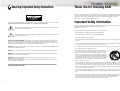 2
2
-
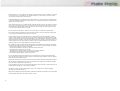 3
3
-
 4
4
-
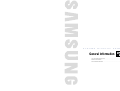 5
5
-
 6
6
-
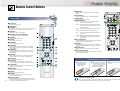 7
7
-
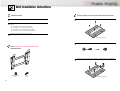 8
8
-
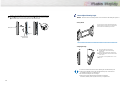 9
9
-
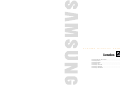 10
10
-
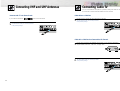 11
11
-
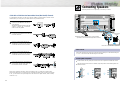 12
12
-
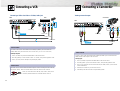 13
13
-
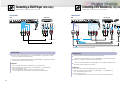 14
14
-
 15
15
-
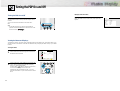 16
16
-
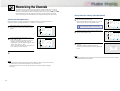 17
17
-
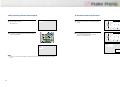 18
18
-
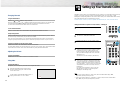 19
19
-
 20
20
-
 21
21
-
 22
22
-
 23
23
-
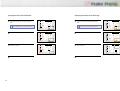 24
24
-
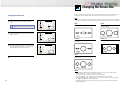 25
25
-
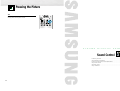 26
26
-
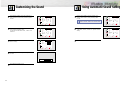 27
27
-
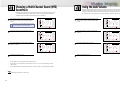 28
28
-
 29
29
-
 30
30
-
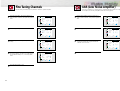 31
31
-
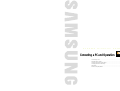 32
32
-
 33
33
-
 34
34
-
 35
35
-
 36
36
-
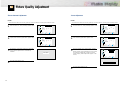 37
37
-
 38
38
-
 39
39
-
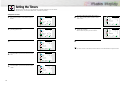 40
40
-
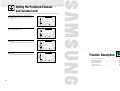 41
41
-
 42
42
-
 43
43
-
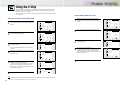 44
44
-
 45
45
-
 46
46
-
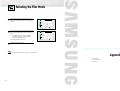 47
47
-
 48
48
-
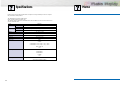 49
49
-
 50
50
Akai PDP4294LV Owner's Instructions Manual
- Category
- Plasma TVs
- Type
- Owner's Instructions Manual
- This manual is also suitable for
Ask a question and I''ll find the answer in the document
Finding information in a document is now easier with AI