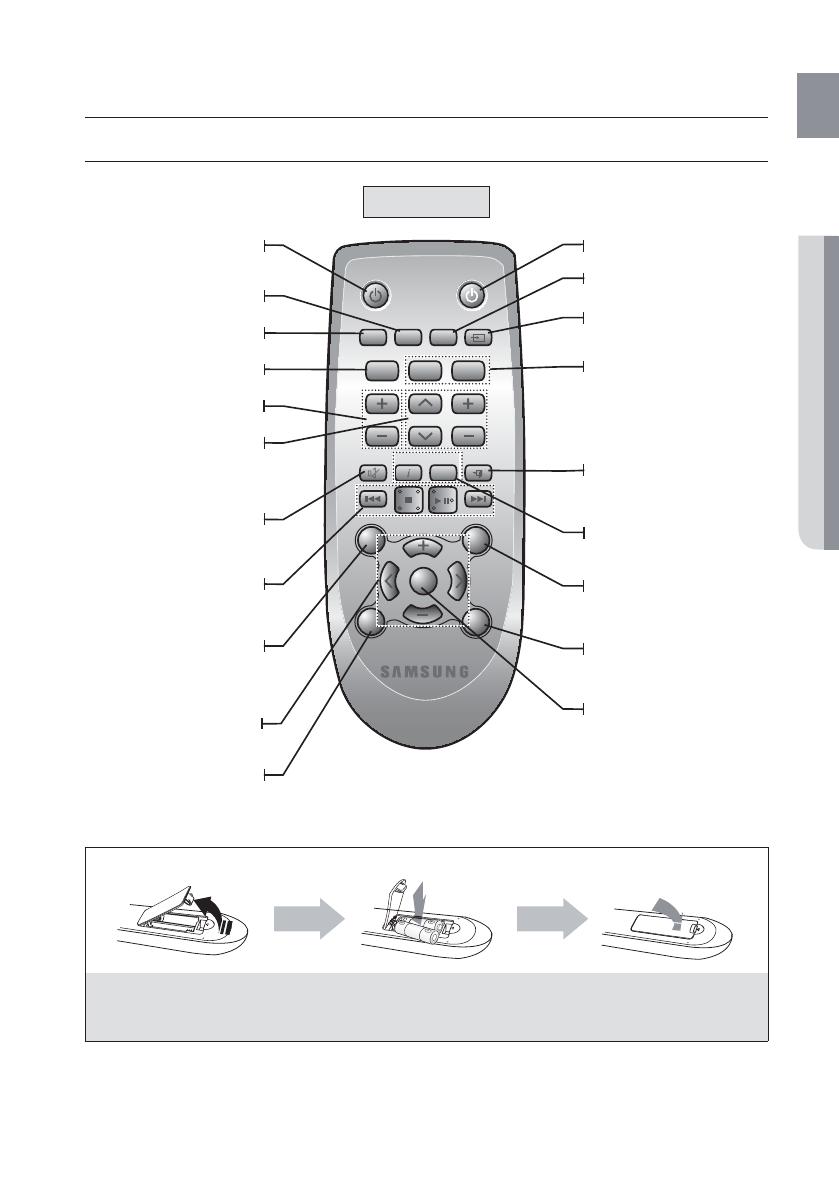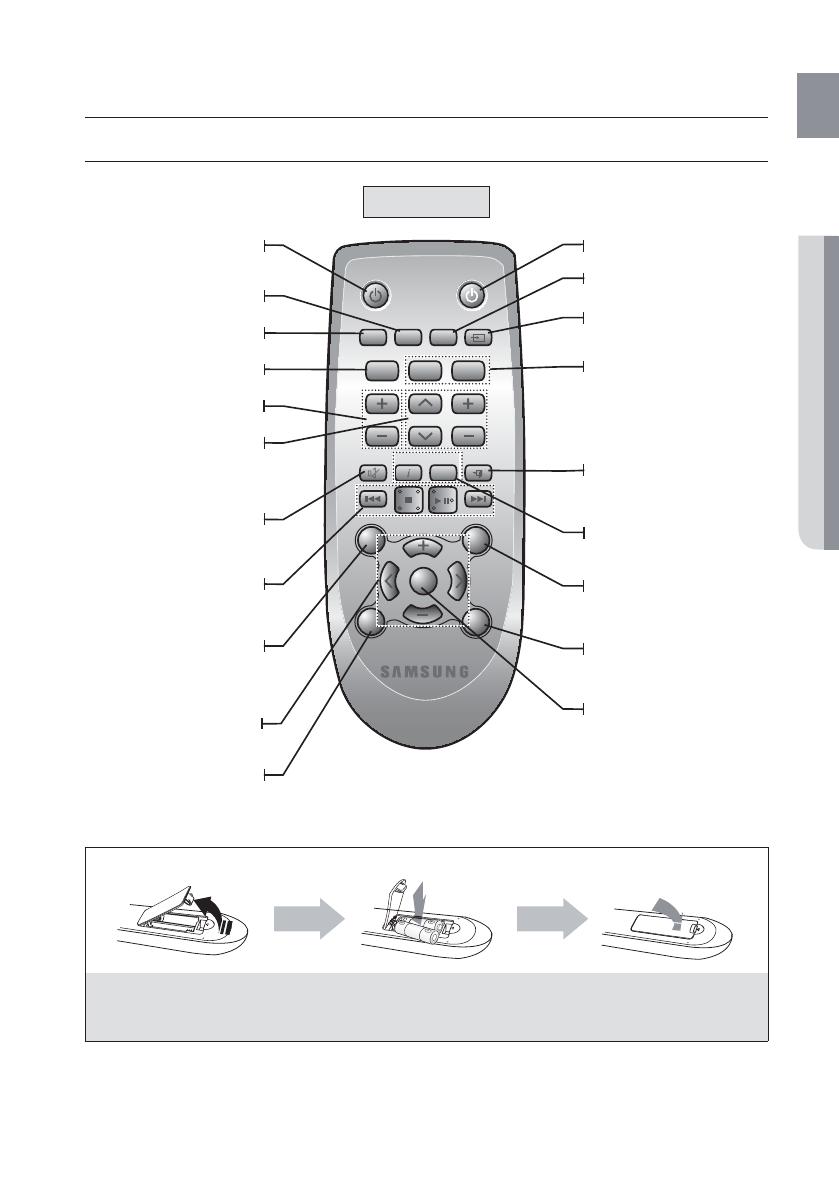
9
ENG
● REMOTE CONTROL
remote control
TOUR OF THE REMOTE CONTROL
HW-F350
Installing batteries in the Remote Control
1. Lift the cover at the back of
the remote control upward as
shown.
2.
Install two AAA size batteries.
Make sure to match the “+” and “–” ends
of the batteries with the diagram inside the
compartment.
3.
Replace the cover.
Assuming typical TV usage,
the batteries last for about
one year.
Operational Range of the Remote Control
You can use the remote control up to 23 feet (7 meters) in a straight line from the unit. You can also operate the
remote at a horizontal angle of up to 30° from the remote control sensor.
TV POWER BUTTON
Turns your Samsung TV on and off.
POWER TV POWER
AH59-02548A
TV VOL TV CH AUDIO SYNC
AUX USB TV SOURCE
TV PRE-CH
TV EXIT
SMART VOLUMESOUND EFFECT
S/W
LEVEL
S/W
LEVEL
VOL
VOL
3D SOUND
PLUS
DRC
TV INFOTV MUTE
AUTO POWER
DIMMERREPEAT
OPTICAL
MUTE
USB
Press the USB mode.
TV EXIT
Exits TV (functions the same as the
EXIT button of the TV remote
control)
TV INFO, TV PRE-CH
Displays the current TV status.
Moves to the previous TV channel.
DRC
You can use this function to enjoy Dolby
Digital sound when watching movies at
low volume at night (Standard, MAX, MIN).
TV SOURCE
Press to select a connected TV's
video source.
MUTE
Mutes the sound from the unit. Press
again to restore the sound to the
previous volume level.
AUTO POWER, DIMMER
Synchronizes the Air Track to a
connected Optical source via the Optical
jack so it turns on automatically when
you turn on your TV.
You can control the brightness of
the Display.
SMART VOLUME
Regulates and stabilizes the volume
level against a drastic volume
change.
POWER BUTTON
Turns the Crystal Surround Air Track
on and off.
REPEAT
Select Repeat File, All, Random.
AUX
Press the AUX mode.
CONTROL BUTTON
Play, pause, or stop playing
a music file, or search forwards or
backwards for a music file.
OPTICAL
Press the Optical mode.
SOUND EFFECT
Selects the Sound Effect:
(MUSIC, NEWS, DRAMA, CINEMA,
SPORTS, GAME, OFF (Original
Sound))
S/W LEVEL, VOLUME
Adjusts the Subwoofer level.
Adjusts the volume level of the unit.
TV VOLUME
Adjusts the TV volume level.
TV CHANNEL, AUDIO SYNC
Switches between the available TV
channels.
Used to help sync video to audio
when connected to a digital TV.
TV MUTE
Mutes the sound from the TV. Press
again to restore the sound to the
previous volume level.
3D SOUND PLUS
This feature adds depth and
spaciousness to the sound.