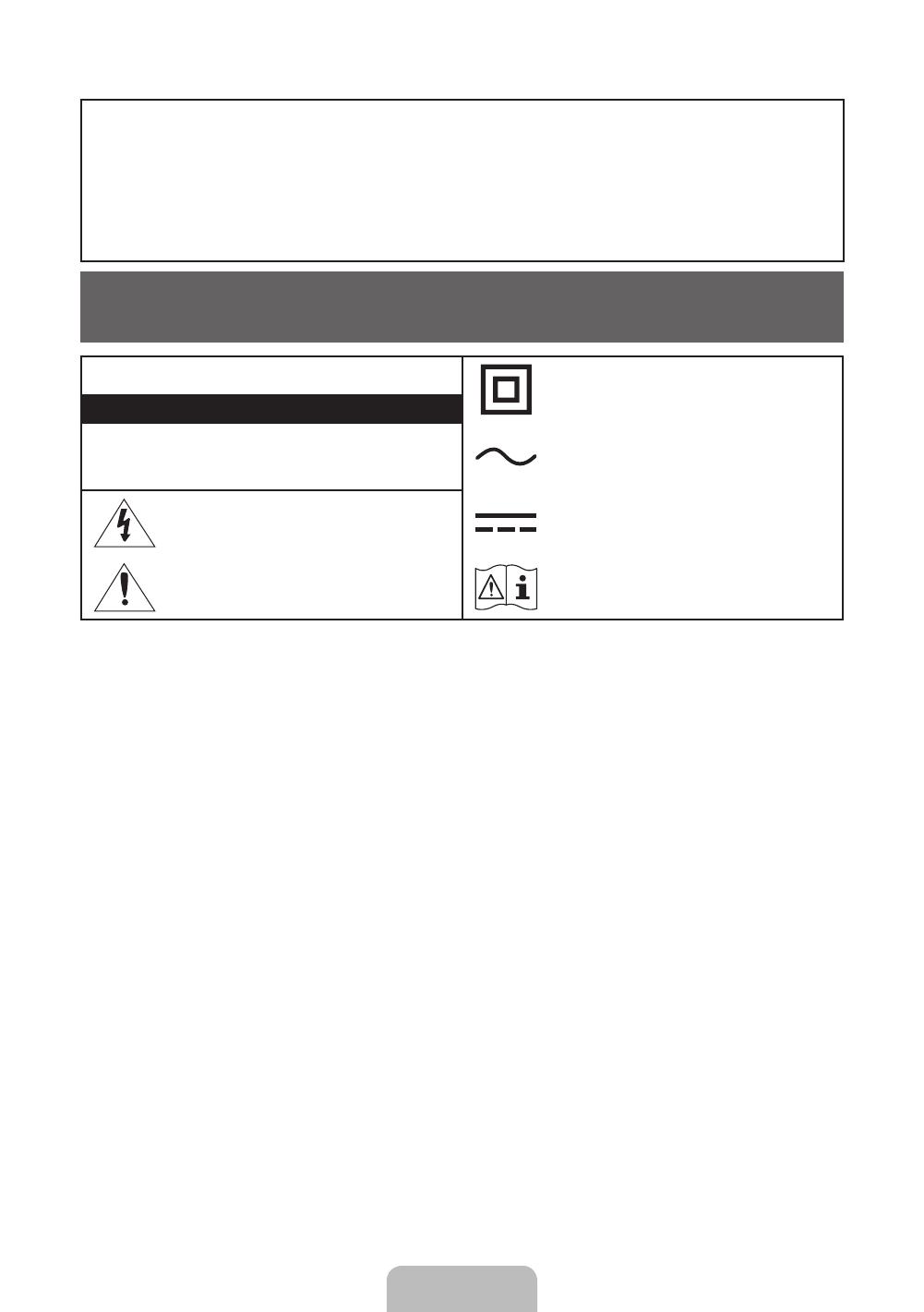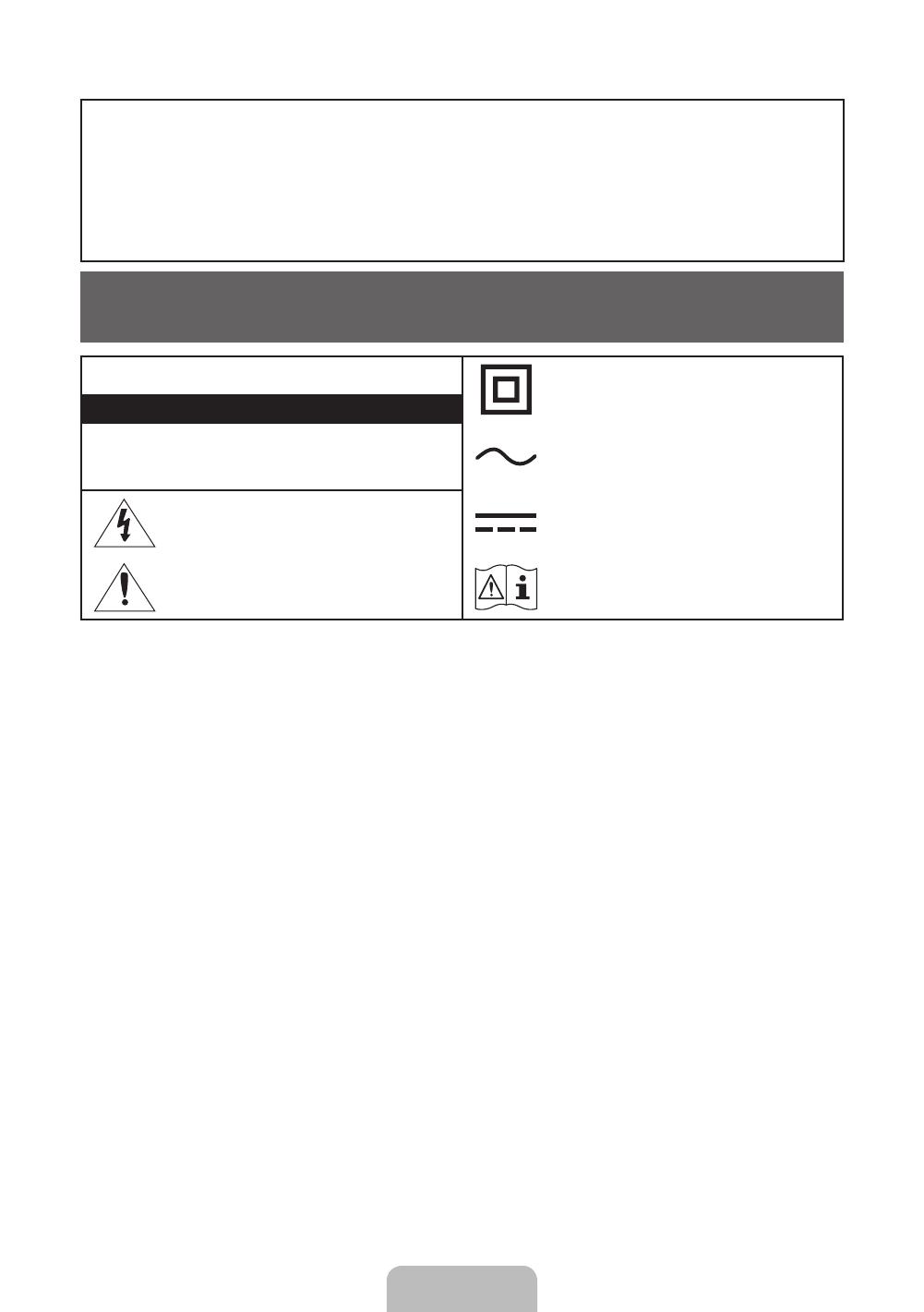
Warning! Important Safety Instructions
(Please read the Safety Instructions before using your TV.)
CAUTION
Class II product: This symbol indicates that it does
not require a safety connection to electrical earth
(ground).
RISK OF ELECTRIC SHOCK DO NOT OPEN
CAUTION: TO REDUCE THE RISK OF ELECTRIC SHOCK, DO
NOT REMOVE COVER (OR BACK). THERE ARE NO USER
SERVICEABLE PARTS INSIDE. REFER ALL SERVICING TO
QUALIFIED PERSONNEL.
AC voltage: This symbol indicates that the rated
voltage marked with the symbol is AC voltage.
This symbol indicates that high voltage is present
inside. It is dangerous to make any kind of contact
with any internal part of this product.
DC voltage: This symbol indicates that the rated
voltage marked with the symbol is DC voltage.
This symbol indicates that this product has
included important literature concerning operation
and maintenance.
Caution, Consult Instructions for use: This symbol
instructs the user to consult the user manual for
further safety related information.
For India only
ATTENTION:
This product is qualified for the BEE Star rating in the ‘Home’ Mode. The Objectives of Star Labeling Program is designed to promote energy
efficient products and practices.
When the television is initially set up, it is designed to meet the BEE Star Labeling requirements while maintaining optimum picture quality.
•
Changes to certain functionalities of this television (TV Guide, Picture/sound etc) may change the power consumption.
•
Depending upon such changed setting (eg., Retail mode), the power consumption may vary which possibly could exceed the stated
energy consumption.
To reset the television to Star rating qualified settings, select ‘Home’ mode from the initial set-up procedure in ‘factory settings’ under the
‘Set-up’ menu.
The slots and openings in the cabinet and in the back or bottom are
provided for necessary ventilation. To ensure reliable operation of
this apparatus and to protect it from overheating, these slots and
openings must never be blocked or covered.
- Do not place this apparatus in a confined space, such as a
bookcase or built-in cabinet, unless proper ventilation is
provided.
- Do not place this apparatus near or over a radiator or heat
register, or where it is exposed to direct sunlight.
- Do not place vessels (vases etc.) containing water on this
apparatus, as this can result in a fire or electric shock.
Do not expose this apparatus to rain or place it near water (near a
bathtub, washbowl, kitchen sink, or laundry tub, in a wet basement,
or near a swimming pool etc.). If this apparatus accidentally gets
wet, unplug it and contact an authorised dealer immediately.
This apparatus uses batteries. In your community, there might be
environmental regulations that require you to dispose of these
batteries properly. Please contact your local authorities for disposal
or recycling information.
Do not overload wall outlets, extension cords or adaptors beyond
their capacity, since this can result in fire or electric shock.
Power-supply cords should be placed so that they are not likely to
be walked on or pinched by items placed upon or against them. Pay
particular attention to cords at the plug end, at wall outlets, and at
the point where they exit from the appliance.
To protect this apparatus from a lightning storm, or when left
unattended and unused for long periods of time, unplug it from the
wall outlet and disconnect the antenna or cable system. This will
prevent damage to the set due to lightning and power line surges.
Before connecting the AC power cord to the DC adaptor outlet, make
sure that the voltage designation of the DC adaptor corresponds to
the local electrical supply.
Never insert anything metallic into the open parts of this apparatus.
This may cause a danger of electric shock.
To avoid electric shock, never touch the inside of this apparatus.
Only a qualified technician should open this apparatus.
Be sure to plug in the power cord until it is firmly seated. When
unplugging the power cord from a wall outlet, always pull on the
power cord's plug. Never unplug it by pulling on the power cord. Do
not touch the power cord with wet hands.
If this apparatus does not operate normally - in particular, if
there are any unusual sounds or smells coming from it - unplug it
immediately and contact an authorised dealer or service centre.
Be sure to pull the power plug out of the outlet if the TV is to remain
unused or if you are to leave the house for an extended period of
time (especially when children, elderly or disabled people will be left
alone in the house).
- Accumulated dust can cause an electric shock, an electric
leakage, or a fire by causing the power cord to generate sparks
and heat or by causing the insulation to deteriorate.
Be sure to contact an authorised service centre for information if you
intend to install your TV in a location with heavy dust, high or low
temperatures, high humidity, chemical substances, or where it will
operate 24 hours a day such as in an aerial port, a train station, etc.
Failure to do so may lead to serious damage to your TV.
Use only a properly grounded plug and wall outlet.
- An improper ground may cause electric shock or equipment
damage. (Class l Equipment only.)
To turn off this apparatus completely, disconnect it from the wall
outlet. Be sure to have the wall outlet and power plug readily
accessible.
Store the accessories (battery, etc.) in a location safely out of the
reach of children.
Do not drop or strike the product. If the product is damaged,
disconnect the power cord and contact a service centre.
To clean this apparatus, unplug the power cord from the wall
outlet and wipe the product with a soft, dry cloth. Do not use any
chemicals such as wax, benzene, alcohol, thinners, insecticide, aerial
fresheners, lubricants, or detergents. These chemicals can damage
the appearance of the TV or erase the printing on the product.
Do not expose this apparatus to dripping or splashing.
Do not dispose of batteries in a fire.
Do not short-circuit, disassemble, or overheat the batteries.
There is danger of an explosion if you replace the batteries used in
the remote with the wrong type of battery. Replace only with the
same or equivalent type.
English - 2
UK5500N_Asia_BN68-07950A-02_ENG.indb 2 2016-10-26 �� 1:59:06