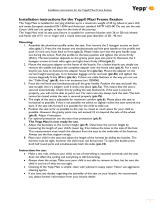Page is loading ...

AH68-01510S (Rev 0.0)
SAMSUNG ELECTRONICS CANADA, INC.
HEADQUARTERS
7037 Financial Drive, Mississauga, Ontario, Canada L5N 6R3
TEL: 1-905-542-3535
www.samsung.ca
SERVICE DIVISION
7037 Financial Drive, Mississauga, Ontario, Canada L5N 6R3
1-800-SAMSUNG (1-800-726-7864)
- 2xMP3 support
- Touchpad operation
- MP3 and WMA playback
- Encoding function
- 3D sound
- 20 hours of continuous play
- Voice recording
- FM reception

32
Basic Usage
Playing Music and Turning Off the Device 32
Adjusting the Volume/Hold Function 33
Changing Modes 34
Recording Voice 35
Encoding MP3s 36
Searching for Music/Voice Files 38
Listening to FM Radio 40
Encoding From FM Radio 42
Additional Usage
Loop Repeating 43
Setting SRS 44
MENU Mode 45
Selecting the Play Mode 46
Selecting the EQ Mode 47
Selecting the Play Folder 48
Managing Files 49
● Deleting 49
● Formatting 50
Setting the Advanced Functions 51
DISPLAY 52
● INFORMATION / BACK LIGHT 52
● CONTRAST / SCROLL SPEED 53
SOUND CONTROL 53
● WOW LEVEL / OPTIMIZATION 53
● ENCODE BIT RATE 54
● BEEP ON/OFF 55
● DEFAULT VOLUME 55
TIME CONTROL 56
● INTRO TIME / POWER OFF TIME / SLEEP TIME 56
Setting the FM Frequency Unit 57
Appendix
MENU Table 58
Customer Support
Troubleshooting 60
Specifications 62
Warranty 66
Contents
Preparations
Safety Instructions 4
Features 6
Components 9
Location of Controls (yepp) 10
Connection to Computer
Connecting yepp to PC 12
Manual Installation of USB Driver 16
Using yepp Studio 22
● Downloading Files 22
● Creating 2xMP3 Files 24
● Downloading Albums 25
● Creating Folders 26
● Uploading Files 27
● Deleting Files 28
● Formatting 29
To View Help on yepp Studio 30

5
Earphones
Follow Traffic Safety Instructions
● Do not use the earphones while driving an automobile or riding a bicycle.
It’s not only dangerous, but also against the law.
● It may cause an accident if you turn up the volume of the earphones while walking down the
street, especially crossing at intersections.
Protect your ears
● Do not turn up the volume too high.
Doctors warn against prolonged exposure to high volume.
● Stop using the device or turn the volume down if you have ringing in your ears.
Environmental Information
● Follow local guidelines for waste disposal when discarding packages, batteries, and old electronic appliances.
● Yepp packages use cardboard, polyethylene etc., and do not use any unnecessary materials.
Ambient operating conditions
● Ambient temperature : 5°C ~ 35°C (41°F ~ 95°F)
Humidity : 10 ~ 75%
4
Safety Instructions
Read and understand all the instructions to avoid injury to yourself and damage to the equipment.
Do not expose to extreme temper-
atures (above 95°F or below 23°F).
Do not expose to moisture.
Do not apply excessive pressure
to the device.
Do not expose to chemicals such
as benzene and thinners.
Remove batteries when the device
is left unused for a long period of
time.
Do not expose to direct sunlight
or heat sources.
Do not store in dusty areas.
Do not place heavy objects on
top of the device.
Do not let any foreign matter
spill into the device.
Do not try to disassemble and
repair the device yourself.

Featuring an Encoding Function
● You can make a MP3 file out of an source using the ENC jack on the main unit.
● You can also convert an FM radio program into an MP3 file in real time.
Supports 3D surround sound
● You can feel the deep base and 3D surround sound.
● is a trademark of SRS Labs, Inc.
WOW technology is incorporated under license from SRS labs, Inc.
How to Operate the Touchpad
● You can easily operate the functions you want by using the touchpad.
MP3 & WMA Playback
● MP3 is an MPEG1 Layer3 audio format.
● WMA is a Microsoft Windows Media audio format.
Supports 2xMP3
● In order to save more MP3 files, you can reduce the size of MP3 files by using
2xMP3 technology.
FM Reception
● Listening to an FM program is made easy with Auto Search and Frequency
Memory functions.

Components
9
Player
Earphones
AH30-00063C
USB Cable
AH39-00498A
Installation CD
AH80-00054B
User manual
AH68-01369F
Battery
(AAA/LR03 type)
4301-000115
● The capacity of the useable built-in memory is less than indicated as the internal firmware
uses a part of the memory as well.
● Design of accessories is subject to change for improvement without notice.
NN
NN
oo
oo
tt
tt
ii
ii
cc
cc
ee
ee
::
::
● Do not mix rechargeable and nonrechargeable batteries, alkaline or Ni-MH types of batteries,
or different grades or brands of batteries.
Model
Built-in memory
YP-780 H
128MB
YP-780 V
256MB
YP-780 X
512MB
YP-780 Z
1GB
Neck Strap
AH61-01414A
Carrying case
AH59-01266A
Line Cable
AH39-00488A
Voice Recording Function
● You can do a Voice Recording with high quality and use it for a conference.
Sound
● You can adjust equalizer manually.
20-Hour Continuous Play
● This unit uses one AAA/LR03 alkaline battery. Operation can last up to 20 hours.
Actual playing time may vary according to the type and capacity of the battery.

Location of Controls (yepp)
10 11
Volume Button
MENU/MODE/
Loop Repeating Button
SRS Button
Play/Pause Button
USB Cable Connection
Port
Move to Track/
Speed Search Button
On/Off/Hold Switch
Neck strap Hook
Recording Button
Display
Display
Track Number indicator
Playtime indicator
Title (track & artist) indicator
Remaining Battery Power indicator
Play mode indicator
Play method indicator/
Interval repeat indicator
Open
Close
Equalizer, SRS indicator
Play/Stop/Pause indicator
Slide the cover in the direction
of the arrow to open.
Insert a battery to the right poles
+ , – and push-close the cover in
the direction the arrow as indicated.
1
2
Inserting a Battery
NN
NN
oo
oo
tt
tt
ee
ee
::
::
●
Do not place heavy objects on the cover.
Battery Cover
Earphone JackENC Jack
Microphone
OPEN

1312
Connecting yepp to PC
1
Insert the Installation CD into CD-ROM drive.
The picture shown below appears.
Select [yepp Studio].
Before connecting yepp to PC, make sure to install
USB driver. If “Add New Hardware Wizard” appears,
press the [Cancel] button and install USB driver.
3
Click [Next] in the series of windows
that appear.
2
Choose the language you wish to use.
System
Requirements.
The PC system must meet the
following specifications:
● Pentium 133MHz or greater
● Windows 98 SE/ME/2000/XP
● 40MB of available hard disk space
● CD-ROM drive
(double speed or greater)
● USB port (1.1) supported
● VGA graphic
● DirectX 8.0 or above
Installing software
Continued...
NN
NN
oo
oo
tt
tt
ee
ee
::
::
● Windows ME, 2000 and XP can recog-
nize the driver without installing the pro-
vided program. However, you must install
the program in order to format yepp and
upgrade firmware.

14 15
Plug one end of the USB cable into the
USB port on the back of the PC.
Connect the opposite end of the USB cable to the
USB cable port on the bottom of the yepp.
● If you disconnect the USB cable from your PC while implementing a
command or initializing during USB driver installation, your PC may
not function correctly.
5
Upon installation of the USB driver
"SAMSUNG YP-780" will appear in the
[System Properties] → [Device Manager].
7
4
USB driver is installed with a message saying that it
is searching for a new device. You may not see the
display screen during installation.
Go to the device manager to check that installation
has been successfully completed.
6
USB connect cable
Connecting yepp to PC with USB cable
How to check USB driver
How to check USB driver
Windows 98:
Control Panel
→
System
→
Device Manager
→
Universal Serial Bus controllers/Samsung YP-780 Class
Windows 2000:
Control Panel
→
System
→
Hardware
→
Device Manager
→
Universal Serial Bus controllers
→
USB Mass Storage Device
Windows XP:
Control Panel
→
System
→
Hardware
→
Device Manager
→
Universal Serial Bus controllers
→
USB Mass Storage Device
When USB driver is not Installed automatically,
refer to next page.
8

1716
Manual Installation of USB Driver
Go to “Using yepp Studio” if the USB driver is in place.
Follow these steps if the USB driver is not in place :
Check the device manager.
Windows 98,ME:
Control Panel → System → Device Manager
Windows 2000:
Control Panel → System → Hardware →
Device Manager
Windows XP:
Control Panel → System → Hardware →
Device Manager
1
Check if there is a device listed with
an exclamation point or a question
mark (displayed as unknown device
or USB device).
2
Double click on the device listed with an
exclamation point or a question mark.
3
After selecting the driver, click on [Update Driver].
4
Continued...
Select a compatible driver, click on [Next] to finish.
5

18 19
In Windows XP
Select [Install from a list or specific location] and click the [Next] button.
1
Select [Include this location
in the search] and desig-
nate [CDROM]/Drivers
/win2k_winxp or select
[Search removable media].
2
Click the [Finish] button when
installation is complete.
3
● You must reboot your computer
to complete the installation.

2120
● You must reboot your computer
to complete the installation.
● You must reboot your computer
to complete the installation.
In Windows 2000
Select [Specify a location]
and then select
[CD-ROM]/Drivers
/win2k_winxp.
Select [Specify a location]
and then select
[CD-ROM]/Drivers
/win98_winme.
Click [Next] in the series of windows that appear.
In Windows 98
Click [Next] button in the series of windows that appear.

Using yepp Studio
22 23
1
Turn on the yepp and connect yepp to PC.
2
Select the file you wish to download from the Play List Window or File List Window.
● If the Play List Window is empty, use the [Open Files] button on the main window or drag-and-drop the desired files
from the File List Window to the Play List Window.
3
Drag-and-drop the selected files to the Music folder in the yepp window or click the
[Transmit to yepp] button to move the files.
4
When the Download List Window appears, click the button.
● The selected files are sent to yepp.
● You can change to the desired font when downloading.
Downloading Files
NN
NN
oo
oo
tt
tt
ee
ee
::
::
●
Refer to Help for more detailed information about using yepp Studio.
●
When running yepp Studio for the first time, input the serial number listed on the back of the
yepp when the Product Number Registration Window appears.

2524
1
Turn on the yepp and connect it to the PC.
2
After selecting the album that you
wish to download from the Album List
Window, drag-and-drop the album to
the Music folder in the yepp window.
3
When the Download List Window
appears, click the button.
● The selected album is sent to yepp.
Downloading an Album
NN
NN
oo
oo
tt
tt
ee
ee
::
::
●
Refer to Help for more detailed information about using yepp Studio.
●
Albums can only be downloaded to the Music folder.
1
Click the button on the Download
List Window.
2
After selecting the Limit BitRate first,
adjust the file size according to the
sound quality.
3
Click the button.
● Files converted to 2xMP3 are sent to yepp.
Creating 2xMP3 Files
NN
NN
oo
oo
tt
tt
ee
ee
::
::
●
Refer to Help for more detailed information about using yepp Studio.

2726
1
Turn on the yepp and connect
yepp to PC.
2
After selecting the files to upload in the yepp
window, click the [Transmit to yepp] button at
the bottom of the window.
3
After selecting the folder in which to
save the files when the Folder Setting
Window appears, click the [OK] button.
Uploading Files
4
If you want to listen on the PC to a file that you
sent, convert the VOC file to a WAV file.
● The VOC file and the newly created WAV file are
saved together.
NN
NN
oo
oo
tt
tt
ee
ee
::
::
●
Refer to Help for more detailed information
about using yepp Studio.
●
MP3 and WMA formatted files that are in the
Music folder are not uploaded to the PC.
1
Turn on the yepp and connect it to the PC.
2
After clicking in the Music folder using
the right mouse button, select
[Make Folder].
3
When the Making New Folder Window
appears, click [OK] after entering the
folder name
.
● A new sub-folder is created under
the Music folder.
Creating a Folder
NN
NN
oo
oo
tt
tt
ee
ee
::
::
●
Refer to Help for more detailed information about using yepp Studio.
●
A folder can only be created in the Music folder.
●
Only sub-folders of the Music folder can be deleted.

2928
1
Turn on the yepp and connect it to the PC.
2
After selecting the file that you want to
delete in the yepp window, click the
[Delete] button.
3
Click [Yes] when the confirm win-
dow appears.
● The selected file is deleted.
Deleting a File
NN
NN
oo
oo
tt
tt
ee
ee
::
::
●
Refer to Help for more detailed information about using yepp Studio.
1
Turn on the yepp and connect it to the PC.
2
After clicking in the yepp window with
the right mouse button, select [Format].
3
Click [Yes] when the confirm
window appears.
Formatting
NN
NN
oo
oo
tt
tt
ee
ee
::
::
●
Refer to Help for more detailed information about using yepp Studio.

3130
NN
NN
oo
oo
tt
tt
ee
ee
::
::
●
Music recognition technology and related data are provided by Gracenote and Gracenote CDDB®
Music Recognition Service
SM
.
● CDDB is a registered trademark of Gracenote. The Gracenote logo and logotype, the Gracenote CDDB
logo and logotype, and the "Powered by Gracenote CDDB" logo are trademarks of Gracenote. Music
Recognition Service and MRS are service marks of Gracenote.
●
If a firewall is installed on the PC, it may not be possible to import CDDB information.
To View Help on yepp Studio
Run yepp Studio and press F1.
● Help will appear.
Move the arrow to the top of yepp Studio and right click on the mouse.
The following selection window will appear.
● Click on Help and the Help window will appear.
N

Adjusting the Volume/Hold Function
3332
Adjusting the Volume
HOLD Function
Move the , buttons to adjust the volume.
NN
NN
oo
oo
tt
tt
ee
ee
::
::
●
The volume can be adjusted in increments
between 0 and 40.
●
Press once to adjust the volume by one level.
Press and hold to increase or decrease the volume in greater increments.
Under Hold mode, buttons will not work.
Slide the switch on the player in the
direction of the arrow.
● When a button is pressed, “ HOLD!” message will
appear on the display.
Playing Music and Turning Off the Device
First insert batteries and connect the earphone correctly.
Playing Music
(Power On)
Pausing Music
(Power Off)
Turn on the power by pushing up the power
switch on the side of the device.
● Music and voice files can be played.
Pause playback by pressing the button.
● Turn off the power by pushing down the power
switch on the side of the device.
NN
NN
oo
oo
tt
tt
ee
ee
::
::
● WMA files can be played only as music files with a compression rate of 64Kbps-192Kbps that can be created in
Windows Media Player (Version 8.0).
● The power off time can be set in the menu.

Recording Voice
3534
Changing Modes
1
Press the button to start vioce recoding while the player is stopped.
1
Press the button briefly while the player is stopped.
If the button is pressed again, the recording is stopped and the voice file is saved.
● If the button is pressed, the recording is paused and if the button is pressed again,
the recording resumes.
2
NN
NN
oo
oo
tt
tt
ee
ee
::
::
● Recording is performed in order (VI000001, VI000002, etc.) and files are saved in the VOC
format after recording.
● If the Memory is full, voice recording is stopped automatically.
● During vioce recording, there is no beeping sound and the button lights and backlight do not
illuminate.
● Voice Recording does not work in FM Mode or when the Line cable is connected.
NN
NN
oo
oo
tt
tt
ee
ee
::
::
● You will exit from the Mode Switching function if no action is taken for 5 seconds or if
another button is pressed during mode switching.
2
Move to the mode you want by using the , buttons,
and then press the button.
Music Mode
FM ENC Mode LINE ENC Mode
Voice Mode FM Mode

3736
Encoding MP3s
1
Connect the Audio Output port on the external audio source (or the Line Out port)
to the ENC port on the device with the Line in cable.
2
If the button is pressed, MP3 encoding begins.
● If the button is pressed, encoding is paused and if the button is pressed again,
the encoding resumes.
3
If the button is pressed during encoding, the encoding stops and an encod-
ing file is created.
● Encoding is performed in order (ENC000001, ENC000002, etc.)
and files are saved in the MP3 format after encoding.
NN
NN
oo
oo
tt
tt
ee
ee
::
::
● The bit rate can be set to 64Kbps, 96Kbps and 128Kbps.
● During encoding, there is no beeping sound and the button lights and backlight do not
illuminate.
NN
NN
oo
oo
tt
tt
ii
ii
cc
cc
ee
ee
::
::
● Do not disconnect the Line cable during Encoding.
● If the battery is not charged enough, encoding will not be done.
● Adjust the volume of the external audio source to a suitable level and encode it.
If the volume level is extremely high, the sound quality may not be good.

Searching for Music/Voice Files
38 39
NN
NN
oo
oo
tt
tt
ee
ee
::
::
● VBR(Variable Bit Rate) file: MP3 file
whose compression rate changes
when played.
● With VBR files, pressing the
button within 5 seconds.
From the start of the track may not
result in the previous track playing.
● This player may not play back
MPEG1 LAYER1 files.
To search for specific parts during play :
● A desired part can be searched for by pressing and
holding down the , buttons during play.
To change tracks when stopped:
● If the , buttons are pressed when
stopped, the yepp moves
to the previous or next track, respectively.
To change tracks during play:
● If the button is pressed during play, the next
track is played.
● If the button is pressed before five seconds
have passed since starting to play a track,
the previous track is played and if the is
pressed after five seconds, the current track is
replayed from the beginning.
/