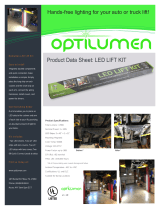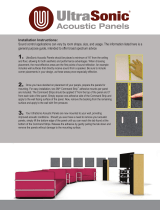P/N 3E9836
A-61500
CAT No. 875 9755
3E9836
12.03.03
KODAK iNnovation Series Scanners
I600 SERIES USER’S GUIDE COVER
Size: 8.5 x 11 inches
C. Albino

A-61500 January 2004 i
Contents
1 Introduction . . . . . . . . . . . . . . . . . . . . . . . . . . . . . . . . . . . . . . . . . . . . . . . . 1-1
Scanner models . . . . . . . . . . . . . . . . . . . . . . . . . . . . . . . . . . . . . . . . . . . . 1-2
Optional accessories . . . . . . . . . . . . . . . . . . . . . . . . . . . . . . . . . . . . . . . . . 1-2
Scanner features . . . . . . . . . . . . . . . . . . . . . . . . . . . . . . . . . . . . . . . . . . . . 1-2
Speed/capacity (throughput) . . . . . . . . . . . . . . . . . . . . . . . . . . . . . . . . . . . 1-3
Supporting documentation . . . . . . . . . . . . . . . . . . . . . . . . . . . . . . . . . . . . 1-3
Safety information . . . . . . . . . . . . . . . . . . . . . . . . . . . . . . . . . . . . . . . . . . . 1-4
MSDS . . . . . . . . . . . . . . . . . . . . . . . . . . . . . . . . . . . . . . . . . . . . . . . . 1-4
User precautions . . . . . . . . . . . . . . . . . . . . . . . . . . . . . . . . . . . . . . . . 1-4
Gas springs warning . . . . . . . . . . . . . . . . . . . . . . . . . . . . . . . . . . . . . 1-4
Safety and regulatory agency approvals . . . . . . . . . . . . . . . . . . . . . . 1-5
Environmental information . . . . . . . . . . . . . . . . . . . . . . . . . . . . . . . . . . . . . 1-5
EMC statements . . . . . . . . . . . . . . . . . . . . . . . . . . . . . . . . . . . . . . . . . . . . 1-5
Acoustic emission . . . . . . . . . . . . . . . . . . . . . . . . . . . . . . . . . . . . . . . . . . . 1-6
Power system connection . . . . . . . . . . . . . . . . . . . . . . . . . . . . . . . . . . . . . 1-6
2 Getting Started . . . . . . . . . . . . . . . . . . . . . . . . . . . . . . . . . . . . . . . . . . . . . . 2-1
Site specifications . . . . . . . . . . . . . . . . . . . . . . . . . . . . . . . . . . . . . . . . . . . 2-1
System requirements . . . . . . . . . . . . . . . . . . . . . . . . . . . . . . . . . . . . . . . . 2-1
Registering your scanner . . . . . . . . . . . . . . . . . . . . . . . . . . . . . . . . . . . . . 2-1
Making connections . . . . . . . . . . . . . . . . . . . . . . . . . . . . . . . . . . . . . . . . . . 2-2
Installing the IEEE-1394 card in the host computer . . . . . . . . . . . . . . 2-2
Installing the Kodak Driver software . . . . . . . . . . . . . . . . . . . . . . . . . 2-2
Installing the FireWire cable . . . . . . . . . . . . . . . . . . . . . . . . . . . . . . . 2-2
Attaching the power cord . . . . . . . . . . . . . . . . . . . . . . . . . . . . . . . . . . 2-3
Powering up the host computer . . . . . . . . . . . . . . . . . . . . . . . . . . . . . 2-3
Scanner components . . . . . . . . . . . . . . . . . . . . . . . . . . . . . . . . . . . . . . . . 2-3
3 Using the Scanner . . . . . . . . . . . . . . . . . . . . . . . . . . . . . . . . . . . . . . . . . . . 3-1
Turning the scanner on and off . . . . . . . . . . . . . . . . . . . . . . . . . . . . . . . . . 3-1
Starting and stopping scanning . . . . . . . . . . . . . . . . . . . . . . . . . . . . . . . . . 3-1
Manually pausing and resuming the scanner . . . . . . . . . . . . . . . . . . . . . . 3-2
Automatically pausing and resuming the scanner . . . . . . . . . . . . . . . . . . . 3-2
Document preparation . . . . . . . . . . . . . . . . . . . . . . . . . . . . . . . . . . . . . . . . 3-3
Adjusting the side guides . . . . . . . . . . . . . . . . . . . . . . . . . . . . . . . . . . . . . 3-4
Adjusting the back of the output tray . . . . . . . . . . . . . . . . . . . . . . . . . . . . . 3-5
Adjusting the front of the output tray. . . . . . . . . . . . . . . . . . . . . . . . . . 3-6
Adjusting the output tray for long documents from 37 cm (14.5 in.)
to 43 cm (17 in.) . . . . . . . . . . . . . . . . . . . . . . . . . . . . . . . . . . . . . . . . . 3-7
Adjusting the output tray for long documents from 43 cm (17 in.)
to 66 cm (26 in.) . . . . . . . . . . . . . . . . . . . . . . . . . . . . . . . . . . . . . . . . . 3-8
Exit deflector . . . . . . . . . . . . . . . . . . . . . . . . . . . . . . . . . . . . . . . . . . . 3-9
Automatic feeding . . . . . . . . . . . . . . . . . . . . . . . . . . . . . . . . . . . . . . . . . .3-10
Continuous feeding . . . . . . . . . . . . . . . . . . . . . . . . . . . . . . . . . . . . . . . . .3-10
Manual feeding . . . . . . . . . . . . . . . . . . . . . . . . . . . . . . . . . . . . . . . . . . . .3-11
Feeding documents that require special handling . . . . . . . . . . . . . . . . . .3-11
Calibrating the scanner . . . . . . . . . . . . . . . . . . . . . . . . . . . . . . . . . . . . . .3-12
Image calibration . . . . . . . . . . . . . . . . . . . . . . . . . . . . . . . . . . . . . . .3-12
Ultrasonics calibration . . . . . . . . . . . . . . . . . . . . . . . . . . . . . . . . . . .3-13

ii A-61500 January 2004
4 The Document Printer. . . . . . . . . . . . . . . . . . . . . . . . . . . . . . . . . . . . . . . . . 4-1
Overview . . . . . . . . . . . . . . . . . . . . . . . . . . . . . . . . . . . . . . . . . . . . . . . . . . 4-1
Dynamic print field options . . . . . . . . . . . . . . . . . . . . . . . . . . . . . . . . . 4-2
Printer specifications . . . . . . . . . . . . . . . . . . . . . . . . . . . . . . . . . . . . . . . . 4-3
Purging an ink cartridge . . . . . . . . . . . . . . . . . . . . . . . . . . . . . . . . . . . . . . 4-4
Accessing the document printer . . . . . . . . . . . . . . . . . . . . . . . . . . . . . . . . 4-5
Installing an ink cartridge . . . . . . . . . . . . . . . . . . . . . . . . . . . . . . . . . . . . . . 4-6
Setting the printer position . . . . . . . . . . . . . . . . . . . . . . . . . . . . . . . . . . . . . 4-7
Document printing problems . . . . . . . . . . . . . . . . . . . . . . . . . . . . . . . . . . 4-8
Document printer maintenance . . . . . . . . . . . . . . . . . . . . . . . . . . . . . . . . . 4-8
Expected life of document printer components . . . . . . . . . . . . . . . . . 4-8
Replacing an ink cartridge . . . . . . . . . . . . . . . . . . . . . . . . . . . . . . . . 4-8
Replacing the ink blotter strips . . . . . . . . . . . . . . . . . . . . . . . . . . . . . 4-9
Replacing the ink cartridge carrier . . . . . . . . . . . . . . . . . . . . . . . . .4-11
5 Maintenance . . . . . . . . . . . . . . . . . . . . . . . . . . . . . . . . . . . . . . . . . . . . . . . . 5-1
Supplies and accessories . . . . . . . . . . . . . . . . . . . . . . . . . . . . . . . . . . . . . 5-2
Cleaning tools and materials . . . . . . . . . . . . . . . . . . . . . . . . . . . . . . . . . . . 5-2
Opening the pod . . . . . . . . . . . . . . . . . . . . . . . . . . . . . . . . . . . . . . . . . . . . 5-3
Cleaning the paper path . . . . . . . . . . . . . . . . . . . . . . . . . . . . . . . . . . . . . . 5-4
Cleaning the drive rollers, feed module and separation roller tires . . . . . . 5-5
Cleaning the drive rollers . . . . . . . . . . . . . . . . . . . . . . . . . . . . . . . . . . 5-5
Cleaning the separation roller tires. . . . . . . . . . . . . . . . . . . . . . . . . . . 5-6
Cleaning the feed module tires . . . . . . . . . . . . . . . . . . . . . . . . . . . . . 5-7
Cleaning the imaging guides . . . . . . . . . . . . . . . . . . . . . . . . . . . . . . . . . . . 5-9
Replacement procedures . . . . . . . . . . . . . . . . . . . . . . . . . . . . . . . . . . . .5-10
Replacing the feed module or feed module tires . . . . . . . . . . . . . . . . . . .5-11
Replacing the separation roller or separation roller tires . . . . . . . . .5-14
Replacing the pre-separation pad . . . . . . . . . . . . . . . . . . . . . . . . . .5-15
Replacing the imaging guides . . . . . . . . . . . . . . . . . . . . . . . . . . . . . . . . .5-15
6 Troubleshooting . . . . . . . . . . . . . . . . . . . . . . . . . . . . . . . . . . . . . . . . . . . . . 6-1
Indicator lights . . . . . . . . . . . . . . . . . . . . . . . . . . . . . . . . . . . . . . . . . . . . . . 6-1
Accessing the Operator Log . . . . . . . . . . . . . . . . . . . . . . . . . . . . . . . . . . . 6-3
Clearing a document jam . . . . . . . . . . . . . . . . . . . . . . . . . . . . . . . . . . . . . 6-4
Problem solving . . . . . . . . . . . . . . . . . . . . . . . . . . . . . . . . . . . . . . . . . . . . . 6-4
Message listing . . . . . . . . . . . . . . . . . . . . . . . . . . . . . . . . . . . . . . . . . . . . . 6-6
Appendix A Accessories . . . . . . . . . . . . . . . . . . . . . . . . . . . . . . . . . . . . . . .A-1
Ultra-Lightweight Paper Feed Module . . . . . . . . . . . . . . . . . . . . . . . . . . . .A-1
White Background Accessory . . . . . . . . . . . . . . . . . . . . . . . . . . . . . . . . . .A-1
Appendix B Specifications . . . . . . . . . . . . . . . . . . . . . . . . . . . . . . . . . . . . .B-1
i600 Series Scanners . . . . . . . . . . . . . . . . . . . . . . . . . . . . . . . . . . . . . . . .B-1

A-61500 January 2004 1-1
1 Introduction
This User’s Guide provides information and procedures for the Kodak
i600 Series Scanners. The information in this guide is for use with all of
the i600 Series Scanners unless otherwise noted.
Chapter 1, Introduction — provides general information about the
i600 Series Scanners including a product description, scanner features,
safety information and user precautions.
Chapter 2, Getting Started — includes specifications and instructions
on how to install the Kodak i600 Series Scanner. Also provides an
overview of internal and external scanner components.
Chapter 3, Using the Scanner — includes information on how to
prepare your documents for scanning, document feeder and output tray
adjustments, scanner calibration and how to scan documents.
Chapter 4, Using the Document Printer — provides procedures for
using and maintaining the Document Printer.
Chapter 5, Maintenance — provides maintenance procedures for the
i600 Series Scanners, including replacement procedures for the feed
module, separation roller and imaging guides.
Chapter 6, Troubleshooting — provides a description of the LED
indicators, a problem solving chart, procedures for clearing a document
jam and a listing of error messages.
Appendix A, Accessories — provides a description of the optional
accessories that can be purchased to support the Kodak i600 Series
Scanners. Instructions for using these accessories are included with
the accessory.
Appendix B, Specifications — provides a listing of the specifications
for the Kodak i600 Series Scanners.

1-2 A-61500 January 2004
Scanner models • Kodak i620 Scanner is a desktop duplex color scanner with an
automatic document feeder that runs at 80 pages per minute which
includes a document printer.
• Kodak i640 Scanner is a desktop duplex color scanner with an
automatic document feeder that runs at 100 pages per minute which
includes a document printer.
• Kodak i660 Scanner is a desktop duplex color scanner with an
automatic document feeder that runs at 120 pages per minute which
includes a document printer.
Optional accessories Kodak Feeder Kit for Ultra-Lightweight Paper — allows you to feed
lightweight paper from a paper weight range of 3 to 9 kg (7 to 20 lbs).
Kodak White Background Accessory — if you are scanning
translucent documents, this accessory will reduce black background
bleed-through which produces whiter images.
See Appendix A, Accessories for more information.
Scanner features • Excellent paper handling, image quality, and reliability.
• Color or grayscale at the same speed as bi-tonal.
• Includes the Brightness and Contrast Control which allows you to
create custom color tables.
• Simultaneous bi-tonal and color image output.
• Simultaneous bi-tonal and grayscale image output.
• Handles a broad range of paper weights and sizes.
• Easy installation.
• ISIS and TWAIN device drivers are included on a CD that is packed
with each scanner.
• International language support.
• Ergonomic design.
• 500-sheet elevator tray.
• Energy Star compliant (also known as “sleep” mode).
• Document printing capabilities.
• Electronic red, green and blue color dropout.
• Output resolutions include:
- Bi-tonal: 200, 240, 300, 400 dpi
- Grayscale and Color: 100, 150, 200, 240, 300 dpi
• Multi-feed detection by multiple ultrasonic sensors as well as by
length detection.

A-61500 January 2004 1-3
• Automatic and manual feeding.
• JPEG compression allows color and grayscale images to be viewed
in most image viewers.
• Image processing features include: iThresholding, Adaptive
Threshold Processing, orthogonal rotation, color, bi-tonal and
grayscale deskew, auto-crop, aggressive cropping, error diffusion,
toggle patch, auto-color balancing (auto-white balancing) to ensure
good color balance after calibration, and more.
• Easily replaceable feed module and separation roller.
Speed/capacity
(throughput)
The following speeds (pages per minute) are for color and grayscale
output.
Supporting
documentation
The following documentation is available to support the Kodak i600
Series Scanners:
• Image Processing Guide, A-61504 — available in PDF format on
the Installation CD. This guide provides information for
• Quick Tips Guide, A-61501— intended to be used as a quick
reference for basic scanner use.
• FireWire Installation Information, A-61511 — this installation
information is packed with the FireWire cable and should be used to
make the required FireWire cable connections.
• White Background Accessory Instructions, A-61503 — when you
purchase the White Background Accessory these instructions are
included and provide a description of how to install the accessory.
• Ultra-Lightweight Feeder Accessory Instructions, A-61190 —
when you purchase the Ultra-Lightweight Feeder Accessory these
instructions are included and provide a description of how to use the
Ultra-Lightweight Feed Module.
Resolution (dpi) Landscape Letter Portrait Letter
Color/Gray Bi-tonal i620 i640 i660 i620 i640 i660
100 - 80 100 120 69 83 96
150 - 80 100 120 69 83 96
200 200 80 100 120 69 83 96
240 240 53 66 80 46 55 64
300 300 53 66 80 46 55 64
- 400 53 66 80 46 55 64

1-4 A-61500 January 2004
Safety information Warning labels
MSDS Material Safety Data Sheets (MSDS) are available on the Kodak
website at: www.kodak.com/go/msds. When accessing the MSDSs
from the website, you will be required to provide the catalog number of
the consumable you want the Material Safety Data Sheet for. See
Chapter 5, “Supplies and accessories” for consumables and catalog
numbers.
User precautions Users and their employer need to observe the common sense
precautions applicable to the operation of any machinery. These
include, but are not limited to, the following:
• Do not wear loose clothing, unbuttoned sleeves, etc.
• Do not wear loose jewelry, bracelets, bulky rings, long necklaces, etc.
• Hair length should be kept short, using a hair net if needed, or tying
long hair up in a bundle.
• Remove all other loose objects from the area that could be drawn into
the machine.
• Take sufficient breaks to maintain mental alertness.
Supervisors should review their practices and make compliance with
these precautions a part of the job description for operation of the
scanner or any mechanical device.
Gas springs warning If the gas springs exhibit a sign of decayed performance, call Service
for replacement. Do not attempt to repair.
CAUTION: Moving parts, avoid contact.
CAUTION: Hot surface, avoid contact.

A-61500 January 2004 1-5
Safety and regulatory
agency approvals
The Kodak i600 Series Scanners conform to all applicable national and
international product safety and electronic emission regulatory
requirements. This includes, but is not limited to, the following:
Environmental
information
• The Kodak i600 Series Scanners contain lead in the circuit board
solder. Disposal of this material may be regulated due to
environmental considerations. For disposal or recycling information,
please contact your local authorities or, in the USA, visit the
Electronics Industry Alliance website: www.eiae.org.
• The product packaging is recyclable.
• The i600 Series Scanners are Energy Star compliant.
EMC statements
United States This equipment has been tested and found to comply with the limits for
a Class A digital device pursuant to Part 15 of the FCC rules. These
limits are designed to provide reasonable protection against harmful
interference when the equipment is operated in a commercial
environment. This equipment generates, uses, and can radiate radio
frequently energy and, if not installed and used in accordance with the
instruction manual, may cause harmful interference to radio
communications. Operation of this equipment in a residential area is
likely to cause harmful interference in which case the user will be
required to correct the interference at his own expense.
Country or Region Safety Approval Safety Mark Electromagnetic Compatibility EMC Mark
Australia AS/NZS 3548(Class A) C-Tick
Canada CAN/CSA-C22.2 No. 60950
Standard
C - UL Canada ICES - 003 Issue 3 (Class A)
China GB4943-1995 CCC
“S&E”
GB 9254 (Class A)
GB 17625.1
CCC
“S&E”
European Union CE EN 55022 ITE Emissions (Class B)
EN61000-3-2 Powerline harmonics
EN 61000-3-3 Flicker
EN 55024 ITE Immunity
CE
Germany EN 60950 TUV GS
International CISPR 22 Class B
Japan VCCI (Class A)
Taiwan CNS 13438 (Class A) BSMI
United States UL 60950 UL CFR 47 Part 15 Subpart B
(FCC Class A)

1-6 A-61500 January 2004
Japan This is a Class A product based on the standard of the Voluntary
Control Council for interference by information Technology Equipment
(VCCI). If this equipment is used in a domestic environment, radio
disturbance may arise. When such trouble occurs, the user may be
required to take corrective action.
Taiwan WARNING: This is a Class A product. In a domestic environment this
product may cause radio interference in which case the user may be
required to take adequate measures.
Peoples Republic of
China
WARNING: This is a Class A product. In a domestic environment this
product may cause radio interference in which case the user may be
required to take adequate measures.
Acoustic emission Maschinenlärminformationsverordnung – 3, GSGV
Der arbeitsplatzbezogene Emissionswert beträgt <70 db(A).
[Machine Noise Information Ordinance — 3, GSGV
The operator-position noise emission value is <70 dB(A).]
Power system
connection
This product is also designed for Norwegian IT power system with
phase-to-phase voltage 230V.
??,??
??
A
???,????????????????????????,????
???????????????

A-61500 January 2004 2-1
2 Getting Started
Site specifications Place the scanner:
• In a clean area with temperature and relative humidity typical of an
office environment,
• on a stable, level work surface,
• within 1.52 metres (5 feet) of an electrical power outlet.
IMPORTANT: Only use the scanner indoors in a dry location.
For more information about the scanner specifications, refer to
Appendix B, Specifications.
System requirements Following is the minimum recommended system configuration to run
Kodak i600 Series Scanners.
NOTE:The actual performance of the system depends on the scanning
application, choice of scanning parameters, and the host
computer configuration. If the scanner is not performing at the
optimal speed, a faster computer and/or more RAM may be
necessary to obtain the rated throughput.
• Intel PC (or compatible) with a Pentium IV 2 GHz processor
• PCI slot
• Microsoft Windows 2000 Professional, Windows Me, Windows 98SE,
Windows XP (Professional/Home)
• 512 MB RAM
• Monitor
• Mouse
Registering your
scanner
It is very important that you register your scanner so Kodak can provide
you with the best possible service and support that helps maintain your
continuous scanning. Registering your scanner will help us provide you
with firmware and hardware updates as they become available.
The scanner must be registered before any service support can be
provided.
You can register your scanner’s new equipment warranty online at
www.kodak.com/go/DIwarrantyregistration.
For more information about Kodak’s service and support options,
contact your reseller of Kodak Document Imaging products or visit us
on the web at www.kodak.com/go/DIserviceandsupport.

2-2 A-61500 January 2004
Making connections Follow the instructions for installing the IEEE-1394 (FireWire) card and
the Kodak driver software before you plug the scanner into the host
computer.
IMPORTANT:You must install the software on the host computer
before you connect the scanner.
Installing the IEEE-1394
card in the host
computer
Install the IEEE-1394 (FireWire) card according to the directions
supplied with the IEEE-1394 card.
IMPORTANT:Use proper precautions to avoid static when you install
the IEEE-1394 card in your computer. Make sure the
computer power cord is disconnected.
Installing the Kodak
Driver software
1. Insert the Kodak i600 Series Scanners installation CD in the CD-
ROM drive. The installation program starts automatically.
2. Follow the on-screen instructions to install the TWAIN Data Source,
ISIS Driver and the Kodak Scan Validation Tool.
3. Shut down the host computer.
Installing the FireWire
cable
An IEEE-1394 six-pin connector is provided on the rear panel of the
scanner for IEEE-1394 connectivity.
1. Plug the end of the cable with the right angle into the scanner (see
the following illustration).
2. Connect the other end of the cable into the IEEE-1394 card outlet in
the host computer. Be sure that it is installed correctly and properly
seated.
CAUTION: DO NOT FORCE THE CONNECTOR. If the cable is not
properly connected, it could cause damage to the
scanner.

A-61500 January 2004 2-3
Attaching the power cord The Kodak i600 Series Scanner is packed with a set of power cords.
1. Select the power cord which complies with your electrical
requirements and attach it.
2. Turn on the scanner and wait until the top green LED is lit indicating
the scanner has completed power-up self-test and is idle.
Powering up the host
computer
• Turn the power on to the host computer.
Scanner components Front view
1 Elevator tray extender — open the elevator tray extender to
accommodate long documents.
2 Feed module — provides smooth document feeding of various
sizes, thicknesses and textures.
CAUTION: Moving parts, avoid contact.
3 Elevator tray side guides — slide the guides in or out to
accommodate the document size you want to scan.
Side guides can be left-, center- and right-adjusted to
accommodate documents of various widths.
4 Gap Release lever — allows you to manually adjust the space
between the feed module and separation roller for documents that
require special handling.
5 Output tray and End stop — collects the scanned documents.
The output tray width and end stop length can be adjusted.
2
1
4
5
6
7
8
9
3
11
10
12

2-4 A-61500 January 2004
6 POD release latch — push up the POD release latch when you
need to access the inside of the scanner.
7 Stop/Pause and Start/Resume buttons —
8 LEDs— illuminate or flash from top to bottom as follows:
Illuminates when the power is turned on and the scanner is idle.
This indicator will flash if the scanner is in “sleep” or lamp saver
mode.
illuminates when the scanner is enabled and/or scanning, and
flashes when the scanner is powering up.
flashes when a document has jammed in the transport or
when a multi-feed has been detected. Illuminates when a user-
correctable error has been detected.
Illuminates when you need to call Service.
Refer to Chapter 6, Troubleshooting, for complete descriptions of
the LED indicators.
9 Power switch — press the power switch on (I) or off (O) as
required.
10 Exit deflector (optional) — aids in document stacking.
11 Paper Present Sensor — detects the presence of documents in
the elevator tray.
12 Height Adjustment Wire — located underneath the output tray
(not shown in illustration), this wire can be pulled out to raise the
front of the output tray.
Pause (white with red triangle) button: to
temporarily stop scanning.
Resume (green) button: to start scanning.

A-61500 January 2004 2-5
Internal components
1 Separation roller — provides smooth document feeding of various
sizes and textures one document at a time.
2 Ink blotter strips — collects residue from the Document Printer.
3 Imaging guides — the scanner has an upper and lower imaging
guide. It is important to keep the imaging guides clean to obtain
optimum image quality.
CAUTION: Hot surface, avoid contact.
4 NFR rollers — transports the documents through the paper path.
5 Pre-separation pad — provides smooth document feeding of
various sizes and textures one document at a time.
6 Drive rollers — transports documents through the paper path.
1
2
2
3
4
7
6
5

2-6 A-61500 January 2004
7 Paper path sensors — the scanner has 3 (ultrasonic) multi-feed
detection sensors, 1 (optical) paper path sensor and 1 (optical)
paper present sensor. These sensors detect the presence of
documents in the elevator tray and documents in the paper path
during feeding and imaging.
Rear view
Power Cord Connection — provides power to the scanner. The
scanner is packed with six power cords. Choose the power cord
appropriate for your location and connect it accordingly. Connect the
power cord first to the scanner, then to the wall outlet.
FireWire (IEEE-1394) Connection — before connecting the FireWire
cable, be sure that power to the scanner is off. See the FireWire
instructions packed with the scanner for connection instructions. After
connection, place the cable in the retainer clip located above the
connector.
FireWire Connection
Power Cord
Connection
Retainer clip

A-61500 January 2004 3-1
3 Using the Scanner
This chapter provides the following operational procedures:
• Turning on/off the scanner
• Starting, stopping, pausing and resuming the scanner
• Document preparation
• Adjusting the side guides and output tray
• Scanning documents
• Feeding long documents
• Continuous and manual feeding
• Calibration
Turning the scanner
on and off
• Press the button on the scanner’s lower right-side (I) to power it up.
• Press the button on the scanner’s lower right-side (O) to power it
down.
After you power up the scanner, wait until for it to complete self-test.
When completed, the top green indicator light will remain on and
constant. If this does not occur, refer to Chapter 6, “Indicator lights” for
more information.
IMPORTANT:Always power up the scanner to its ready state before
powering up or restarting the host computer.
Starting and stopping
scanning
Scanning is controlled by integration software developed for your
application. To start and stop scanning, refer to the documentation
provided with your integration software.
If your application does not automatically start the scanner transport,
begin the scanning process by pressing the Start/Resume button on
the scanner.
NOTE:Before you start scanning, make sure the scanner is ready for
operation, which is indicated by the top green indicator light
being on and constant.

3-2 A-61500 January 2004
Manually pausing
and resuming the
scanner
While scanning documents:
• Press the Stop/Pause button on the scanner to stop scanning.
NOTE:Your application may configure the scanner with a transport
timeout function which signals an End of Job. If you do not start/
resume scanning before the timeout expires, you cannot
continue scanning without restarting the job from the host
application.
• Press the Start/Resume button on the scanner to restart scanning
after it has been paused.
Automatically
pausing and
resuming the
scanner
During scanning the scanner monitors its own internal image buffer
memory. In order to prevent overwriting images before the host
computer can retrieve them, the scanner will automatically pause the
feeder while waiting for the host computer to read existing images.
The scanner automatically resumes scanning by restarting the feeder
once image buffer memory is cleared. To avoid this situation be sure
your host computer meets the minimum system requirements as
referred to in Chapter 2.
Start/Resume
Stop/Pause
button
button

A-61500 January 2004 3-3
Document
preparation
Before you begin scanning documents, make certain the documents
can be fed through the scanner easily.
• A batch of documents to be fed into the scanner must be arranged so
the leading edges of all documents are aligned and centered under
the feed module; this allows the feeder to introduce documents into
the scanner one at a time.
• Staples and paper clips in documents may damage the scanner and
documents. Remove all staples and paper clips before scanning.
• Documents with missing corners, perforated edges, hole punches in
the margins, irregular and curled edges, torn, damaged, or crushed
pages can be transported successfully through the scanner.
However, no scanner can transport every possible type of damaged
paper. If in doubt about whether a specific damaged document can
be transported through the scanner, place the document in a clear
protective sleeve with the lead edge of the document aligned with the
folded edge of the sleeve. Sleeves should be manually fed, one at a
time, folded edge first, while using the gap release lever. Ultrasonic
multi-feed detection is not recommended when using plastic sleeves.
NOTE:When scanning documents in a clear protective sleeve, the
elevator tray side guides must be aligned to accommodate the
width of the sleeve.
Kodak scanners have been tested with a range of documents that
represent the broad spectrum of document types found in the most
common business applications. Optimal scanner performance is
achieved when scanning documents within the recommended
document specifications listed below. Scanning documents outside of
these specifications may lead to undesirable results in terms of scanner
reliability, image quality, and/or consumable life.
Materials:
• Virgin, recycled and photographic papers
• Clear protective sleeves meeting the size and thickness
requirements in this section
Paper Types: Bond, Laser, Inkjet, Offset
Paper Weights: The elevator tray handles a broad range of paper
weights from 45 to 200 g/m
2
(12 to 110 lb.). The Kodak Feeder Kit for
Ultra Lightweight Paper can handle paper weights from 25 to 75 g/m
2
(7 to 20 lbs).
Minimum Document Size: 6.4 x 6.4 cm (2.5 x 2.5 in.). Documents as
small as 5 cm (2 in.) (i.e. business cards) can be center-fed, in portrait
orientation one at a time.

3-4 A-61500 January 2004
Maximum Document Size: 30.5 x 66 cm (12 x 26 in.). Documents
larger than 43 cm (17 in.) require operator assistance.
Paper inks: All inks on the paper must be dry before scanning is
started. This includes: Standard offset printing, Inkjet printer, Thermal
transfer, Handwriting inks.
Correction Fluids: Liquid Paper®, Tipp-Ex®, Wite-out®, and other
similar correction fluids.
Feeder Capacity: The elevator tray can hold up to 500 sheets of
75 g/m
2
(20 lb.) paper.
Adjusting the side
guides
To accommodate multiple applications with variable feeding
requirements, the side guides can be adjusted for right-, left- or center-
edge feeding. Center-feeding is recommended for best paper handling
performance. The side guides can be moved together or independently
to achieve offset feeding.
1. Pull the side guides all the way out and then push them together
(toward the center) to reset or center them.
2. Open the side guides slightly wider than the documents you will be
feeding.
3. Place the documents in the elevator tray.
4. Adjust the side guides to fit the documents.

A-61500 January 2004 3-5
Adjusting the back of
the output tray
Different paper types stack differently. The output tray can be set in
either one of two positions. In addition you can raise the front of the
output tray to lift the front edge of the documents.
To raise or lower the back of the output tray:
1. Lift the front of the output tray and pull it out of the detent position.
2. Set the back of the tray either in the upper position or lower position
as desired.
Page is loading ...
Page is loading ...
Page is loading ...
Page is loading ...
Page is loading ...
Page is loading ...
Page is loading ...
Page is loading ...
Page is loading ...
Page is loading ...
Page is loading ...
Page is loading ...
Page is loading ...
Page is loading ...
Page is loading ...
Page is loading ...
Page is loading ...
Page is loading ...
Page is loading ...
Page is loading ...
Page is loading ...
Page is loading ...
Page is loading ...
Page is loading ...
Page is loading ...
Page is loading ...
Page is loading ...
Page is loading ...
Page is loading ...
Page is loading ...
Page is loading ...
Page is loading ...
Page is loading ...
Page is loading ...
Page is loading ...
Page is loading ...
Page is loading ...
Page is loading ...
Page is loading ...
Page is loading ...
Page is loading ...
Page is loading ...
Page is loading ...
Page is loading ...
Page is loading ...
Page is loading ...
/