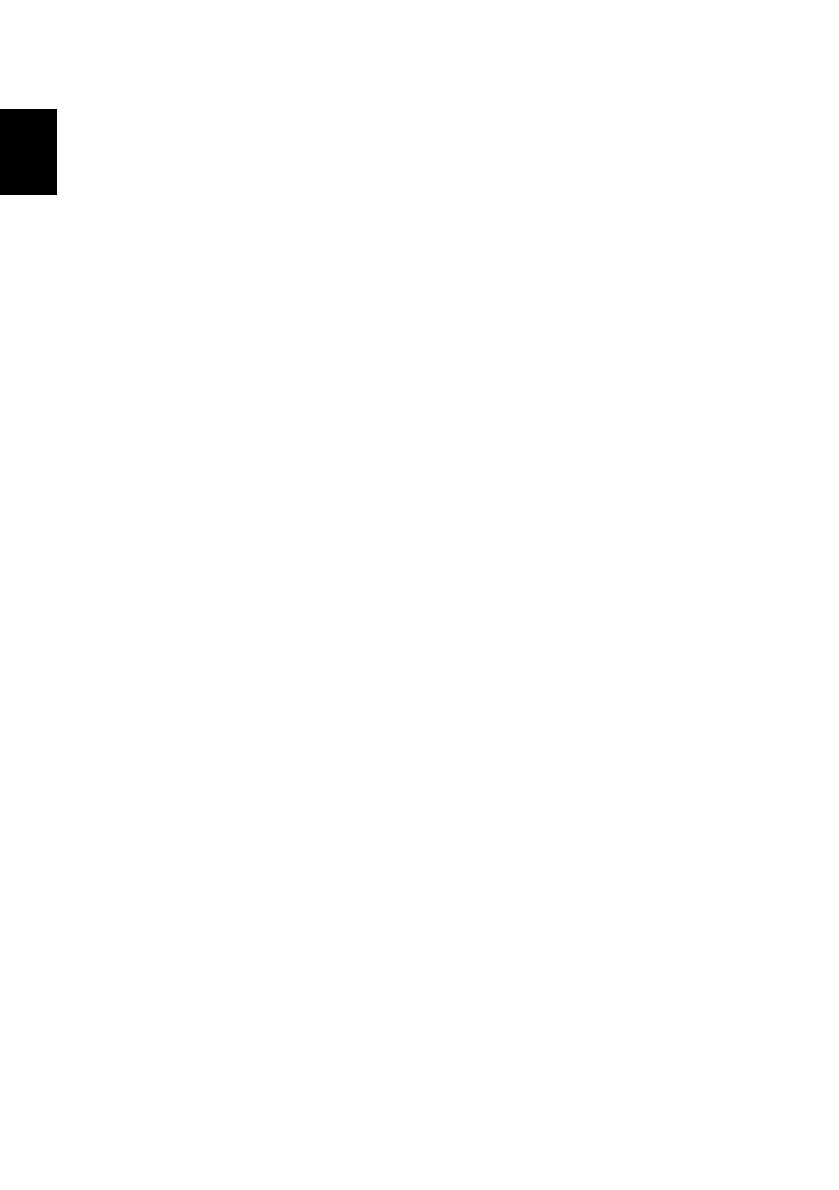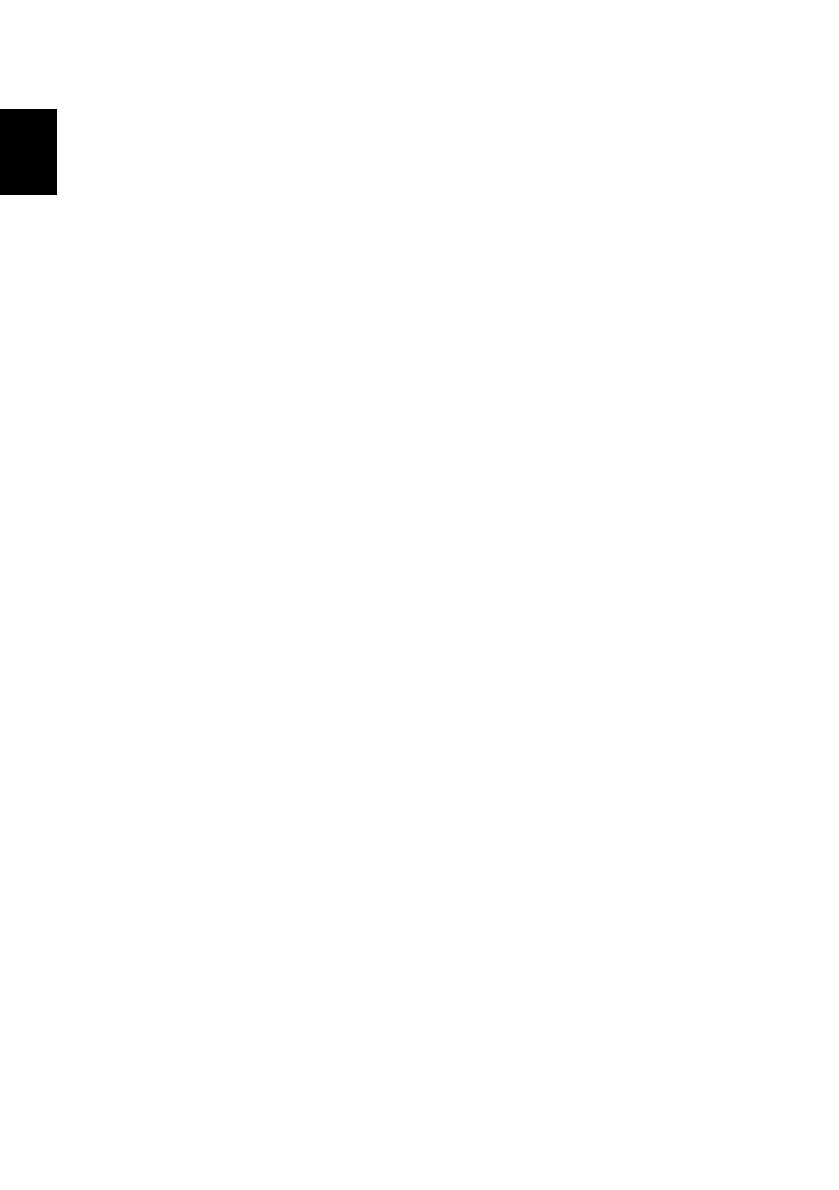
10
English
Connecting to the Internet
Your computer's wireless connection is turned on by default. Windows will
detect and display a list of available networks during setup. Select your
network and enter the password if required.
Otherwise, open Internet Explorer and follow the instructions. Please also refer
to your ISP or router documentation.
Acer Instant Connect
Instant Connect ensures a faster connection to any of the networks that your
computer connects to most frequently.
Power management
This computer has a built-in power management unit that monitors system
activity, such as activity involving one or more of the following devices:
keyboard, mouse, hard disk, peripherals connected to the computer, and video
memory. If no activity is detected for a period of time, the computer stops
some or all of these devices in order to conserve energy.
Acer Green Instant On
The Acer Green Instant On feature allows your computer to wake up from
Sleep mode in less than the time it takes to open the lid. When you close the
lid, or leave your computer for a while, your computer enters Sleep mode.
While the computer is in Sleep mode, the power indicator LED will flash
orange.
Open the lid or press any key to wake the computer from Sleep mode.
After a certain amount of time in Sleep mode, the computer will automatically
enter Deep Sleep to preserve battery life. When the computer is in Deep Sleep,
the power indicator LED will be turned off. In this state, battery remains ready to
use for many weeks.
Your computer should wake from Deep Sleep when you open the lid.
Otherwise, press the power button.
Note: Once in Deep Sleep, your PC will consume significantly less power
compared with Sleep mode, but it will take a little longer to wake up from
Deep Sleep.
Deep Sleep and Sleep mode work together to ensure that your computer
saves as much power as possible while still enabling quick, instant on access.
To save more power, your computer will typically enter and stay in Deep Sleep
during times when it will not be frequently accessed, for example, during the
middle of the night. To provide quicker access, your computer will enter and
stay in Sleep mode during times when it will be frequently accessed, for
example, during working hours.
Part no.: NC.M4211.001
Ver.: 01.01.03