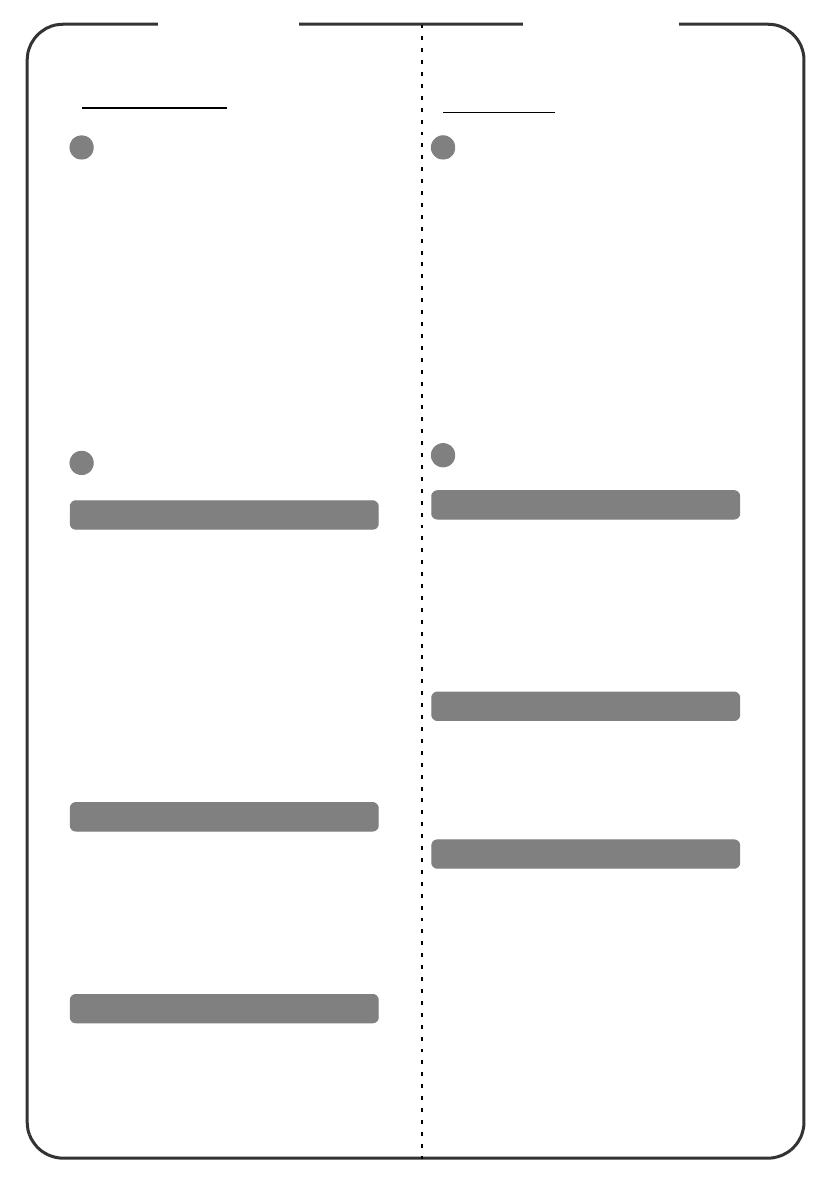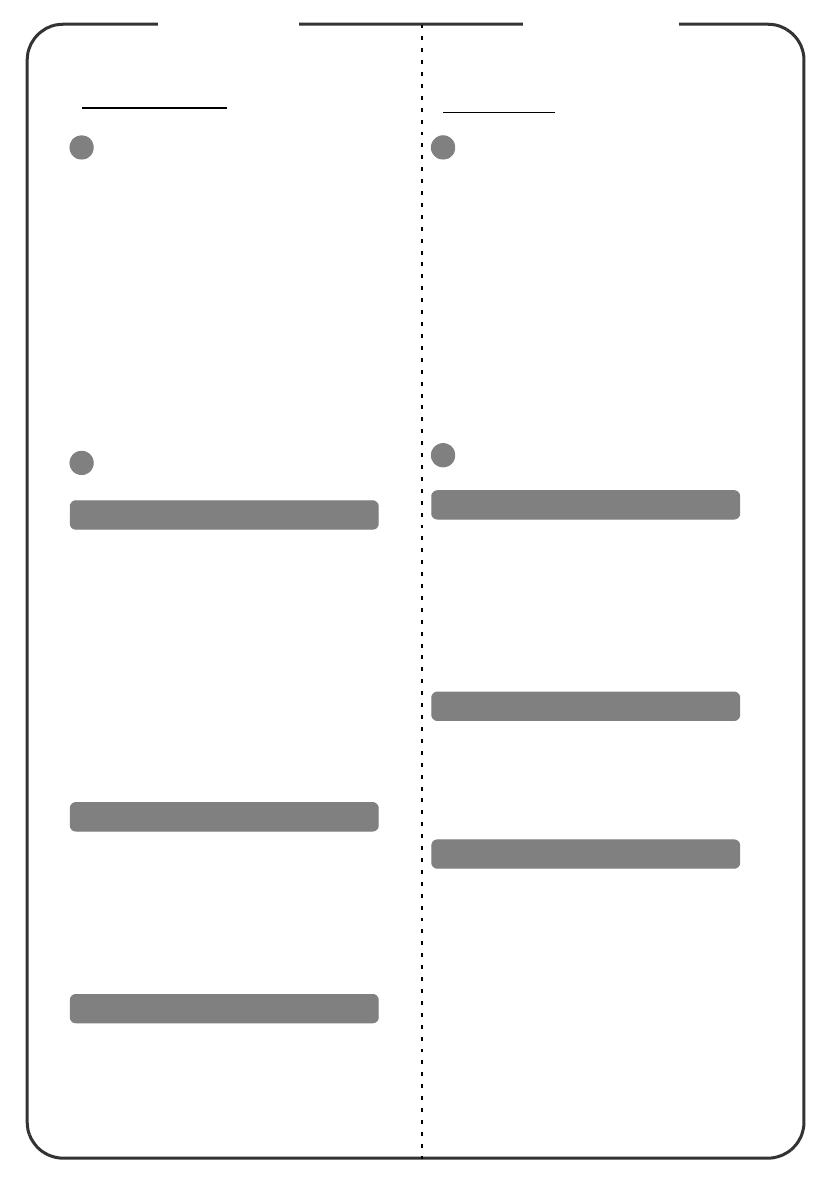
Quick Start
Quick StartQuick Start
Quick Start
INSTALLATION
INSTALLATIONINSTALLATION
INSTALLATION
1. Power cord
2. VGA cable
3. VGA to component video/HDTV
adapter
4. Composite video cable
5. Audio cable
6. S-Video cable
7. RS232 cable
8. USB cable
9. 3 RCA component cable
Note: Connector interface is subject to model's specifications
INTERFACE CONNECTOR
INTERFACE CONNECTORINTERFACE CONNECTOR
INTERFACE CONNECTOR
1. Ensure the projector and your
computer are turned off.
2. Connect one end of the VGA cable
to the "VGA IN" connector on the
projector; connect the other end to
the VGA connector on the computer
and tighten the screws.
3. Connect one end of the power cord
into the AC power socket on the
projector; connect the other end to
an electrical outlet.
1. Remove the lens cap.
2. Turn on the projector first and then
the computer.
3. Adjust the position, focus and
zoom.
4. Run your presentation.
1. Press the power button twice.
2. Do not remove AC power cord from
outlet until the projector fans shut
down.
快速啟用
快速啟用快速啟用
快速啟用
安裝
安裝安裝
安裝
1. 電源線
2. VGA 訊號線
3. VGA 轉色差視訊/ HDTV 轉接器
4. 複合視訊訊號線
5. 音訊訊號線
6. S-Video 連接線
7. RS232 連接線
8. USB 連接線
9. 3 向 RCA 色差視頻連接線
備註:接頭介面符合機型的規格。
介面接頭
介面接頭介面接頭
介面接頭
1. 請確定已關閉投影機及電腦的電源。
2. 將 VGA 訊號線的一端連接至投影機的
「VGA IN」接頭,將另一端連接至電腦
的 VGA 接頭並鎖緊螺絲。
3. 將電源線的一端連接投影機的 AC 電源
插孔,另一端則連接至電源插座。
1. 取下鏡頭蓋。
2. 請先開啟本產品電源,再開啟電腦。
3. 調整位置、焦距和縮放。
4. 進行簡報。
1. 請按兩下電源按鈕。
2. 投影機風扇關閉之前,請勿從插座上拔
除 AC 電源線。
1
2
Connecting to a Computer
Powering On the Projector
Powering Off the Projector
1
11
1
2
22
2
連接至電腦
開啟投影機電源
關閉投影機電源
English
繁體中文
繁體中文繁體中文
繁體中文