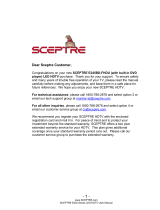Page is loading ...

22
LED MONITOR
WWW.SCEPTRE.COM
WWW.SCEPTRE.COM

SCEPTRE E22 Page1
Important Information

Page2 SCEPTRE E22
FCC Compliance Statement
This device complies with Part 15 of the FCC Rules.
Operation is subject to the following conditions:
This device may not cause harmful interference
This device must accept any interference received, including interference that my
cause undesired operation.
Please Note: This equipment has been tested and found to comply with the limits
for a Class B digital device, pursuant to part 15 of the FCC Rules. These limits are
designed to provide reasonable protection against harmful interference in a
residential installation. This equipment generates uses and can radiate radio
frequency energy and, if not installed and used in accordance with the instructions,
may cause harmful interference to radio communications. However, there is no
guarantee that interference will not occur in a particular installation. If this
equipment does cause harmful interference to radio or television reception, which
can be determined by turning the equipment off and on, the user is encouraged to
try to correct the interference by one or more of the following measures:
Reorient or relocate the receiving antenna.
Increase the separation between the equipment and the receiver.
Connect the equipment into an outlet on a circuit different from
that to which the receiver is connected.
Caution: To comply with the limits for an FCC Class B computing device,
always use the signal cord and power cord supplied with this
unit.
The Federal communications Commission warns that changes or modifications to
the unit not expressly approved by the party responsible for compliance could
void the user’s authority to operate the equipment.

SCEPTRE E22 Page3
European Notice
CE mark for Class B ITE (Following European standard EN55022/1998;
EN61000-3-2/1995; EN61000-3-3/1995, EN55024/1998,
EN60950/1992+A1+A2+A3+A4+A11)
Radio Frequency Interference Statement
Warning:
This is a Class B product. In a domestic environment, this product may cause
radio interference in which case the user may be required to take adequate
measures.
Canadian Doc Notice
For Class B Computing Devices
This digital apparatus does not exceed the Class B limits for radio noise
emissions from digital apparatus as set out in the Radio Interference
Regulation of the Canadian Department of Communications.
“Le présent appareil numérique n’èmet pas de bruits radioélectriques
dépassant les limites applicables aux appareils numériques de la class B
prescrites dans le Règlement sur le brouillage radioélectrique édicté par le
ministère des Communications du Canada."

Page4 SCEPTRE E22
Important Information
Electricity is used to perform many useful functions, but it can also cause personal injuries and
property damage if improperly handled. This product has been engineered and manufactured with
the highest priority on safety. However, improper use can result in electric shock and / or fire. In
order to prevent potential danger, please observe the following instructions when installing, operating
and cleaning the product. To ensure your safety and prolong the service life of your Liquid Crystal
Display, please read the following precautions carefully before using the product.
1. Read these instructions.
2. Keep these instructions.
3. Heed all warnings.
4. Follow all instructions.
5. Do not use this apparatus near water.
6. Clean only with dry cloth.
7. Do not block any ventilation openings. Install in accordance with the manufacturer’s
instructions.
8. Do not install near any heat sources such as radiators, heat registers, stoves, or other
apparatus (including amplifiers) that produce heat.
9. Do not defeat the safety purpose of the polarized or grounding-type plug. A polarized plug
has two blades with one wider than the other. A grounding type plug has two blades and a
third grounding prong. The wide blade and the third prong are provided for your safety. If
the provided plug does not fit into your outlet, consult an electrician for replacement of the
obsolete outlet.
10. Protect the power cord from being walked on or pinched particularly at the plugs,
convenience receptacles, and the point where they exit from the apparatus.
11. Only use attachments/accessories specified by the manufacturer.
12. Use only with the cart, stand, tripod, bracket, or table specified by the manufacturer, or sold
with the apparatus. When a cart is used, use caution when moving the cart/apparatus
combination to avoid injury from tip-over.
13. Unplug this apparatus during lightening storms or when unused for long periods of time.
14. Refer all servicing to qualified service personnel. Servicing is required when the apparatus
has been damaged in any way, such as power-supply cord or plug is damaged, liquid has
been spilled or objects have fallen into the apparatus, the apparatus has been exposed to
rain or moisture, does not operate normally, or has been dropped.

SCEPTRE E22 Page5
Tips and Safety Precautions
This product is designed and manufactured to operate within defined design limits, and misuse may
result in electric shock or fire. To prevent the product from being damaged, the following rules should
be observed for the installation, use and maintenance of the product. Read the following safety
instructions before operating the display. Keep these instructions in a safe place for future reference.
To avoid the risk of electric shock or
component damage, switch off the power
before connecting other components to the
E22 LED MONITOR.
Unplug the power cord before cleaning the
E22 LED MONITOR. Do not use a liquid or
a spray cleaner for cleaning the product.
Do not use abrasive cleaners.
Always use the accessories recommended
by the manufacturer to insure compatibility.
When moving the E22 LED MONITOR
from an area of low temperature to an area
of high temperature, condensation may
form on the housing. Do not turn on the
E22 LED MONITOR immediately after this
to avoid causing fire, electric shock or
component damage.
Do not place the E22 LED MONITOR on
an unstable cart, stand, or table. If the E22
LED MONITOR falls, it can injure a person
and cause serious damage to the
appliance. Use only a cart or stand
recommended by the manufacturer or sold
with the E22 LED MONITOR.
Any heat source should maintain a
distance of at least 5 feet away from the
E22 LED MONITOR, i.e. radiator, heater,
oven, amplifier etc. Do not install the
product too close to anything that
produces smoke or moisture. Operating
the product close to smoke or moisture
may cause fire or electric shock.
Slots and openings in the back and bottom
of the bezel are provided for ventilation. To
ensure reliable operation of the E22 LED
MONITOR and to protect it from
overheating, be sure these openings are
not blocked or covered. Do not place the
E22 LED MONITOR in a bookcase or
cabinet unless proper ventilation is
provided.
It is not recommended to use the E22 LED
MONITOR in a portrait format (by rotating
90 degrees) under high temperature
environment (25°C or higher), since this
would retard heat dissipation and would
eventually damage the monitor.
Never push any object into the ventilation
slots of the E22 LED MONITOR. Do not
place any objects on the top of the Product.
It could short circuit parts causing a fire or
electric shock. Never spill liquids on the
E22 LED MONITOR.
The E22 LED MONITOR should be
operated only from the type of power
source indicated on the label. If you are not
sure of the type of power supplied to your
home, consult your dealer or local power
company.
The power cable must be replaced when
using different voltage from that specified
in the User Manual. For more information,
contact your dealer.
The E22 LED MONITOR is equipped with
a three-pronged grounded plug, a plug
with a third (grounding) pin. This plug will
fit only into a grounded power outlet as a
safety feature. If your outlet does not
accommodate the three-wire plug, have an
electrician install the correct outlet, or use
an adapter to ground the appliance safely.
Do not defeat the safety purpose of the
grounded plug.

Page6 SCEPTRE E22
Do not overload power strips and
extension cords. Overloading can result in
fire or electric shock.
The wall socket should be installed near
the equipment and should be easily
accessible.
Only the marked power source can be
used for the product. Any power source
other than the specified one may cause
fire or electric shock.
Do not touch the power cord during
thunderstorms. To avoid electric shock,
avoid handling the power cord during
electrical storms.
Unplug the unit during a lightning storm or
when it will not be used for a long period of
time. This will protect the E22 LED
MONITOR from damage due to power
surges.
Do not attempt to repair or service the
product yourself. Opening or removing the
back cover may expose you to high
voltages, the risk of electric shock, and
other hazards. If repair is required, please
contact your dealer and refer all servicing
to qualified service personnel.
Keep the product away from moisture. Do
not expose this appliance to rain or
moisture. If water penetrates into the
product, unplug the power cord and
contact your dealer. Continuous use in this
case may result in fire or electric shock.
Do not use the product if any abnormality
occurs. If any smoke or odor becomes
apparent, unplug the power cord and
contact your dealer immediately. Do not try
to repair the product yourself.
Avoid using dropped or damaged
appliances. If the product is dropped
and the housing is damaged, the internal
components may function abnormally.
Unplug the power cord immediately and
contact your dealer for repair. Continued
use of the product may cause fire or
electric shock.
Do not install the product in an area with
heavy dust or high humidity. Operating the
product in environments with heavy dust or
high humidity may cause fire or electric
shock.
Hold the power connector when removing
the power cable. Pulling the power cable
itself may damage the wires inside the
cable and cause fire or electric shocks.
When the product will not be used for an
extended period of time, unplug the power
connector.
To avoid risk of electric shock, do not touch
the connector with wet hands.
If any of the following occurs please
contact the dealer:
o The power connector fails or
frays.
o Liquid sprays or any object
drops into the E22 LED
MONITOR.
o The Display is exposed to rain or
other moisture.
o The Display is dropped or
damaged in any way.
o The performance of the Display
changes substantially.
Operating environment: Temperature: 5°C
~ 35°C, Humidity: 10% to 90%
non-condensing, Altitude: 0~10,000 ft.

SCEPTRE E22 Page7
Table of Contents
Important Information .................................................................................................................................1
FCC Compliance Statement ......................................................................................................................2
Important Information .................................................................................................................................4
Tips and Safety Precautions ......................................................................................................................5
Table of Contents .......................................................................................................................................7
Opening the Package ................................................................................................................................9
Package Contents ......................................................................................................................................9
Installing or Uninstalling the Base .............................................................................................................9
Setting Up Your Monitor ...........................................................................................................................10
For Microsoft Windows 8 .........................................................................................................................10
Mounting Preparations ............................................................................................................................. 11
Identifying Front and Rear Panel.............................................................................................................12
Front View .....................................................................................................................................12
Connections ..................................................................................................................................13
Understanding Your Cables & Connections .................................................................................13
Connecting the LED Monitor ...................................................................................................................14
If You have DVI Connection on Your Video Card… .....................................................................14
If You have VGA Connection on Your Video Card… ...................................................................15
If You have HDMI Connection on Your Cable or Satellite Box… ................................................16
On Screen Display (OSD) Menu .............................................................................................................17
PICTURE SETTINGS ...................................................................................................................18
COLOR ADJUST ..........................................................................................................................19
IMAGE ...........................................................................................................................................20
SIGNAL SOURCE ........................................................................................................................21
OSD MENU ...................................................................................................................................22
MISC. ............................................................................................................................................23
Supported PC Resolution ........................................................................................................................24
Supported Video Resolution ....................................................................................................................24
Troubleshooting .......................................................................................................................................25
How do I clean the LED Monitor?............................................................................................................28
Specification .............................................................................................................................................29
Call Us If You Need Help! ........................................................................................................................30
LIMITED PRODUCT WARRANTY ..........................................................................................................31
Disclaimer & Copyright Information .........................................................................................................33

Page8 SCEPTRE E22
Dear SCEPTRE Customer,
Congratulations on your new SCEPTRE E22 LED monitor purchase. Thank you for your support. To
ensure safety and many years of trouble free operation of your LED monitor, please read the manual
carefully before making any adjustments, and keep them in a safe place for future reference. We hope
you enjoy your new SCEPTRE monitor.
For technical assistance, please call 1800-788-2878 and select option 3 or email our tech support
group at SceptreTS@SCEPTRE.com.
For all other inquiries, please call 1800-788-2878 and select option 4 or email our customer service
group at SceptreCS@SCEPTRE.com.
Live Chat also available during business hours M-F 8:30AM-5:30PM.
We recommend you register your SCEPTRE monitor by going to our website
http://www.sceptre.com/registration.html.

SCEPTRE E22 Page9
Opening the Package
The SCEPTRE E22 LED monitor is packaged in a carton together with standard accessories. The weight of the LED
display is approximately 6.61 lbs. Since the LED panel can be easily scratched or broken, please handle the product
gently. Never place the unit on a surface with the glass facing downwards unless it is on a protective padding. When
opening the carton, make sure the product is in good condition and that all the standard accessories and items are
included. After unpacking your LED monitor, be sure to save the original box and all packing materials for future
shipping needs.
Package Contents
Monitor Display x 1
Monitor Base x 1
User Manual x 1
Power Cord x 1
VGA Cable x 1
Installing or Uninstalling the Base
1. Please place the base on a flat surface (i.e. table). Hold the monitor directly 90 degrees above the base.
Connect the monitor to the base by inserting the monitor into the base. To remove the base simply look at the
bottom of the base and unlock the two buckles at the bottom of the base.

Page10 SCEPTRE E22
Setting Up Your Monitor
The following are general short steps to setup and use the monitor with your PC
under the Windows 7 operating system.
1. After you have installed the base, connect your VGA or DVI cord to both the
monitor and PC and turn on the PC and the monitor.
2. Under Windows, use your mouse to right click on the wallpaper and select the
RESOLUTION option.
3. Change your resolution to 1920x1080 and click on APPLY.
For Microsoft Windows 8
1. After you have installed the base, connect your VGA or DVI cord to both the
monitor and PC and turn on the PC and the monitor.
2. Under Windows, use your mouse to select Desktop.
3. Once you’re on the desktop, right-click on the wallpaper and select the
RESOLUTION option.
4. Change your resolution to 1920x1080 and click on APPLY.

SCEPTRE E22 Page11
Mounting Preparations
1. Place the monitor on a flat surface with cloth so the bezel does not get scratched. Look at the
base where the two buckles are located. Pull / expand them outwards while pulling on the base
and it will come off.
2. The monitor is ready for mounting. Unfortunately you cannot remove the neck piece.
Please note : The mounting pattern of the monitor is 100mm x 100mm using M4 metric system screws.
The screw depth of the mounting pattern should not exceed 7mm. The 4 screws removed are for
securing the monitor stand only. If you are mounting the monitor please consult a qualified installer
for further instructions on bracket support and wall support.

Page12 SCEPTRE E22
Identifying Front and Rear Panel
Front View
POWER INDICATOR - If light is blue, the monitor is turned on. If the light is blinking blue, the monitor
is turned on but not receiving a signal from the computer.
NATIVE RESOLUTION - This monitor’s clearest picture is produced under its native resolution. The
native resolution of the monitor is 1920x1080 at 60 Hz refresh rate.
MENU – Menu button brings up the on screen menu. When the on screen menu is being displayed
the menu button functions as ENTER.
DOWN – The down button navigates the selection on the on screen menu downwards. When an
option is being adjusted, the down button decreases the adjustment. This button is also the hotkey for
volume down.
UP – The up button navigates the selection on the on screen menu upwards. When an option is
being adjusted, the up button increases the adjustment. This button is also the hotkey for volume up.
EXIT – The exit button exits either the on screen menu or your current selected option.
- The power button turns the monitor on or off.

SCEPTRE E22 Page13
Connections
HDMI – HDMI stands for High Definition Multimedia Interface. This connection is for A/V devices
such as Blu-ray player, DVD player or game consoles such as Playstation®3.
DVI – DVI stands for Digital Video Interface. This connection is for computers to send video signals to
the monitor digitally so that colors and video are more accurate and vivid.
VGA – VGA stands for Video Graphics Array. This connection is for computers to send video signals to
the monitor by an analog signal. This method of connection is the most commonly used connection.
AUDIO IN – This connection is for audio out from the PC to connect to the monitor.
POWER – This plug is responsible for providing power to the monitor.
Understanding Your Cables & Connections
Cable
Name
Cable Picture
Corresponding Connection
Picture
DVI
(digital video)
VGA
(analog
video)
3.5 mm
Mini-jack
HDMI
*The cables above do not represent the package’s actual content.

Page14 SCEPTRE E22
Connecting the LED Monitor
If You have DVI Connection on Your Video Card…
1. Make sure the power of E22 LED MONITOR is turned off.
2. Obtain a DVI cable and connect to the DVI connection on your PC. Connect the other
end of the cable to your E22 LED MONITOR.
3. Turn on the power of both the E22 LED MONITOR and the PC.
Please Note:
Some video cards may have their DVI connection turned off by default. If you do
not get video, please consult your video card’s technical support.
The PC’s clearest picture is produced under 1920 x1080 at 60 Hz.

SCEPTRE E22 Page15
If You have VGA Connection on Your Video Card…
1. Make sure the power of E22 LED MONITOR is turned off.
2. If you were previously using a CRT (bulky) monitor, please hook up your old
monitor first and make sure your refresh rate is set to 60 Hz frequency before using the
E22 LED MONITOR. You can find the refresh rate information and change it by RIGHT
CLICKING on the desktop with nothing selected. After you have right clicked, select the
PROPERTIES option. Click on the SETTINGS tab. Click on the ADVANCED button.
Click on the MONITOR tab. In that tab, change the refresh rate to 60 Hz and click on
APPLY. After the refresh rate changed, please shut down the computer and monitor.
3. Obtain the VGA cable and connect to the VGA connection on your PC. Connect the
other end of the cable to your E22 LED MONITOR.
4. Turn on the power of both the E22 LED MONITOR and the PC.
Please Note:
The PC’s clearest picture is ran with 1920 x1080 at 60 Hz.

Page16 SCEPTRE E22
If You have HDMI Connection on Your Cable or Satellite Box…
1. Make sure the power of the E22 LED MONITOR is turned off.
2. Obtain a HDMI cable and connect one end to the back of the monitor and the other end
to the back of the cable or satellite box.
3. Turn on the power of both the E22 LED MONITOR and the cable or satellite box.
Please Note:
Make sure to set audio output from your cable or satellite box to PCM output.
Please refer to the cable or satellite company for more information.

SCEPTRE E22 Page17
On Screen Display (OSD) Menu
The OSD menu of the monitor provides various adjustments for the monitor such as color, brightness,
contrast, and volume…..etc.
When you press the MENU button on the monitor, the OSD screen will appear. Select each of the
functions with the UP or DOWN buttons. Use the MENU button again to enter each of the function or
when you’re in the function already, use the MENU button to select the option you want to adjust. Use
the UP or DOWN buttons to adjust each option’s values. When you want to exit press the EXIT
button.

Page18 SCEPTRE E22
PICTURE SETTINGS
This function adjusts the brightness and contrast of the LED Monitor.
1. To use this function, press MENU to open the OSD then highlight PICTURE SETTINGS
function by pressing the UP or DOWN button.
2. Press MENU again to enter the function.
3. Press UP or DOWN button to select BRIGHTNESS or CONTRAST to adjust.
4. Press MENU to select the option you want to adjust.
5. Use the UP or DOWN button to adjust the values.
Please Note:
BRIGHTNESS adjusts the black level in a picture. If the value is adjusted too high,
the picture will look washed out. If too low, the picture will not have much detail in
dark colors.
CONTRAST adjusts the white levels in a picture. If the value is adjusted too high,
the picture will not have any details in bright parts of the picture. If it sets too low,
the picture will looked washed out.
DCR is a function that automatically adjusts the contrast for you depending
on the graphics displayed at the time.

SCEPTRE E22 Page19
COLOR ADJUST
This function adjusts the overall balance of white colors in a picture in large increments. Color
temperature consists of COOL, NORMAL, WARM, and USER COLOR.
1. To use this function, press MENU to open the OSD then highlight COLOR ADJUST function
by pressing the UP or DOWN button.
2. Press MENU again to enter the function.
3. Press UP or DOWN button to select the option you want.
4. Press MENU to finalize your selection.
5. If you have selected USER, use the UP or DOWN button and the MENU button to adjust the
values.
a. COOL – This option adjusts the white balance towards the blue color giving the
picture a bluish tint and cooler look.
b. NORMAL – This option adjusts the white balance to give the picture a no biased
white color.
c. WARM – This option adjusts the white balance towards the red color giving the
picture a reddish tint and warmer look.
d. USER COLOR – This option lets the user adjust the white balance by tweaking
the RED, GREEN, and BLUE color.
/