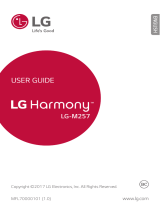Page is loading ...

MFL69920201 (1.0) www.lg.com
ENGLISH
LG-AS110
USER GUIDE
Copyright ©2017 LG Electronics, Inc. All Rights Reserved.

1
About this user guide
Thank you for choosing this LG product. Please carefully read this
user guide before using the device for the first time to ensure safe
and proper use.
Ţ Always use genuine LG accessories. The supplied items are
designed only for this device and may not be compatible with
other devices.
Ţ This device is not suitable for people who have a visual impairment
due to the t
ouchscreen keyboard.
Ţ Descriptions are based on the device default settings.
Ţ Default apps on the device are subject to updates, and support for
these apps may be withdrawn without prior notice. If you have any
questions about an app provided with the device, please contact
an LG Service Center. For user-installed apps, please contact the
relevant service provider.
Ţ Modifying the device’s operating system or installing software
from unofficial sources may damage the device and lead to data
corruption or data loss. Such actions will violate your LG license
agreement and void your warranty.
Ţ Some content and illustrations may differ from your device,
depending on the area, service provider, software version, or OS
version, and are subject to change without prior notice.
Ţ Software, audio, wallpaper, images, and other media supplied with
your device are licensed for limited use. If you extract and use
these materials for commercial or other purposes, you may be
infringing copyright laws. As a user, you are fully responsible for
the illegal use of media.
Ţ Additional charges may incur for data services, such as messaging,
uploading, downloading, auto-syncing and location services. To
avoid additional charges, select a data plan suitable to your needs.
Contact your service provider to obtain additional details.
ENGLISH

2
Instructional notices
WARNING: Situations that could cause injury to the user and third
parties.
CAUTION: Situations that may cause minor injury or damage to the
device.
NOTE: Notices or additional information.

3
Table of contents
01
Custom-designed
Features
6 quick share
7 QuickMemo+
9 KnockON
9 Knock Code
10 Do not disturb
02
Basic Functions
12 Product components and
accessories
13 Parts overview
15 Turning the power on or off
16 Installing the SIM card
17 Inserting the memory card
19 Removing the memory card
19 Battery
23 Touch screen
27 Home screen
35 Screen lock
37 Memory card encryption
38 Taking screenshots
39 Entering text

4
03
Useful Apps
45 Installing and uninstalling
apps
46 Uninstalled apps
46 Phone
50 Messaging
51 Camera
57 Gallery
59 Email
61 Calendar
61 Clock
63 Calculator
63 Downloads
63 File Manager
63 FM Radio
64 Voice Recorder
65 Contacts
67 Tasks
67 Google apps
04
Phone Settings
70 Settings
70 WIRELESS NETWORKS
79 DEVICE
83 PERSONAL
87 SYSTEM
05
Appendix
91 Phone software update
93 FAQ
96 Anti-Theft Guide
97 More information
06
For Your Safety
07
LIMITED WARRANTY
STATEMENT

Custom-designed
Features
01

Custom-designed Features 6
quick share
You can share a photo or video to the app you want immediately
after taking them.
1
Tap , then take a photo or record a video.
2
Tap the app icon that appears on the screen to share it using that
app.
You can also swipe the icon towards the opposite direction to see
what other apps you can use to share your photos and videos.
Ţ The app displayed by the quick share icon may vary, depending
on the type and frequency of access of the apps installed on the
device.

Custom-designed Features 7
QuickMemo+
QuickMemo+ overview
You can make creative notes by using a variety options on this
advanced feature of notepad, such as image management and
screenshots, which are not supported by the conventional notepad.
Creating a note
1
Tap Tools QuickMemo+.
2
Tap to create a note.
Ţ
: Undo the last action.
Ţ
: Redo the last action you undid.
Ţ
: Enter a note by using the keypad.
Ţ
: Write notes by hand.
Ţ
: Erase handwritten notes.
Ţ
: Zoom in or out, rotate or erase the parts of a handwritten
note.
Ţ
: Access additional options.
3
Tap Done to save the note.
Writing notes on a photo
1
Tap Tools QuickMemo+.
2
Tap to take a photo, then tap OK.
Ţ The photo is automatically attached into the notepad.
3
Tap or
to write notes on the photo.
4
Tap Done to save the note.

Custom-designed Features 8
Writing notes on a screenshot
1
While viewing the screen you want to capture, drag the status bar
downwards and then tap Capture+.
Ţ The screenshot appears as the notepad background theme.
Memo tools appear at the top of the screen.
2
Take notes on the captured screen.
Ţ Write notes by hand on the photo.
Ţ To crop and save a portion of the screen, tap
and specify a
portion with the crop tool.
Ţ To attach a screenshot to the notepad, tap
.
3
Tap Done and save the notes to the location you want.
Ţ Saved notes can be viewed in either QuickMemo+ or Gallery.
Ţ To save notes in the same location all the time, select the Use
as default app checkbox and select an app.
Managing folders
You can view notes grouped by the type of the notes.
1
Tap Tools QuickMemo+.
2
At the top of the screen, tap and select a menu item:
Ţ All memos: View all notes saved in QuickMemo+.
Ţ My memos: View notes created by QuickMemo+.
Ţ Photo memos: View notes created by
.
Ţ Capture+: View notes created by Capture+.
Ţ Trash: View deleted notes.
Ţ New category: Add categories.
Ţ
: Rearrange, add or delete categories. To change the name of
a category, tap the category.
Ţ Some folders do not appear when launching QuickMemo+ for
the first time. Disabled folders are enabled and appear when they
contain at least one related note.

Custom-designed Features 9
KnockON
The KnockON feature allows you to double-tap the screen to easily
turn it on or off.
Turning the screen on
1
Double-tap the middle of the screen to turn the screen on.
2
Unlock the screen or access any of the available shortcuts or
widgets.
Turning the screen off
1
Double-tap an empty area of the Home screen or the Status Bar.
2
The screen will turn off.
Ţ For better recognition performance, tap on the center of the
screen, but not on the bottom or on the top of the screen.
Knock Code
The Knock Code feature allows you to create your own unlock code
using a combination of knocks on the screen. You can access the
Home screen directly when the screen is off by tapping the same
sequence on the screen.
Ţ If you enter the wrong Knock Code 6 times, you will be required to
enter your backup PIN.
Ţ Use your fingertip instead of your fingernail to tap the screen to
turn it on or off.
Setting up the Knock Code feature
1
Tap Settings Lock screen Select screen lock Knock
Code.

Custom-designed Features 10
2
Tap the squares in a pattern to set your Knock Code. Your Knock
Code pattern can be 6 to 8 taps.
Unlocking the screen using the Knock Code
When the screen turns off, you can unlock the screen by tapping the
Knock Code pattern you previously set.
Do not disturb
You can limit or mute notifications to avoid disturbances for a specific
period of time.
1
Tap Settings Sound & notification Do not disturb and
then tap
to activate it.
2
Tap Sounds and vibrations and select the mode you want:
Ţ Priority only: Receive sound or vibrate notifications for the
selected apps. Even when Priority only is turned on, alarms still
sound.
Ţ Total silence: Disable both the sound and vibration.

Basic Functions
02

Basic Functions 12
Product components and
accessories
The following items are included with your device.
Ţ Device
Ţ Battery
Ţ USB cable
Ţ Charger
Ţ Quick Start Guide
Ţ The items supplied with the device and any available accessories
may vary depending on the area and service provider.
Ţ Always use genuine LG Electronics accessories. Using accessories
made by other manufacturers may affect your device's call
performance or cause malfunctions. This may not be covered by
LG's repair service.
Ţ If any of these basic items are missing, contact the dealer from
which you purchased your device.
Ţ To purchase additional basic items, contact an LG Customer Service
Center.
Ţ To purchase optional items, contact an LG Customer Service Center
for available dealers.
Ţ Some items in the product box are subject to change without
notice.
Ţ The appearance and specifications of your device are subject to
change without notice.
Ţ Device specifications may vary depending on the area or service
provider.
Ţ Be sure to use authentic accessories provided by LG Electronics.
Using third-party accessories may damage the device or cause
malfunctions.
Ţ Remove the protective film on the camera lens if necessary.

Basic Functions 13
Parts overview
Earpiece
Touch screen
Proximity/Ambient light
sensor
Stereo headset jack
Front camera lens
Charger/USB cable
port
Volume keys (+/-)
Rear camera lens
Flash
Speaker
Power/Lock key
Microphone

Basic Functions 14
Ţ Proximity/Ambient light sensor
- Proximity sensor: During a call, the proximity sensor turns off
the screen and disables touch functionality when the device is
in close proximity to the human body. It turns the screen back
on and enables touch functionality when the device is outside a
specific range.
- Ambient light sensor: The ambient light sensor analyzes the
ambient light intensity when the auto-brightness control mode
is turned on.
Ţ Volume keys
-
Adjust the volume for ringtones, calls or notifications.
- While using the Camera, gently press a Volume key to take a
photo. To take continuous shots of photos, press and hold the
Volume key.
- Press the Volume Down (-) key twice to launch the Camera app
when the screen is locked or turned off. Press the Volume Up (+)
key twice to launch Capture+.
Ţ Power/Lock key
- Briefly press the key when you want to turn the screen on or off.
- Press and hold the key when you want to select a power control
option.
Ţ Some functions may be restricted for access, depending on the
device specifications.
Ţ Do not put heavy objects on the device or sit on it. Doing so may
damage the touch screen.
Ţ Screen-protective film or accessories may interfere with the
proximity sensor.
Ţ If your device is wet or is being used in a humid place, the touch
screen or buttons may not function properly.

Basic Functions 15
Turning the power on or off
Turning the power on
When the power is turned off, press and hold the Power/Lock key.
Ţ When the device is turned on for the first time, initial configuration
takes place. The first booting time for the smart phone may be
longer than usual.
Turning the power off
Press and hold the Power/Lock key, then select Power off.
Power control options
Press and hold the Power/Lock key, then select an option.
Ţ Power off: Turn off the device.
Ţ Power off and restart: Restart the device.
Ţ Turn on Airplane mode: Block telecommunication-related
functions, including making phone calls, messaging and browsing
the Internet. Other functions remain available.

Basic Functions 16
Installing the SIM card
Insert the SIM (Subscriber Identity Module) card provided by your
service provider to start using your device.
1
To remove the back cover, hold the phone firmly in one hand. With
your other hand, lift off the back cover with your thumbnail as
shown in the figure below.
2
Slide the SIM card into the SIM card slot with the gold-colored
contacts facing downwards.
SIM card

Basic Functions 17
Ţ This device supports only Nano SIM cards.
Nano Micro Standard
Ţ For problem-free performance, it is recommended to use the phone
with the correct type of SIM card. Always use a factory-made SIM
card supplied by the service provider.
Precautions when using the SIM card
Ţ Do not lose your SIM card. LG is not responsible for damage and
other issues caused by loss or transfer of a SIM card.
Ţ Be careful not to damage the SIM card when you insert or remove
it.
Inserting the memory card
The device can support up to a 32 GB microSD card. Depending on
the memory card manufacturer and type, some memory card may
not be compatible with your device.
1
To remove the back cover, hold the phone firmly in one hand. With
your other hand, lift off the back cover with your thumbnail as
shown in the figure below.

Basic Functions 18
2
Insert the memory card into the memory card slot.
Memory card
(optional)
Ţ Some memory cards may not be fully compatible with the device.
If you use an incompatible card, it may damage the device or the
memory card, or corrupt the data stored in it.
Ţ Frequent writing and erasing of data may shorten the memory card
lifespan.

Basic Functions 19
Removing the memory card
Unmount the memory card before removing it for safety.
1
Tap Settings Storage & USB .
2
Remove the back cover and pull out the memory card.
Ţ Do not remove the memory card while the device is transferring
or accessing information. This may cause data to be lost or
corrupted, or may damage the memory card or the device. LG is not
responsible for losses that result from the abuse or improper use of
memory cards, including the loss of data.
Battery
Installing the battery
1
To remove the back cover, hold the phone firmly in one hand. With
your other hand, lift off the back cover with your thumbnail as
shown in the figure below.
/