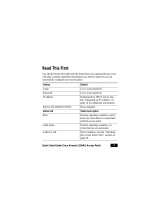©2018 TP-Link 7106507941 REV2.0.2
For technical support, User Guide and other information, please
visit http://www.tp-link.com/support, or simply scan the QR code.
The products of TP-Link partly contain software code developed by third parties, including software code subject to the GNU
General Public License (“GPL”). As applicable, the terms of the GPL and any information on obtaining access to the respective GPL
Code used in TP-Link products are available to you in GPL-Code-Centre under (http://www.tp-link.com/en/support/gpl/). The
respective programs are distributed WITHOUT ANY WARRANTY and are subject to the copyrights of one or more authors. For
details, see the GPL Code and other terms of the GPL.
Option 2: Ceiling Mounting
4
Feed the Ethernet cable through the hole. Then
set the ceiling tile back into place.
2
Place the mounting bracket in the center of the
ceiling tile. Mark the four positions of the screw
holes and a hole for the Ethernet cable to feed
through.
Drill four 4mm holes for the screws and a 10mm
hole for the Ethernet cable.
1
Remove the ceiling tile.
3
Secure the mounting bracket to the ceiling tile
using four M3x30 pan-head screws, washers
and wing nuts.
5
Connect the Ethernet cable to the ETHERNET
port and push the EAP along the direction of
arrows until it locks into place, as shown on the
left. Then adjust the cable to make the exposed
part hidden behind the EAP.
Hole for Ethernet cable
X4
Wing Nuts
(Qty.4)
Washers
(Qty.4)
M3×30 Pan-head Screws
(Qty.4)
Option 3: Wall Mounting
M3×20 Self-tapping Screws
(Qty.4)
M3×28 Plastic Wall Anchors
(Qty.4)
5
Push the EAP along the direction of arrows until it
locks into place, and then adjust the cable to make
the exposed part hidden behind the EA P.
2
Insert the plastic wall anchors into the 6mm holes.
1
If your Ethernet cable feeds through the wall, you
can position the mounting bracket to make the
cable through the xing hole. Mark the four
positions of the screw holes and then drill four 6mm
holes.
3
Secure the mounting bracket to the wall by driving
the self-tapping screws into the anchors. Make sure
that the shoulders of the mounting bracket are on
the outside.
4
Connect the Ethernet cable to the ETHERNET port
on the EAP and attach the EAP to the mounting
bracket, as shown on the left.
X4
Note: Install the EAP with the Ethernet port downward.
The EAP can be powered via a PSE device (such as a PoE switch) or a power adapter.
Power Supply
Connect an Ethernet cable from the PoE switch to the ETHERNET port.
Via PoE Switch
PoE Switch
3
Via Power Adapter
Plug one end of the provided power adapter into the POWER port of the EAP and the
other end to a standard electrical wall outlet.
Switch
Power Adapter
Software Configuration
To quickly set up a wireless network connection with mass EAPs, please follow the steps
below.
Note: The IP address of the management host must be reachable for the EAPs in the network. In this example, the
management host is in the same LAN as the EAPs.
Step 1: Installing the EAP Controller
On the management host, download the EAP Controller installation file from the product
support page at www.tp-link.com. Run the file and follow the wizard to install the EAP
Controller.
Step 2: Configuring the EAP Controller
Launch the EAP Controller and follow the configuration wizard to create a primary
wireless network. After the wizard is finished, a login screen will appear. Enter the admin
name and password you created and click Sign In.
Step 3: Adopting the EAP devices
Adopt the EAP devices in the Controller management interface to change their status
from Pending to Connected.
4