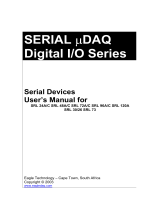Page is loading ...

PC-HELPER
High-Resolution Analog I/O Card
for CardBus
ADA16-8/2(CB)L
User’s Guide
CONTEC CO.,LTD.

ADA16-8/2(CB)L
i
Check Your Package
Thank you for purchasing the CONTEC product.
The product consists of the items listed below.
Check, with the following list, that your package is complete. If you discover damaged or missing
items, contact your retailer.
Product Configuration List
- PC Card [ADA16-8/2(CB)L] …1
- First step guide …1
- CD-ROM *1 [API-PAC(W32)] …1
*1 The CD-ROM contains the driver software and User’s Guide (this guide)
CD-ROM
[API-PAC(W32)]
PC Card
First step guide

ii
ADA16-8/2(CB)L
Copyright
Copyright 2004 CONTEC CO., LTD. ALL RIGHTS RESERVED
No part of this document may be copied or reproduced in any form by any means without prior written
consent of CONTEC CO., LTD.
CONTEC CO., LTD. makes no commitment to update or keep current the information contained in this
document. The information in this document is subject to change without notice.
All relevant issues have been considered in the preparation of this document. Should you notice an
omission or any questionable item in this document, please feel free to notify CONTEC CO., LTD.
Regardless of the foregoing statement, CONTEC assumes no responsibility for any errors that may
appear in this document or for results obtained by the user as a result of using this product.
Trademarks
MS, Microsoft, Windows, Windows NT are trademarks of Microsoft Corporation. Other brand and
product names are trademarks of their respective holder.

ADA16-8/2(CB)L
iii
Table of Contents
Check Your Package................................................................................................................................i
Copyright.................................................................................................................................................ii
Trademarks..............................................................................................................................................ii
Table of Contents ...................................................................................................................................iii
1. BEFORE USING THE PRODUCT 1
About the PC Card ..................................................................................................................................1
Features.............................................................................................................................................1
Support Software..............................................................................................................................2
Cables (Option)................................................................................................................................3
Accessories (Option)........................................................................................................................3
Customer Support....................................................................................................................................4
Web Site ...........................................................................................................................................4
Limited Three-Years Warranty...............................................................................................................4
How to Obtain Service............................................................................................................................4
Liability ...................................................................................................................................................4
Safety Precautions...................................................................................................................................5
Safety Information ...........................................................................................................................5
Handling Precautions.......................................................................................................................6
Environment.....................................................................................................................................7
Inspection .........................................................................................................................................7
Storage..............................................................................................................................................7
Disposal............................................................................................................................................7
2. SETUP 9
What is Setup?.........................................................................................................................................9
Using the PC card under Windows Using the Driver Library API-PAC(W32)............................9
Using the PC card under Windows Using Software Other than the Driver Library
API-PAC(W32)................................................................................................................................9
Using the PC card under an OS Other than Windows..................................................................10
Step 1 Installing the Software...............................................................................................................11
Which Driver to Use......................................................................................................................11
Starting the Install Program...........................................................................................................12
Step 2 Setting the Hardware .................................................................................................................14
Connecting the PC Card to the Connector Cable..........................................................................14
Insert the PC Card..........................................................................................................................15
Cautions When Using Two or More ADA16-8/2(CB)L Cards....................................................16
Step 3 Installing the Hardware .............................................................................................................17
Turning on the PC..........................................................................................................................17
When Using API-AIO(WDM) ......................................................................................................17
Step 4 Initializing the Software ............................................................................................................19

iv
ADA16-8/2(CB)L
Step 5 Checking Operations with the Diagnosis Program...................................................................21
What is the Diagnosis Program?....................................................................................................21
Check Method.................................................................................................................................21
Using the Diagnosis Program ........................................................................................................22
Setup Troubleshooting...........................................................................................................................26
Symptoms and Actions...................................................................................................................26
If your problem cannot be resolved...............................................................................................26
3. EXTERNAL CONNECTION 27
How to connect the connectors .............................................................................................................27
Connector shape .............................................................................................................................27
Connector Pin Assignment.............................................................................................................28
Analog Input Signal Connection...........................................................................................................31
Single-ended Input..........................................................................................................................31
Analog Output Signal Connection ........................................................................................................32
Digital I/O signals, Counter signals and Control signals Connection.................................................33
4. FUNCTIONS 35
Analog Input Function...........................................................................................................................35
1. Setting the Conversion Conditions............................................................................................36
2. Starting/Stopping Operation ......................................................................................................43
3. Monitoring the Status and Acquiring Data................................................................................44
4. Reset............................................................................................................................................47
Analog Output Function........................................................................................................................48
1. Setting the Conversion Conditions............................................................................................49
2. Starting/Stopping Operation ......................................................................................................56
3. Monitoring the Status and Acquiring Data................................................................................57
4. Reset............................................................................................................................................58
Counter Function ...................................................................................................................................59
1. Setting the Operating Conditions...............................................................................................59
2. Starting/Stopping Operation ......................................................................................................60
3. Monitoring the Status and Acquiring Data................................................................................60
4. Reset............................................................................................................................................61
Digital Input Function ...........................................................................................................................62
Digital Output Function.........................................................................................................................63

ADA16-8/2(CB)L
v
5. ABOUT SOFTWARE 65
CD-ROM Directory Structure ..............................................................................................................65
About Software for Windows...............................................................................................................66
Accessing the Help File.................................................................................................................66
Using Sample Programs.................................................................................................................67
Usage of Utility Program...............................................................................................................70
Uninstalling the Driver Libraries ..................................................................................................75
About Software for Linux.....................................................................................................................76
Driver Software Install Procedure.................................................................................................76
Accessing the Help File.................................................................................................................77
Using Sample Programs.................................................................................................................77
Uninstalling the driver...................................................................................................................77
6. ABOUT HARDWARE 79
For detailed technical information........................................................................................................79
Hardware specification .........................................................................................................................80
Block Diagram ......................................................................................................................................82
Control Signal Timings.........................................................................................................................83
Control Signal Timings for Analog Input.....................................................................................83
Control Signal Timings for Analog Output ..................................................................................84
Control Signal Timings for Counter..............................................................................................85
About Calibration..................................................................................................................................86

vi
ADA16-8/2(CB)L

1 Before Using the Product
ADA16-8/2(CB)L
1
1.
Before Using the Product
About the PC Card
This card is a multi-function PC card containing high-precision analog inputs/outputs, digital inputs,
digital outputs, and counters. The card is a Type II size PC Card Standard CardBus card.
This card provides all you need to build a high-performance PC-based measurement and control system.
You can use the driver library (API-PAC(W32)) supplied with the PC card to write Windows
application programs in any programming language (such as Visual Basic, Visual C++, etc.) that
supports the calling of Win32 API functions.
It can also collect data easily without a program when the data logger software [C-LOGGER] stored on
the attached CD-ROM is used. With plug-ins for the dedicated libraries, the board also supports
MATLAB and LabVIEW.
Features
Rich set of basic functions
Compact system providing high-precision analog inputs/outputs.
ADA16-8/2(CB)L contains analog inputs (16-bit, 8ch), analog outputs (16-bit, 2ch), analog I/O control
signals (6ch), digital inputs (4ch), digital outputs (4ch), and counters (32-bit binary, 1ch).
Substantial control functions
Capable of analog input/output in either time-based mode or external-signal synchronous mode.
Filter function for easy connection of external signals
The digital input signals, counter input signals, and the external control signals for analog I/O
incorporate a digital filter to prevent problems such as chattering.
Containing the Buffer memory
The analog inputs and outputs each have their own buffer.
You can also perform analog input and output in the background, independent of software and the
current status of the PC.
Software-based calibration function
Calibration of analog input/output can be all performed by software. Apart from the adjustment
information prepared before shipment, additional adjustment information can be stored according to the
use environment.
The same systems can be implemented on either desktop or notebook PCs
The "Analog L Series" PC cards (ADA16-8/2(LPCI)L and ADA16-8/2(CB)L) have equivalent
functionality.
Systems developed on a desktop PC can be ported directly to a notebook PC with minimal changes

1 Before Using the Product
2
ADA16-8/2(CB)L
Supported to the data logger software [C-LOGGER]
Supporting the data logger software [C-LOGGER] that enables the graph display of recorded signal data,
file saving, and dynamic transfer to the spreadsheet software program “Excel”
Plug-ins for the dedicated libraries, the board also supports MATLAB and LabVIEW.
We offer a dedicated library [ML-DAQ], which allows you to use this product on MATLAB by The
MathWorks as well as another dedicated library [VI-DAQ], which allows you to use the product on
LabVIEW.
These dedicated libraries are available, free of charge (downloadable), on our web site.
Support Software
You should use CONTEC support software according to your purpose and development environment.
Windows version of analog I/O driver
API-AIO(WDM)
[Stored on the bundled CD-ROM driver library API-PAC(W32)]
The API-AIO(WDM) is the Windows version driver library software that provides products in the form of Win32 API
functions (DLL). Various sample programs such as Visual Basic and Visual C++, etc and diagnostic program useful
for checking operation is provided.
< Operating environment >
OS Windows Vista, XP, Server 2003, 2000
Adaptation language Visual Basic, Visual C++, Visual C#, Delphi, C++ Builder
You can download the updated version from the CONTEC’s Web site (http://www.contec.com/apipac/). For more
details on the supported OS, applicable language and new information, please visit the CONTEC’s Web site.
Linux version of analog I/O driver
API-AIO(LNX)
[Stored on the bundled CD-ROM driver library API-PAC(W32)]
The API-AIO(LNX) is the Linux version driver software which provides device drivers (modules) by shared library
and kernel version. Various sample programs of gcc are provided.
< Operating environment >
OS RedHatLinux, TurboLinux
(For details on supported distributions, refer to Help available after installation.)
Adaptation language gcc
You can download the updated version from the CONTEC’s Web site (http://www.contec.com/apipac/). For more
details on the supported OS, applicable language and new information, please visit the CONTEC’s Web site.
Data Logger Software
C-LOGGER
[Stored on the bundled CD-ROM driver library API-PAC(W32)]
C-LOGGER is a data logger software program compatible with our analog I/O products. This program enables the
graph display of recorded signal data, zoom observation, file saving, and dynamic transfer to the spreadsheet software
“Excel”. No troublesome programming is required.
CONTEC provides download services (at http://www.contec.com/clogger) to supply the updated drivers.
For details, refer to the C-LOGGER Users Guide or our website.
< Operating Environment >
OS Windows Vista, XP, Server 2003, 2000

1 Before Using the Product
ADA16-8/2(CB)L
3
Data Acquisition library for MATLAB
ML-DAQ
(Available for downloading (free of charge) from the CONTEC web site.)
This is the library software which allows you to use our analog I/O device products on MATLAB by the MathWorks.
Each function is offered in accordance with the interface which is integrated in MATLAB’s Data Acquisition Toolbox.
See http://www.contec.com/mldaq/ for details and download of ML-DAQ.
Data acquisition VI library for LabVIEW
VI-DAQ
(Available for downloading (free of charge) from the CONTEC web site.)
This is a VI library to use in National Instruments LabVIEW.
VI-DAQ is created with a function form similar to that of LabVIEW's Data Acquisition VI, allowing you to use
various devices without complicated settings.
See http://www.contec.com/vidaq/ for details and download of VI-DAQ.
Cables (Option)
Shielded cables with single-ended connector for 68-pin half-pitch connector
: PCA68PS-0.5 (0.5m)
: PCA68PS-1.5 (1.5m)
Shielded cables with two-ended connector for 68-pin half-pitch connector
: PCB68PS-0.5P (0.5m)
: PCB68PS-1.5P (1.5m)
68/50-pin conversion shielded cable for analog input/output
: ADC-68M/50M (0.5m)
Accessories (Option)
Screw Terminal Unit (M3 x 50P) : EPD-50A *1 *5
Screw Terminal Unit (M3 x 68P) : EPD-68A *2 *5
Buffer Amplifier Box for Analog Input Boards (8ch type) : ATBA-8L *1 *4
Buffer Amplifier Box for Analog Input Boards (16ch type) : ATBA-16L *1 *3 *4
BNC Terminal Unit (for analog input 8ch) : ATP-8L *1
*1 ADC-68M/50M optional cable is required separately.
*2 PCB68PS-0.5P optional cable is required separately.
*3 The analog input could have 8 channels to be used.
*4 An external power supply is necessary (optional AC adaptor POA200-20 prepared.)
*5 “Spring-up” type terminal is used to prevent terminal screws from falling off.
* Check the CONTEC’s Web site for more information on these options.

1 Before Using the Product
4
ADA16-8/2(CB)L
Customer Support
CONTEC provides the following support services for you to use CONTEC products more efficiently
and comfortably.
Web Site
Japanese http://www.contec.co.jp/
English http://www.contec.com/
Chinese http://www.contec.com.cn/
Latest product information
CONTEC provides up-to-date information on products.
CONTEC also provides product manuals and various technical documents in the PDF.
Free download
You can download updated driver software and differential files as well as sample programs available in
several languages.
Note! For product information
Contact your retailer if you have any technical question about a CONTEC product or need its price,
delivery time, or estimate information.
Limited Three-Years Warranty
CONTEC products are warranted by CONTEC CO., LTD. to be free from defects in material and
workmanship for up to three years from the date of purchase by the original purchaser.
Repair will be free of charge only when this device is returned freight prepaid with a copy of the
original invoice and a Return Merchandise Authorization to the distributor or the CONTEC group office,
from which it was purchased.
This warranty is not applicable for scratches or normal wear, but only for the electronic circuitry and
original products. The warranty is not applicable if the device has been tampered with or damaged
through abuse, mistreatment, neglect, or unreasonable use, or if the original invoice is not included, in
which case repairs will be considered beyond the warranty policy.
How to Obtain Service
For replacement or repair, return the device freight prepaid, with a copy of the original invoice. Please
obtain a Return Merchandise Authorization number (RMA) from the CONTEC group office where you
purchased before returning any product.
* No product will be accepted by CONTEC group without the RMA number.
Liability
The obligation of the warrantor is solely to repair or replace the product. In no event will the
warrantor be liable for any incidental or consequential damages due to such defect or consequences that
arise from inexperienced usage, misuse, or malfunction of this device.

1 Before Using the Product
ADA16-8/2(CB)L
5
Safety Precautions
Understand the following definitions and precautions to use the product safely.
Safety Information
This document provides safety information using the following symbols to prevent accidents resulting
in injury or death and the destruction of equipment and resources. Understand the meanings of these
labels to operate the equipment safely.
DANGER
DANGER indicates an imminently hazardous situation which, if not avoided, will
result in death or serious injury.
WARNING
WARNING indicates a potentially hazardous situation which, if not avoided, could
result in death or serious injury.
CAUTION
CAUTION indicates a potentially hazardous situation which, if not avoided, may
result in minor or moderate injury or in property damage.

1 Before Using the Product
6
ADA16-8/2(CB)L
Handling Precautions
DANGER
Do not use the product where it is exposed to flammable or corrosive gas. Doing so may result in
an explosion, fire, electric shock, or failure.
CAUTION
- Please use a PC card, mounting in the PC card slot dealing with PC Card Standard conformity
CardBus of a personal computer.
- Do not impact or bend the PC Card.
Doing so may result in a malfunction, overheating, fault, or damage.
- Do not plug or unplug the cables which are connected to the PC Card the PC is still turned on.
Otherwise, the PC Card may malfunction, overheat, or cause a failure.
Be sure that the personal computer power is turned off.
- Do not plug or unplug the PC Card into or from the expansion slot with the PC powered. Doing so
may result in a malfunction, overheating, fault.
Be sure to turn off the PC before plugging or unplugging the PC Card.
- The specifications of this product are subject to change without notice for enhancement and quality
improvement.
Even when using the product continuously, be sure to read the manual and understand the contents.
- Do not modify the product. CONTEC will bear no responsibility for any problems, etc., resulting
from modifying this product.
- Regardless of the foregoing statements, CONTEC is not liable for any damages whatsoever
(including damages for loss of business profits) arising out of the use or inability to use this
CONTEC product or the information contained herein.
- Power saving mode (standby mode) is not supported.

1 Before Using the Product
ADA16-8/2(CB)L
7
Environment
Use this product in the following environment. If used in an unauthorized environment, the PC card
may overheat, malfunction, or cause a failure.
Operating temperature
0 - 50°C
Humidity
10 - 90%RH (No condensation)
Corrosive gases
None
Floating dust particles
Not to be excessive
Inspection
Inspect the product periodically as follows to use it safely.
- Ensure that the connecter and
cable are securely connected.
- Check for any dirt or corrosion on the
metal-plated terminals in the connector.
Storage
When storing this product, keep it in its original packing form.
(1) Put the PC Card in the storage bag.
(2) Wrap it in the packing material, then put it in the box.
(3) Store the package at room temperature at a place free from direct sunlight, moisture, shock,
vibration, magnetism, and static electricity.
Disposal
When disposing of the product, follow the disposal procedures stipulated under the relevant laws and
municipal ordinances.

1 Before Using the Product
8
ADA16-8/2(CB)L

2 Setup
ADA16-8/2(CB)L
9
2.
Setup
This chapter explains how to set up the PC card.
What is Setup?
Setup means a series of steps to take before the product can be used.
Different steps are required for software and hardware.
The setup procedure varies with the OS and applications used.
Using the PC card under Windows
Using the Driver Library API-PAC(W32)
This section describes the setup procedure to be performed before you can start developing application
programs for the PC card using the bundled CD-ROM “Driver Library API-PAC(W32)”.
Taking the following steps sets up the software and hardware. You can use the diagnosis program later
to check whether the software and hardware function normally.
Step 1 Installing the Software
Step 2 Setting the Hardware
Step 3 Installing the Hardware
Step 4 Initializing the Software
Step 5 Checking Operations with the Diagnosis Program
If Setup fails to be performed normally, see the “Setup Troubleshooting” section at the end of this
chapter.
Using the PC card under Windows
Using Software Other than the Driver Library
API-PAC(W32)
For setting up software other than API-PAC(W32), refer to the manual for that software. See also the
following parts of this manual as required.
This chapter Step 2 Setting the Hardware
This chapter Step 3 Installing the Hardware
Chapter 3 External Connection
Chapter 6 About Hardware

2 Setup
10
ADA16-8/2(CB)L
Using the PC card under an OS Other than Windows
For using the board under Linux, see the following parts of this manual.
This chapter Step 2 Setting the Hardware
Chapter 3 External Connection
Chapter 5 About Software
Chapter 6 About Hardware
For using the board under an OS other than Windows and Linux, see the following parts of this manual.
This chapter Step 2 Setting the Hardware
Chapter 3 External Connection
Chapter 6 About Hardware

2 Setup
ADA16-8/2(CB)L
11
Step 1 Installing the Software
This explains how to install the driver library.
Before installing the hardware on the PC, install the driver library from the API-PAC(W32)
CD-ROM provided with the PC card.
The following description assumes the operating system as Windows XP. Although some user
interfaces are different depending on the OS used, the basic procedure is the same.
Which Driver to Use
CONTEC has two analog I/O drivers: API-AIO(WDM) and API-AIO(98/PC).
API-AIO(WDM) is a new driver for analog I/O under Windows.
This driver was developed to be easier to use and to provide additional functions above those provided
by the previous API-AIO(98/PC) driver.
Please use the API-AIO(WDM) with this PC card. API-AIO(98/PC) is not supported.

2 Setup
12
ADA16-8/2(CB)L
Starting the Install Program
(1)
Load the CD-ROM [API-PAC(W32)] on your PC.
(2)
The API-PAC(W32) Installer window appears automatically.
If the panel does not appear, run (CD-ROM drive letter) :\AUTORUN.exe.
(3)
Click on the [Install the drivers] button.
CAUTION
Before installing the software in Windows XP, 2000, log in as a user with administrator privileges.

2 Setup
ADA16-8/2(CB)L
13
Selecting API-AIO(WDM)
(1)
The following dialog box appears to select “Driver Type” and “Install Type”.
(2)
Select the "High Functionality WDM Analog I/O driver"
(3)
Click on the [Install] button.
* Clicking the [Details] button displays detailed information about API-AIO(WDM) and
API-AIO(98/PC).
Run the installation
(1)
Complete the installation by following the instructions on the screen.
(2) The Readme file appears when the installation is complete.
You have now finished installing the software.
/