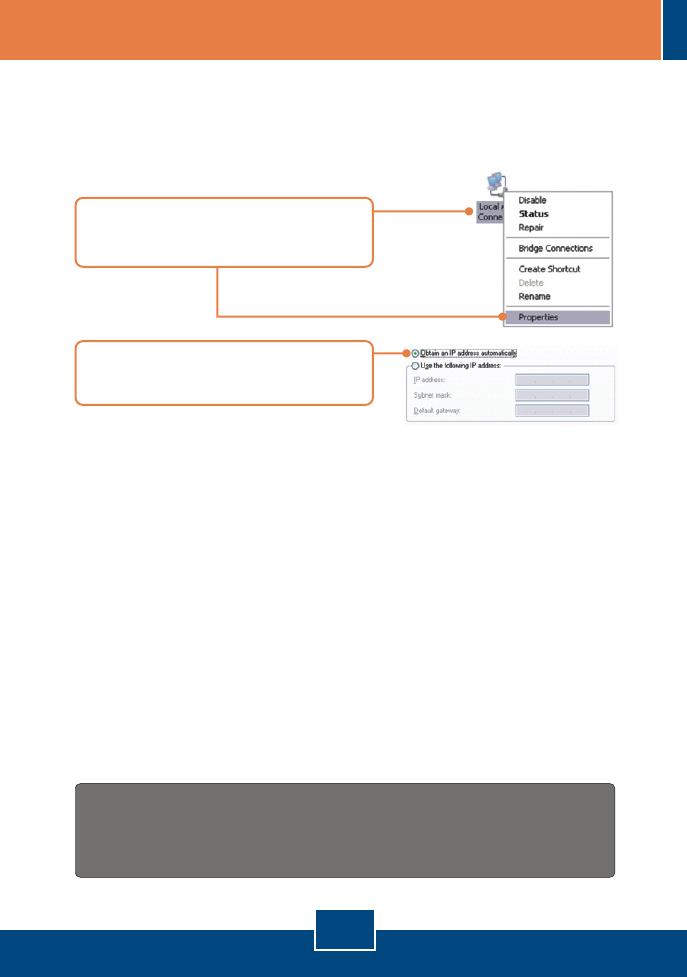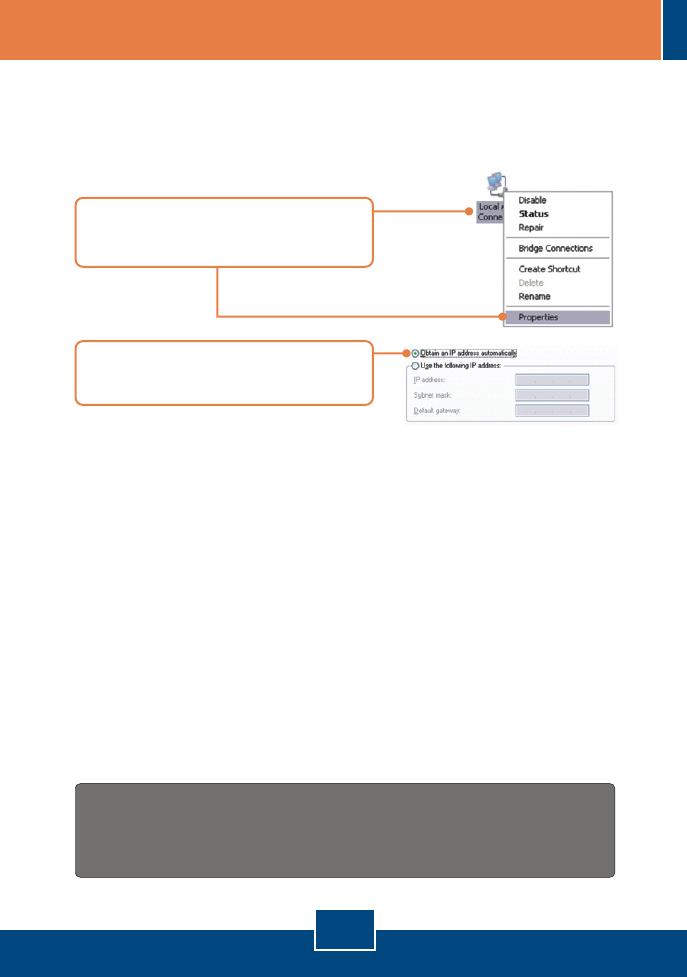
4
Troubleshooting
Q1:
A1:
I typed http://192.168.0.1 in my Internet Browser's Address Bar, but an error message says “The page
cannot be displayed.” How can I get into the TW100-BRV324's web configuration page?
First, check your hardware settings again by following the instructions in Section 2. Second, make
sure the LINK/ACT light for the LAN port is lit. Third, make sure your TCP/IP settings are set to Obtain an
IP address automatically (see the steps below).
1. Go into the Control Panel and double-click the
Network Connections icon, right-click the Local
Area Connection icon and then click Properties.
2. Click Internet Protocol (TCP/IP) and then click
Properties. Then click on Obtain an IP address
automatically.
Fourth, press on the factory reset button for 15 seconds.
I am not sure what type of Internet Account Type I have for my Cable/DSL connection.
How do I find out?
Contact your Internet Service Provider's (ISP) support service for the correct information.
I went through the Setup Wizard, but I can not get onto the Internet. What should I do?
First, verify that you can get onto the Internet with a direct connection into your modem. Second,
contact your ISP and verify all the information that you have in regards to your Internet connection settings
is correct. Third, power cycle your modem and router. Unplug the power to the modem and router. Wait
30 seconds, and then reconnect the power to the modem. Wait for the modem to fully boot up, and then
reconnect the power to the router.
Can I use the console port to configure the TW100-BRV324?
The console port is intended for troubleshooting purposes only. You can not use the console port
for configuration purposes. Please use the browser to configure the TW100-BRV324.
If you still encounter problems or have any questions regarding the TW100-BRV324, please contact TRENDnet’s
Technical Support Department.
Q2:
A2:
Q3:
A3:
Q4:
A4:
Register Your Product
To ensure the highest level of customer service and support, please take a moment to
register your product Online at: www.trendnet.com/register
Thank you for choosing TRENDnet