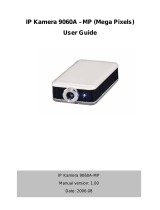Page is loading ...

IP Sensor 9216
IP Sensor 9216 Quick Installation
0. Before Getting Started
Before getting started, please check your IP Sensor 9216 package contents and your system meets the following
requirements.
Note: With problems, please refer to User Manual from the provided CD for details.
Package Contents
Your package ships with the following items:
IP Sensor 9216 BOX
2 x Temperature sensors
3 x Voltage sensor wires cable
CD- Manual , Quick Installation and IP Program
12V DC Power Adaptor ( 110-220V ) .
Minimum System Requirements
≥ 300MHz Intel Pentium II and above
Windows 98SE/ 2000/ XP – IE
≥ 64MB memory
VGA Card support Hi-Colors and above and direct
draw
Internet card- with RJ-45 (CAT 5)
Internet Hub
Internet : one set of IP provided by your ISP
EX: xxx.xxx.xxx.xxx
1. Hardware Installation
IP Sensor 9216 Installation
Connect 9216 Power and use RJ45 to connect RJ45 with HUB. Connect as following 2 illustration :
1. 9216 HUB XDSL 2. 9216 HUB / ROUTER XDSL
Connectors Illustration
The diagram below illustrates the typical connection of the IP Sensor 9216 Box :
9216 connect diagram :

IP Sensor 9216
2. Software introduction
IP Sensor 9201 & IP Power 9202 & 9212 Software information
Step 1 : Insert attached CD and the following wizard will AUTO jump.
There are four topic: Document , Driver , Download and FAQ :
1. Document : With 9216 Manual
2. Driver : Include ipedit.exe, IP KamVid_1070.
3. Download : Acrobat Reader (CHT / ENG) .
4. SDK : For develop own software and integration.
5. FAQ: 92XX frequent ask question
Step 2 : Please install “IP KamVid_1070 “ ( CLICK OPEN instead of SAVE ) , after finish install , excute
ipedit.exe in your desktop to find dynamic IP address. You can find IP address in this Ethernet , ipedit.exe will
show the information for reference. Double click the IP address , you can get in the webpage. Please type in
username: admin & Password :12345678 and you can get in the page.
Pic Step1: Auto Run the webpage : Pic 1 of Step 2: Segment 192.168.
100.XXX
Note: The default network is DHCP, if network not support DHCP , IP 9XXX will auto switch to FIX Dynamic IP
Address. If can not get the webpage through IP EDIT, please refer attached note to setup the network segment.
/