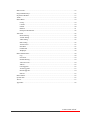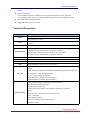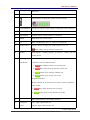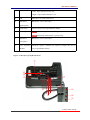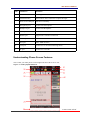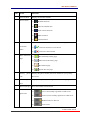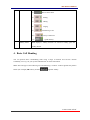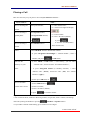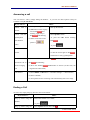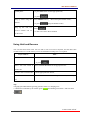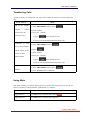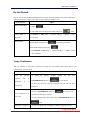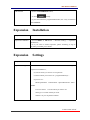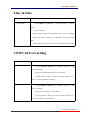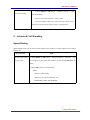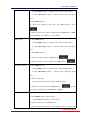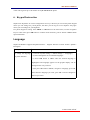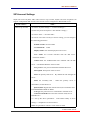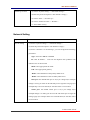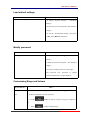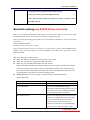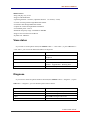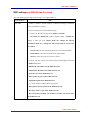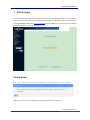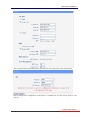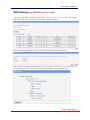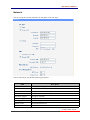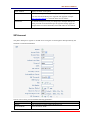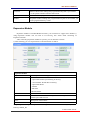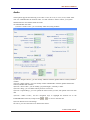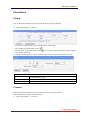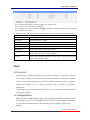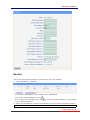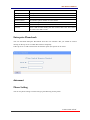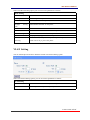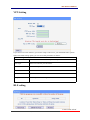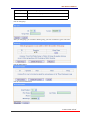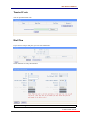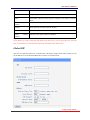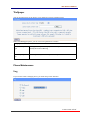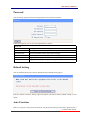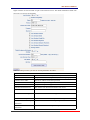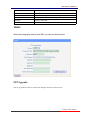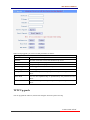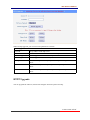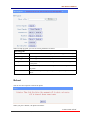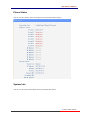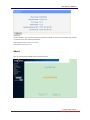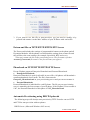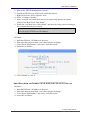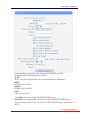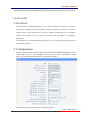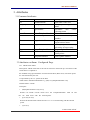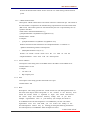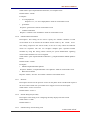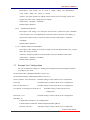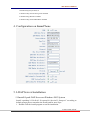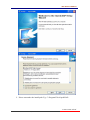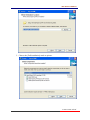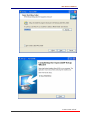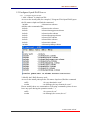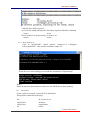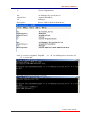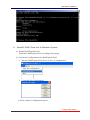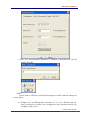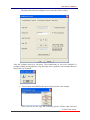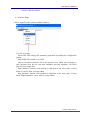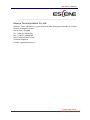www.escene.cn/en/
Escene Communication Co.,Ltd
620 Series IP Phone
User Manual
(firmware:V2.2.6.2-2733)
Escene
Escene
Communication
Communication
Co.Ltd
Co.Ltd

www.escene.cn/en/
Escene Communication Co.,Ltd
Tables of Contents
1. Getting Started...............................................................................................................................1
About...........................................................................................................................................1
Illustrate.......................................................................................................................................1
Features....................................................................................................................................... 1
Technical Parameters...................................................................................................................... 2
2. Connecting Your Phone.................................................................................................................4
3. Phone overview............................................................................................................................. 6
Understanding Buttons and Hardware........................................................................................6
Understanding Phone Screen Features....................................................................................... 9
4. Basic Call Handing......................................................................................................................11
Placing a Call............................................................................................................................ 12
Answering a call........................................................................................................................13
Ending a Call.............................................................................................................................13
Using Hold and Resume........................................................................................................... 14
Transferring Calls......................................................................................................................15
Using Mute................................................................................................................................15
Do Not Disturb..........................................................................................................................16
3-way Conference..................................................................................................................... 16
Expansion Installation.................................................................................................................17
Expansion Settings......................................................................................................................17
Time & Date......................................................................................................................................18
VOIP Call Forwarding...................................................................................................................... 18
5. Advanced Call Handling............................................................................................................. 19
Speed Dialing............................................................................................................................19
Using the phone book............................................................................................................... 20
Using Call Logs........................................................................................................................ 22
6. Keypad Instruction...................................................................................................................... 23
Language...................................................................................................................................23
SIP Account Settings.................................................................................................................24
Network Setting........................................................................................................................ 25
Load default settings................................................................................................................. 26
Modify password.......................................................................................................................26
Customizing Rings and Volume................................................................................................26
WIFI setting(only WS620 have this item)................................................................................27
Bluetooth setting(only ES620-N have this item)......................................................................28
View status................................................................................................................................ 29
Diagnose....................................................................................................................................29
WIFI setting(only WS620 has this item).................................................................................. 30
7. Web Settings................................................................................................................................31
Config Guide.............................................................................................................................31
WIFI Setting(only WS620 has this item)................................................................................. 33
Network.....................................................................................................................................34

www.escene.cn/en/
Escene Communication Co.,Ltd
SIP Account...............................................................................................................................35
Programmable Keys..................................................................................................................36
Expansion Module.................................................................................................................... 37
Audio.........................................................................................................................................38
Phone Book............................................................................................................................... 39
Group.................................................................................................................................39
Contact.............................................................................................................................. 39
LDAP................................................................................................................................ 40
BanList.............................................................................................................................. 41
Enterprise Phonebook....................................................................................................... 42
Advanced...................................................................................................................................42
Phone Setting.................................................................................................................... 42
VLAN Setting................................................................................................................... 44
VPN Setting...................................................................................................................... 45
BLF setting........................................................................................................................45
Trusted Certs..................................................................................................................... 47
Dial Plan............................................................................................................................47
Global SIP......................................................................................................................... 48
Wallpaper.......................................................................................................................... 49
Phone Maintenance...................................................................................................................49
Log.................................................................................................................................... 49
Password........................................................................................................................... 50
Default Setting.................................................................................................................. 50
Auto Provision.................................................................................................................. 50
TR069................................................................................................................................52
FTP Upgrade..................................................................................................................... 52
TFTP Up grade..................................................................................................................53
HTTP Upgrade..................................................................................................................54
Reboot............................................................................................................................... 55
Phone Status..............................................................................................................................56
System Info............................................................................................................................... 56
About.........................................................................................................................................57
Appendix:............................................................................................................................... 58

620 Series IPPhone
www.escene.cn/en
Escene Communication
1. Getting Started
About
SayHi 620 SERIES IP Phone series is a new generation intellectual desktop terminal. It
brings in you a completely new and more efficient work experience in modern offices.
SayHi IP Phone series is a fashionable, beautifully shaped and high-tech product. Its
excellent speech quality gives you an unprecedentedly comfortable talking and its rich function
keys make the operation very convenient. One key dial can be easily achieved with proper settings.
4.3”, high resolution LCD displayer provides you a friendly user interface. Benefit from which,
more detail information can be displayed. With the help of the integrated browser, users can access
any XML based information, and extend more commercials.
SayHi 620 SERIES IP Phone series support multi account registering and multi call
management. Call Waiting, Call Queuing and Call Forward can be well implemented; meanwhile,
it makes conference to be created very quickly. No matter how busy the calls will be, SayHi IP
Phone can easily satisfy the requirement.
SayHi 620 SERIES IP Phone series supports 4 extend modules(ESM32) that totally contain
128 programming buttons. And supports 2 extend modules(ESM20-LCD) that totally contain 80
programming buttons. With the Busy Lamp Field function, operators can manage and monitor the
calls more efficiently. It provides headset jack that compatible with professional microphone
headsets, which will finely satisfy the call centre.
Illustrate
Firstly, before you use this user manual, please check the below illustrate carefully. This user
manual is common use in WS620、DS620、GS620. please check the different.
WS 620 is wifi phone, it has wifi module, it is the different from ES620,but the function is
the same .
DS620 series is Dual Model IP phone, SayHi DS6X2 IP phone supports multiple lines for
registration, and support PSTN and VOIP,
GS620 has a Gbps network port. It is a supper rate phone .
Features
4.3”480x272 Pixels HD LCD
Customizable Screen
HD Voice: HD Codec
Advanced Call capability:
8 VoIP Line/programmable buttons (dual-colors LED) and support BLF in programmable

620 Series IPPhone
www.escene.cn/en
Escene Communication
buttons.
Expansion Module:
Up to 4 EMS32 expansion modules and 128 programmable buttons, BLF supported.
Up to 2 EMS20-LCD expansion modules and 80 programmable buttons, BLF supported
Extensible Markup Language(XML)
Support PoE and AC power adapter
Technical Parameters
Item
620 SERIES
Screen
High-definition color LCD with Background light
480*272 pixel, 4.3 inch.
Line
8 Light status: Coming call (Red flashing) Hold(Green flashing);Talking
(Green)
Language
Multi-Language(e.g.CN/EN/Spain/Portugal/Poland/Turkey/French/Italy etc.)
Function Keys
4 soft keys, 8 Line keys
6 Navigation keys(Arrow button, OK button, C button)
Volume adjust, Hands-free, Mute, Headset, Message, Menu
Directory, Service, Hold, Redial, Conference, Transfer
VoIP Protocol
SIP 2.0
Network Protocol
HTTP, BOOTP, FTP, TFTP, IEEE 802.1Q, *IEEE 802.1X
Codec
G.723.1(5.3Kb/s,6.4Kb/s), G.729 A/B(8Kb/s), G.711 A/U, G.722(64Kb/s)
QoS
TOS, Jiffer Buffer, VAD, CNG, G.168 (32ms)
Network
3×RJ45 10/100M Ethernet Interfaces (LAN/PC/EXT), EXT port just only in E
model;
Tips: GS620 have 2xRJ45 10/1000M10/100M Ethernet Interfaces (LAN/PC)
IP Assignment: static IP, DHCP, PPPoE
PC port support Bridge and Router
DNS SRV,STUN, VPN(L2TP), VLAN/QoS
STUN,DTMF(In-band/RFC2833/SIP INFO)
Function APP
Always Forward, Busy Forward, No-answer Forward
Hotline line (Immediately/Delay)
Call Waiting, Call Queuing
Call Forward, Call Transfer, Call Holding, Call Pickup, *Callback
Redial
Phone directory speed dial, Call record direct dial
3-way conference
DnD, Blacklist, SMS
Voice mail, Voice Prompt, Voice Message
P2P(Peer-to-Peer)

620 Series IPPhone
www.escene.cn/en
Escene Communication
PBX
Call Transfer, Call Pick-Up, Network-Meeting, DND, Call Waiting, Call
Hold.Call Barring, Call Back On Busy, Anonymous Call ,Intercom, Paging
Expansion
Interface
EXT: ESM32 programmable key module
SOR: FXS, FXO, Record
Application
LDAP(2): search someone in two LDAP server.
Enterprise phone directory, download with server, and it support 800 contacts
Public phone directory
XML Phonebook : Search /Input/ Out put
Private phone directory: input/output 300 contacts, every contact can save 3
numbers and the size of number is 19 byte.
Call History(600): every records is 200 with Miss Calls /Received
Calls/Dialed Calls.
Voice Message, Voice Mail Box, Light of Message.
Ringing Update, Input, Del,
*we also support to order the other APP.
Security
Login the website by password
Login the LCD by password
Signaling encryption(RC4)
Media encryption(RC4)
VPN, 802.1X, VLAN QoS(802.1pq), *LLDP
AES, ROOT/USER Management
Management
Upgrade: HTTP/TFTP/FTP Auto-provision/TR069
Configurations: Phone/HTTP/Auto-provision/TR069
Debug: Telnet/Phone/Web
Power Supply
Power adapter:AC100~240V input and DC 12V/1A output
PoE(IEEE 802.af); USB(Standard DC 5V)
Specifications
Infineon Chipset
42 Buttons, include 8 programmable keys
Storage Temperature: 0℃ ~ 60℃
Operating Humidity: 10%~90%
Size: 275mm*215mm*90mm
Net weight:1.37kg
Certifications
CE、FCC、RoHS、Avaya、Broadsoft、Alcatel、Yeastar、Digium
Note: “*” Sign means function has not been published yet.

620 Series IPPhone
www.escene.cn/en
Escene Communication
2. Connecting Your Phone
Your system administrator will likely connect your new SayHi ES620 IP Phone to the corporate IP
telephony network. If that is not the case, refer to the graphic and table below to connect your
phone.
1) Open the box ES620 IP Phone; carefully check the packing list, Packing List as follows:
Item
Counts
IP Phone
1
Handset
1
Handset Cord
1
Power adapter
1
RJ45 cable
1
Quick Reference
1
Product certification
1
2) As shown in figure 2.1 and figure 2.2, Please plug Handset Cord into RJ11 interface(IP
Phone and Handset), RJ45 cable into the LAN interface;IP Phone will automatically start if IP
Phone with POE function.
3) The phone must work together with power adapter without POE support.
4) Connect your computer to PC interface of the phone with cable.
* More detailed description please refers to the 3.Phone overview-Understanding phone
buttons and hardware.
Figure 2.1 Interfaces of SayHi 620 Series

620 Series IPPhone
www.escene.cn/en/
Escene Communication
Figure 2.2 Footstand of 620 Series
5) If you want to connect an ESM (Expansion module), you could connect it (any interface on the
ESM) to the EXT interface on the phone with a RJ-45 cable (a straight-through cable), and the
second ESM can be connected to the first one too. It supports 4 ESM32 or 2 ESM20-LCD.

620 Series IPPhone
www.escene.cn/en/
Escene Communication
3. Phone overview
Understanding Buttons and Hardware
From figure 3.1 to figure 3.2,you can understand buttons and hardware about SayHi 620 Series。
Figure 3.1 SayHi 620 Series overview
Num
Buttons
Description
1
Headset button: Toggles the headset on or off
Red means the feature is enabled.
2
Mute button: Toggles the Mute feature on or off.
Red means the feature is enabled.
3
Message button: Typically auto-dials your voice message service.
Red means have unread voice mail.
4
SERVICE
Service button: Open or Close the Services menu.
5
DIRECTORIES
Directories button: Use it to access call logs and corporate
○
23
○
2
○
3
○
1
○
5
○
6
○
7
○
8
○
9
○
10
○
11
○
4
○
12
○
13
○
14
○
16
○
17
○
18
○
15
○
21
○
20
○
19
○
22

620 Series IPPhone
www.escene.cn/en/
Escene Communication
directories.
6
MENU
Menu button: Allows you to scroll through menus.
7
Volume button: Controls the volume and other settings.
8
CONFERENCE
Conference button: Connect calling / called party to the conference
9
REDIAL
Redial button: To Redial the last number.
10
TRANSFER
Transfer button: Transfer redirects a connected
11
HOLD
Hold button: Put a call on hold
12
0-9,*,#
Basic Call Handling: Press “#” send out a call(default)
13
Speaker button
Speaker button: Toggles the speakerphone on or off.
Red, steady: Pick up and enter normal call.
14
Softkey
Each displays a softkey function, To activate a softkey, press the
softkey button.
15
Line/Programm
able Buttons
Line button: Select the phone line(Call or Answer)
Different colors for different status:
1) Red, flashing: There is an incoming call.
2) Red, steady: Pick up and enter normal call.
3) Yellow-green, flashing: Holding call.
4) Yellow-green, steady: Active call.
Programmable Keys:
Hotline number can be used to bind in order to achieve speed dial;
Turn on BLF:
1) Red, steady: Remote line is busying.
2) Yellow-green, steady: Remote line is idle.
16
C
Back button: Return to the standby interface;
17
Navigation
button
“Up”: Open “Speed Call” list;
“Down”: Open “Missed Calls” list:

620 Series IPPhone
www.escene.cn/en/
Escene Communication
“Left”: Open “Received Calls” list;
“Right”: Open “Dialed Numbers” list
18
OK
OK button: To confirm the action;
19
Hands-free
speakerphone
Hands-free voice of the output.
20
LCD screen
480*272 pixel Color high-definition display.
21
Status light
Red flashing: There are incoming call;
Red, steady: Missed Calls, or phone busy;
22
Hands-free
microphone
Hands-free voice of the output.
23
Line Expansion
Module
Maximum support 6 ESM32 line expansion module (the total of
192 programmable buttons)
Figure 3.2 Interfaces of SayHi 620 Series
○
7
○
1
○
2
○
3
○
4
○
5
○
8
○
6
○
11
○
9
○
2
○
10

620 Series IPPhone
www.escene.cn/en/
Escene Communication
Num
Hardware
functions
1
Footstand
Hold up phone
2
Footstand button
Press buttons at the same time to adjust the angle
3
Reserved for USB port
Enhanced scalability
4
Microphone port
Connect the Microphone
5
Headphone port
Connect the Headphone
6
Power port
12V DC
7
Headset port
Support RJ11 interface connection
8
Handset port
Connect the Handset
9
EXT port
EXT: ESM interface;
10
LAN port
Connect to a LAN interconnecting device
11
PC port
Connect to a local PC
Understanding Phone Screen Features
This is what your main phone screen might look like with an active call:
Figure 3.3 LCD of SayHi 620 Series
○
1
○
2
○
3
○
4
○
5
○
6
○
7
○
8
○
9

620 Series IPPhone
www.escene.cn/en/
Escene Communication
Num
Screen
Functions
1
Time and Data
Display current time and data
2
Service status
1) : Headset turned on
2) : There are Missed calls
3) : Auto-answer turned on
4) : Mute turned on
5) : DND turned on
3
Network
connection
status
Phone LAN interface network connection status display:
1) : Network connection is successful
2) : Network is disconnected.
4
Menu Functions
Page
1) : Phone Standby/Calling page
2) : Main menu/Call history page
3) : Phone Book page
4) : System Services page
5
Primary phone
Line
Displays the phone number(extension number)for your primary
Phone line.
6
Call activity
Area
Displays calls per line, including caller ID, for the highlighted line.
7
Missed calls tips
Show the number of missed calls.
8
Line status/
Speed Call
1) : Line is successfully registered to a SIP server
2) : Line is not successfully registered to a SIP server
3) : DND turned on in this line
4) : Line is held

620 Series IPPhone
www.escene.cn/en/
Escene Communication
5) : Peer-to-Peer status
6) : dialing
7) : talking
8) : ringing
9) : Transferring a call
10) : 3-ways conference
11) : speed dial key
9
Softkey labels
Each displays a softkey function. To activate a softkey, press the
softkey button.
4. Basic Call Handing
You can perform basic call-handling tasks using a range of features and services. Feature
availability can vary; see your system administrator for more information.
Note: The bold type of the following text and following a “button” in table signifies the phone's
button (for example, OK button), and the signifies softkey.

620 Series IPPhone
www.escene.cn/en/
Escene Communication
Placing a Call
Here are some easy ways to place a call on SayHi 620 Series IP Phone: :
If you want to...
Then...
Place a call using the
handset
Pick up the handset;
--1)Hear the dial tone;
--2)The first line light and display
;
--3)Enter number;
--4)Press “#” button(default);
or press ;
or wait five seconds(default)
Then send the call;
Place a call using a
Speakerphone
Press Speaker button;
or Programmable buttons;
or ;
Place a call using a
headset
Press Headset button.
Redial
--Press REDIAL button to dial the last number
-or press Navigation button-Right > “Dialed number”, select a
number, and press or OK button.
Dial from the
Directory on your
phone
--1) Press MENU or OK button > “Call history”, you can select
“Missed calls”, “Received calls” and “Dialed numbers”,
- or press Navigation button (in Standby interface) > select
“Missed calls” (down), “Received calls” (left) and “Dialed
numbers” (right) );
--2) Then press OK button or .
Place a call while
Another call is active
--1) Press Hold button or ;
--2) Enter a number;
--3) Press ‘#’ button (default) ;
-or press to send the number.
Tips
• You can dial on-hook, without a dial tone (pre-dial). To pre-dial, enter a number, and then go
off-hook by lifting the handset or pressing , Headset or Speaker button.
• If you make a mistake while dialing, press C button to erase digits.

620 Series IPPhone
www.escene.cn/en/
Escene Communication
Answering a call
You can answer a call by simply lifting the handset , or you can use other options if they are
available on SayHi 620 Series:
If you want to...
Then...
Answer with a
handset
--1) Your phone ring;
--2) Line button of the ringing
line is Red and
flashing, Light strip is
Red and flashing;
--3) Status of the line on the
phone is .
--Pick up the handset
Answer with the
speakerphone
(Non-headset
mode)
--Press Speaker button
-or press the Line button flashing
Red ,
-or press
Answer with the a
headset
--Put on headset, press Headset button
so that the status light is Red ,
and then do as using speakerphone
Switch from a
connected Call to
answer a ringing
Call
--1) Another Line button is Red and flashing, Light strip is
Red and flashing;
--2) Press the flashing Line button to answer (at this time, the
original call will be hold.)
Auto-answer
--1) Press MENU or OK button > “Function settings” > “Auto answer”;
--2) Select “Enable”;
--3) Your phone answers incoming calls automatically after a few rings.
Ending a Call
To end a call, simply hang up, here are some more details:
If you want to...
Then...
Hang up while using the
Handset
--Return the handset to its cradle,
-or press
Hang up while using the
--Press Speaker button that is Red ,

620 Series IPPhone
www.escene.cn/en/
Escene Communication
Speakerphone
-or press Line button for the appropriate line,
-or press
Hang up while using the
Headset
--Press Handset button, (Do not keep the headset mode) ,
-or press (keep the headset mode)
Hang up one call, but
preserve another call on
the other line
--Press ,
-or refer to the above three methods
Using Hold and Resume
You can hold and resume calls. You can take a call in one line at anytime, and the other lines
would be hold. As a result of that, you can switch different calling line on our phone.
If you want to...
Then...
Put a call on hold
--Press HOLD button,
-or press
Hold a line and switch to
another line
Press another Line button for the appropriate line
Resume a call on current line
--Press appropriate line button,
Release a call on different
line
Select the line want to release hold, press the line, so recovery;
Tips
• Engaging the Hold feature typically generates music or a beeping tone.
• A held call is indicated by the Yellow-green and flashing Line button. And line status
is .

620 Series IPPhone
www.escene.cn/en/
Escene Communication
Transferring Calls
Transfer redirects a connected call. The target is the number to which you want to transfer the
call。
If you want to...
Then...
Talk to the transfer
recipient before
transferring a call
(consult transfer)
--1) Press TRANSFER button or press ;
--2) Enter number;
--3) press “#”(default) ,
-or press then transfer the call,
-or wait five seconds(default)then transfer the call
Transferred to idle
lines or other numbers
without talking to the
transfer recipient
(Blind transfer)
--1) Press TRANSFER button or ;
--2) Press ;
--3) Enter number;
--4) Press “#”(default)
-or press , then transfer the call;
-or wait five seconds(default)then transfer the call
Blind transfer to the
Held line
--1) Press TRANSFER button or press ;
--2) Press the Line button of held line
Using Mute
With Mute enabled, you can hear other parties on a call but they cannot hear you. You can use
mute in conjunction with the handset, speakerphone, or a headset。
If you want to...
Then...
Toggle Mute on
Press Mute button, then the button is Red
Toggle Mute off
Press Mute button, then the button light off

620 Series IPPhone
www.escene.cn/en/
Escene Communication
Do Not Disturb
You can use the Do Not Disturb(DND)feature to block incoming calls on your phone with a busy
tone(Can also be set to their voice mail or other extension numbers, etc.)。
If you want to...
Then...
Enable global DND
--1) Press ;
--2) All enabled line on the phone would changes to status.
Enable DND on a
single line
Press MENU or OK button > “Function setting” > “DND” > (select
line) “Enable”
Disable DND
--Global DND enabled, press to disable global DND;
--Line DND enabled, press twice ,
-or press MENU or OK button > “Function setting” > “DND” >(select
line) “Disable”
3-way Conference
You can establish a three-party conference, during the conversation three phone parties can
communicate with each other.
If you want to...
Then...
Invite the transfer
recipient into a
conference in a
transferring
--1) When the transfer recipient answer the call, press
CONFERCENCE button or on your phone;
--2) Then the held one, transfer recipient and you will be into a
conference.
Invite the third party
into a conference in a
active call
--1) Press CONFERENCE button or in an active call;
--2) Enter the third party number;
--3) After connected the third party, press CONFERENCE button or
again
establish a conference
--1) when one phone line is holding on and the other line is busy;

620 Series IPPhone
www.escene.cn/en/
Escene Communication
with held line
--2) Press CONFERENCE button,
-or Press Soft key
--3) press the held line's programmable button, the 3-way Conference
will establish.
Expansion Installation
If you want to...
Then...
Expansion installation
--1) Press MENU or OK button > “Function setting” > “expansion
installation”,
--2) if you want to install expansion, please according to tips to
do ,after you install ,press”finish”.
Expansion Settings
If you want to...
Then...
Expansion setting
--1) Press MENU or OK button > “Function setting” >
“expansion installation”,
--2) choose which you want to set “expansion”
--3)choose which you want to set “ programmable keys “
--4)you can set :
Mode:Speed Dial、Asterisk BLF、Speed Dial Prefix、BLA、
DTMF
Account :choose account which you want to set
Name:give it a name which you want
Number: set your expansion number
Page is loading ...
Page is loading ...
Page is loading ...
Page is loading ...
Page is loading ...
Page is loading ...
Page is loading ...
Page is loading ...
Page is loading ...
Page is loading ...
Page is loading ...
Page is loading ...
Page is loading ...
Page is loading ...
Page is loading ...
Page is loading ...
Page is loading ...
Page is loading ...
Page is loading ...
Page is loading ...
Page is loading ...
Page is loading ...
Page is loading ...
Page is loading ...
Page is loading ...
Page is loading ...
Page is loading ...
Page is loading ...
Page is loading ...
Page is loading ...
Page is loading ...
Page is loading ...
Page is loading ...
Page is loading ...
Page is loading ...
Page is loading ...
Page is loading ...
Page is loading ...
Page is loading ...
Page is loading ...
Page is loading ...
Page is loading ...
Page is loading ...
Page is loading ...
Page is loading ...
Page is loading ...
Page is loading ...
Page is loading ...
Page is loading ...
Page is loading ...
Page is loading ...
Page is loading ...
Page is loading ...
Page is loading ...
Page is loading ...
Page is loading ...
Page is loading ...
Page is loading ...
Page is loading ...
Page is loading ...
Page is loading ...
Page is loading ...
Page is loading ...
Page is loading ...
Page is loading ...
Page is loading ...
-
 1
1
-
 2
2
-
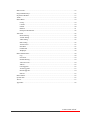 3
3
-
 4
4
-
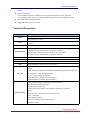 5
5
-
 6
6
-
 7
7
-
 8
8
-
 9
9
-
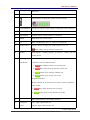 10
10
-
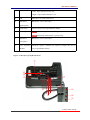 11
11
-
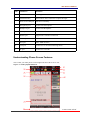 12
12
-
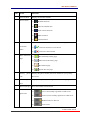 13
13
-
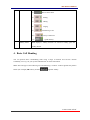 14
14
-
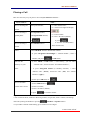 15
15
-
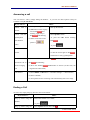 16
16
-
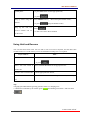 17
17
-
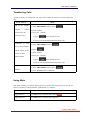 18
18
-
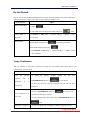 19
19
-
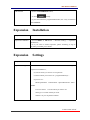 20
20
-
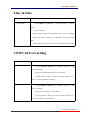 21
21
-
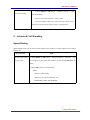 22
22
-
 23
23
-
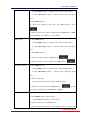 24
24
-
 25
25
-
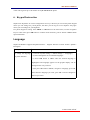 26
26
-
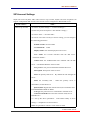 27
27
-
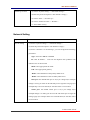 28
28
-
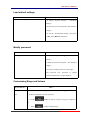 29
29
-
 30
30
-
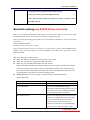 31
31
-
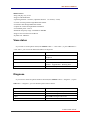 32
32
-
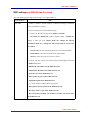 33
33
-
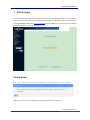 34
34
-
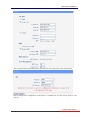 35
35
-
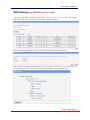 36
36
-
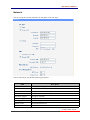 37
37
-
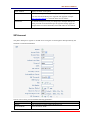 38
38
-
 39
39
-
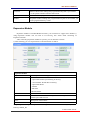 40
40
-
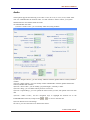 41
41
-
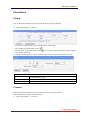 42
42
-
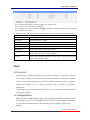 43
43
-
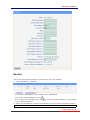 44
44
-
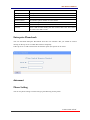 45
45
-
 46
46
-
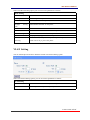 47
47
-
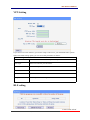 48
48
-
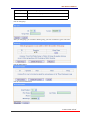 49
49
-
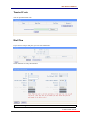 50
50
-
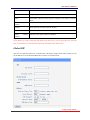 51
51
-
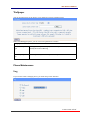 52
52
-
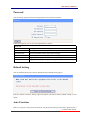 53
53
-
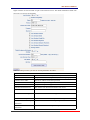 54
54
-
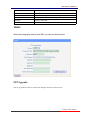 55
55
-
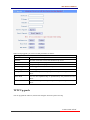 56
56
-
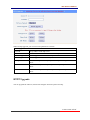 57
57
-
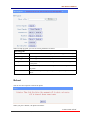 58
58
-
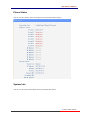 59
59
-
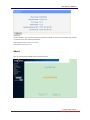 60
60
-
 61
61
-
 62
62
-
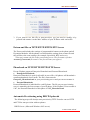 63
63
-
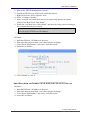 64
64
-
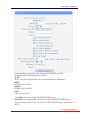 65
65
-
 66
66
-
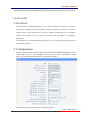 67
67
-
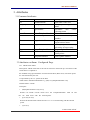 68
68
-
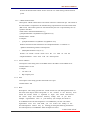 69
69
-
 70
70
-
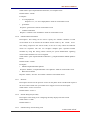 71
71
-
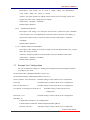 72
72
-
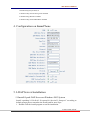 73
73
-
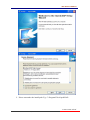 74
74
-
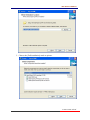 75
75
-
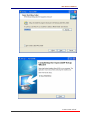 76
76
-
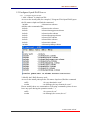 77
77
-
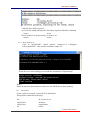 78
78
-
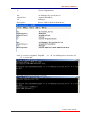 79
79
-
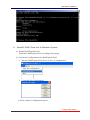 80
80
-
 81
81
-
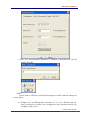 82
82
-
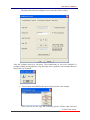 83
83
-
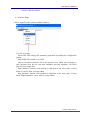 84
84
-
 85
85
-
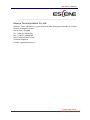 86
86
Ask a question and I''ll find the answer in the document
Finding information in a document is now easier with AI
Related papers
-
Escene ES292 Quick operation guide
-
Escene HS108 Quick operation guide
-
Escene ES292 User manual
-
Escene ES410 User manual
-
Escene ES220 User manual
-
Escene CC800 Quick operation guide
-
Escene WS118-P Quick operation guide
-
Escene HS118 Quick operation guide
-
Escene ES410 Quick operation guide
-
Escene ES320 User manual