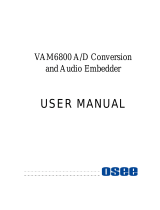Page is loading ...

Ross Video Limited
ADC-8032A
ADC-8032A-S
Analog Composite
to SDI Decoder
User Manual
Ross Part Number: 8032AD-004
Issue: 04

ADC-8032A • Analog Composite to SDI Decoder User Manual
• Ross Part Number: 8032AD-004
• Document Issue: 04
• Printing Date: November 12, 2003. Printed in Canada.
• Software Issue: 1.00
The information contained in this User Manual is subject to change without notice or obligation.
Copyright
© 2003 Ross Video Limited. All rights reserved.
Contents of this publication may not be reproduced in any form without the written permission of Ross
Video Limited. Reproduction or reverse engineering of copyrighted software is prohibited.
Notice
The material in this manual is furnished for informational use only. It is subject to change without
notice and should not be construed as a commitment by Ross Video Limited. Ross Video Limited
assumes no responsibility or liability for errors or inaccuracies that may appear in this manual.
Trademarks
• is a registered trademark of Ross Video Limited.
• Ross, ROSS, ROSS
, and MLE are registered trademarks of Ross Video Limited.
• All other product names and any registered and unregistered trademarks mentioned in
this manual are used for identification purposes only and remain the exclusive property
of their respective owners.

Important Regulatory and Safety Notices to Service Personnel
Please review the following material to avoid injury to personnel and to prevent product damage.
• All product servicing should be carried out by qualified service personnel.
• This product may require specific equipment, and/or installation procedures to be
carried out to satisfy certain regulatory compliance requirements. The following
notices have been included in the manual, to call attention to these specific
requirements.
Symbol Meanings
• Protective Earth — This symbol alerts the user of the need to
have a protective grounding source to avoid damage to electronic
components.
• Caution — This symbol alerts the user to a procedure which may
cause irreversible problems. Refer to important safety and
compliance information.
• Warning Hazardous Voltages — This symbol alerts the user
to the presence of an insulated dangerous voltage within the
enclosure of the product.
Important Safety Instructions
• Do not use this device near water. Hazardous voltages can occur.
• Clean only with a dry cloth.
• Do not block any ventilation openings. Install in accordance with the
manufacturer’s instructions.
• Do not install near any heat sources such as radiators, heat registers, stoves, or other
devices (including amplifiers) that produce heat.
• Do not defeat the safety purposes of the polarized or grounding-type plug. A
polarized plug has two blades with one wider than the other. A grounding-type plug
has two blades and a third grounding prong. The wide blade or the third prong is
provided for your safety. If the provided plug does not fit into your outlet, consult
an electrician for replacement of the obsolete outlet.
• Protect the power cord from being walked on or pinched particularly at plugs,
convenience receptacles, and the point where they exit from the device.
• Only use attachments/accessories specified by the manufacturer.
• Unplug this apparatus during lightning storms or when not in use for long periods of
time.
• Refer all servicing to qualified service personnel. Servicing is required when the
device has been damaged in any way, such as: power-supply cord or plug is
damaged, objects have fallen into the device, the device has been exposed to rain or
moisture, the device does not operate normally or has been dropped.

Power Cord and Supply Grounding Requirements
The safe operation of this product requires that a protective earth
connection be provided. This protective earth is provided by the
grounding conductor in the equipment’s supply cord. To reduce the risk
of electrical shock to operator and service personnel, this ground
conductor must be connected to an earthed ground.
This product is equipped with a Class 1 Type power supply, which for safe operation
requires the use of a protective earth connection. To reduce the risk of electrical shock,
use only properly earthed three-conductor type line cords as outlined below:
• North American Line Cords 100 - 120 Volts
In North America, use only certified IEC 320-C13, 10A/125V, SVT type line cords.
Conductors are CEE color coded blue (neutral), brown (line) and green/yellow (ground).
North American product orders come equipped with a single 10A/125V SVT type line
cord for each RossGear or GearLite product ordered.
• International Line Cords 200 - 240 Volts
This product is designed for use with certified IEC 320-C13, 10A/250V - H03 VV-F3G
1.00mm
2
type line cords.
International product orders come equipped with a single certified 10A/250V line cord,
utilizing a molded 3-pin IEC 320-C13 type connector at one end and stripped conductors
at the other. Conductors are CEE color-coded: blue (neutral), brown (line), and
green/yellow (ground). Installation of an appropriately approved A/C wall plug certified
for the country of use by a qualified electrician is required.
Alternatively, other IEC 320 C-13 type power supply cords may be used provided that
they meet all safety requirements necessary for the country in which they are to be used.
EMC Notices
• FCC
This equipment has been tested and found to comply with the limits for a class A digital
device, pursuant to Part 15 of the FCC Rules. These limits are designed to provide
reasonable protection against harmful interference when the equipment is operated in a
commercial environment. This equipment generates, uses, and can radiate radio
frequency energy and, if not installed and used in accordance with the instruction
manual, may cause harmful interference to radio communications. Operation of this
equipment in a residential area is likely to cause harmful interference in which case users
will be required to correct the interference at their own expense.
• CE
This product has been tested and meets the requirements of the European CE marking
directive. A copy of the CE Declaration of Conformity can be provided upon request.
Maintenance/User Serviceable Parts
Routine maintenance to this RossGear or GearLite product is not required. This product
contains no user serviceable parts. If the module does not appear to be working properly,
please contact Technical Support using the numbers listed under the “Contact Us”
section on the last page of this manual. All RossGear GearLite products are covered by a
generous 3-year warranty and will be repaired without charge for materials or labor
within this period. See the “Warranty and Repair Policy” section in this manual for
details.

Contents
Introduction 1-1
In This Chapter .......................................................................................................................1-1
A Word of Thanks....................................................................................................1-1
Overview ..................................................................................................................1-1
Functional Block Diagram .......................................................................................1-2
Features ....................................................................................................................1-3
Documentation Terms ..............................................................................................1-4
Abbreviations ...........................................................................................................1-4
Installation and Setup 2-1
In This Chapter .......................................................................................................................2-1
Static Discharge........................................................................................................2-1
Unpacking ................................................................................................................2-1
Jumper Setup ............................................................................................................2-2
Board Installation .....................................................................................................2-3
Cable Connections....................................................................................................2-3
User Controls 3-1
In This Chapter .......................................................................................................................3-1
User Controls............................................................................................................3-2
Troubleshooting Checklist .......................................................................................3-4
Using Banks 4-1
In This Chapter .......................................................................................................................4-1
General Operating Rules ..........................................................................................4-1
Selecting Banks ........................................................................................................4-2
Using Bank A Functions ..........................................................................................4-6
Using Bank B Functions.........................................................................................4-11
Using Bank C Functions.........................................................................................4-13
Timing Modes ........................................................................................................4-15
SMPTE 269M Fault Reporting 5-1
In This Chapter .......................................................................................................................5-1
Overview ..................................................................................................................5-1
Jumper Setup ............................................................................................................5-2
Frame Connections...................................................................................................5-2
Details.......................................................................................................................5-2
Comlink 6-1
In This Chapter .......................................................................................................................6-1
ADC-8032A User Manual (Iss. 04) Contents • i

Overview ................................................................................................................. 6-1
Cable Construction .................................................................................................. 6-2
Connection and Configuration ................................................................................ 6-3
Specifications 7-1
In This Chapter ...................................................................................................................... 7-1
Technical Specifications.......................................................................................... 7-2
Ordering Information 8-1
In This Chapter ...................................................................................................................... 8-1
ADC-8032A and Related Products ......................................................................... 8-1
Warranty and Repair Policy .................................................................................... 8-2
ii • Contents ADC-8032A User Manual (Iss. 04)

Introduction
In This Chapter
This chapter contains the following information sections:
• A Word of Thanks
• Overview
• Functional Block Diagram
• Features
• Documentation Terms
A Word of Thanks
Congratulations on choosing the Ross Video ADC-8032A Analog Composite to SDI Decoder. You
have purchased a powerful, versatile, and advanced decoder. The ADC-8032A is part of a full line of
Digital Conversion Products within the RossGear Terminal Equipment family of products, backed by
Ross Video’s experience in engineering and design expertise since 1974.
You will be pleased at how easily your new ADC-8032A fits into your overall working environment.
Equally pleasing is the product quality, reliability and functionality. Thank-you for joining the group
of worldwide satisfied Ross Video customers!
Should you have a question pertaining to the installation operation of your ADC-8032A, please
contact us at the numbers listed in this publication. Our technical support staff is always available for
consultation, training, or service.
Overview
The ADC-8032A Analog Composite to SDI Decoder is a 10-bit broadcast quality decoder with a 12-
bit analog to digital converter. It is specifically designed for broadcast or production situations in
which an analog PAL, PAL-M, PAL-N, or NTSC composite signal must be converted to a component
SDI signal. Four SDI outputs are provided. The ADC-8032A fits into the Ross 8000 series digital
frames, with four cards in the DFR-8104A (1RU), and up to ten cards in the DFR-8110A (2RU).
Please refer to the frame User Manual for specific ventilation and cooling instructions to maintain
optimum operating conditions. This card also fits into Leitch* FR-6800 series frames to provide you
with greater installation versatility. The ADC-8032A is available in two different models:
* Leitch is a trademark of Leitch Technology Corporation
ADC-8032A User Manual (Iss. 04) Introduction • 1-1

• ADC-8032A - The base model decoder includes Proc Amp, Line Delay, and Line
Synchronizer timing modes.
• ADC-8032A-S - The “S” model includes a Frame Synchronizer, along with all the
features available on the ADC-8032A
The ADC-8032A-S version comes with a fully functional frame synchronizer, capable of
synchronizing incoming video to house reference. Various timing modes are available to
accommodate most situations. New techniques in frame synchronization contribute to the board’s low
power requirements and compact design. The complete circuit for the ADC-8032A, including a 12-bit
A-D converter, decoder, frame (or line) synchronizer, serializer, TTL tracking delay pulse, and
microprocessor is contained on a single DA-sized card. Additional daughter cards are not required.
A rich set of features is instantly accessible using simple card-edge switches and controls in
conjunction with a concise Heads-Up Display. The ADC-8032A’s 10-bit decoding process provides
excellent performance with all types of picture sources. In order to achieve the highest level of
precision, all signal processing and decoding is performed entirely in the digital domain. The decoder
uses a very sophisticated 5-line comb filter with advanced adaptive control algorithms.
To make configuration simple and easy, the ADC-8032A offers a Heads-Up Display mode for most
board-level adjustments. This display is especially convenient during setup, and for programming
several ADC-8032A cards with identical configurations. With the display enabled, the parameter
currently being adjusted has its value super-imposed over all board outputs. As an alternative to the
Heads-up Display, the board’s Comlink Terminal Display allows you to view all settings
simultaneously on any PC running VT-100 terminal emulation. The only requirement is a connection
between the PC’s serial port and the ADC-8032A’s Comlink connector. This feature is especially
convenient for making adjustments while the card’s output is on air.
The ADC-8032A and the ADC-8032A-S decoders are part of a full line of RossGear digital
distribution products engineered to satisfy the highest quality broadcast standards and the most
demanding requirements of your facility.
Functional Block Diagram
Input
Filter &
Clamp
Input
Filter &
Clamp
Input
Filter &
Clamp
Input
Filter &
Clamp
Input
Filter &
Clamp
Input
Filter &
Clamp
Input
Filter &
Clamp
Input
Filter &
Clamp
5-Line Aperture
Adaptive
Decoder
& TBC
12-Bit
ADC
Alternate Reference
EDH
Insertion
& SDI
Serializer
Frame
Synchronizer
(-S Version)
TTL Tracking
Delay pulse
Master
Reference
SDI OUT
Ross Frame
Reference IN
Color Black
Reference IN
NTSC
PAL
PAL-M
PAL-N
Analog IN:
Line
Synchronizer
Tracking OUT
Figure 1. Simplified Block Diagram of ADC-8032A Functions
1-2 • Introduction ADC-8032A User Manual (Iss. 04)

Features
The following features make the ADC-8032A Analog Composite to SDI Decoder the most flexible,
high-quality decoding card for your analog to digital conversion requirements:
• 10-bit decoding with 5-line adaptive comb filter
• 12-bit analog to digital conversion
• Handles difficult signals such as satellite or microwave feeds
• Compact design on a single DA-sized card
• Heads-Up display
• Optional Frame Synchronization (no daughter card required)
• Field-upgradeable Frame Synchronization option available
• Extensive Proc Amp controls
• Freeze modes
• Hot-switching
• Horizontal and vertical timing adjustments
• Programmable vertical interval blanking
• Setup adjustment
• Black level offset
• Super black control
• Input and conversion status indicator LED's on card edge
• Auto-detects NTSC/PAL
• Jumper-selectable PAL-M/PAL-N
• Choice of reference inputs
• Four serial digital outputs
• TTL Tracking Delay Output for companion audio synchronizer
• Comlink terminal display
• SMPTE 269M Fault Reporting
• Fits Ross Video 8000 series digital products frames
and Leitch FR-6800 series frames
• 5-year transferable warranty
ADC-8032A User Manual (Iss. 04) Introduction • 1-3

Documentation Terms
The following terms are used throughout this guide:
• “Frame” refers to the DFR-8104A and DFR-8110A frames that house the ADC-
8032A card.
• All references to the DFR-8104A and DFR-8110A also include the
DFR-8104A-C and DFR-8110A-C versions with the cooling fan option. See the
respective User Manuals for details.
• “Operator” and “User” both refer to the person who uses the ADC-8032A.
• “Board”, “Card”, and “Module” all refer to the ADC-8032A decoder board itself,
including all components and switches.
• “System” and “Video system” refers to the mix of interconnected digital and analog
production and terminal equipment in which the ADC-8032A operates.
• “525-line mode” refers to broadcast situations using NTSC or PAL-M composite
(analog) signal reference inputs.
• “625-line mode” refers to broadcast situations using PAL-B or PAL-N composite
(analog) signal reference inputs. All references to PAL in this manual imply that
PAL-B is being used.
• All references to PAL-N are “combination N” (ITU-R BT. 470-6)
Abbreviations
The following abbreviations may be used throughout the text:
Abbreviation Definition
ADC Analog to Digital Converter
A-D Analog-to-Digital
D-A Digital-to-Analog
DA Distribution Amplifier
DAC Digital to Analog Converter
DDR Digital Disk Recorder
DIS Disable
DVR Digital Video Recorder
EN Enable
LOW SIG Low Signal
RU Rack Unit
SDI Serial Digital Interface
VCR Video Cassette Recorder
VTR Video Tape Recorder
1-4 • Introduction ADC-8032A User Manual (Iss. 04)

Installation and Setup
In This Chapter
This chapter contains the following information sections:
• Static Discharge
• Unpacking
• Jumper Setup
• Board Installation
• Cable Connections
Static Discharge
Whenever handling the ADC-8032A and other related equipment, please observe all static discharge
precautions as described in the following note:
Caution
Static discharge can cause serious damage to sensitive
semiconductor devices. Avoid handling circuit boards in high
static environments such as carpeted areas, and when wearing
synthetic fiber clothing. Always exercise proper grounding
precautions when working on circuit boards and related
equipment.
Unpacking
Unpack each ADC-8032A you received from the shipping container, and check the contents against
the packing list to ensure that all items are included. If any items are missing or damaged, contact
your sales representative or Ross Video directly.
ADC-8032A User Manual (Iss. 04) Installation and Setup • 2-1

Jumper Setup
Use the following steps to set up ADC-8032A jumpers. These steps are performed before installing
the unit in the frame, but may be repeated as required. Refer to Figure 2 for card jumper locations.
Figure 2. ADC-8032A Jumper Locations
1. Using the figure above and the card silk-screening, set JP5 (Input Select) to select
the input video standard:
• Set jumper on pins 1-4 (Auto) to automatically select between
NTSC and PAL (default setting)
• Set jumper on pins 2-5 (PAL-M) for PAL-M decoding
• Set jumper on pins 3-6 (PAL-N) for PAL-N decoding
2. An analog composite reference is required for Line Sync and Frame Sync modes.
Using the figure above and the card silk-screening, set Jumper JP3 (Ext Ref) to
determine the location from which you want to obtain external reference.
• Set jumper on pins 1-2 (Frame) to obtain the reference from the frame’s
master reference (analog reference) connector (default setting)
• Set jumper on pins 2-3 (O/P8) to obtain the reference from connector 8 on
the back-plane
3. (Optional) Using the figure above and the card silk-screening, set Jumper JP4
(269M Fault Reporting) to enable or disable the card’s SMPTE alarm:
• Set jumper on pins 1-2 (EN) to enable SMPTE fault reporting (default
setting)
• Set jumper on pins 2-3 (DIS) to disable SMPTE fault reporting
(See Chapter 5, “SMPTE 269M Fault Reporting” for details on fault reporting.)
2-2 • Installation and Setup ADC-8032A User Manual (Iss. 04)

Board Installation
Use the following steps to install the ADC-8032A in a RossGear 8000 series digital distribution frame:
1. Refer to the User Manual of the RossGear 8000 series frame, to ensure that the
frame is properly installed according to instructions. If this module is to be installed
in any compatible frame other than a Ross Video product, refer to the frame
manufacturer’s manual for specific instructions.
2. Please note that heat and power distribution requirements within a frame may dictate
specific slot placement of cards. Cards with many heat-producing components
should be arranged to avoid areas of excess heat build-up, particularly in frames
using convectional cooling.
3. After selecting the desired frame installation slot, hold the ADC-8032A card by the
edges and carefully align the card edges with the slots in the frame. Then fully insert
the card into the frame until the rear connection plug is properly seated.
Cable Connections
This section provides instructions for connecting cables to the ADC-8032A when mounted in
RossGear 8000 series Digital Products Frames. See the following frame rear panel diagram for BNC
input and output designations:
1
I
N
3
5
7
2
4
6
8
Analog
Composite
Video In
Not Used
Comlink
Color Black
Reference In
TTL Tracking
Delay Pulse
SDI Out 2
SDI Out 1
SDI Out 3
SDI Out 4
Figure 3. ADC-8032A BNC Designations for RossGear Frames
Connect the BNC cables as follows:
1. Connect the Analog Composite IN BNC connector to the output of your analog
composite device.
2. Connect BNCs 1 through 4 to the inputs of four component SDI devices.
3. Connect BNC 6 to any device that needs to track the video delay through the 8032A
or 8032A-S. (RossGear ADL-8520 AES/EBU Auto Tracking Audio Delay)
The TTL Tracking Delay Pulse is a positive 5V pulse. Its width tracks the video
delay as it passes through the card. The ADC-8032A TTL pulse tracks up to 2 video
lines, the ADC-8032A-S up to 2 fields.
4. If you wish to use the Comlink functionality, connect the BNC end of the Comlink
adapter cable (not supplied) to BNC 7. See Chapter 6, “Comlink” for details on this
optional feature.
5. Connect a video reference one of two ways:
ADC-8032A User Manual (Iss. 04) Installation and Setup • 2-3

• If you wish to obtain the reference directly from the card’s back plane, connect
a composite analog color black reference to BNC 8. Be sure that pins 2-3
(O/P8) are shorted on Jumper JP3. Please refer to the previous section entitled,
“Jumper Setup”.
Note
BNC 8 is terminated at 75-ohms on the card.
• If you wish to reference the card from the frame’s Master Reference connector,
ensure that a composite analog color black reference signal is connected to the
REF BNC on the frame (see Figure 6 in chapter 5). Be sure that Jumper JP3 is
set to pins 1-2 (Frame).
2-4 • Installation and Setup ADC-8032A User Manual (Iss. 04)

User Controls
In This Chapter
This section contains the following sections:
• User Controls
• Troubleshooting Checklist
Note
The ADC-8032A uses card edge controls for changing operational
parameters. The card defaults with switch access set to the locked position.
Refer to the “Bank A - F: Lock/Unlock Switch Access” section in Chapter
4, “Using Banks”, before attempting to make any adjustments.
ADC-8032A User Manual (Iss. 04) User Controls • 3-1

User Controls
The following are general descriptions of the user controls identified in the figure below,
presented in normal operating sequence.
Error LED
SW1 Function Select Switch
6
SW2 Mode Select Switch
Bank A LED
ID Select Switch
Fine Phase Adjust Pot
Bank B LED
Bank C LED
In 525 LED
In 625 LED
Ref OK LED
Freeze LED
Access LED
Input OK LED
Figure 4. ADC-8032A Card-edge User Controls
SW1 – Function Select Switch
The SW1 Function Select switch is a 16-position rotary switch used to select functions such as
decoder channel, video standard, and video setup menu items. The SW1 switch works in
conjunction with the SW2 toggle switch; first, the function category is selected with SW1, and
then the SW2 toggle switch is used to select modes or configuration settings within that function
selection. See Chapter 4, “Using Banks” for complete details.
SW2 – Mode Select Switch
The SW2 Mode Select switch is used to enable, disable, and select specific ADC-8032A
functional modes, or configurations, within the operational function menu (selected first with the
SW1 Function Select switch). The Mode Select switch is a 3-position momentary toggle switch
with an automatic spring-return to the center (null or unity) position.
Two methods of toggling SW2 are used to select basic and advanced level menu items.
• Single toggle to select single options
• Hold toggle to scroll through multiple values or options
Toggling the switch for menu selection is made according to two basic menu design categories:
• menu selections utilizing a scrolling wrap-around style of selection (from last
menu item directly back to first menu item)
• menu selections utilizing a bi-directional upper and lower range limit
ID Select Switch
No user adjustment required.
3-2 • User Controls ADC-8032A User Manual (Iss. 04)

Fine Phase Adjust Potentiometer
The RV1 Fine Phase Adjust potentiometer adjusts the board’s output delay in sub-pixel
increments, with a range of 0 (zero) to approximately 45ns.
Status and Selection LEDs
The front edge of the card features ten LEDs that display the status of the input signals, and
indicate menu function and configuration selections.
As selections are made from the menu tables, (see Chapter 4, “Using Banks” for complete bank
menu table descriptions), the LEDs display the status of the input signals for each bank, as well as
menu function and configuration selections. Basic LED displays and descriptions are provided in
the following table:
Table 1. Selection and Status LED Descriptions
LED Color Display and Description
INPUT
OK
Green
When lit, this LED indicates that the card is functioning normally and that no
anomalies have been detected. Both of the following conditions must be satisfied:
• A valid input signal is present
• A valid reference signal is present when a reference is required, and
that the reference standard matches the input standard. Selecting
Line Sync or Frame Sync modes require that a reference signal is
present
ERROR Red
When lit, this LED indicates that conditions for INPUT OK are not met.
Mutually exclusive with INPUT OK LED.
BANK A Green When lit, this LED confirms that Bank A is selected.
BANK B Green When lit, this LED confirms that Bank B is selected.
BANK C Green When lit, this LED confirms that Bank C is selected.
IN 525 Green Lights when the input signal is 525-lines (NTSC or PAL-M).
IN 625 Green Lights when the input signal is 625-lines (PAL or PAL-N).
REF OK Green
When lit, this LED indicates a reference signal is present at the Master REF or BNC
input, and that the reference signal is locked.
• On = External reference standard matches the input standard
• Flashing = External reference standard does not match the input
standard
• Off = No external reference is present
FREEZE Yellow When lit, this LED indicates that any freeze mode is enabled (both models).
ACCESS Yellow
When lit, this LED indicates that Switch Access is unlocked. See Bank A Functions,
Mode Select position F. All changes made with Mode Select will affect
ADC-8032A operation.
ADC-8032A User Manual (Iss. 04) User Controls • 3-3

Troubleshooting Checklist
Routine maintenance to this RossGear product is not required. In the event of problems with your
ADC-8032A, the following basic troubleshooting checklist may help identify the source of the
problem. If the module still does not appear to be working properly after checking all possible
causes, please contact your Ross Video products distributor, or the Ross Video Technical Support
department at the numbers listed under the “Contact Us” section at the end of this manual.
1. Visual Review – Performing a quick visual check may reveal many problems,
such as connectors not properly seated or loose cables. Check the module, the
frame, and any associated peripheral equipment for signs of trouble.
2. Power Check – Check the power indicator LED on the distribution frame front
panel for the presence of power. If the power LED is not illuminated, verify that
the power cable is connected to a power source and that power is available at
the power main. Confirm that the power supplies are fully seated in their slots.
If the power LED is still not illuminated, replace the power supply with one that
is verified to work.
3. Reseat the Card in the Frame – Eject the card and reinsert it in the frame.
4. Check Control Settings – Refer to the Installation and Operation sections of
the manual and verify all user-component settings including correct BNC
designations.
5. Input Signal Status – Verify that source equipment is operating correctly and
that a valid signal is being supplied.
6. Output Signal Path – Verify that destination equipment is operating correctly
and receiving a valid signal.
7. Module Exchange – Exchanging a suspect module with a module that is known
to be working correctly is an efficient method for localizing problems to
individual modules.
3-4 • User Controls ADC-8032A User Manual (Iss. 04)

Using Banks
In This Chapter
This section provides a detailed explanation on using Bank functions. The following topics are
discussed:
• General Operating Rules
• Selecting Banks
• Using Bank A Functions
• Using Bank B Functions
• Using Bank C Functions
• Timing Modes
General Operating Rules
Please note the following important operating rules for the ADC-8032A:
• Whenever the card is powered up, it defaults to Bank A, and the Bank A LED is lit.
Note
The card defaults with switch access set to the locked position.
To unlock the access refer to the “Bank A-F: Lock/Unlock
Switch Access” section in this chapter before attempting to
make any adjustments.
• For each of the supported video formats (NTSC / PAL / PAL-M / PAL-N) the card
stores the default or user-adjusted video settings independently in non-volatile
memory. The selection of settings is determined by the setting of JP5 Input select,
the video standard jumper.
• Always check to see that the Input OK LED is lit. If not, check that the inputs are
valid. If a reference is used, check that the reference is valid and that the reference
standard matches the input standard.
• Before making adjustments, choose the method that you wish to use. Three methods
are available:
ADC-8032A User Manual (Iss. 04) Using Banks • 4-1

1. No display - Adjustments are made using the Function Select and Mode Select
switches, without the assistance of the Heads-Up Display or the Comlink
Display. Results should be confirmed with test equipment suitable for
measuring the parameter being adjusted (such as a waveform monitor or vector
scope).
2. Heads-Up Display - Adjustments are made using Function Select and Mode
Select switches in conjunction with the Heads-Up Display. Ensure that the
Heads-Up Display is enabled (Bank A, Position 1). Note that the display is
superimposed over all ADC-8032A video outputs.
3. Terminal Display - Adjustments are made using Function Select and Mode
Select switches in conjunction with the Comlink Display. Ensure that the
Comlink port is properly connected to a PC. Refer to Chapter 8, “Comlink”
for instructions.
Note
Both the Heads-Up Display and the Comlink Display can be used
simultaneously.
Operating Conventions For Function Tables
The following rules apply to the function tables that are used throughout this section:
• The label “ + ” instructs you to toggle the Mode Select switch (SW2) up
momentarily.
• The label “ - ” instructs you to toggle the Mode Select switch (SW2) down
momentarily.
• The label “ + (h) ” instructs you to hold the Mode Select switch (SW2) up for one
second.
• The label “ - (h) ” instructs you to hold the Mode Select switch (SW2) down for one
second.
Selecting Banks
Function Select switch functionality is divided into three banks of functions. Use the following steps
to select Bank A, B or C as required.
1. Rotate Function Select (SW1) to position 0. Note that position 0 is always used to
select the bank, regardless of the bank that you are currently using.
2. Toggle Mode Select (SW2) up or down to choose the desired bank. Three positions
are available: Bank A, B or C.
3. The table below illustrates each switch function, along with the Heads-Up Display
label, the Status LED indication, and the default value. If you are not using a
display, be sure to verify your selection on the Status LED's.
Table 2. Switch and Bank Selection
Mode Select SW2 Heads-up Display Label Status LED Default Bank
+ A BANK A BANK A A
B BANK B BANK B A
- C BANK C BANK C A
4-2 • Using Banks ADC-8032A User Manual (Iss. 04)
/