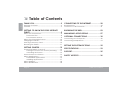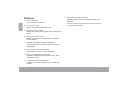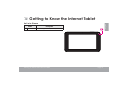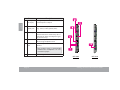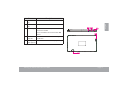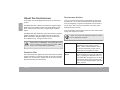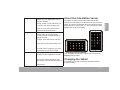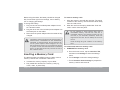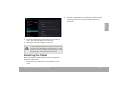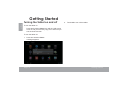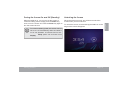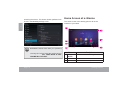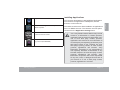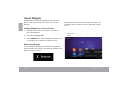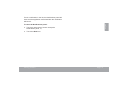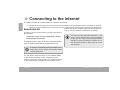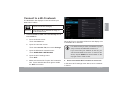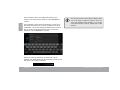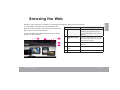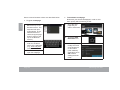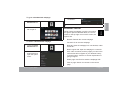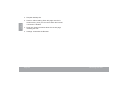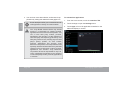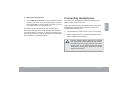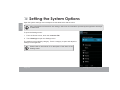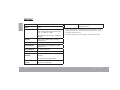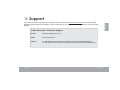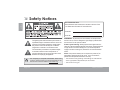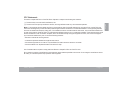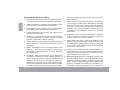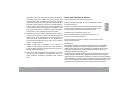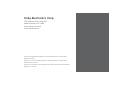EN
Coby® Kyros® Internet Tablet
Quick Start Guide ................................................ Page 2
ES
Tableta Internet con Pantalla Táctil
Guía de Inicio Rápido ........................................Pagina 41
FR
Tablette Internet à Ecran Tactile
Guide de Démarrage Rapide ................................ Page 81
1MFBTFSFBEDBSFGVMMZCFGPSFVTFt-ÏBFMNBOVBMBOUFTEFVTBSt7FVJMMF[MJSFDFMJWSFUBWBOUVUJMJTBUJPO
For series /
Para la serie /
Pour la série
MID7046
MID7048

Page 2 Table Of Contents
English
THANK YOU.....................................................3
Package Contents........................................................3
Features..........................................................................4
GETTING TO KNOW THE COBY INTERNET
TABLET .............................................................5
About the Touchscreen ...............................................8
Protective Film ........................................................8
Touchscreen Actions..............................................8
About the Orientation Sensor ...................................10
Charging the Tablet ...................................................10
Inserting a Memory Card ..........................................10
Resetting the Tablet.................................................... 11
GETTING STARTED.........................................12
Turning the Tablet on and off ...................................12
Turning the Screen On and Off (Standby) .......13
Unlocking the Screen ..........................................13
Home Screen at a Glance ........................................14
About Applications ....................................................15
Preinstalled Applications.....................................16
Installing Applications .........................................17
About Widgets ............................................................18
$ERXW1RWLÀFDWLRQV.....................................................18
CONNECTING TO THE INTERNET ................. 20
Requirements ............................................................. 20
Connect to a Wi-Fi network ......................................21
BROWSING THE WEB.....................................23
MANAGING APPLICATIONS ........................27
OPTIONAL CONNECTIONS ......................... 30
Connecting to a Computer ..................................... 30
Connecting Headphones .........................................31
SETTING THE SYSTEM OPTIONS ....................32
SPECIFICATIONS...........................................33
SUPPORT........................................................35
SAFETY NOTICES...........................................36
Â
Table of Contents

Thank You Page 3
English
Â
Thank You
Congratulations on your purchase of a Coby
®
Kyros
®
Internet Tablet. This guide is provided to help you get
started quickly with your player; please read it carefully
and save it for future reference.
For detailed instructions, up-to-date information, and helpful
tips, please visit the Coby website at www.cobyusa.com.
This manual is available for download from the
&RE\ZHEVLWHDVD3')¿OH
To view PDF documents, download and install
the free Adobe Acrobat reader from the Adobe
website at ZZZDGREHFRP
Package Contents
Please make sure that the items shown below are
included in the package. Should an item be missing,
please contact the local retailer from which you pur-
chased this product.
Coby
®
Kyros
®
Internet
Tablet
Protective pouch
USB cable
Power adapter
This package may contain plastic bags or other
PDWHULDOV WKDW SRVH D KD]DUG WR FKLOGUHQ %H
sure to safely dispose of all packing materials
DIWHURSHQLQJ

Page 4 Thank You
English
Features
Browse the Web.
Visit your favorite websites
Check your e-mail
Keep in touch with friends and family
Watch YouTube™ videos
Browse the world’s most popular video-sharing com-
munity
Read your favorite books
Download thousands of books with the included
E-book reader *
Discover thousands of apps for Android™
Games, applications, and more with the installed
marketplace
Connect to the Internet wirelessly
High-speed Wi-Fi 802.11 b/g/n networking
Enjoy your media library anywhere
Portable powerhouse plays popular music, video,
and photo formats
microSDHC memory card reader
Increase your storage capacity (up to 32 GB sup-
ported)
Automatic orientation detection
Read any way you want; the display adjusts auto-
matically!
* Reading books in the ePub format requires the included
E-book reader application.

Getting To Know The Internet Tablet Page 5
English
Â
Getting to Know the Internet Tablet
Unit at a Glance
Name Description
1 Camera Front-facing camera (MID7048)

Page 6 Getting To Know The Internet Tablet
English
Name Description
2Power jack
(DC input)
Charge and power the tablet with the
included power adapter.
3 USB 2.0 Hi-
speed port
Connect to a computer to transfer data
(e.g., music, videos, photos, les).
4 Reset key Press to reset the tablet if it freezes or
otherwise behaves abnormally. (Use a
paperclip or other small object to gen-
tly press this key.)
5 Speaker Speaker output is automatically muted
when using headphone Jack.
6 Headphone
jack
Audio output connection for head-
phones.
Note: Speaker output is automatically
disabled when headphones are con-
nected to the player.
7 MIC Recording sound
6
7
12
MID7046 MID7048

Getting To Know The Internet Tablet Page 7
English
Name Description
8 Volume +
key
Press to increase the volume level.
9 Volume –
key
Press to decrease the volume level.
10 Power key Press to turn the unit on, or to turn the
screen on and o.
Press and hold to access the Power O
menu.
11 microSDHC
card slot
Load external microSDHC memory
cards here.
12 HDMI jack
(mini Type C)
Connect to a TV or other display.
5
11
89
10

Page 8 Getting To Know The Internet Tablet
English
About the Touchscreen
Your tablet comes equipped with an easy-to-use touch-
screen.
Our MID7046 with resistive touchscreen requires slight
pressure on the plastic screen to activate tablet’s func-
WLRQV7KLVPD\EHGRQHZLWKDVLQJOH¿QJHURUSODVWLF
stylus.
Our MID7048 with capacitive multi-touchscreen requires-
JHQWOH¿QJHUWLSWRXFKRQWKHJODVVVFUHHQWRDFWLYDWH
WDEOHW¶VIXQFWLRQV0XOWLSOH¿QJHUVPD\EHXVHGWRSHU-
IRUPJHVWXUHVHJ¿QJHUSLFWXUH]RRP
3OHDVHQRWHRQ0,'<RXU¿QJHUWLSVPXVW
QRW EH FRYHUHG $ VW\OXV PD\ EH XVHG 0DNH
VXUHLWLVIRUFDSDFLWLYHWRXFKVFUHHQV
Protective Film
$WKLQ¿OPKDVEHHQDSSOLHGWRWKHWRXFKVFUHHQWRSURWHFW
LWGXULQJVKLSSLQJ7KHSURWHFWLYH¿OPVKRXOGEHUHPRYHG
EHIRUHXVH7RUHPRYHLWVLPSO\WDNHDFRUQHURIWKH¿OP
and peel it away from the screen.
Touchscreen Actions
You can control the functions of the tablet by using the
touchscreen. To control the tablet with the touchscreen,
XVH\RXU¿QJHUWLSRUVW\OXVWRPDQLSXODWHLFRQVEXWWRQV
menu items, the on-screen keyboard, and other items
displayed on the screen.
You can perform the following actions on the touchscreen
XVLQJ\RXU¿QJHUWLSRUVW\OXV
Note: You must use capacitive stylus on multi-
WRXFKFDSDFLWLYHVFUHHQV
Touch: To activate an on-screen item (e.g.,
application icons, buttons, menu
items, and the letter/symbols of the
on-screen keyboard), simply touch
WKHPZLWK\RXU¿QJHUWLSRUVW\OXV
Touch and
Hold:
Some on-screen items have an
alternate action if you touch and hold
it (e.g., opening an alternate menu, or
to activate the drag function). To touch
and hold an item, touch the item and
GRQRWOLIW\RXU¿QJHUWLSVW\OXVXQWLOWKH
action occurs.

Getting To Know The Internet Tablet Page 9
English
Drag: 'UDJDQRQVFUHHQLWHPWRFKDQJHLWV
SRVLWLRQHJDQDSSOLFDWLRQLFRQRQ
WKHKRPHVFUHHQ
7RGUDJDQLWHPWRXFKDQGKROGLWIRU
DPRPHQWWKHQZLWKRXWOLIWLQJ\RXU
VW\OXVRQWKHVFUHHQXQWLOWKHLWHP
UHDFKHVLWVWDUJHWGHVWLQDWLRQ
Swipe: 6ZLSHXSGRZQRQWKHVFUHHQWRVFUROO
WKURXJKDOLVW2QVRPHVFUHHQV
\RXPD\EHDEOHWRVZLSHOHIWULJKWWR
FKDQJHWKHYLHZ
7RVZLSHWRXFKWKHVFUHHQDQGWKHQ
DFURVVWKHVFUHHQZLWKRXWOLIWLQJ\RXU
WKHLQLWLDOSRLQWRIFRQWDFWRU\RXPD\
DFFLGHQWDOO\GUDJDQLWHPLQVWHDG
'RXEOHWDS 4XLFNO\WDSWKHVFUHHQWZLFHRQD
ZHESDJHRURWKHUDSSOLFDWLRQVFUHHQ
WKHEURZVHUGRXEOHWDSSLQJDZHE
SDJHVHFWLRQZLOOFDXVHWKHEURZVHUWR
RIWKHVFUHHQ
About the Orientation Sensor
7KHWDEOHWFRQWDLQVDVHQVRUWKDWZLOODXWRPDWLFDOO\
FKDQJHWKHRULHQWDWLRQRIPRVWVFUHHQVDV\RXURWDWHWKH
WDEOHW7KHVHQVRUZRUNVEHVWZKHQWKHWDEOHWLVURWDWHG
SHUSHQGLFXODUWRWKHJURXQGLHZKHQWKHWDEOHWLVKHOG
XSULJKWDQGQRWIDWRQLWVEDFN
7KHRULHQWDWLRQVHQVRUFDQEHWXUQHGRQDQGRIILQWKH
DisplayVHWWLQJVPHQX
Charging the Tablet
7KHWDEOHWFRPHVZLWKDEXLOWLQUHFKDUJHDEOHOLWKLXP
SRO\PHUEDWWHU\

Page 10 Getting To Know The Internet Tablet
English
Before using the tablet, the battery should be charged
fully. Press lower right corner settings, next to battery
icon is charging percentage.
To charge the battery:
1. Plug one end of the included power adapter into an
AC 100-240V outlet.
2. Plug the other end of the included power adapter into
the Power jack on the tablet.
3. Disconnect the power adapter when the tablet is fully
charged.
7KHEDWWHU\XVHGLQWKLVGHYLFHPD\SUHVHQWD¿UHRU
FKHPLFDO EXUQ LI PLVWUHDWHG 'R QRW GLVDVVHPEOH
LQFLQHUDWHRUKHDWWKHGHYLFH'RQRWOHDYHWKHGH
vice in a place subject to direct sunlight, or in a car
ZLWKLWVZLQGRZVFORVHG'RQRWFRQQHFWWKHGHYLFH
to a power source other than that which is indicated
here or on the label as this may result in the risk of
¿UHRUHOHFWULFVKRFN
Inserting a Memory Card
The tablet accepts microSDHC memory cards. Insert a
memory card into the microSDHC card slot to:
Increase the memory capacity of your tablet
3OD\PHGLD¿OHVVWRUHGRQWKHPHPRU\FDUGHJ
PXVLFYLGHRRUSKRWR¿OHV
To insert a memory card:
1. Align the memory card with the card slot. The metal
contacts of the memory card should face down away
from the LCD screen.
2. Slide the card into the spring-loaded slot. Push the
card in until it clicks into place.
Do not attempt to insert objects other than a
PLFUR6'+& PHPRU\ FDUG LQWR WKH FDUG VORW $
FRPSDWLEOH PHPRU\ FDUG VKRXOG ¿W HDVLO\ LQWR WKH
card slot; if you encounter resistance, check the
DOLJQPHQW RI WKH FDUG 'R QRW DWWHPSW WR IRUFH WKH
FDUGLQ
Avoid touching the gold contacts of the memory
FDUG
To release and remove a memory card:
1. UNMOUNT the memory card.
a. From the home screen, tap the Launcher Tab,
and then touch Settings to show the settings
menu.
b. Touch Storage to show the storage settings.
c. Touch Unmount shared storage to prepare the
memory card for safe removal.

Getting To Know The Internet Tablet Page 11
English
2. Push the card further into the slot until you hear a
click. The card will spring out of the slot.
3. Grasp the card by its edge to remove it.
To avoid damage and data corruption, do not remove
a memory card while data is being written to or read
IURPWKHFDUG)RUH[DPSOHGRQRWUHPRYHDFDUG
ZKLOHSOD\LQJDPXVLF¿OHVWRUHGRQWKHFDUG
Resetting the Tablet
5HVHWWKHWDEOHWLILWVKRXOGIUHH]HDQGQRWUHVSRQGRU
otherwise malfunction.
1. Disconnect your tablet if it is connected to a com-
puter.
2. Press the reset button on the bottom of the unit. see
“Getting to Know your Internet tablet” section for
reference.

Page 12 Getting Started
English
Getting Started
Turning the Tablet on and off
7RWXUQWKHWDEOHWRQ
3UHVVDQGKROGWKHPowerNH\XQWLOWKH/&'VFUHHQ
WXUQVRQDQG\RXVHH&RE\/RJRWKHQZDLWXQWLO\RX
VHHWKH8QORFNVFUHHQ
7RWXUQWKHWDEOHWRII
3UHVVDQGKROGWKHPower
PHVVDJHDSSHDUV
7RXFKOKWRWXUQRIIWKHWDEOHW

Getting Started Page 13
English
Turning the Screen On and Off (Standby)
:KHQWKHWDEOHWLVRQ\RXFDQWXUQRIIWKHVFUHHQWR
FRQVHUYHEDWWHU\SRZHU6LPSO\SUHVVWKHPowerNH\
RQFHWRWXUQWKHVFUHHQRII3UHVVWKHPowerNH\DJDLQWR
WXUQWKHVFUHHQEDFNRQ
To conserve battery power, the screen can be
set to turn off automatically when the tablet is
not in use (between 15 seconds and 30 min
Sleep option can be found in the
Display
Unlocking the Screen
:KHQWKHVFUHHQWXUQVRII\RXZLOOKDYHWRXQORFNWKH
VFUHHQZKHQ\RXWXUQLWEDFNRQ
7RXQORFNWKHVFUHHQWRXFKDQGGUDJWKHlockLFRQWRWKH
HGJHRIWKHFLUFOHWKDWDSSHDUV

Page 14 Getting Started
English
XQORFNLQJWKHVFUHHQ7KH6FUHHQ8QORFNSDVVZRUGFDQ
EHVHWLQWKH6HFXULW\VHWWLQJVPHQX
WARNING: Please write down your password
covering the unit will reset the device back to
ALL YOUR DATA & PRO
GRAMS WILL BE LOST
Home Screen at a Glance
7KHKRPHVFUHHQLVWKHVWDUWLQJSRLQWIRUDOORIWKH
IHDWXUHVRI\RXUWDEOHW
5
6
1
2
3
4
7
Name Description
1 Google
Search
Touch to search with Google browser.
2 Home icon Touch to back to the central Home Screen.
3 Back icon Touch to back to the previous screen.

Getting Started Page 15
English
Name Description
4 Recent Apps Touch to display the list of thumbnail im
ages of apps you have worked recently.
Touch an App to open it.
5Launcher
Tab
Open the Launcher to view the list of all
Applications and Widgets installed on the
tablet. Touch the Launcher tab to open
the Launcher.
6 Icons Touch an icon to open an application or
folder.
7 Notication
bar
Shows notication icons such as time, bat
tery level, and the network signal strength;
touch the bar to open the full Notications
panel. Touch a Notication icon to display
more detail.
About Applications
7RRSHQDQDSSOLFDWLRQWRXFKWKHDSSOLFDWLRQLFRQRQWKH
KRPHVFUHHQRULQWKH/DXQFKHU
/DXQFKHUVFUHHQ
The screen shown above is for illustrative

Page 16 Getting Started
English
Preinstalled Applications
Some applications have been installed on your tablet for
your convenience. These applications include:
Download and read thousands of e-books.
Supports the ePub standard.
Browse the web.
Display the calendar or record events and
appointments to manage your schedule.
Perform simple mathematical operations.
View the current time, or set an alarm.
Get $10 of music from eMusic.(only in
America)
Check your e-mail.
View and manage les stored on the tablet.
Visit http://www.estrongs.com/en/products/
le-explorer.html for more information.
Turn o background apps to conserve bat-
tery power.
Visit http://www.estrongs.com/en/products/
task-manager.html for more information.
View photos and videos, plus edit photos.
Access to thousands of apps with GetJar
Marketplace.

Getting Started Page 17
English
Play music.
Access the Settings menu to adjust the
tablet’s options.
Launch the mobile YouTube™ browser page
to watch internet videos.
Take pictures or videos with the front-fac-
ing camera.(For MID7048)
Installing Applications
You can also download an install additional applications
from the device’s applications marketplace, the web
browser, or other sources.
The tablet must be set to allow installation of applications
from non-Market sources. The Unknown sources option
can be set in the Application settings menu.
Your Coby Mobile Internet Device may include
access to, or information on, content, products,
DSSOLFDWLRQVDQGVHUYLFHVIURPWKLUGSDUWLHV<RXU
use of such third party content, products,
applications and services is at the discretion of
VXFKWKLUGSDUW\DQGH[SUHVVO\JRYHUQHGE\VXFK
third party’s terms of use, including any such
third party’s privacy policies, for such content,
SURGXFWV DSSOLFDWLRQV DQG VHUYLFHV &RE\
Electronics Corporation is not responsible for
DQG H[SUHVVO\ GLVFODLPV DOO ZDUUDQWLHV RI DQ\
kind with respect to all such third party content,
SURGXFWV DSSOLFDWLRQV DQG VHUYLFHV &RE\
Electronics Corporation will not be responsible
for any loss, costs, or damages incurred due to
your access to or use of third party content,
SURGXFWVDSSOLFDWLRQVRUVHUYLFHV

Page 18 Getting Started
English
About Widgets
:LGJHWVDUHVHOIFRQWDLQHGDSSOLFDWLRQVWKDW\RXFDQ
SODFHRQWKH+RPHVFUHHQVWRDFFHVV\RXUIDYRULWH
IHDWXUHV
Adding Widgets to a Home Screen
1DYLJDWHWRWKH+RPHVFUHHQZKLFK\RXZDQWWR
SODFHWKH:LGJHWRQ
7RXFKWKHLauncher Tab
7RXFKWIDGETSWRVKRZDOOZLGJHWVDQGWKHQKROG
RQDZLGJHWLFRQWRDGGLWWRWKH+RPHVFUHHQ
Removing Widgets
7RXFKDQGKROGWKH:LGJHWXQWLO5HPRYHLFRQDSSHDUV
DWWKHWRSVLGHRIWKHVFUHHQWKHQGUDJWKH:LGJHWWRWKH
5HPRYHLFRQWRUHPRYHLW
ERWWRPULJKWFRUQHURIWKHVFUHHQDOHUWV\RXZKHQQHZ
PHVVDJHVDUULYHRUDODUPVRURWKHUDSSOLFDWLRQHYHQWV
RFFXU
7RXFKWKH
SDQHO

Getting Started Page 19
English
7RXFKDQRWL¿FDWLRQLQWKHOLVWWKH1RWL¿FDWLRQVSDQHOZLOO
FORVHDQGWKHDSSOLFDWLRQDVVRFLDWHGZLWKWKHQRWL¿FDWLRQ
will launch.
7RFORVHWKH1RWL¿FDWLRQVSDQHO
Touch any other area of screen except the
1RWL¿FDWLRQVSDQHORU
Touch the Back icon.

Page 20 Connecting To The Internet
English
Â
Connecting to the Internet
7KLVWDEOHWFDQXWLOL]H:L)LGDWDQHWZRUNVWRFRQQHFWWRWKH,QWHUQHW
Wireless Wi-Fi technology can provide Internet access at distances of over 300 feet; however, this distance can be af-
fected by your surrounding environment and Wi-Fi router.In general, being closer to Wi-Fi router improve performance.
Requirements
In order to connect to the Internet, you will need either of
the following:
A wireless router or access point with a broad-
band Internet connection
The tablet has 802.11 b/g/n Wi-Fi radio. The tablet will also
work on wireless routers that only support 802.11 b/g.
A minimum connection speed of 64 Kbps is rec-
RPPHQGHG)DVWHUVSHHGVZLOOHQDEOHDEHWWHU
,QWHUQHWH[SHULHQFH
You will need to know the name of your network (SSID),
as well as the password or other credentials if your
network is secured. These settings can usually be found
on the administration webpage of your wireless router.
Please refer to your wireless router’s documentation for
help, or ask your network administrator for details.
You may encounter open Wi-Fi networks, or “hot
VSRWV´7KHVH QHWZRUNV DUH XVXDOO\ FRQ¿JXUHG
so that you can simply connect to them without
needing to know its settings; the tablet will ob-
tain all the information it needs from the router
DXWRPDWLFDOO\
Page is loading ...
Page is loading ...
Page is loading ...
Page is loading ...
Page is loading ...
Page is loading ...
Page is loading ...
Page is loading ...
Page is loading ...
Page is loading ...
Page is loading ...
Page is loading ...
Page is loading ...
Page is loading ...
Page is loading ...
Page is loading ...
Page is loading ...
Page is loading ...
Page is loading ...
Page is loading ...
-
 1
1
-
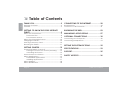 2
2
-
 3
3
-
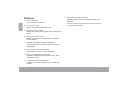 4
4
-
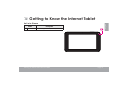 5
5
-
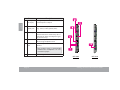 6
6
-
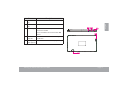 7
7
-
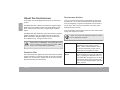 8
8
-
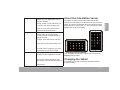 9
9
-
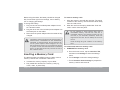 10
10
-
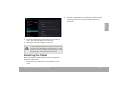 11
11
-
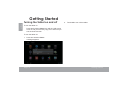 12
12
-
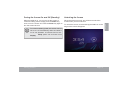 13
13
-
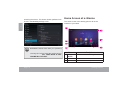 14
14
-
 15
15
-
 16
16
-
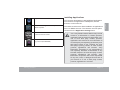 17
17
-
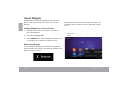 18
18
-
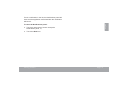 19
19
-
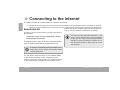 20
20
-
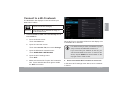 21
21
-
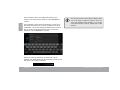 22
22
-
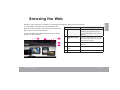 23
23
-
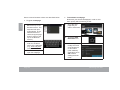 24
24
-
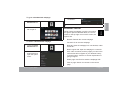 25
25
-
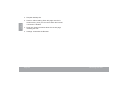 26
26
-
 27
27
-
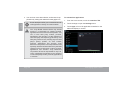 28
28
-
 29
29
-
 30
30
-
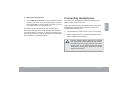 31
31
-
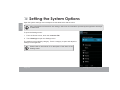 32
32
-
 33
33
-
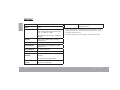 34
34
-
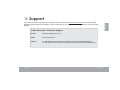 35
35
-
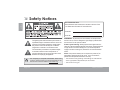 36
36
-
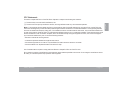 37
37
-
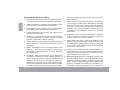 38
38
-
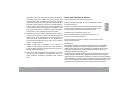 39
39
-
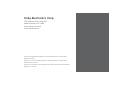 40
40
Ask a question and I''ll find the answer in the document
Finding information in a document is now easier with AI
Related papers
-
Coby Kyros MID4331 Quick start guide
-
Coby COBY CA781 Quick start guide
-
Coby Kyros MID9042 Quick start guide
-
Coby Kyros MID 9042 Quick start guide
-
Coby MID9042 Owner's manual
-
Coby Kyros Series User Kyros MID8048 Series Owner's manual
-
 Coby Kyros Series User Kyros MID 7042 User manual
Coby Kyros Series User Kyros MID 7042 User manual
-
Coby Kyros MID 8042 Owner's manual
-
Coby Kyros Series User Kyros MID8048 Series Owner's manual
-
COBY electronic MID9742 User manual
Other documents
-
COBY electronic CA81 User manual
-
COBY electronic CA84 User manual
-
COBY electronic IR825 User manual
-
COBY electronic CA781 User manual
-
COBY electronic HDMI-12 User manual
-
Alfa AWUS036AX User guide
-
Cello T1144 Quick start guide
-
Cello T1144 Quick start guide
-
Cello T1144 Quick start guide
-
Acer One 14 Z8-415 User manual