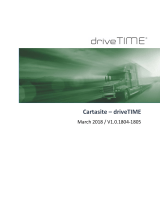Page is loading ...

ELD$User$Manual$
Version$1.0$
$

$
$ $ $ $
2$
SIGNING IN
To sign in, driver must input an already registered email and password.
If driver has no account, the driver should contact their Carrier Administrator to create an account for them.
If the Truck ID and Vehicle VIN isn’t already prefilled, then user has to enter these values.

$
$ $ $ $
3$
HOME SCREEN TAB
Home screen displays the following information:
• Current Status (Highlighted in white)
• Clocks (Break, Driving, Duty, and Cycle)
• Current Time

$
$ $ $ $
4$
Changing “Current Status”
• Tap on the desired status
The following statuses are available:
• On Duty
o Yard Moves
• Driving
• Sleeper Berth
• Off Duty
o Personal Conveyance

$
$ $ $ $
5$
The following page is to confirm the status change:
You can edit pre-filled location or add location (whenever the system is unable to retrieve it). Also, the
Notes field is available for adding remarks to the status.
• Tap on “Save” button to confirm the status change.

$
$ $ $ $
6$
LOGS TAB
Logs tab displays a virtual logbook with summary day entries of current and previous days.
Edit Entries
• Tap “Add Pust Duty Status” or tap on the status entry you desire to change

$
$ $ $ $
7$
The following page lets to you choose what status to change it to:
• Tap on “Save” button to confirm the status change

$
$ $ $ $
8$
Sending Logs:
• Tapping on the “Send logs” button will show a prompt with the option to send logs via:
o Email
o Web Service

$
$ $ $ $
9$
Certify Logs:
• Tap on “Certify Logs” to prompt certification of the selected day of the 8 day summary.
• Tap on “Agree” if you would like to certify the record dated or “Not Ready” to cancel certification

$
$ $ $ $
10$
LOADS TAB
The load tab serves as a record keeper of loads the current driver has hauled.
Tap on any previously added load to edit information.

$
$ $ $ $
11$
Add New Load
• Tap on the bottom right button to add load

$
$ $ $ $
12$
Required Fields:
ü BOL
ü Trailer Number
ü Pickup Date & Time
ü Drop Off Date & Time
• Tap on “Save”

$
$ $ $ $
13$
SETTINGS TAB
The settings tab includes the following buttons:
• Logout
o Logs out current driver of ELD
• Report Issue
o Any known bug can be reported with this button
• Update App
• Admin (Admin only features)
• Change brightness
• Change language (English or Spanish)
/