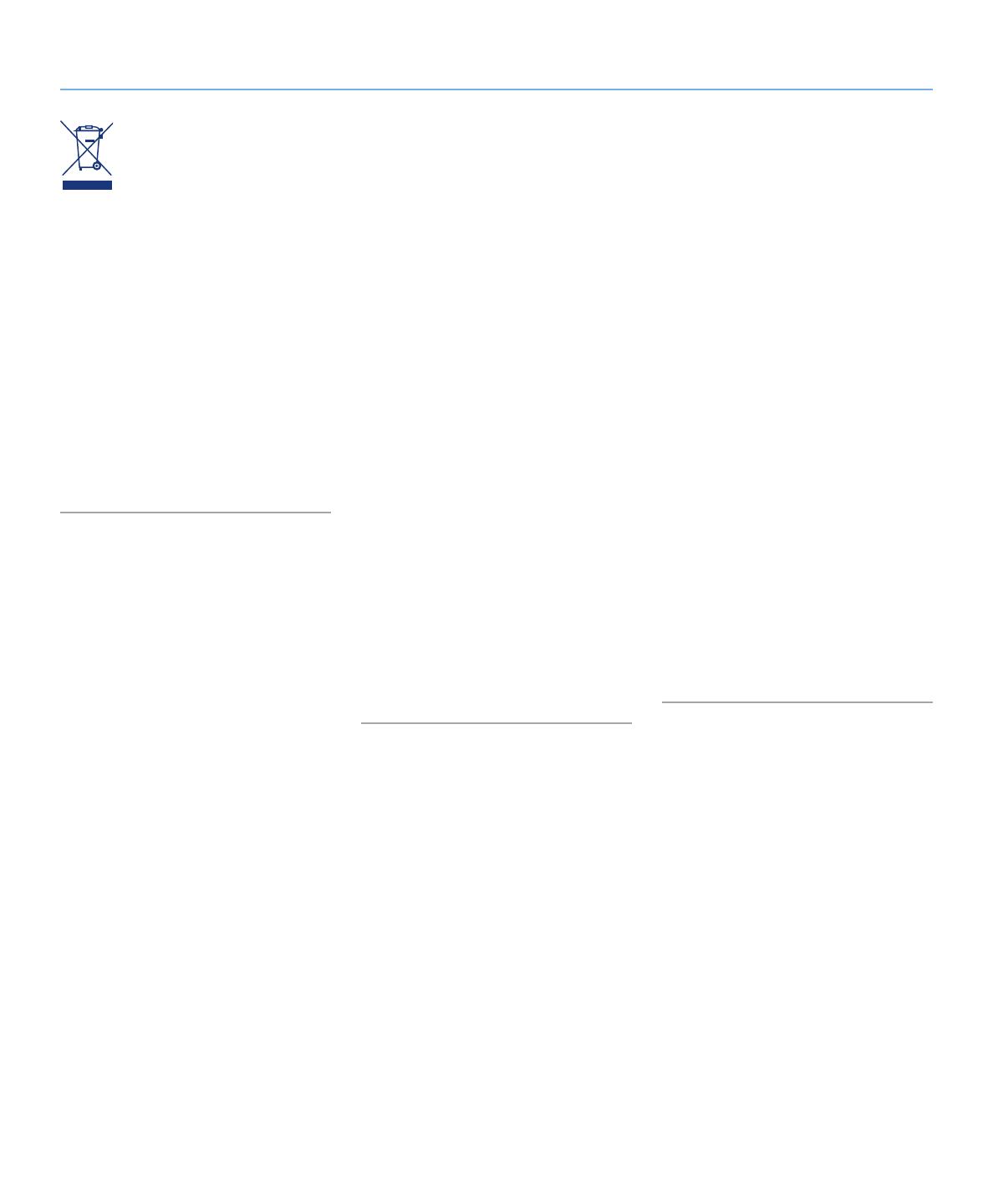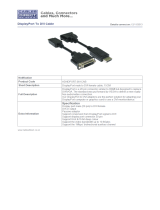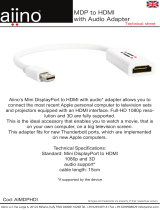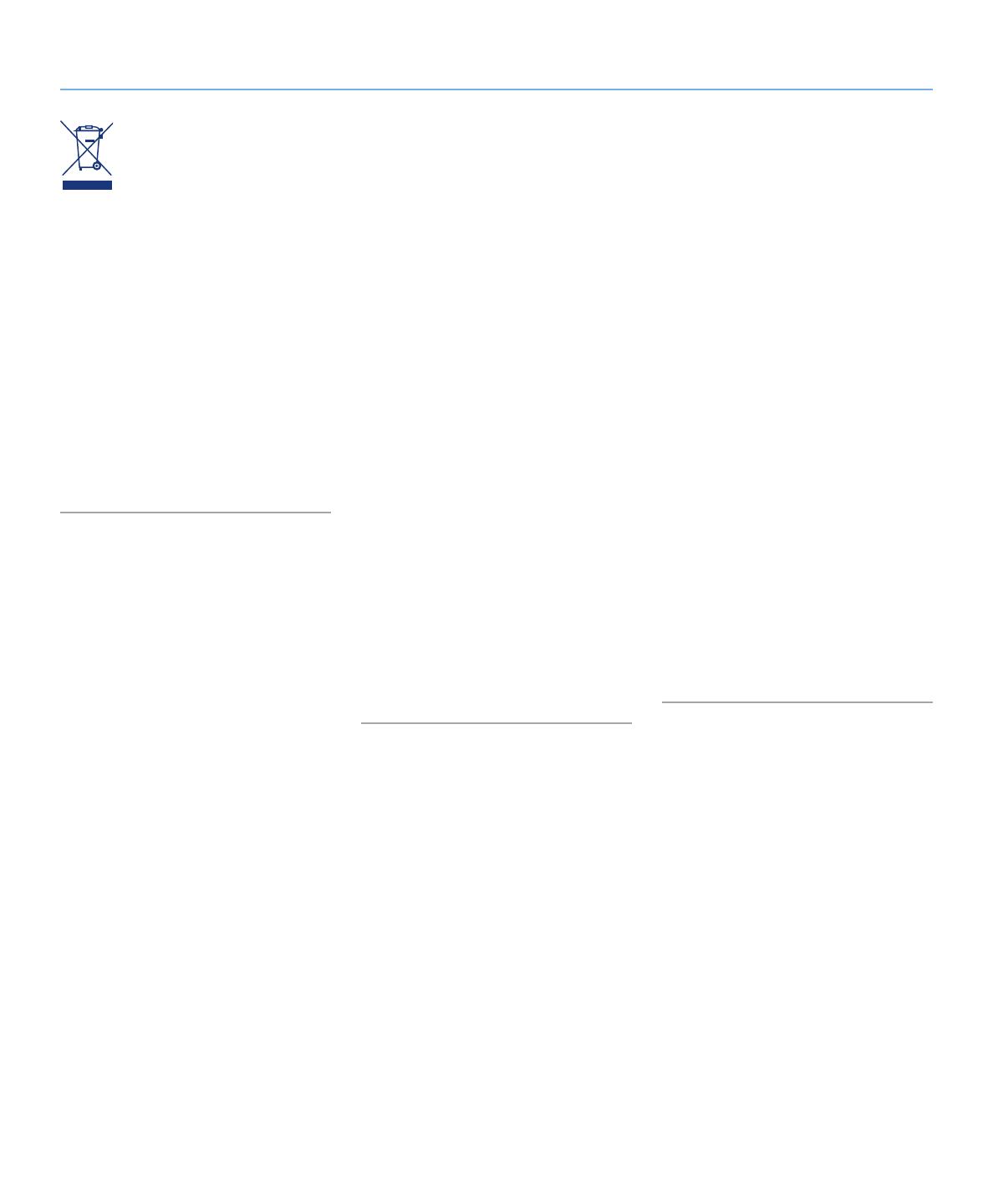
LaCie 324i LCD Monitor Forward
User Manual page 4
This symbol on the product or on its
packaging indicates that this prod-
uct must not be disposed of with
your other household or business
waste. Instead, it is your responsibility to dis-
pose of your waste equipment by handing it
over to a designated collection point for the
recycling of waste electrical and electronic
equipment. The separate collection and re-
cycling of your waste equipment at the time
of disposal will help to conserve natural re-
sources and ensure that it is recycled in a
manner that protects human health and the
environment. For more information about
where you can drop off your waste equip-
ment for recycling, please contact your lo-
cal city office, your household waste dispos-
al service, or the shop where you purchased
the product.
Health and Safety
Precautions
✦ DO NOT OPEN THE MONITOR.
There are no user serviceable parts
inside and opening or removing cov-
ers may expose you to dangerous
shock hazards or other risks. Refer all
servicing to qualified service person-
nel.
✦ Do not spill any liquids into the cabi-
net or use your monitor near water.
✦ Do not insert objects of any kind into
the cabinet slots, as they may touch
dangerous voltage points, which can
be harmful or fatal, or may cause
electric shock, fire, or equipment fail-
ure.
✦ Do not place any heavy objects on
the power cord. Damage to the cord
may cause shock or fire.
✦ Do not place this product on a slop-
ing or unstable surface, as the moni-
tor may fall, causing serious damage.
✦ Do not place any objects onto the
monitor and do not use the monitor
outdoors.
✦ The inside of the fluorescent tube
located within the LCD monitor con-
tains mercury. Please follow the by-
laws or rules of your municipality to
dispose of the tube properly.
✦ Do not bend the power cord.
✦ Do not use the monitor in areas or
working environments that experience
high temperatures, frequent humidity,
heavy dust, or oil deposits.
✦ Do not cover the vent on the monitor.
Immediately unplug your monitor from the
outlet and refer servicing to qualified per-
sonnel under the following conditions:
✦ When the power supply cord or plug
is damaged.
✦ If liquid has been spilled, or objects
have fallen into the monitor.
✦ If the monitor has been exposed to
rain or water.
✦ If the monitor has been dropped or
the cabinet damaged.
✦ If the monitor does not operate nor-
mally by following operating instruc-
tions.
✦ If glass is broken, handle with care.
✦ If the monitor glass is broken, do not
come in contact with the liquid crystal
and handle the device with care.
General Use Precautions
✦ Allow adequate ventilation around
the monitor so that heat can prop-
erly dissipate. Do not block ventilated
openings or place the monitor near a
radiator or other heat sources. Do not
put anything on top of the monitor.
✦ The power cable connector is the pri-
mary means of detaching the system
from the power supply. The monitor
should be installed close to a power
outlet which is easily accessible.
✦ Handle with care when transporting
the monitor. Save the packaging for
safe and easy transporting.
✦ Image Persistence: Please be aware
that LCD Technology may experience
a phenomenon known as Image Per-
sistence. Image Persistence occurs
when a residual or “ghost” image of a
previous image remains visible on the
screen. Unlike CRT monitors, image
persistence on LCD monitors is not
permanent. Of course, a constant or
single image should not be displayed
for an extended period of time. To al-
leviate image persistence, turn off the
monitor for as long as the previous
image was displayed. For example, if
an image was on the monitor for one
hour, the monitor should be turned
off for one hour to erase the image.
✦ When operating the LaCie 324i LCD
Monitor with a 220-240V AC power
source in Europe, use the power cord
provided with the monitor.
✦ In the UK, a BS approved power cord
with a moulded plug has a Black (five
Amps) fuse installed for use with this
equipment.
✦ Use only the power supply shipped
with the device. If a power cord is not
included with this equipment please
contact your supplier.
✦ For all other cases, use a power cord
that matches the AC voltage of the
power outlet and has been approved
by, and complies with, the safety stan-
dard of your particular country.