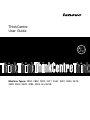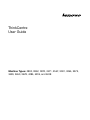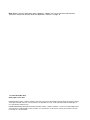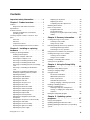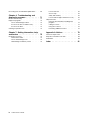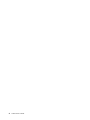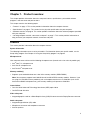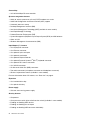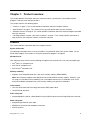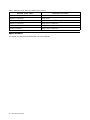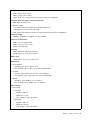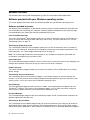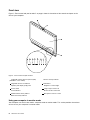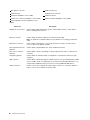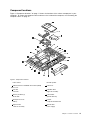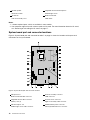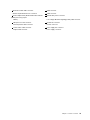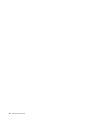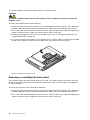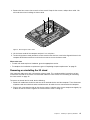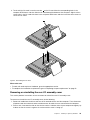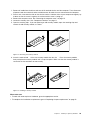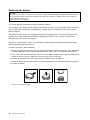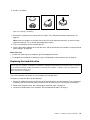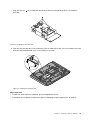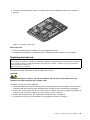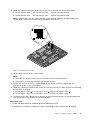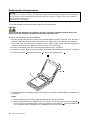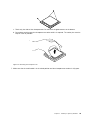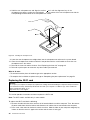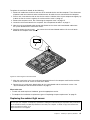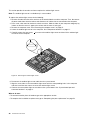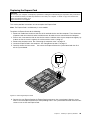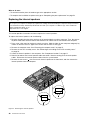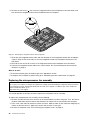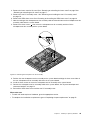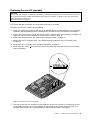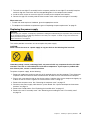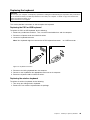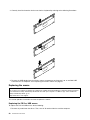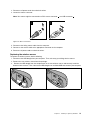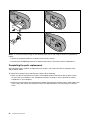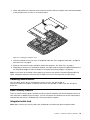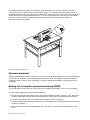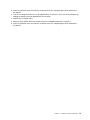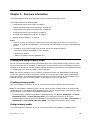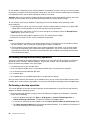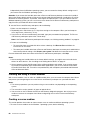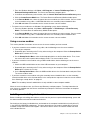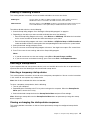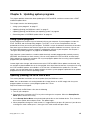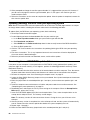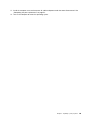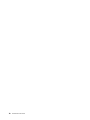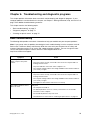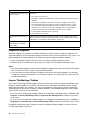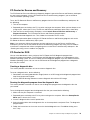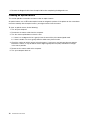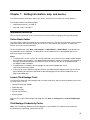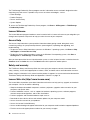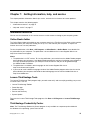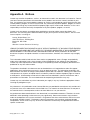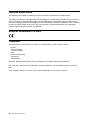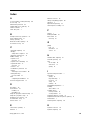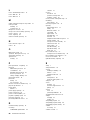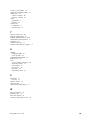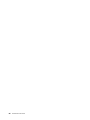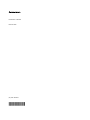Lenovo 0852A1U User manual
- Category
- All-in-One workstations
- Type
- User manual

ThinkCentre
UserGuide
MachineTypes:0800,0852,0870,2471,2557,3091,3265,3373,
3429,3650,3678,4285,5205,and5248

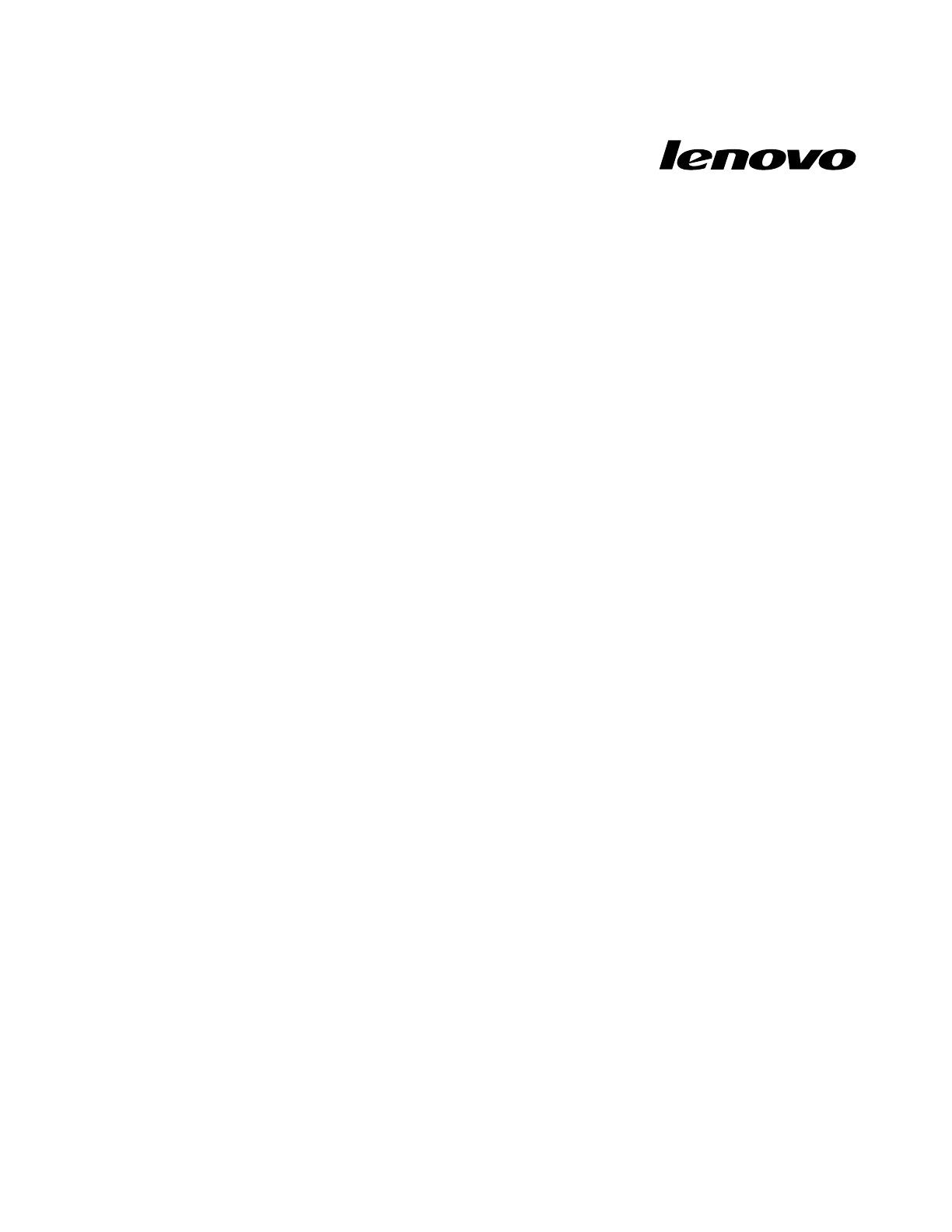
ThinkCentre
UserGuide
MachineTypes:0800,0852,0870,2471,2557,3091,3265,3373,
3429,3650,3678,4285,5205,and5248

Note:Beforeusingthisinformationandtheproductitsupports,besuretoreadandunderstandthe
ThinkCentreSafetyandWarrantyGuideandAppendixA“Notices”onpage79.
©CopyrightLenovo
LENOVOproducts,data,computersoftware,andserviceshavebeendevelopedexclusivelyatprivateexpenseandare
soldtogovernmentalentitiesascommercialitemsasdenedby48C.F .R.2.101withlimitedandrestrictedrightsto
use,reproductionanddisclosure.
LIMITEDANDRESTRICTEDRIGHTSNOTICE:Ifproducts,data,computersoftware,orservicesaredeliveredpursuant
aGeneralServicesAdministration“GSA”contract,use,reproduction,ordisclosureissubjecttorestrictionssetforth
inContractNo.GS-35F-05925.
SecondEdition(May2011)
2011.

Contents
Importantsafetyinformation......v
Chapter1.Productoverview......1
Features..................1
Single-touchandmulti-touchfeature.....3
Specications................4
Softwareoverview..............6
SoftwareprovidedwithyourWindows
operatingsystem.............6
Locatingcomputercontrols,connectors,and
parts...................7
Frontview................8
Rearview................9
Componentlocations..........11
Systemboardpartandconnectorlocations.12
Chapter2.Installingorreplacing
hardware...............15
Installingorreplacinghardware........15
Installingexternaloptions........15
Installingacomputerwallmount......15
Removingthecomputercover.......15
Removingorreinstallingtheframestand..16
Removingorreinstallingtheliftstand....17
RemovingorreinstallingtherearI/Oassembly
cover................19
RemovingorreinstallingtheVESAframe
cover................20
RemovingorreinstallingtheVESAframe..21
Installingorreplacingamemorymodule...22
Replacingthebattery..........24
Replacingtheharddiskdrive.......25
Replacingtheopticaldrive........28
Replacingtheheatsink.........29
Replacingthemicroprocessor.......32
ReplacingtheWI-FIcard.........34
ReplacingtheBluetoothmodule......35
Replacingthemulti-touchboard......36
Replacingtheambientlightsensor.....37
ReplacingtheExpressCard........39
Replacingtheinternalspeakers......40
Replacingtheintegratedcamerawith
microphone..............41
Replacingthemicroprocessorfanassembly.42
Replacingthecardreader........44
ReplacingtherearI/Oassembly......45
ReplacingtherightI/Oassembly......46
Replacingthepowersupply.......47
Replacingthekeyboard.........49
Replacingthemouse..........50
Completingthepartsreplacement.....52
Obtainingdevicedrivers...........53
Basicsecurityfeatures...........53
Integratedcablelock..........53
Passwordprotection..........54
Erasinglostorforgottenpasswords(clearing
CMOS)................54
Chapter3.Recoveryinformation...57
Creatingandusingrecoverymedia......57
Creatingrecoverymedia.........57
Usingrecoverymedia..........57
Performingbackupandrecoveryoperations...58
Performingabackupoperation......58
Performingarecoveryoperation......59
UsingtheRescueandRecoveryworkspace...59
Creatingandusingarescuemedium......60
Creatingarescuemedium........60
Usingarescuemedium.........61
Installingorreinstallingdevicedrivers.....61
Solvingrecoveryproblems..........62
Chapter4.UsingtheSetupUtility
program................63
StartingtheSetupUtilityprogram.......63
Viewingorchangingsettings.........63
Usingpasswords..............63
Passwordconsiderations.........64
Administratorpassword.........64
Power-onpassword...........64
Harddiskdrivepassword........64
Setting,changing,ordeletingapassword..64
Enablingordisablingadevice........65
Selectingastartupdevice..........65
Selectingatemporarystartupdevice....65
Viewingorchangingthestartupdevice
sequence...............65
ExitingtheSetupUtilityprogram.......66
Chapter5.Updatingsystem
programs...............67
Usingsystemprograms...........67
Updating(ashing)theBIOSfromadisc....67
Updating(ashing)theBIOSfromyouroperating
system..................68
iii
©CopyrightLenovo,2011
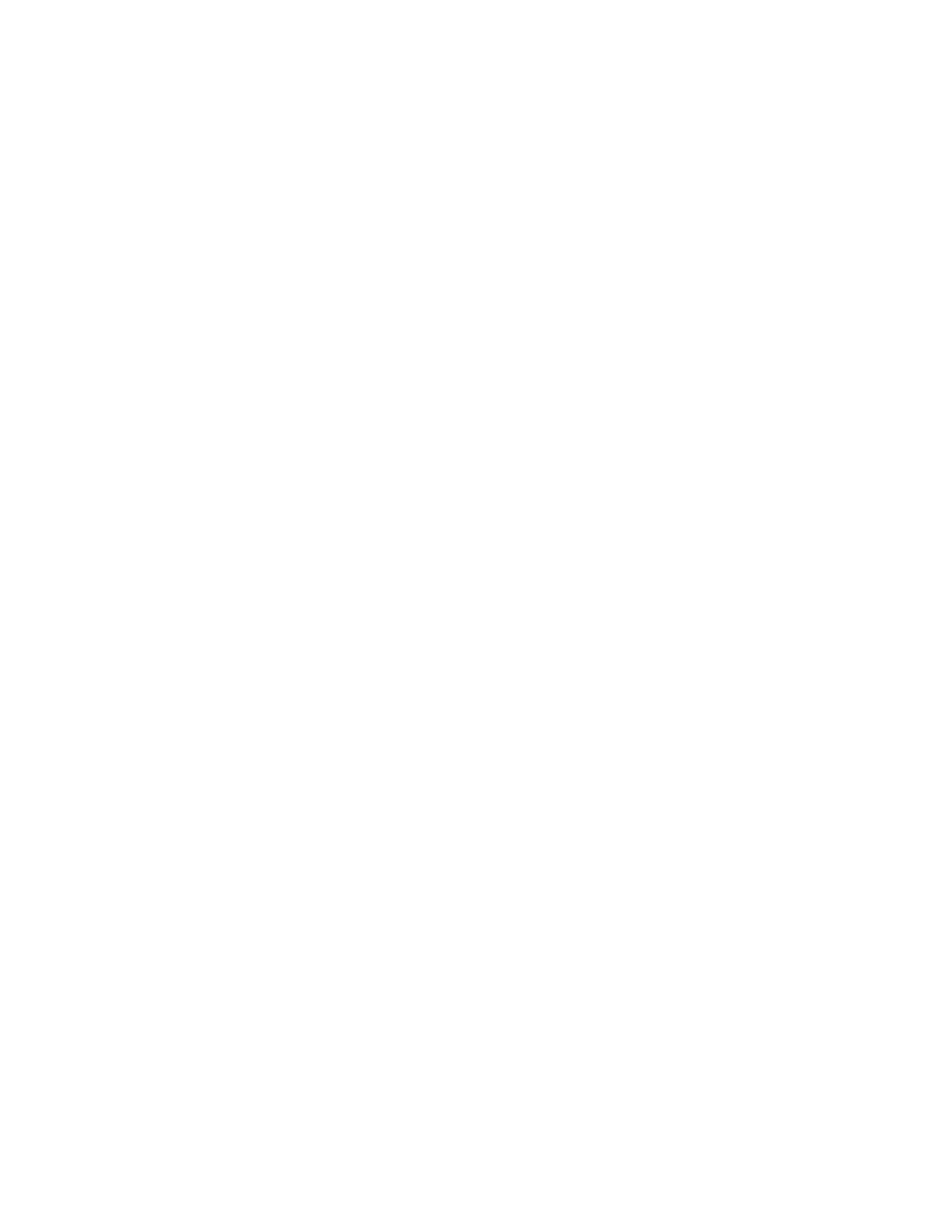
RecoveringfromaPOST/BIOSupdatefailure..68
Chapter6.Troubleshootingand
diagnosticprograms.........71
Basictroubleshooting............71
Diagnosticprograms............72
LenovoThinkVantageToolbox.......72
PC-DoctorforRescueandRecovery....73
PC-DoctorforDOS...........73
Cleaninganopticalmouse..........74
Chapter7.Gettinginformation,help,
andservice..............75
Informationresources............75
OnlineBooksfolder...........75
LenovoThinkVantageTools........75
ThinkVantageProductivityCenter.....75
LenovoWelcome............76
AccessHelp..............76
Safetyandwarranty...........76
LenovoWebsite(http://www.lenovo.com)..76
Helpandservice..............77
Usingthedocumentationanddiagnostic
programs...............77
Callingforservice............77
Usingotherservices..........78
Purchasingadditionalservices......78
AppendixA.Notices.........79
Televisionoutputnotice...........80
EuropeanconformanceCEmark.......80
Trademarks................80
Index..................81
ivThinkCentreUserGuide

Importantsafetyinformation
CAUTION:
Beforeusingthismanual,besuretoreadandunderstandalltherelatedsafetyinformationforthis
product.RefertotheThinkCentreSafetyandWarrantyGuidethatyoureceivedwiththisproductfor
thelatestsafetyinformation.Readingandunderstandingthissafetyinformationreducestheriskof
personalinjuryandordamagetoyourproduct.
IfyounolongerhaveacopyoftheThinkCentreSafetyandWarrantyGuide,youcanobtainaPortable
DocumentFormat(PDF)versionfromtheLenovo
®
SupportWebsiteat:
http://www.lenovo.com/support
v
©CopyrightLenovo,2011

viThinkCentreUserGuide

Chapter1.Productoverview
Thischapterprovidesinformationaboutthecomputerfeatures,specications,preinstalledsoftware
programs,andconnectorandpartlocations.
Thischaptercontainsthefollowingtopics:
•“Features”onpage1:Thissectionprovidesinformationaboutthecomputerfeatures.
•“Specications”onpage4:Thissectionliststhephysicalspecicationsforyourcomputer.
•“Softwareoverview”onpage6:Thissectionprovidesinformationaboutthesoftwareprogramsprovided
withyourcomputer.
•“Locatingcomputercontrols,connectors,andparts”onpage7:Thissectionprovidesinformationto
helpyoulocateyourcomputercontrols,connectorsandparts.
Features
Thissectionprovidesinformationaboutthecomputerfeatures.
Systeminformation
Thefollowinginformationcoversavarietyofmodels.Forinformationaboutyourspecicmodel,usethe
SetupUtilityprogram.SeeChapter4“UsingtheSetupUtilityprogram”onpage63.
Microprocessor
Yourcomputercomeswithoneofthefollowingmicroprocessors(internalcachesizevariesbymodeltype):
•Intel
®
Core™i3microprocessor
•IntelCorei5microprocessor
•IntelPentium
®
microprocessor
Memorymodule(s)
•Supportsuptotwodoubledatarate3dualinlinememorymodules(DDR3DIMMs)
Note:Yourcomputersupportsboth1066MHzand1333MHzDDR3memorymodules.However,ifyou
areusingthe1333MHzmemorymodule(s)withamicroprocessorthatrunsat1066MHz(suchasthe
IntelPentiumG6950microprocessor),yourmemorymodule(s)willoperateat1066MHz.
Internaldrives
•OneslimSerialAdvancedTechnologyAttachment(SATA)opticaldrive
•OneSATAharddiskdrive
Videosubsystem
•IntegratedgraphicscardforaVideoGraphicsArray(VGA)INconnectorandaDisplayPortoutconnector
Audiosubsystem
•Integratedhigh-denition(HD)audio
•Microphoneconnectorandheadphoneconnector
•Internalspeakers
1
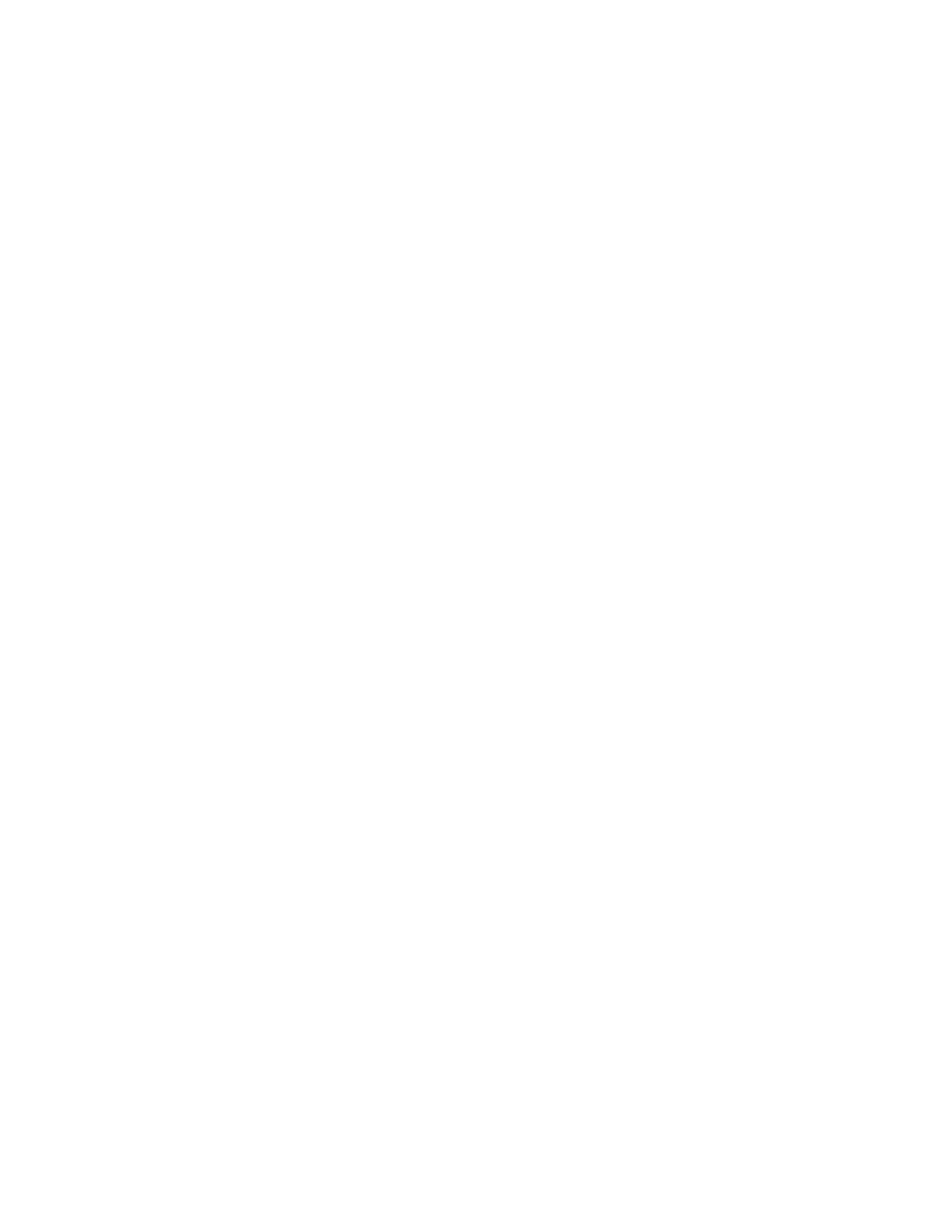
Connectivity
•10/100/1000MbpsEthernetcontroller
Systemmanagementfeatures
•Abilitytostorethepower-onself-test(POST)hardwaretestresults
•AdvancedCongurationandPowerInterface(ACPI)support
•Automaticpower-onstartup
•DesktopManagementInterface(DMI)
•IntelActiveManagementTechnology(AMT)(availableinsomemodels)
•IntelRapidStorageTechnology
•PrebootExecutionEnvironment(PXE)
•SystemManagement(SM)BasicInput/OutputSystem(BIOS)andSMsoftware
•WakeonLAN
•WindowsManagementInstrumentation(WMI)
Input/Output(I/O)features
•OneDisplayPortconnector
•OneEthernetconnector
•Oneoptional9-pinserialport
•Oneoptionalcardreader
•OneoptionalExpressCardslot
•OneoptionalPersonalSystem/2
®
(PS/2
®
)keyboardconnector
•OneoptionalPS/2mouseconnector
•OneVGAINconnector
•SixUniversalSerialBus(USB)connectors
•Twoaudioconnectors(microphoneconnectorandheadphoneconnector)
•Wirelesskeyboardandmouse(availableinsomemodels)
FormoreinformationaboutI/Ofeatures,see“Rearview”onpage9
.
Expansion
•Oneharddiskdrivebay
•Oneopticaldrivebay
Powersupply
•150-wattauto-sensingpowersupply
Securityfeatures
•Computrace
•Coverpresenceswitch(alsocalledintrusionswitch)(availableinsomemodels)
•EnablingordisablingSATAdevices
•Enablingordisablingtheserialport
•EnablingordisablingUSBconnectorsindividually
2ThinkCentreUserGuide
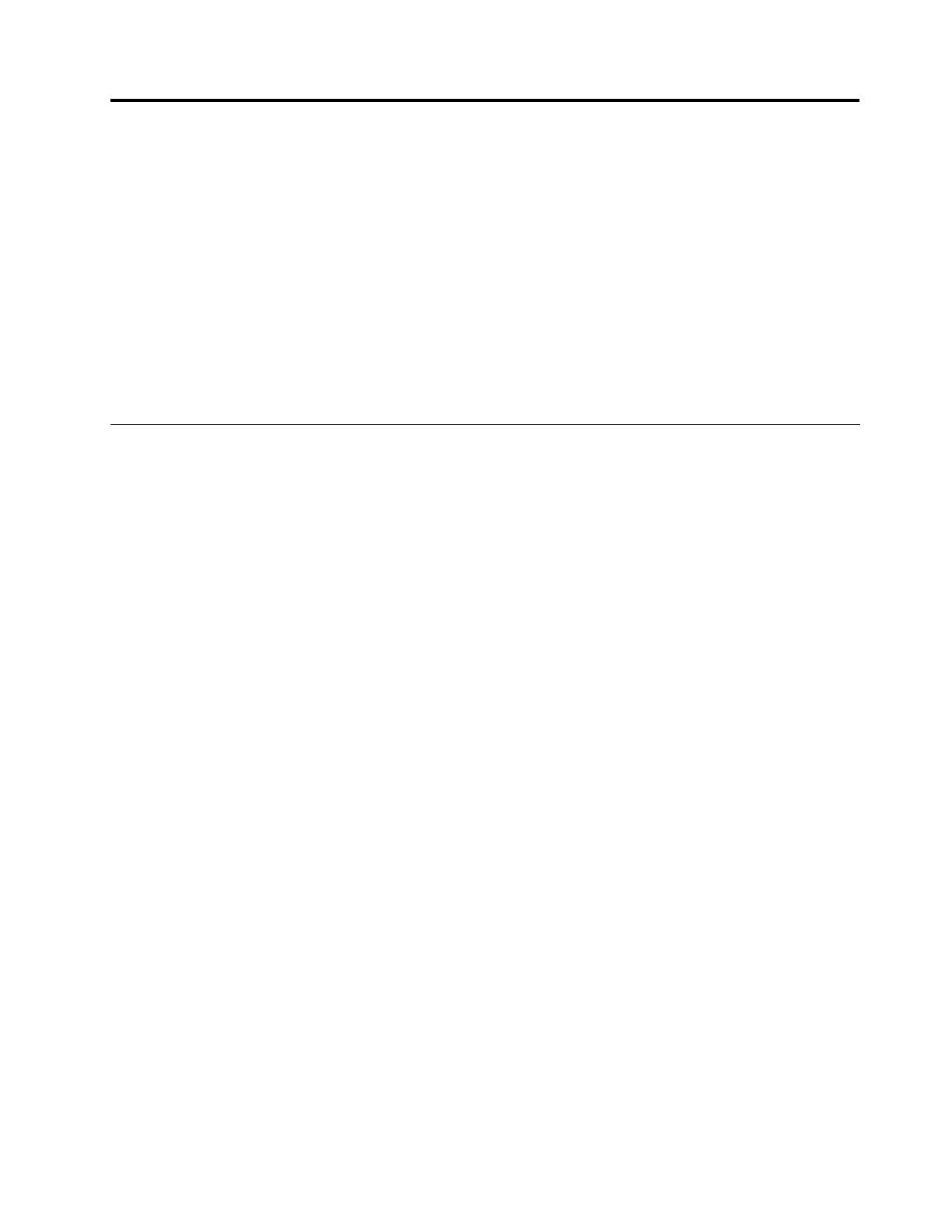
Chapter1.Productoverview
Thischapterprovidesinformationaboutthecomputerfeatures,specications,preinstalledsoftware
programs,andconnectorandpartlocations.
Thischaptercontainsthefollowingtopics:
•“Features”onpage1:Thissectionprovidesinformationaboutthecomputerfeatures.
•“Specications”onpage4:Thissectionliststhephysicalspecicationsforyourcomputer.
•“Softwareoverview”onpage6:Thissectionprovidesinformationaboutthesoftwareprogramsprovided
withyourcomputer.
•“Locatingcomputercontrols,connectors,andparts”onpage7:Thissectionprovidesinformationto
helpyoulocateyourcomputercontrols,connectorsandparts.
Features
Thissectionprovidesinformationaboutthecomputerfeatures.
Systeminformation
Thefollowinginformationcoversavarietyofmodels.Forinformationaboutyourspecicmodel,usethe
SetupUtilityprogram.SeeChapter4“UsingtheSetupUtilityprogram”onpage63.
Microprocessor
Yourcomputercomeswithoneofthefollowingmicroprocessors(internalcachesizevariesbymodeltype):
•Intel
®
Core™i3microprocessor
•IntelCorei5microprocessor
•IntelPentium
®
microprocessor
Memorymodule(s)
•Supportsuptotwodoubledatarate3dualinlinememorymodules(DDR3DIMMs)
Note:Yourcomputersupportsboth1066MHzand1333MHzDDR3memorymodules.However,ifyou
areusingthe1333MHzmemorymodule(s)withamicroprocessorthatrunsat1066MHz(suchasthe
IntelPentiumG6950microprocessor),yourmemorymodule(s)willoperateat1066MHz.
Internaldrives
•OneslimSerialAdvancedTechnologyAttachment(SATA)opticaldrive
•OneSATAharddiskdrive
Videosubsystem
•IntegratedgraphicscardforaVideoGraphicsArray(VGA)INconnectorandaDisplayPortoutconnector
Audiosubsystem
•Integratedhigh-denition(HD)audio
•Microphoneconnectorandheadphoneconnector
•Internalspeakers
1
©CopyrightLenovo,2011

Table1.Operatingsystemeditionandsupportedtouchfeature
OperatingsystemeditionSupportedtouchfeature
Windows7Enterprise
Single-touchormulti-touch
Windows7HomeBasic
Single-touch
Windows7HomePremium
Single-touchormulti-touch
Windows7Professional
Single-touchormulti-touch
Windows7StarterSingle-touch
Windows7Ultimate
Single-touchormulti-touch
Specications
Thissectionliststhephysicalspecicationsforyourcomputer.
4ThinkCentreUserGuide

Computerdimensions(withoutastandandframefoot)
Width:560mm(22.05inches)
Height:392mm(15.43inches)
Depth:79mm(3.11inches)or86mm(3.39inches)(variesbyconguration)
Computerdimensions(withastandandframefoot)
•Width:560mm(22.05inches)
•Maximumheight:
–421.9mm(16.61inches)(withaframestandandframefoot)
–566.9mm(22.32inches)(withaliftstand)
•Depth:rangesfrom109mm(4.29inches)to250mm(9.84inches)(variesbyconguration)
Computerweight
Maximumcongurationasshipped:14.1kg(31.09lbs)
Touchscreendimensions
Width:531.4mm(20.92inches)
Height:311.6mm(12.27inches)
Depth:2mm(0.08inch)
Liftstand
Heightadjustment:110mm(4.33inches)
Tiltadjustment:-5°to25°fromthevertical
Framestand
Tiltadjustment:15°to45°fromthevertical
Environment
•Airtemperature:
Operating:10°Cto35°C(50°Fto95°F)
Non-operating:-20°Cto60°C(-4°Fto140°F)(withpackage)
•Humidity:
Operating:20%to80%(10%perhour,non-condensing)
Non-operating:20%to80%(10%perhour,non-condensing)
•Altitude:
Operating:-50to10000ft(-15.2to3048m)
Non-operating:-50to35000ft(-15.2to10668m)
Electricalinput
•Inputvoltage:
–Lowrange:
Minimum:100Vac
Maximum:127Vac
Inputfrequencyrange:50to60Hz
–Highrange:
Minimum:200Vac
Maximum:240Vac
Inputfrequencyrange:50to60Hz
Chapter1.Productoverview5

Softwareoverview
Thecomputercomeswithapreinstalledoperatingsystemandseveralpreinstalledapplications.
SoftwareprovidedwithyourWindowsoperatingsystem
ThissectionprovidesinformationaboutthesoftwareprovidedwithyourWindowsoperatingsystem.
SoftwareprovidedbyLenovo
ThefollowingsoftwareprogramsareprovidedbyLenovotohelpyouimproveproductivityandreducethe
costassociatedwithmaintainingyourcomputer.Softwareprogramsprovidedwithyourcomputermight
varydependingonyourmodeltypeandpreinstalledoperatingsystem.
LenovoThinkVantageTools
TheLenovoThinkVantage
®
Toolsprogramguidesyoutoahostofinformationsourcesandprovideseasy
accesstovarioustoolstohelpyouworkmoreeasilyandsecurely.Formoreinformation,see“Lenovo
ThinkVantageTools”onpage75.
ThinkVantageProductivityCenter
TheThinkVantageProductivityCenterprogramguidesyoutoahostofinformationsourcesandtoolsto
helpyousetup,understand,andmaintainyourcomputer,andenhanceyourcomputerperformance.For
moreinformation,see“ThinkVantageProductivityCenter”onpage75.
Note:TheThinkVantageProductivityCenterprogramisonlyavailableoncomputerspreinstalledwith
theWindowsVistaoperatingsystemfromLenovo.
LenovoWelcome
TheLenovoWelcomeprogramintroducessomeinnovativebuilt-infeaturesofLenovotoyouandguidesyou
throughsomeimportantsetuptaskstohelpyoumakethemostofyourcomputer.
ProductRecovery
TheProductRecoveryprogramenablesyoutorestorethecontentsoftheharddiskdrivetothefactory
defaultsettings.
ThinkVantageRescueandRecovery
TheThinkVantageRescueandRecovery
®
programisaonebuttonrecoveryandrestoresolutionthat
includesasetofself-recoverytoolstohelpyoudiagnosecomputerproblems,gethelp,andrecoverfrom
systemcrashes,evenifyoucannotstarttheWindowsoperatingsystem.
PowerManager
ThePowerManagerprogramprovidesconvenient,exible,andcompletepowermanagementforyour
ThinkCentre
®
computer.ByusingthePowerManagerprogram,youcanadjustyourpowersettingsto
achievethebestbalancebetweensystemperformanceandpowersaving.
PasswordManager
ThePasswordManagerprogramhelpsyouautomaticallycaptureandllinauthenticationinformationfor
WindowsapplicationsandWebsites.
ThinkVantageSystemUpdate
TheThinkVantageSystemUpdateprogramhelpsyoukeepthesoftwareonyourcomputerup-to-dateby
downloadingandinstallingsoftwarepackages(ThinkVantageapplications,devicedrivers,BIOSupdates,
andotherthirdpartyapplications).Someexamplesofsoftwarethatyoushouldkeepupdatedareprograms
6ThinkCentreUserGuide

providedbyLenovo,suchastheRescueandRecoveryprogramandtheThinkVantageProductivityCenter
program.
LenovoThinkVantageT oolbox
TheLenovoThinkVantageToolboxprogramhelpsyoumaintainyourcomputer,improvecomputingsecurity,
diagnosecomputerproblems,getfamiliarwiththeinnovativetechnologiesprovidedbyLenovo,andgetmore
informationaboutyourcomputer.Formoreinformation,see“LenovoThinkVantageToolbox”onpage72
.
PC-DoctorforRescueandRecovery
ThePC-DoctorforRescueandRecoverydiagnosticprogramispreinstalledonyourThinkCentrecomputer
aspartoftheRescueandRecoveryworkspacetohelpyoudiagnosehardwareproblems.Itcanalsoreport
operating-system-controlledsettingsthatinterferewiththecorrectoperationofyoursystem.Usethe
PC-DoctorforRescueandRecoverydiagnosticprogramifyouareunabletostarttheWindowsoperating
system.Formoreinformation,see“PC-DoctorforRescueandRecovery”onpage73
.
AdobeReader
TheAdobeReaderprogramisatoolusedtoview,print,andsearchPDFdocuments.
See“OnlineBooksfolder”onpage75
formoreinformationaboutaccessingandviewingthepublications.
Antivirussoftware
Yourcomputercomeswithantivirussoftwarethatyoucanusetodetectandeliminateviruses.Lenovo
providesafullversionofantivirussoftwareonyourcomputerwithafree30-daysubscription.After30days,
youmustrenewthelicensetocontinuereceivingtheantivirussoftwareupdates.
Formoreinformationabouthowtouseyourantivirussoftware,refertothehelpsystemofyourantivirus
software.
Locatingcomputercontrols,connectors,andparts
Thissectionprovidesinformationtohelpyoulocateyourcomputercontrols,connectors,andparts.
Chapter1.Productoverview7

Frontview
Figure1“Frontcontrolandpartlocations”onpage8showsthelocationsofthecontrolsandpartsonthe
frontofyourcomputer.
Figure1.Frontcontrolandpartlocations
1 Integratedcamerawithmicrophone(MIC)
(availableinsomemodels)
8 Wirelessactivityindicator
2 Integratedcameraon/offbutton 9 Menu/Enter
3 Liquidcrystaldisplay(LCD)panel 10 Brightnesscontrol/Right
4 Powerswitch
11 Imagesetupcontrol/Left
5 Powerindicator
12 Monitormodecontrol/Exit
6 Harddiskdriveactivityindictor
13 Microphonemute/oncontrol
7 Bluetoothactivityindicator
Usingyourcomputerinmonitormode
Yourcomputercanworkintwomodes:computermodeormonitormode.Thissectionprovidesinstructions
onhowtouseyourcomputerinmonitormode.
8ThinkCentreUserGuide

Touseyourcomputerinmonitormode,youneedtohaveasecondcomputer.ConnectoneendoftheVGA
cabletotheVGAINconnectorontherearofyourcomputer,andtheotherendtotheVGAconnectoron
thesecondcomputer.Usethemonitormodecontrolonthefrontofyourcomputertoswitchyour
computerbetweencomputermodeandmonitormode.
Thefollowingtableshowsthefunctionsofeachcontrolwhenyourcomputerworksincomputermode
ormonitormode.
IconControlDescription
Menu
OpenthemainOn-ScreenDisplay(OSD)menu.
Enter
Conrmaselection.
BrightnesscontrolAdjustoverallmonitorbrightness.
RightMovetotheright.
ImagesetupcontrolAutomaticallyoptimizetheimage.
LeftMovetotheleft.
Cancel/ExitCancelanoperationorexitthemainOSDmenu.
Monitormodecontrol
Switchyourcomputerbetweencomputermodeandmonitormode.
Rearview
Figure2“Rearconnectorlocations”onpage9showsthelocationsoftheconnectorsontherearofyour
computer.Someconnectorsontherearofyourcomputerarecolor-codedtohelpyoudeterminewhereto
connectthecablesonyourcomputer.
Figure2.Rearconnectorlocations
1Cardreader(availableinsomemodels)
9Powercordconnector
2USBconnector
10Integratedcablelockslot
3Headphoneconnector11Ethernetconnector
Chapter1.Productoverview9
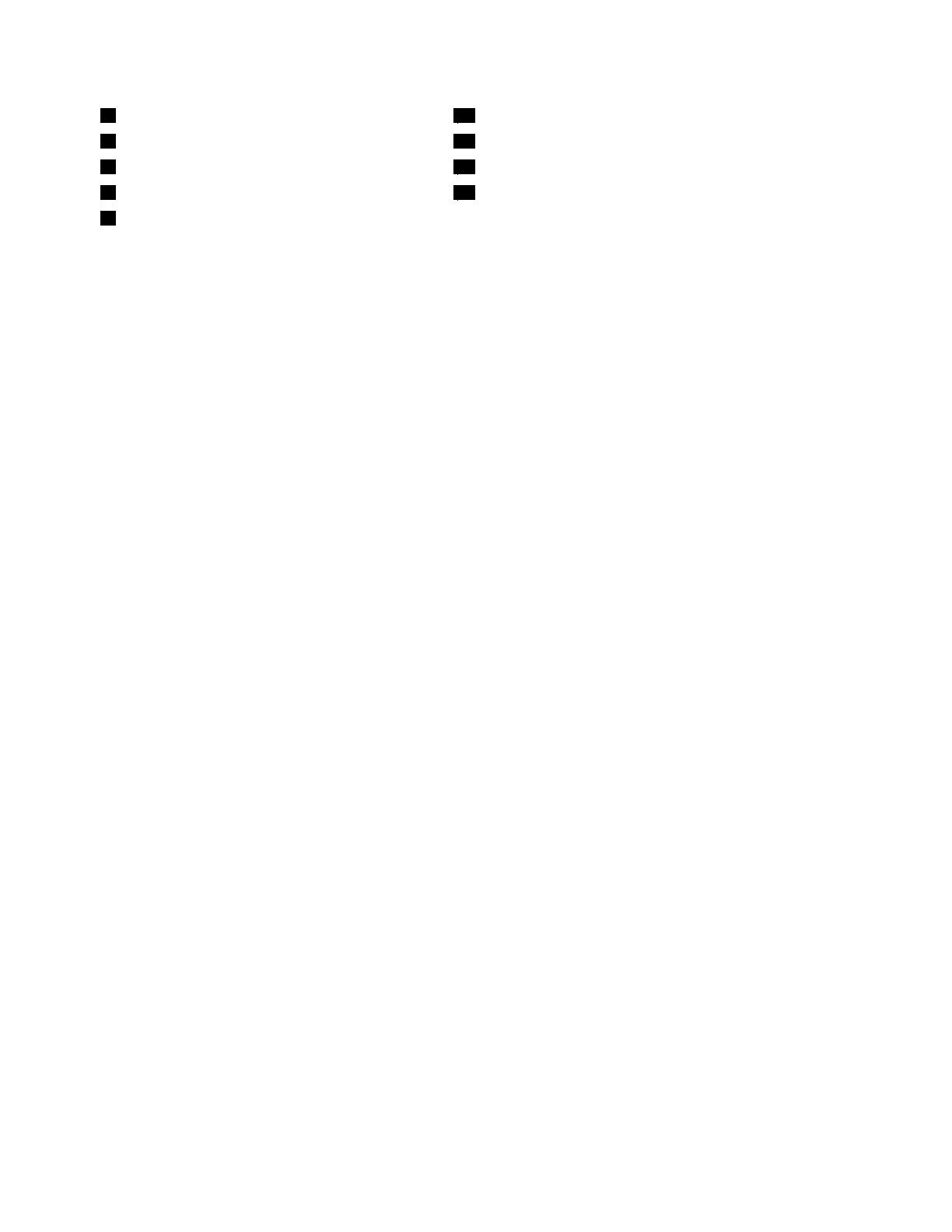
4Microphoneconnector
12USBconnectors(4)
5USBconnector
13DisplayPortoutconnector
6Serialport(availableinsomemodels)14VGAINconnector
7PS/2mouseconnector(availableinsomemodels)15ExpressCardslot(availableinsomemodels)
8PS/2keyboardconnector(availableinsome
models)
ConnectorDescription
DisplayPortoutconnector
Usedtoattachahigh-performancemonitor,adirect-drivemonitor,orotherdevices
thatuseaDisplayPortconnector.
Ethernetconnector
UsedtoattachanEthernetcableforalocalareanetwork(LAN).
Note:TooperatethecomputerwithinFCCClassBlimits,useaCategory5Ethernet
cable.
MicrophoneconnectorUsedtoattachamicrophonetoyourcomputerwhenyouwanttorecordsoundor
ifyouusespeech-recognitionsoftware.
PS/2keyboardconnector
(optional)
UsedtoattachakeyboardthatusesaPS/2keyboardconnector.
PS/2mouseconnector
(optional)
Usedtoattachamouse,atrackball,orotherpointingdevicesthatuseaPS/2mouse
connector.
Serialport(optional)
Usedtoattachanexternalmodem,aserialprinter,orotherdevicesthatusea9-pin
serialport.
USBconnectorUsedtoattachadevicethatrequiresaUSBconnector,suchasaUSBkeyboard,aUSB
mouse,aUSBscanner,oraUSBprinter.IfyouhavemorethaneightUSBdevices,you
canpurchaseaUSBhub,whichyoucanusetoconnectadditionalUSBdevices.
VGAINconnectorUsedtoconnectyourcomputertoaVGAmonitorconnectoronasecondcomputerso
thatyoucanuseyourcomputerinmonitormode.
10ThinkCentreUserGuide

Componentlocations
Figure3“Componentlocations”onpage11showsthelocationsofthevariouscomponentsinyour
computer.Toremovethecomputercoverandaccesstheinsideofthecomputer,see“Removingthe
computercover”onpage15
.
Figure3.Componentlocations
1Framestand15Internalspeaker
2VideoElectronicsStandardsAssociation(VESA)
framecover
16Framefoot
3Fanduct17Harddiskdrive
4Heatsink
18RightI/Oassembly
5Memorymodules(2)19Cardreader*
6WI-FIcard*
20Opticaldrivebay
7Microprocessorfan
21Inverter
8Battery
22Computermainbracket
9ExpressCard*23Opticaldrive*
10RearI/Oassembly
24Powersupply
Chapter1.Productoverview11
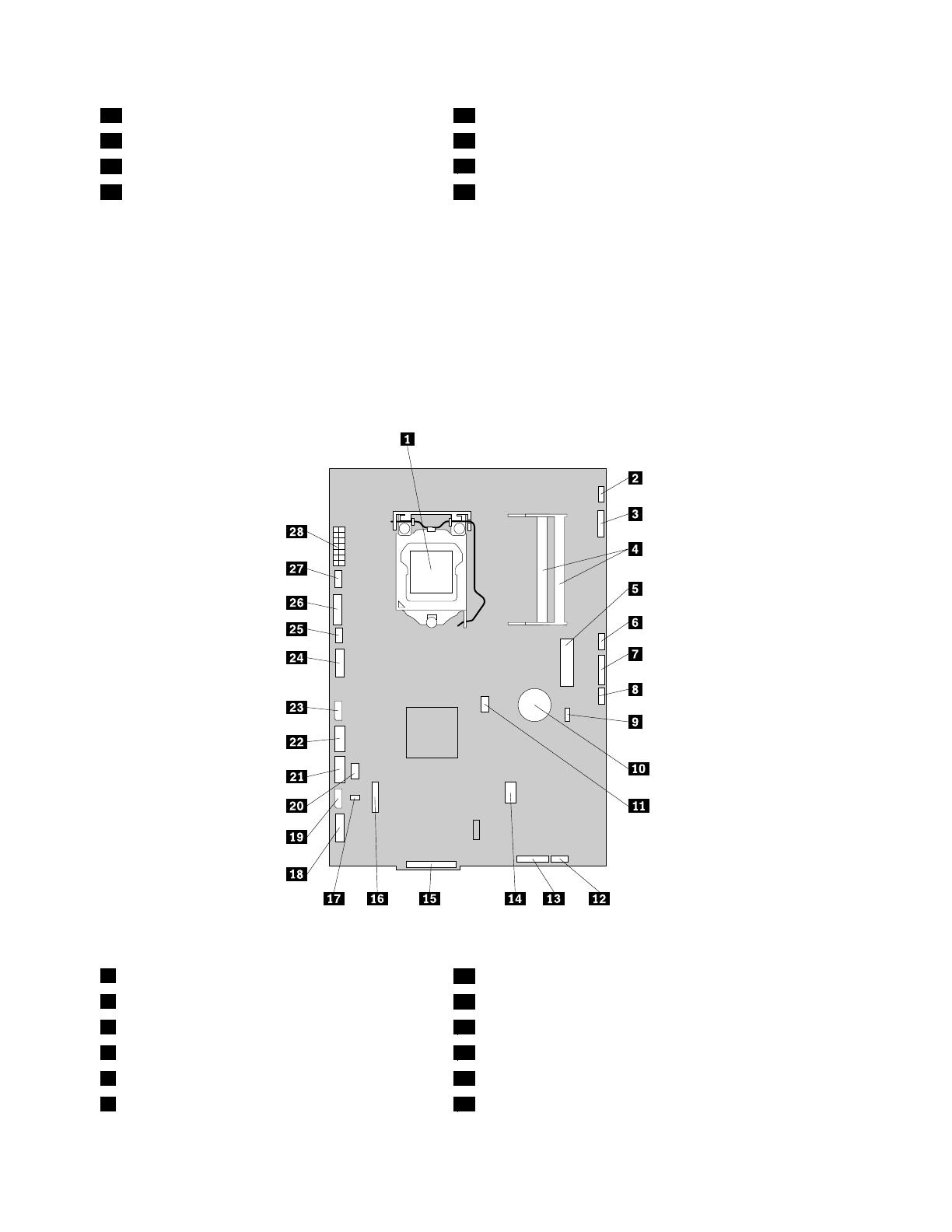
11Internalspeaker25Integratedcamerawithmicrophone*
12Bluetoothmodule*26Ambientlightsensor*
13Systemfan
27Multi-touchboard*
14RearI/Oassemblycover28VESAframe
Notes:
1.*denotesoptionalparts,whichareavailableinsomemodels.
2.Yourcomputermightcomewithaframestandoraliftstand.Formoreinformationabouttheliftstand,
see“Removingorreinstallingtheliftstand”onpage17
.
Systemboardpartandconnectorlocations
Figure4“Systemboardpartandconnectorlocations”onpage12showsthelocationsofthepartsand
connectorsonthesystemboard.
Figure4.Systemboardpartandconnectorlocations
1Microprocessor
15RearI/Oassemblyconnector
2Multi-touchboardcableconnector
16COMconnector
3Integratedcameracableconnector17Thermalsensorconnector
4Memoryslots(2)18RightI/Oassemblycableconnector
5MiniPCIExpressslot
19Harddiskdrivepowerconnector
6Ambientlightsensorcableconnector
20PS/2keyboardandmouseconnector
12ThinkCentreUserGuide
Page is loading ...
Page is loading ...
Page is loading ...
Page is loading ...
Page is loading ...
Page is loading ...
Page is loading ...
Page is loading ...
Page is loading ...
Page is loading ...
Page is loading ...
Page is loading ...
Page is loading ...
Page is loading ...
Page is loading ...
Page is loading ...
Page is loading ...
Page is loading ...
Page is loading ...
Page is loading ...
Page is loading ...
Page is loading ...
Page is loading ...
Page is loading ...
Page is loading ...
Page is loading ...
Page is loading ...
Page is loading ...
Page is loading ...
Page is loading ...
Page is loading ...
Page is loading ...
Page is loading ...
Page is loading ...
Page is loading ...
Page is loading ...
Page is loading ...
Page is loading ...
Page is loading ...
Page is loading ...
Page is loading ...
Page is loading ...
Page is loading ...
Page is loading ...
Page is loading ...
Page is loading ...
Page is loading ...
Page is loading ...
Page is loading ...
Page is loading ...
Page is loading ...
Page is loading ...
Page is loading ...
Page is loading ...
Page is loading ...
Page is loading ...
Page is loading ...
Page is loading ...
Page is loading ...
Page is loading ...
Page is loading ...
Page is loading ...
Page is loading ...
Page is loading ...
Page is loading ...
Page is loading ...
Page is loading ...
Page is loading ...
Page is loading ...
Page is loading ...
Page is loading ...
Page is loading ...
Page is loading ...
Page is loading ...
-
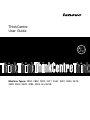 1
1
-
 2
2
-
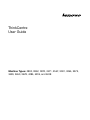 3
3
-
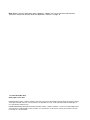 4
4
-
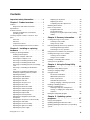 5
5
-
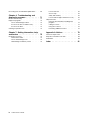 6
6
-
 7
7
-
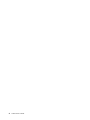 8
8
-
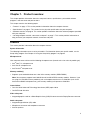 9
9
-
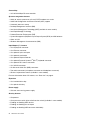 10
10
-
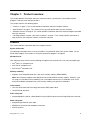 11
11
-
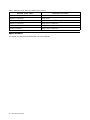 12
12
-
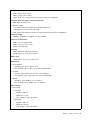 13
13
-
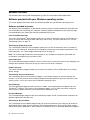 14
14
-
 15
15
-
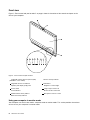 16
16
-
 17
17
-
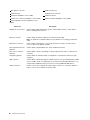 18
18
-
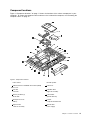 19
19
-
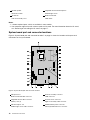 20
20
-
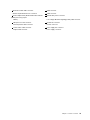 21
21
-
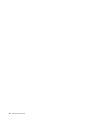 22
22
-
 23
23
-
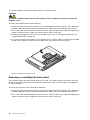 24
24
-
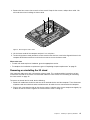 25
25
-
 26
26
-
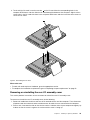 27
27
-
 28
28
-
 29
29
-
 30
30
-
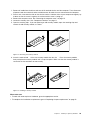 31
31
-
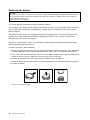 32
32
-
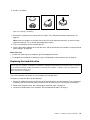 33
33
-
 34
34
-
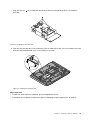 35
35
-
 36
36
-
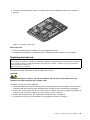 37
37
-
 38
38
-
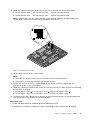 39
39
-
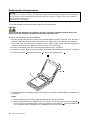 40
40
-
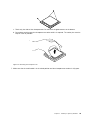 41
41
-
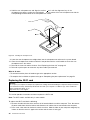 42
42
-
 43
43
-
 44
44
-
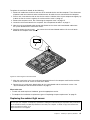 45
45
-
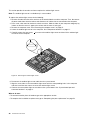 46
46
-
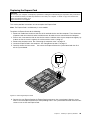 47
47
-
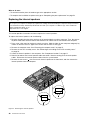 48
48
-
 49
49
-
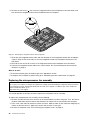 50
50
-
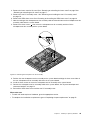 51
51
-
 52
52
-
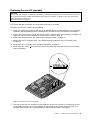 53
53
-
 54
54
-
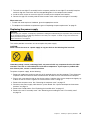 55
55
-
 56
56
-
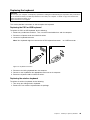 57
57
-
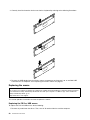 58
58
-
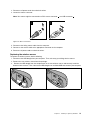 59
59
-
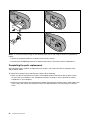 60
60
-
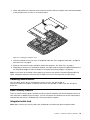 61
61
-
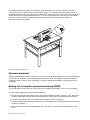 62
62
-
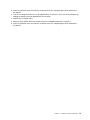 63
63
-
 64
64
-
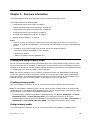 65
65
-
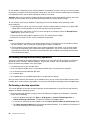 66
66
-
 67
67
-
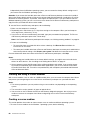 68
68
-
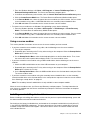 69
69
-
 70
70
-
 71
71
-
 72
72
-
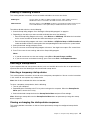 73
73
-
 74
74
-
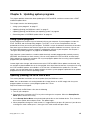 75
75
-
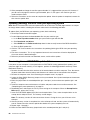 76
76
-
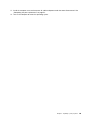 77
77
-
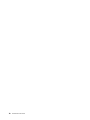 78
78
-
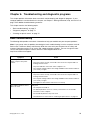 79
79
-
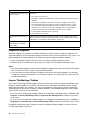 80
80
-
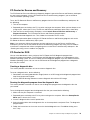 81
81
-
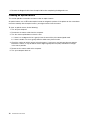 82
82
-
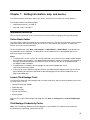 83
83
-
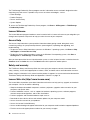 84
84
-
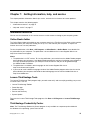 85
85
-
 86
86
-
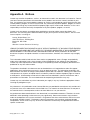 87
87
-
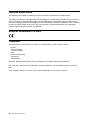 88
88
-
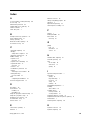 89
89
-
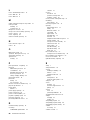 90
90
-
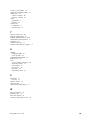 91
91
-
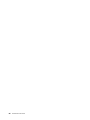 92
92
-
 93
93
-
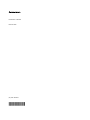 94
94
Lenovo 0852A1U User manual
- Category
- All-in-One workstations
- Type
- User manual
Ask a question and I''ll find the answer in the document
Finding information in a document is now easier with AI