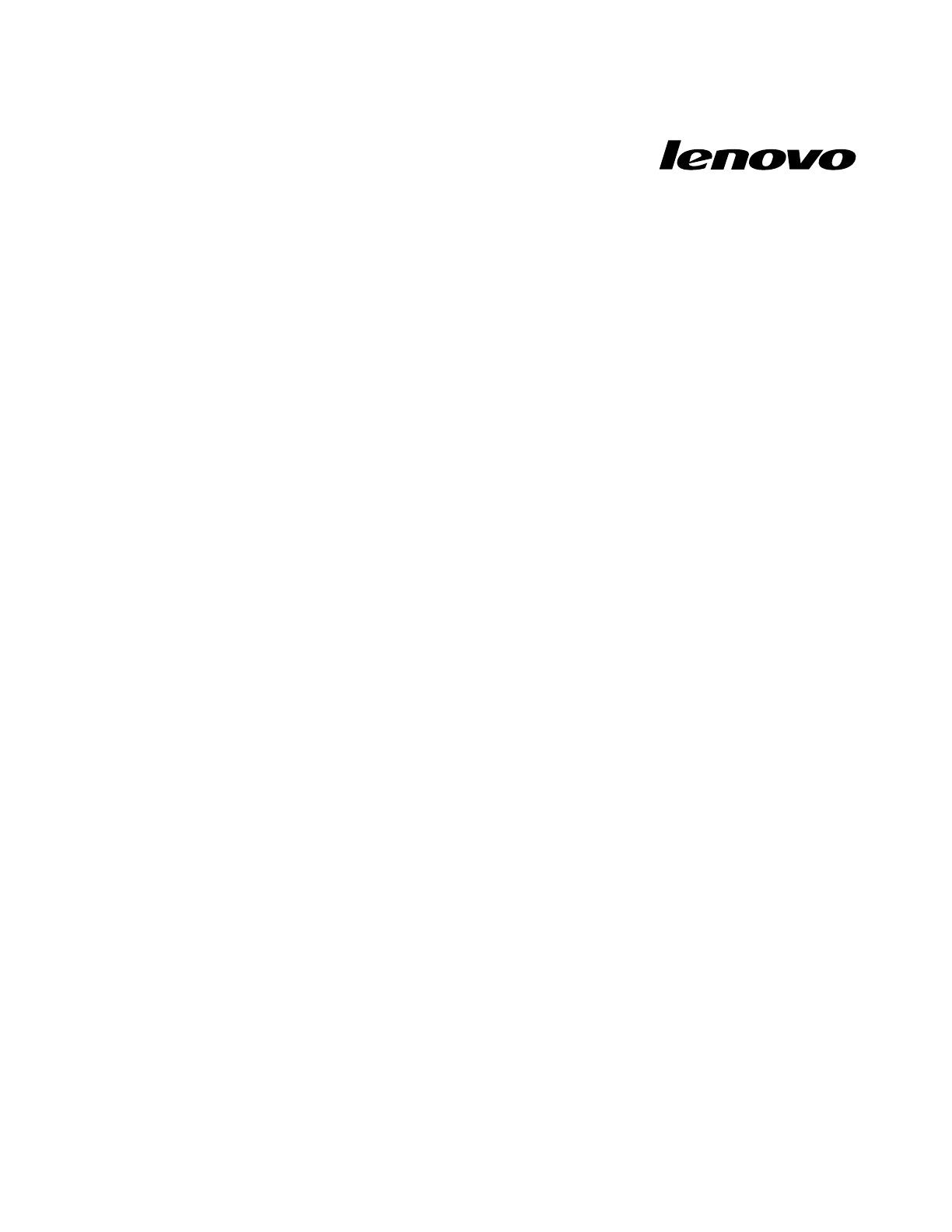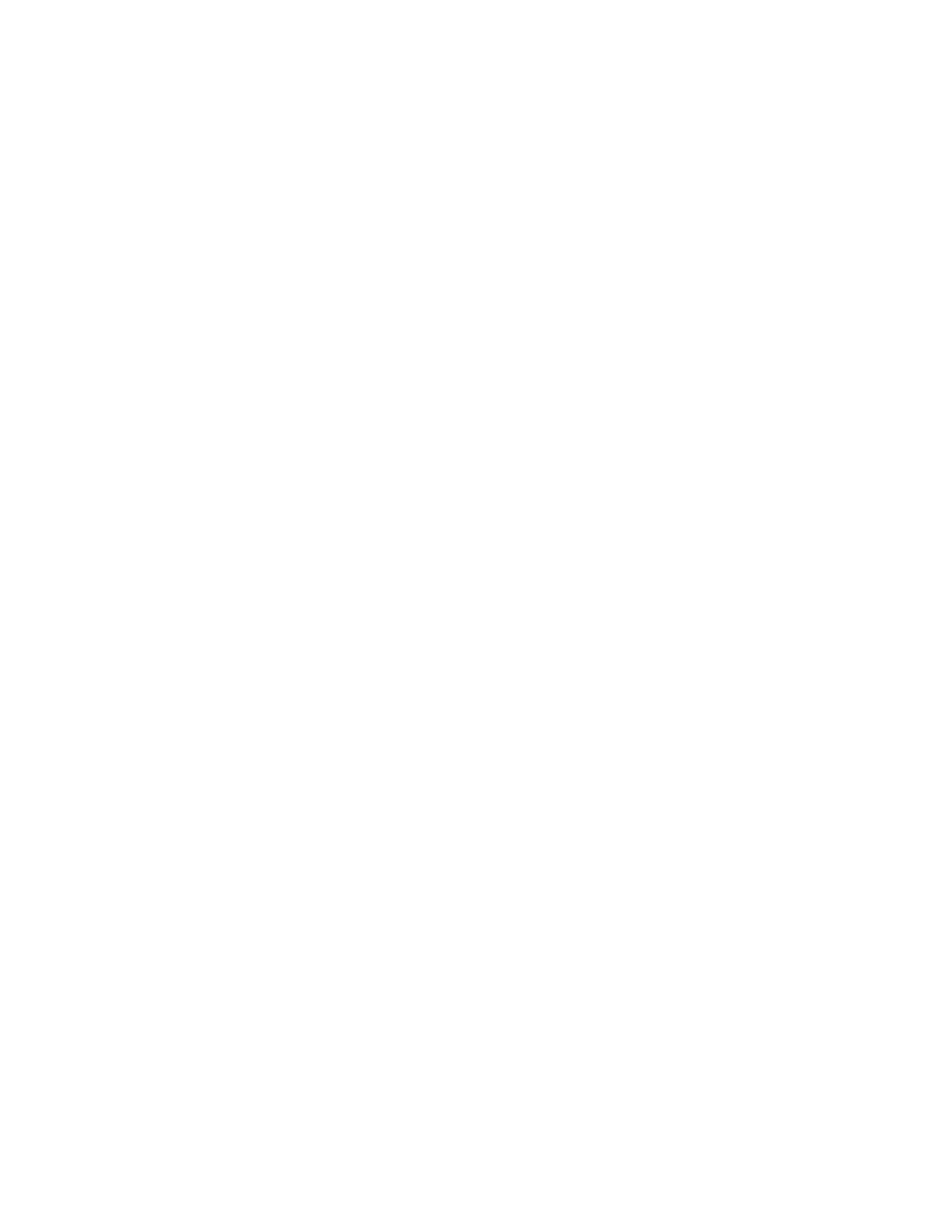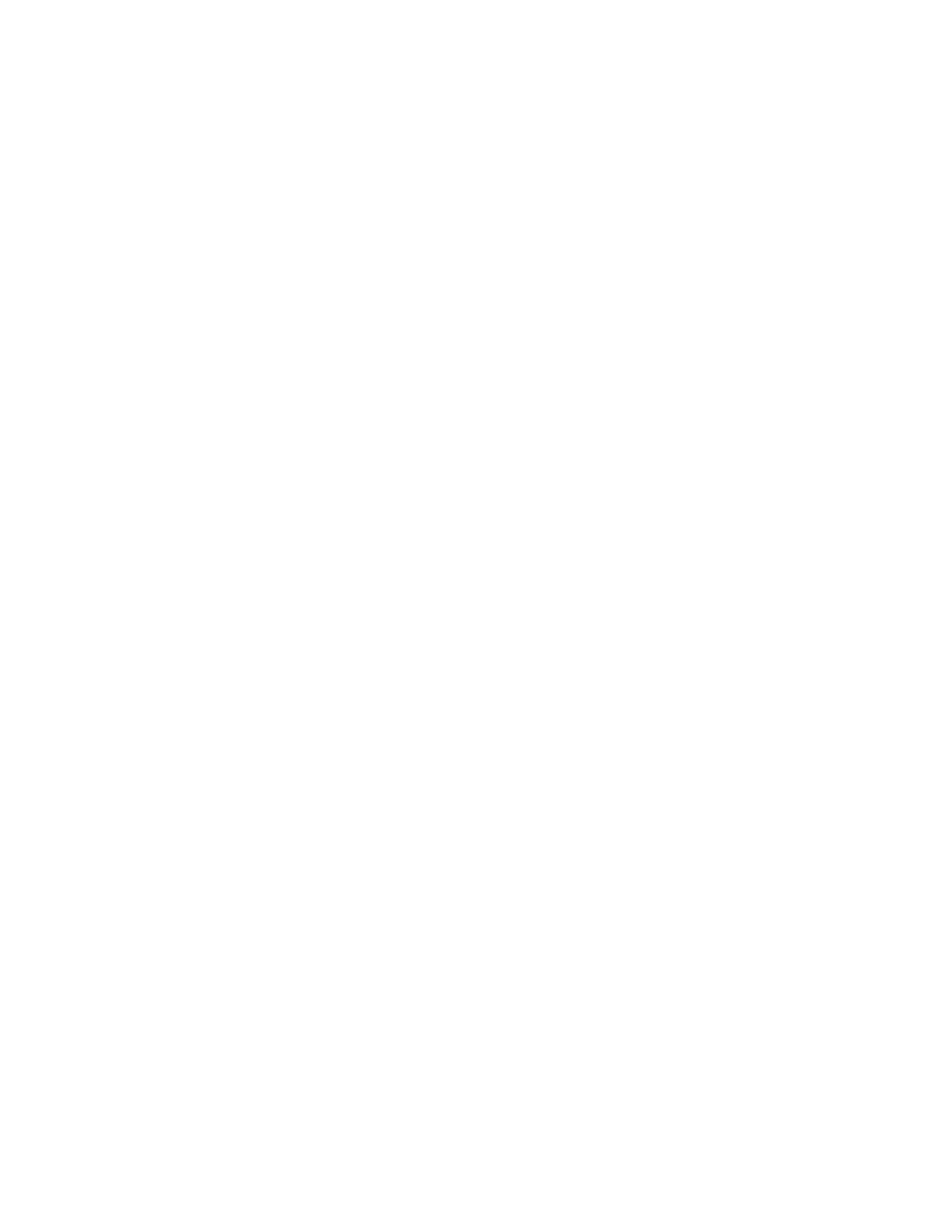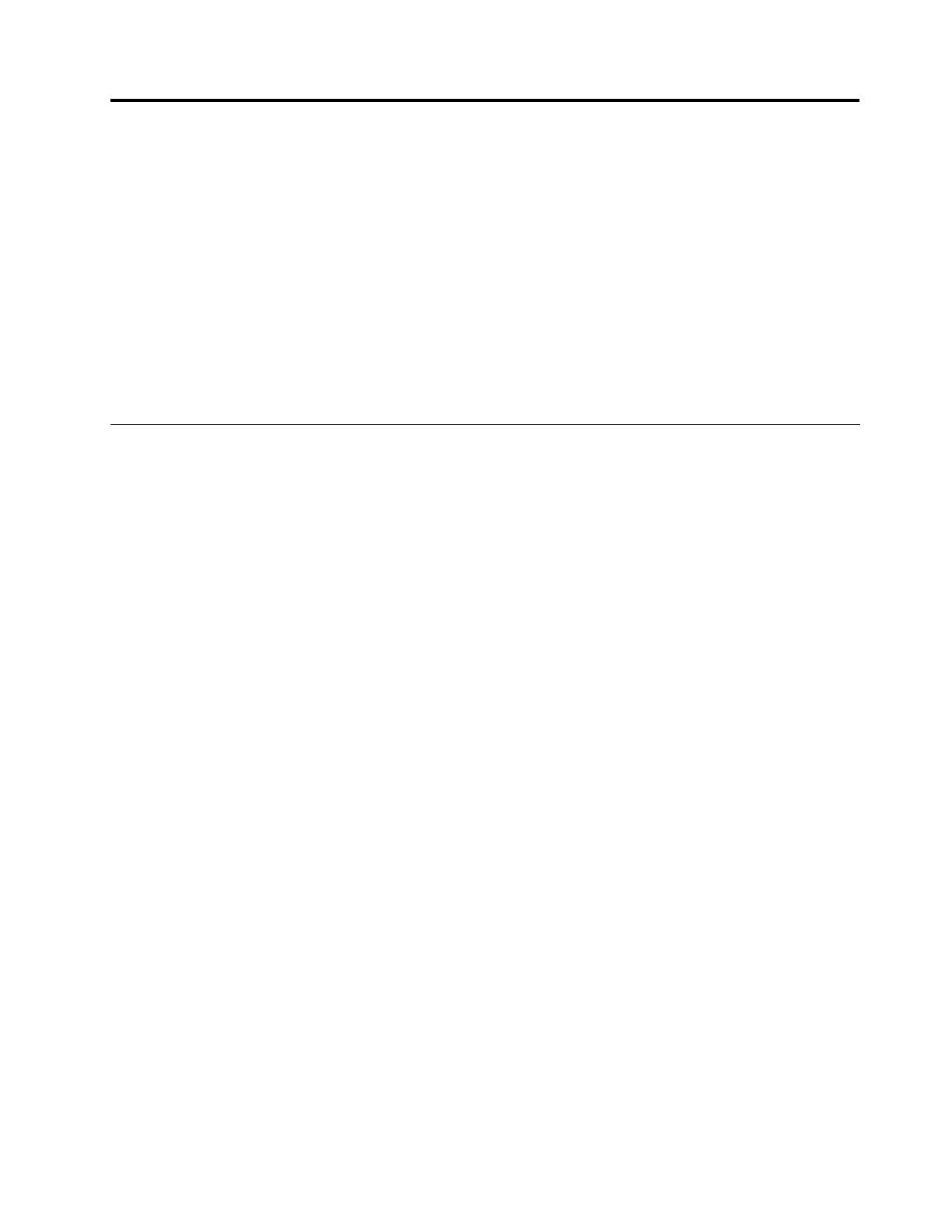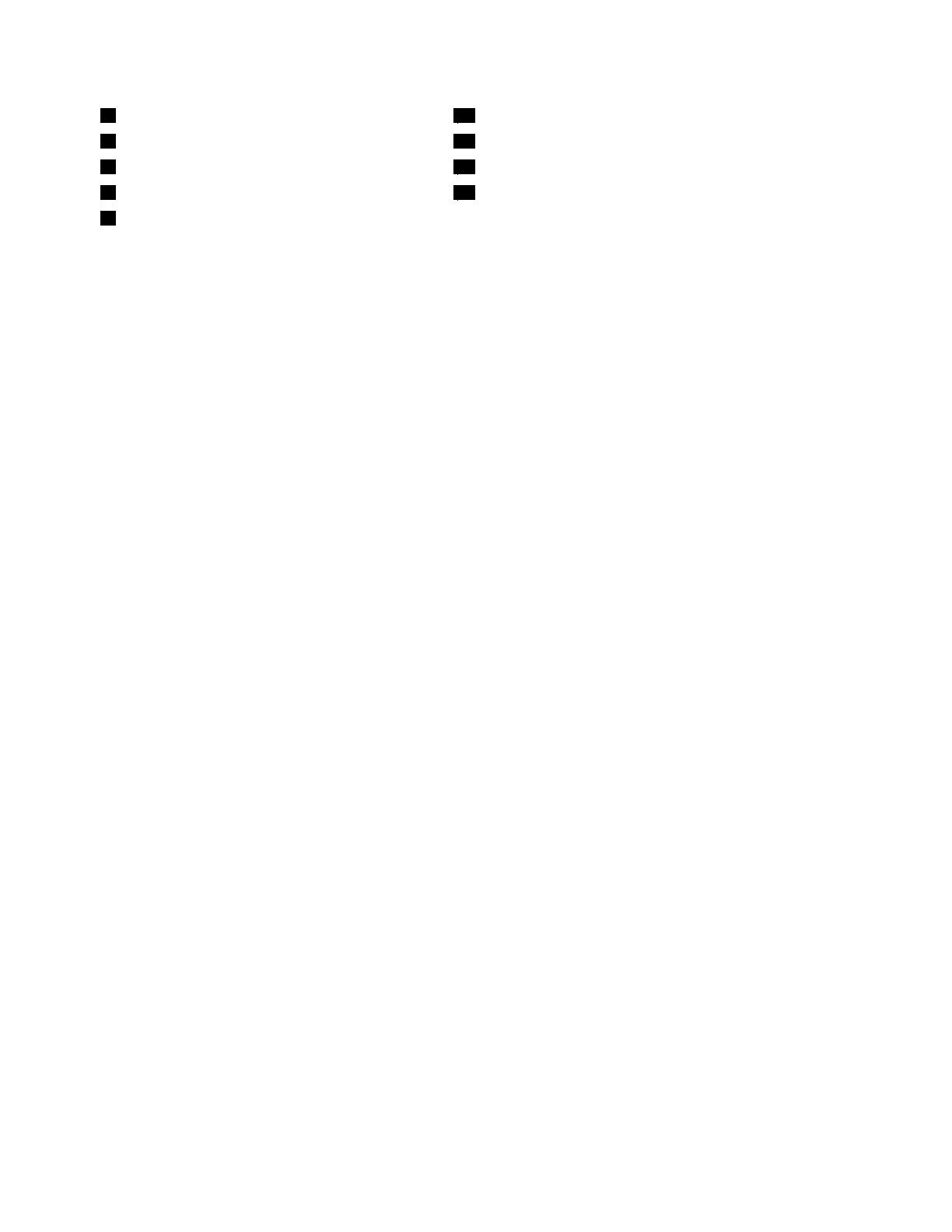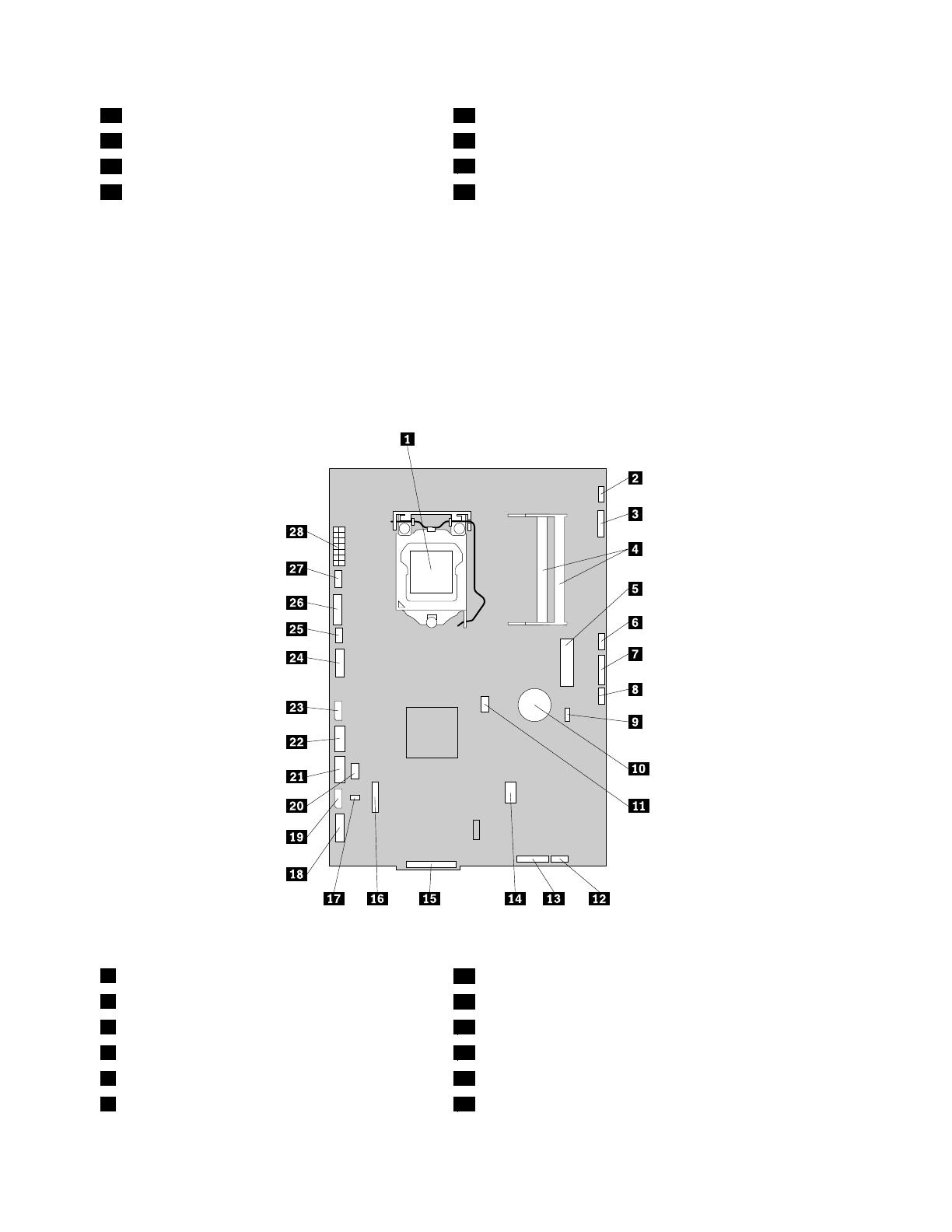Contents
Importantsafetyinformation......v
Chapter1.Productoverview......1
Features..................1
Single-touchandmulti-touchfeature.....3
Specications................4
Softwareoverview..............6
SoftwareprovidedwithyourWindows
operatingsystem.............6
Locatingcomputercontrols,connectors,and
parts...................7
Frontview................8
Rearview................9
Componentlocations..........11
Systemboardpartandconnectorlocations.12
Chapter2.Installingorreplacing
hardware...............15
Installingorreplacinghardware........15
Installingexternaloptions........15
Installingacomputerwallmount......15
Removingthecomputercover.......15
Removingorreinstallingtheframestand..16
Removingorreinstallingtheliftstand....17
RemovingorreinstallingtherearI/Oassembly
cover................19
RemovingorreinstallingtheVESAframe
cover................20
RemovingorreinstallingtheVESAframe..21
Installingorreplacingamemorymodule...22
Replacingthebattery..........24
Replacingtheharddiskdrive.......25
Replacingtheopticaldrive........28
Replacingtheheatsink.........29
Replacingthemicroprocessor.......32
ReplacingtheWI-FIcard.........34
ReplacingtheBluetoothmodule......35
Replacingthemulti-touchboard......36
Replacingtheambientlightsensor.....37
ReplacingtheExpressCard........39
Replacingtheinternalspeakers......40
Replacingtheintegratedcamerawith
microphone..............41
Replacingthemicroprocessorfanassembly.42
Replacingthecardreader........44
ReplacingtherearI/Oassembly......45
ReplacingtherightI/Oassembly......46
Replacingthepowersupply.......47
Replacingthekeyboard.........49
Replacingthemouse..........50
Completingthepartsreplacement.....52
Obtainingdevicedrivers...........53
Basicsecurityfeatures...........53
Integratedcablelock..........53
Passwordprotection..........54
Erasinglostorforgottenpasswords(clearing
CMOS)................54
Chapter3.Recoveryinformation...57
Creatingandusingrecoverymedia......57
Creatingrecoverymedia.........57
Usingrecoverymedia..........57
Performingbackupandrecoveryoperations...58
Performingabackupoperation......58
Performingarecoveryoperation......59
UsingtheRescueandRecoveryworkspace...59
Creatingandusingarescuemedium......60
Creatingarescuemedium........60
Usingarescuemedium.........61
Installingorreinstallingdevicedrivers.....61
Solvingrecoveryproblems..........62
Chapter4.UsingtheSetupUtility
program................63
StartingtheSetupUtilityprogram.......63
Viewingorchangingsettings.........63
Usingpasswords..............63
Passwordconsiderations.........64
Administratorpassword.........64
Power-onpassword...........64
Harddiskdrivepassword........64
Setting,changing,ordeletingapassword..64
Enablingordisablingadevice........65
Selectingastartupdevice..........65
Selectingatemporarystartupdevice....65
Viewingorchangingthestartupdevice
sequence...............65
ExitingtheSetupUtilityprogram.......66
Chapter5.Updatingsystem
programs...............67
Usingsystemprograms...........67
Updating(ashing)theBIOSfromadisc....67
Updating(ashing)theBIOSfromyouroperating
system..................68
iii
©CopyrightLenovo,2011