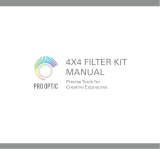Page is loading ...

COMPACT VHS CAMCORDER
LYT0295-001A
INSTRUCTIONS
ENGLISH
EN
GR-SXM25
Super VHS
VHS
PAL
625

2 EN
Dear Customer,
Thank you for purchasing the JVC Compact VHS camcorder. Before use, please read the safety information
and precautions contained in the following pages to ensure safe use of this product.
Using This Instruction Manual
• All major sections and subsections are listed in the Table Of Contents (
Z pg. 3).
• Notes appear after most subsections. Be sure to read these as well.
• Basic and advanced features/operation are separated for easier reference.
It is recommended that you . . .
.... refer to the Index (
Z pgs. 50 – 52) and familiarize yourself with button locations, etc. before use.
.... read thoroughly the Safety Precautions. They contain extremely important information regarding the safe
use of this product.
You are recommended to carefully read the cautions on pages 53 and 54 before use.
SAFETY PRECAUTIONS
WARNING:
TO PREVENT FIRE OR SHOCK
HAZARD, DO NOT EXPOSE
THIS UNIT TO RAIN OR
MOISTURE.
Warning on lithium cell battery (for clock
operation and remote control unit)
The battery used in this device may present a fire
or chemical burn hazard if mistreated. Do not
recharge, disassemble, heat above 100°C or
incinerate.
Replace the battery with Maxell, Panasonic
(Matsushita Electric), Sanyo or Sony CR2025; use
of another battery may present a risk of fire or
explosion.
n Dispose of used battery promptly.
n Keep away from children.
n Do not disassemble and do not dispose of in
fire.
CAUTIONS:
n To prevent shock, do not open the cabinet. No
user serviceable parts inside. Refer servicing to
qualified personnel.
n When you are not using the AC Power
Adapter/Charger for a long period of time, it is
recommended that you disconnect the power
cord from AC outlet.
NOTES:
●
The rating plate (serial number plate) and safety
caution are on the bottom and/or the back of
the main unit.
●
The rating plate (serial number plate) of the AC
Power Adapter/Charger is on its bottom.
This camcorder is designed to be used with PAL-
type colour television signals. It cannot be used
for playback with a television of a different
standard. However, live recording and LCD
monitor/viewfinder playback are possible
anywhere. Use the BN-V12U/V20U battery
packs and, to recharge them, the provided multi-
voltage AC Power Adapter/Charger. (An
appropriate conversion adapter may be
necessary to accommodate different designs of
AC outlets in different countries.)
Crossed Out Dust Bin Mark
n The Crossed Out Dust Bin
Mark on the battery pack
indicates that the product
complies with Directives
91/157/EEC and 93/86/EEC.
n Nickel-Cadmium (Ni-Cd)
battery pack must be
recycled or disposed of
properly.
This unit is produced to comply with Standard
IEC Publ. 65.
Cassettes marked “ ” and “ ” can
be used with this camcorder. However, S-VHS
recordings are possible only with cassettes
marked “ ”.
625

EN3
n Programme AE with Special Effects
(
Z pg. 20 – 21)
• Electronic Fog Filter • ND Effect • Sepia
• Twilight • Sports • Nega/Posi
• 1/2000 sec. High Speed Shutter
n LCD Colour Monitor (Z pg. 14)
n 5-Sec. Recording (
Z pg. 18)
n Menu Adjustment (
Z pg. 24, 25, 26)
n Picture Stabilizer (
Z pg. 18)
n Digital Hyper Zoom (
Z pg. 16)
PROVIDED ACCESSORIES
•Audio/Video
(A/V) cable
•S-video cable
•Cable Adapter
•AC Power Adapter/
Charger AA-V15EG
•Cassette Adapter
C-P7U
•Shoulder Strap
•Battery Pack
BN-V12U
•DC Cord
•Lithium Battery CR2025
x1 for clock operation
GETTING STARTED
4 – 11
Power ............................................ 4
Clock (Lithium) Battery Insertion/
Removal ........................................ 6
Date/Time Settings............................. 7
Tape Length Setting............................. 8
Loading/Unloading A Cassette ............... 9
Recording Format Setting .................... 10
Grip Adjustment ............................... 11
Viewfinder Adjustment ......................11
Shoulder Strap Attachment .................. 11
Tripod Mounting ...............................11
RECORDING
12 – 33
Basic Recording................................ 12
Basic Features ................................. 16
Advanced Features............................ 19
PLAYBACK
34 – 39
Basic Playback................................. 34
Features ........................................35
Using The Cassette Adapter ................. 37
Connections .................................... 38
USING THE REMOTE
CONTROL UNIT
40 – 47
Random Assemble Editing ................... 42
Insert Editing .................................. 46
Audio Dubbing ................................. 47
TROUBLESHOOTING
48 – 49
INDEX
50 – 52
Controls, Connectors And Indicators ....... 50
Indications ..................................... 52
CAUTIONS
53 – 54
SPECIFICATIONS
55
OPTIONAL ACCESSORIES
55
CONTENTS
MAJOR FEATURES
EN3

4 EN
GETTING STARTED
A
B
Power
This camcorder’s 3-way power supply system lets you choose
the most appropriate source of power.
NOTES:
●
No function is available without power supply.
●
Use only the specified power supply.
●
Do not use provided power supply units with other
equipment.
CHARGING THE BATTERY PACK
1
SUPPLY POWER
Connect the charger’s AC power cord to a wall outlet.
2
ATTACH BATTERY PACK
Align the marks and slide the battery pack in the
direction of the arrow until it locks in place.
•The CHARGE indicator begins blinking to indicate
charging has started.
3
DETACH BATTERY PACK
When the CHARGE indicator stops blinking but stays lit,
charging is finished. Slide the battery pack opposite the
direction of the arrow.
USING THE BATTERY PACK
1
ATTACH BATTERY PACK
Hook its end to the camcorder ( ) and push the battery
pack in until it locks in place (
) .
2
DETACH BATTERY PACK
Slide BATTERY RELEASE and pull out the battery pack.
ATTENTION:
Before detaching the power source,
make sure that the camcorder’s power
is turned off. Failure to do so can result
in a camcorder malfunction.
REFRESH
The AC Power Adapter/Charger features a
REFRESH function that allows you to fully
discharge the battery pack before recharg-
ing.
Perform the REFRESH function after no less
than 5 chargings.
To discharge the battery . . .
.... attach the battery pack to the adapter as
shown in the above illustration. Then
push REFRESH. The REFRESH indicator
lights when discharging starts, and goes
out when discharging is complete.
CHARGE indicator
Marks
To AC outlet
Hook on.
Push in.
BATTERY RELEASE
REFRESH indicator
REFRESH switch
Approximate recording time (unit: min.)
Battery pack Charging time Discharging time
BN-V12U approx. 1 hr. 10 min. approx. 3 hrs. 30 min.
BN-V20U approx. 1 hr. 50 min approx. 6 hrs. 40 min.
LCD LCD LCD
Battery pack
monitor on/ monitor off/ monitor on/
Viewfinder off Viewfinder on Viewfinder on
BN-V12U 50 55 45
BN-V20U 85 95 80
INFORMATION:
VU-V856KIT is a set composed of the BN-V856U battery pack
and AA-V80EG AC Power Adapter/Charger.
The BN-V856U battery pack provides approx. 7 hours of
recording time when the viewfinder is on and the LCD
monitor is off. Also read thoroughly the VU-V856KIT’s
instruction manuals.
It is impossible to charge the BN-V856U battery pack using
the provided AC Power Adapter/Charger. Use the optional
AA-V80EG AC Power Adapter/Charger.

EN5
GETTING STARTED
Charge Marker
A charge marker is provided on the battery pack to
help you remember whether it has been charged or
not. Two colours are provided (red and black)—you
choose which one means charged and which means
discharged.
NOTES:
●
The recording time per charge is affected by such factors as the time spent in Record-Standby mode and the
frequency of zooming. It is safer to have spare battery packs to cover 3 times the planned shooting time.
●
Charging times noted on page 4 are for a fully discharged battery pack, and discharging times are for a fully
charged battery pack.
●
Charging and discharging times vary according to the ambient temperature and the status of the battery pack.
●
Remember to set the charge marker after charging a battery pack or after detaching a discharged one from
your camcorder.
●
Perform the REFRESH function after no less than 5 chargings.
●
While the AC Power Adapter/Charger’s power cord is disconnected from the AC outlet, it is possible to
discharge the battery by pressing the REFRESH switch. During that time, the AC Power Adapter/Charger does
not charge the battery. When discharging is complete, detach the battery from the AC Power Adapter/
Charger to store it.
●
High temperatures can damage the battery pack, so use only where good ventilation is available. Do not
allow it to discharge in a container, such as a bag.
●
If you stop recharging or discharging part way through, make sure to remove the battery pack before
unplugging the adapter’s AC cord.
●
Remove the battery pack from the adapter immediately after discharging.
●
To avoid interference with reception, do not use the AC Power Adapter/Charger near a radio.
●
Make sure you unplug the DC cord before charging or discharging the battery pack.
●
The CHARGE indicator may not light properly with a brand new battery pack, or with one that has been
stored for an extended period. In this case, remove and reattach the battery pack and recharge it. The
CHARGE indicator should blink during recharging. If not, contact your nearest JVC dealer.
USING AC POWER
Use the AC Power Adapter/Charger (connect as
shown in the illustration).
NOTES:
●
The provided AC Power Adapter/Charger features
automatic voltage selection in the AC range from
110 V to 240 V.
●
When using the DC cord, make sure you connect
the end of the cord with the core filter to the
camcorder. The core filter reduces interference.
USING A CAR BATTERY
Use the optional Car Battery Charger/Adapter
(connect as shown in the illustration).
NOTES:
●
When using the car battery, leave the engine
idling.
●
The optional Car Battery Charger/Adapter (BH-V3E)
can also be used to charge the battery pack (except
BN-V20U/V856U).
●
When using the optional Car Battery Charger/
Adapter, refer to the respective instruction booklet.
To DC IN jack
DC OUT
terminal
To AC outlet
AC Power
Adapter/Charger
AA-V15EG
DC Cord
To car’s
cigarette
lighter socket
Charge marker
Car Battery
Charger/Adapter
BH-V3E (optional)

6 EN
GETTING STARTED
(cont.)
Clock (Lithium) Battery Insertion/Removal
This battery is necessary for clock operation and to
perform date/time settings.
1
SWITCH OFF POWER
Switch off the unit’s power and remove the power
supply unit (battery pack, AC Power Adapter/Battery
Charger, etc.).
2
REMOVE BATTERY HOLDER
Pull out the battery holder.
3
INSERT BATTERY IN HOLDER
Insert the battery in the holder, and be sure to have
the “+” mark visible.
4
RE-INSERT HOLDER
Slide the holder back into the slot until you hear a
click.
NOTES:
●
See “SAFETY PRECAUTIONS” (
Z
pg. 2) for information
on safe handling of lithium batteries.
●
To avoid losing the battery and/or battery holder, place
the camcorder with the grip side up as shown in the
illustration when inserting/removing the battery.
Slot
Battery holder

EN7
GETTING STARTED
4
NEXT
M . W . B .
D . ZOOM
TELE MACRO
DATE TIME
TAPE LENGTH
S TAPE
4
RETURN
AUTO
ON
OFF
T45
AUTO
4
NEXT
M . W . B .
D . ZOOM
TELE MACRO
DATE TIME
TAPE LENGTH
S TAPE
4
RETURN
AUTO
ON
OFF
T45
AUTO
YEAR
MONTH
DAY
TIME
EXIT
1999
1
1
22 : 50
DATE TIME
Date/Time Settings
1
ACCESS MENU SCREEN
Set the Power Switch to “PRO.”, then press MENU.
•The power lamp comes on.
2
SELECT FUNCTION
Rotate the Select Dial to move the highlight bar to
“DATE/TIME”, then press it. The DATE/TIME Menu
appears.
•If you decide you want to return the date and time
to the previous settings, rotate the Select Dial to
move the highlight bar to “EXIT” and press it, then
go to step 6.
•If you want to set only the time without changing
the date, go to step 4.
3
SET DATE
Rotate the Select Dial to move the highlight bar to the
item you want to set and then press it. When the
setting begins blinking, rotate the Select Dial until the
correct setting appears and then press it. The setting
stops blinking.
•Repeat this procedure until you’re satisfied with the
Date settings (“YEAR”, “MONTH” and “DAY”).
4
SET TIME
Rotate the Select Dial to move the highlight bar to
“TIME” and then press it. When the hour setting
begins blinking, rotate the Select Dial until the correct
setting appears and then press it. When the hour
setting stops blinking and the minute setting begins
blinking, rotate the Select Dial until the correct setting
appears and then press it. The minute setting stops
blinking.
5
START CLOCK OPERATION
When none of these settings (YEAR, MONTH, DAY,
TIME) blinks, rotate the Select Dial to move the
highlight bar to “EXIT”, and press it. The Menu
Screen reappears with the highlight bar on
“RETURN”.
6
CLOSE MENU SCREEN
Press the Select Dial.
NOTE:
To display the date and time in the camcorder’s display
and on a connected TV, see “Date/Time Insert”
(
Z
pg. 22).
Power lamp
24-hour indication
Menu Screen
DATE/TIME Menu
Select Dial
MENU Button
Power Switch
Display

8 EN
4
NEXT
M . W . B .
D . ZOOM
TELE MACRO
DATE TIME
TAPE LENGTH
S TAPE
4
RETURN
AUTO
ON
OFF
T45
AUTO
4
NEXT
M . W . B .
D . ZOOM
TELE MACRO
DATE TIME
TAPE LENGTH
S TAPE
4
RETURN
AUTO
ON
OFF
T60
AUTO
T30
T45
T60
EXIT
TAPE LENGTH
SP
T45
GETTING STARTED
(cont.)
Menu Screen
Tape length indicator
TAPE LENGTH
Setting Menu
Display
Tape Length Setting
Set the tape length according to the length of the tape
used.
1
ACCESS MENU SCREEN
First set the Power Switch to “PRO.”. Press MENU.
2
SELECT FUNCTION
Rotate the Select Dial to move the highlight bar to
“TAPE LENGTH”, then press it. The TAPE LENGTH
Setting Menu appears.
3
SET TAPE LENGTH
Rotate the Select Dial to move the highlight bar to the
correct setting. T30 = 30 minutes of recording time,
T45 = 45 minutes, and T60 = 60 minutes.
•If you decide you want to return the tape length to
the previous setting, rotate the Select Dial to move
the highlight bar to “EXIT”.
4
CLOSE MENU SCREEN
Press the Select Dial. The Menu Screen reappears
with the highlight bar on “RETURN”. Press the Select
Dial again to close the Menu Screen.
NOTE:
The tape remaining time (
Z
pg. 13) displayed in the
viewfinder is correct only if the correct tape length has
been selected.
Select Dial Power Switch
MENU Button
Viewfinder

EN9
GETTING STARTED
Loading/Unloading A Cassette
1
OPEN LCD MONITOR
Open the LCD monitor to an angle of over 60
degrees.
2
OPEN CASSETTE HOLDER
Slide EJECT until the holder opens. Do not use force
to open.
3
INSERT/REMOVE CASSETTE
Make sure the label is facing outward.
4
CLOSE CASSETTE HOLDER
Press PUSH and make sure the holder is closed and
locked.
5
CLOSE LCD MONITOR
First make sure the holder is closed. Then close the
LCD monitor.
NOTES:
●
Closing the LCD monitor while the cassette holder is still
open may cause damage to the LCD monitor.
●
The cassette holder can’t be opened unless a power
supply is attached.
●
Make sure that the tape is not slack when loading the
cassette. If there is any slack, turn the gear on the
cassette in the direction of the arrow to take up the
slack.
●
Make sure the Erase Protection tab is in the position that
allows recording. If not, slide the tab. Some cassettes
have removable tabs. If the tab has been removed, cover
the hole with adhesive tape.
●
The cassette holder cannot be opened while the
camcorder is in the record mode.
Cassette holder
Erase Protection Gear
Turn to take
up slack.
EJECT SwitchPUSH Button
Recording Playback
Compatibility Between S-VHS And VHS
Cassette adapter
S-VHS VCR
Regular VHS VCR
VHS
recordings
• The recorded format (S-VHS or
VHS) is automatically detected
when playback begins.
• S-VHS recorded tapes cannot be
viewed on regular VHS VCRs.
Blank tape Camcorder Recorded tape
S-VHS-C
cassette
VHS-C
cassette
S-VHS
recordings
Cassette adapterBlank tape Camcorder Recorded tape

10 EN
4
NEXT
M . W . B .
D . ZOOM
TELE MACRO
DATE TIME
TAPE LENGTH
S TAPE
4
RETURN
AUTO
ON
OFF
T45
AUTO
4
NEXT
M . W . B .
D . ZOOM
TELE MACRO
DATE TIME
TAPE LENGTH
S TAPE
4
RETURN
AUTO
ON
OFF
T45
AUTO
AUTO
OFF
EXIT
S TAPE
S
GETTING STARTED
(cont.)
Recording Format Setting
Set the recording format according to the format of the
tape used or type of recording you wish to perform. Menu
adjustment makes it possible to record in VHS on an S-
VHS cassette.
1
ACCESS MENU SCREEN
First set the Power Switch to “PRO.”. Press MENU.
2
SELECT FUNCTION
Rotate the Select Dial to move the highlight bar to
“S TAPE”, then press it. The S TAPE Setting Menu
appears.
3
SET RECORDING FORMAT
Rotate the Select Dial to set to either of the param-
eters, then press it. The highlight bar moves to “EXIT”.
AUTO : Allows you to record in VHS on a VHS
cassette or in S-VHS on an S-VHS cassette.
OFF : Allows you to record in VHS on an S-VHS
cassette.
4
CLOSE MENU SCREEN
Press the Select Dial. The Menu Screen reappears
with the highlight bar on “RETURN”. Press the Select
Dial again to close the Menu Screen.
•During S-VHS record mode, “S“ is displayed.
Normal Screen
Select Dial
MENU Button
Power Switch
Menu Screen
S TAPE Setting Menu
Recording
format
indicator
Display
Menu Screen
NOTES:
●
If the recording format is switched during recording, the
playback picture will be blurred at the switching point.
●
Tapes recorded in S-VHS mode can be played back not
only on this camcorder but also on a Super VHS VCR or
a VCR equipped with the SQPB (S-VHS QUASI
PLAYBACK) function.
— When tapes recorded in S-VHS mode are played
back on a VCR equipped with the SQPB (S-VHS
QUASI PLAYBACK) function, S-VHS picture quality
is not available.
●
Tapes recorded in S-VHS mode cannot be played back
correctly on a normal VHS VCR.

EN11
GETTING STARTED
1
33
22
180
°
180
°
PAUSE
2
3
1
4
Grip Adjustment
1
EXPAND LOOP
Separate the Velcro strip.
2
INSERT HAND
Pass your right hand through the loop and grasp the
grip.
3
ADJUST STRAP LENGTH
Adjust so that your thumb and fingers can easily
operate the Recording Start/Stop Button and Power
Zoom Lever. Refasten the Velcro strip.
Viewfinder Adjustment
1
SELECT OPERATION MODE
Set the Power Switch to “CAMERA” (“AUTO” or
“PRO.”).
2
POSITION VIEWFINDER
Adjust the viewfinder manually for best viewability
(see illustration on left).
3
ADJUST DIOPTRE
Turn the Diopter Adjustment Control until the
indications in the viewfinder are clearly focused.
Shoulder Strap Attachment
1
ATTACH STRAP
Following the illustration on left, thread the strap
through the top of the eyelet 1, then fold it back and
thread it through the buckle 2. Repeat the procedure
to attach the other end of the strap to the other eyelet
3, making sure the strap is not twisted.
2
ADJUST LENGTH
Adjust as shown in the illustration on left 4.
Tripod Mounting
1
ALIGN AND TIGHTEN
Align the screw and camera direction stud on the
tripod with the camera’s mounting socket and stud
hole. Then tighten the screw.
Power Zoom
Lever
Recording
Start/Stop
Button
Set “POWER” to
“CAMERA”
(“AUTO” or
“PRO.”)
CAUTION:
When using a tripod, be sure to open and extend
its legs fully to stabilise the camcorder. To
prevent damage to the unit caused by falling
over, do not use a small-sized tripod.

12 EN
RECORDING
Basic Recording
NOTE:
You should already have performed the procedures listed
below. If not, do so before continuing.
●
Power (
Z
pg. 4)
●
Tape Length Setting (
Z
pg. 8)
●
Recording Format Setting (
Z
pg. 10)
●
Grip Adjustment (
Z
pg. 11)
●
Viewfinder Adjustment (
Z
pg. 11)
1
LOAD A CASSETTE
First open the LCD monitor to an angle of over 60
degrees.
Slide EJECT to open the cassette holder, then insert
the cassette with the label facing out. Press PUSH to
ensure the holder is closed and locked.
Shooting While Watching The Viewfinder
2
ENTER RECORD-STANDBY MODE
Make sure the LCD monitor is closed and locked.
Turn the LENS COVER Open/Close Ring to open the
lens cover, then set the Power Switch to “CAMERA”
(“AUTO” or “PRO.”).
•The power lamp lights and the camcorder enters the
Record-Standby mode.
•The scene you are aimed at appears on the
viewfinder screen, with the word “PAUSE”
superimposed upon it.
3
START SHOOTING
Press the Recording Start/Stop Button.
•“ ” appears in the viewfinder while recording is
in progress.
Power lamp
Tally lamp
(lights while recording is in progress)
Power Switch Position
According to the Power Switch position you have selected, the following functions are available:
LENS COVER Open/Close Ring
Power Switch
Recording Start/Stop Button
Allows you to record using
NO special effects or manual
adjustments. Suitable for
standard recording.
Allows you to switch off the
camcorder.
Allows you to set various
recording functions using the
menus. If you want more creative
capabilities than full auto
recording, try this mode.
AUTO
(Full Auto mode):
PRO.
(PRO. mode):
POWER OFF:
EJECT Switch

EN13
RECORDING
60MIN
59MIN
3MIN
2MIN
1MIN
0MIN
MIN
25MIN
4
STOP RECORDING
Press the Recording Start/Stop Button again to stop
recording.
•The camcorder re-enters the Record-Standby mode.
NOTES:
●
When the Power Switch is set to “CAMERA” and the
LCD monitor is opened at an angle of 60 degrees or
more, the LCD monitor switches on and the viewfinder
switches off automatically to save power.
●
The cassette holder cannot be opened unless a power
supply is attached.
●
There may be a delay after you slide EJECT until the
holder opens. Do not use force.
●
The tape remaining time is only displayed in the
viewfinder as shown.
●
The remaining time indicated in the viewfinder is
approximate.
●
The time required to calculate the remaining tape
length, and the accuracy of the calculation, may vary
according to the type of tape used.
●
The tape remaining time indicator is correct only if the
correct tape length has been selected (
Z
pg. 8).
●
“TAPE END” appears when the tape reaches its end, and
the power goes off automatically if left in this condition
for 5 minutes. “TAPE END” also appears when a cassette
whose tape is already at its end is loaded.
●
If the Record–Standby mode continues for 5 minutes
without performing Zoom or any other operations, the
camcorder’s power shuts off automatically. Set the
Power Switch to “POWER OFF”, and then back to
“CAMERA” to turn the camcorder on again.
●
If the Recording Start/Stop button is pressed after the
Record-Standby mode has continued for over
5 minutes, recording may not start immediately.
●
If you are recording on a cassette from the middle (such
as when a tape is removed and re-inserted during
recording), use the Retake function (
Z
pg. 17) to find
the end of the last recording so you don’t erase any of it.
●
The LENS COVER warning blinks for about 5 seconds
when the camcorder is turned on with the cover closed.
●
While shooting, sound is not heard from the speaker.
●
To turn the tally lamp off during recording, refer to pgs.
24 and 26.
LCD Monitor/Viewfinder Indications
Press DISPLAY to make the following indications appear/
disappear from the camcorder’s display: cassette warning,
tape remaining time, battery pack remaining power
indicator and tape length indicator (
Z pg. 52).
1
PRESS DISPLAY BUTTON
To turn off the indications, press DISPLAY for more
than 1 second.
Press again for more than 1 second to make the
indications reappear.
NOTE:
Even if the indications are off, the tape remaining time
appears blinking when the tape is near its end, and the
battery pack remaining power indicator appears blinking
when the power is almost gone.
Tape remaining time indicator
(Now calculating)
(Blinking)
(Blinking)
(Blinking)
Recording Start/Stop Button
DISPLAY Button

14 EN
RECORDING
Basic Recording (cont.)
Shooting While Watching The LCD Monitor
Before the following steps, perform step 1 (Z pg. 12).
2
ENTER RECORD–STANDBY MODE
Make sure the LCD monitor is fully open. Turn the
LENS COVER Open/Close Ring to open the lens
cover, then set the Power Switch to “CAMERA”
(“AUTO” or “PRO.”).
•The power lamp lights and the camcorder enters the
Record-Standby mode.
•The scene you are aimed at appears in the LCD
monitor, with the word “PAUSE” superimposed
upon it.
3
START SHOOTING
Tilt the LCD monitor upward/downward for best
viewability (Z pg. 15) and press the Recording Start/
Stop Button.
•“ ” appears in the LCD monitor while recording
is in progress.
4
STOP RECORDING
Press the Recording Start/Stop Button again to stop
recording.
•The camcorder re-enters the Record-Standby mode.
NOTES:
●
When you use the LCD monitor outdoors in direct
sunlight, the LCD monitor may be difficult to see. If this
happens, we recommend that you use the viewfinder
(
Z
pg. 12).
●
To turn the tally lamp off during recording, refer to pgs.
24 and 26.
●
For other notes, refer to pg. 13.
180°
90°
LENS COVER Open/Close Ring
Power Switch
Recording Start/Stop Button
Power lamp
Tally lamp
(lights while recording is in progress)

EN15
RECORDING
Journalistic Shooting
In some situations different angles of shooting may be
required for more dramatic results.
1
OPEN LCD MONITOR
Make sure the LCD monitor is fully open.
2
TILT LCD MONITOR
Tilt the LCD monitor in the most convenient
direction.
•The LCD monitor can rotate almost full circle (270°:
90° downward, 180° upward).
Brightness Control
You can adjust the brightness of the LCD monitor by
turning the BRIGHT Dial.
1
ADJUST BRIGHTNESS
If you want to brighten the image . . .
Turn the Dial towards “+”.
If you want to darken the image . . .
Turn the Dial towards “–”.
Interface Shooting
The person you shoot can view himself/herself in the
LCD monitor, and you can even shoot yourself while
viewing your own image in the LCD monitor.
1
TILT LCD MONITOR UPWARD
Open the LCD monitor and tilt it upward to 180
degrees so that it faces forward.
•When the LCD monitor is tilted upward to an angle
of over approx. 105 degrees, the monitor image is
inverted vertically, and the viewfinder also switches
on.
2
START RECORDING
Point the lens toward the subject (yourself when self-
recording) and start recording.
•During Interface Shooting, the monitor image and
indications do not appear inverted as they would
when viewing a mirror.
NOTE:
The monitored image can be viewed on the LCD monitor
and in the viewfinder.
BRIGHT Dial
Self-recording

16 EN
1X
RECORDING
Basic Features
Zoom in
Zoom out
Power Zoom Lever
Zoom indicator bar
FEATURE:
Zooming
PURPOSE:
To produce the zoom in/out effect, or an instantaneous
change in image magnification.
Digital circuitry extends the maximum magnification
offered by optical zoom. This system is called Digital
Zoom.
OPERATION:
Zoom In
Push the Power Zoom Lever towards “T”.
Zoom Out
Push the Power Zoom Lever towards “W”.
n The quicker you push the Power Zoom Lever, the
quicker the zoom action.
NOTES:
●
Focusing may become unstable during Zooming. In
this case, set the zoom while in Record–Standby,
lock the focus by using the manual focus
(
Z
pg. 29), then zoom in or out in Record mode.
●
The zoom level indicator (
5
) moves during zoom.
Once the zoom level indicator reaches the top of
the zoom indicator bar, all magnification from that
point is through digital processing.
●
When using Digital Zoom, the quality of image may
suffer. To deactivate Digital Zoom, set “D.ZOOM”
to “OFF” in the Menu Screen (
Z
pg. 25).
Zoom level indicator
Power Switch
Display
Approximate zoom ratio

EN17
RECORDING
RETAKE (R/F) Button
FEATURE:
Quick Review
PURPOSE:
To check the end of the last recording.
OPERATION:
1) Press “ ” and release quickly during the Record–
Standby mode.
n Tape is rewound for about 2 seconds and played
back automatically, then pauses in Record–Standby
mode for the next shot.
NOTE:
Distortion may occur at the start of playback. This is
normal.
FEATURE:
Retake
PURPOSE:
To re-record certain segments.
OPERATION:
1) Make sure the camcorder is in the Record–Standby
mode.
2) Press either RETAKE to reach the start point for new
recording. Pressing “F” forwards the tape and
pressing “R” reverses it.
3) Press the Recording Start/Stop Button to start
recording.
NOTE:
Noise bars appear and pictures may become
monochrome or darken during Retake. This is normal.

18 EN
5S
PAUSE
RECORDING
Basic Features (cont.)
P. STABILIZER Button
Power Switch
FEATURE:
Picture Stabilizer
PURPOSE:
To compensate for unstable images caused by camera-
shake, particularly at high magnification.
OPERATION:
1) Press P. STABILIZER. “ ”appears.
n To switch off the Picture Stabilizer, press
P. STABILIZER. The indicator disappears.
NOTES:
●
Accurate stabilisation may not be possible if hand
shake is excessive, or under the following condi-
tions:
•
When shooting subjects with vertical or horizontal
stripes.
•
When shooting dark or dim subjects.
•
When shooting subjects with excessive
backlighting.
•
When shooting scenes with movement in various
directions.
•
When shooting scenes with low-contrast back-
grounds.
●
Switch off the Picture Stabilizer when recording
with the camcorder on a tripod.
●
The “ ” indicator appears blinking if the
Stabilizer cannot be used.
FEATURE:
5Sec. Rec (5-sec. Recording)
PURPOSE:
To record a scene for 5 seconds, providing quick scene
transitions like those seen in TV programmes.
OPERATION:
1) During Record–Standby, press 5SEC. REC. “ 5S”
appears and 5Sec. Rec is reserved.
2) Press the Recording Start/Stop Button. Recording
starts, and after 5-second recording is finished, the
camcorder reenters the Record–Standby mode
automatically.
n To cancel the 5Sec. Rec. function, press 5SEC. REC
again so that “ 5S” disappears.
NOTE:
Fade/Wipe (
Z
pg. 19) cannot be activated by
pressing 5SEC. REC.
Display
Picture stabilizer indicator
5 SEC. REC Button
5 Sec. Rec mode indicator

EN19
RECORDING
EFFECT
MOSAIC
MOSAIC
EFFECT
FADER
MOSAIC
SHUTTER
SLIDE
OFF
(No indication)
OFF
Fade/Wipe
These effects let you make pro-style scene transitions.
Fade- or wipe-in works at recording start, and fade- or
wipe-out works at recording end or when you enter
Record–Standby mode.
1
SELECT OPERATION MODE
Set the Power Switch to “PRO.”.
2
ENGAGE FADE- OR WIPE-STANDBY
MODE
Press EFFECT to cycle through the modes as shown at
left. Once the desired mode appears, it is selected
and reserved.
•The selected mode’s name and its indication are
displayed for approx. 2 seconds. Then the name
disappears, and only the indication remains.
3
START OR END RECORDING
Press the Recording Start/Stop Button to activate fade-
in/out or wipe-in/out.
4
TO CANCEL FADE- OR WIPE-STANDBY
MODE
Press EFFECT repeatedly until “OFF” appears.
•“OFF” is displayed for approx. 2 seconds and the
fade/wipe standby mode is canceled.
Fade in
Recording Start/Stop
Button
After 2 sec.
EFFECT Button
[Ex.: Fader]
Display
Fade out
FADER
Fades in/out to a black screen.
MOSAIC (Fader)
Gradually turns/returns the picture into/from a mosaic
pattern.
SHUTTER (Wipe)
A black screen moves in from the top and bottom, closing
over the image like a shutter, or a new image pushes open
the black screen vertically from the centre.
SLIDE (Wipe)
A black screen moves in from the left to gradually cover
the image, or a new image moves in from right to left.
NOTES:
●
Pressing and holding the Recording Start/Stop Button
allows you to vary the length for the image during fade
in/out or wipe in/out.
●
The screen becomes slightly reddish when the Fade/
Wipe is used with Sepia (
Z
pg. 21).
●
With the Electronic fog filter mode (
Z
pg. 21) engaged,
the image fades in/out to a white screen.
Power
Switch
RECORDING
Advanced Features

20 EN
SEPIA
SPORTS
ND EFFECT
TWILIGHT
S1/2000
NEGA/POSI
FOG
P.AE
:
SEPIA
:
SEPIA
P.AE
ND
:
FG
:
OFF
ND
FG
OFF
(No indication)
Programme AE With Special Effects
All you have to do to access any of the variety of shooting
effects is press P.AE.
1
SELECT OPERATION MODE
Set the Power Switch to “PRO.”.
2
SELECT MODE
Press P.AE to cycle through the modes as shown on
the left.
•The selected mode’s name and its indication are
displayed for approx. 2 seconds. Then the name
disappears, and only the indication remains. The
mode is activated.
NOTES:
●
Only one mode can be engaged at a time.
●
The screen becomes slightly reddish when the Fade/
Wipe (
Z
pg. 19) is used in the Sepia mode.
●
The screen becomes slightly dark in the High Speed
Shutter mode. Use in well-lit situations.
●
In the “High Speed Shutter” or “Sports” modes, picture
colour may be adversely affected if the subject is lit by
alternating discharge-type light sources such as
flourescent or mercury-vapour lights.
Display
P.AE Button
After 2 sec.
Power Switch
RECORDING
Advanced Features (cont.)
/