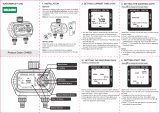Page is loading ...

NOTE: Read the entire instruction manual before starting the
installation.
This symbol → indicates a change since the last issue.
TABLE OF CONTENTS
SAFETY CONSIDERATIONS.....................................................1
INTRODUCTION..........................................................................1
INSTALLATION AND START-UP OVERVIEW......................1
INSTALLATION...........................................................................1
INITIAL POWER-UP....................................................................5
QUICK START..............................................................................7
INSTALL / SERVICE MENUS....................................................7
OPERATIONAL INFORMATION.............................................12
TROUBLESHOOTING ...............................................................13
SAFETY CONSIDERATIONS
Read and follow manufacturer instructions carefully. Follow all
local electrical codes during installation. All wiring must conform
to local and national electrical codes. Improper wiring or installa-
tion may damage the Evolution™ Zone System. Recognize safety
information. This is the safety-alert symbol
. When you see this
symbol on the equipment and in the instruction manual, be alert to
the potential for personal injury. Understand the signal words
DANGER, WARNING, and CAUTION. These words are used
with the safety-alert symbol. DANGER identifies the most serious
hazards, which will result in severe personal injury or death.
WARNING signifies a hazard, which could result in personal
injury or death. CAUTION is used to identify unsafe practices,
which may result in minor personal injury or product and property
damage. NOTE is used to highlight suggestions which may result
in enhanced installation, reliability, or operation.
INTRODUCTION
The Evolution Zone System consists of several intelligent com-
municating components which includes the Evolution Zone Con-
trol (or User Interface), Smart Sensors, Damper Control Module,
variable- speed furnace or FE fan coil, 2-speed AC or HP, which
continually communicate with each other via a four-wire connec-
tion called the ABCD bus. Commands, operating conditions, and
other data are passed continually between components over the
ABCD bus. The result is a new level of comfort, versatility, and
simplicity.
All furnaces or fan coils are variable-speed and multi stage for
maximum flexibility, efficiency, and comfort. They support con-
trolled ventilation, humidification, dehumidification, and air qual-
ity control. Either a dual capacity (communicating), or a standard
24 vac controlled outdoor unit may be used.
When using conventional outdoor units, the variable-speed furnace
or fan coil provides the 24 volt signals needed to control them.
Also, the Evolution™ Damper Control Module (P/N
SYSTXBB4ZC01) allows connection of a conventional HRV or
ERV without the need for a separate wall control.
All system components are controlled through the wall mounted
Evolution™ Zone Control, which replaces the conventional ther-
mostat and provides the homeowner with a single wall control for
all features of the system.
INSTALLATION AND START-UP OVERVIEW
This instruction covers installation of the Evolution™ Zone
Control only. Physical installation instructions for the indoor and
outdoor equipment, Damper Control Module, and accessories are
provided with each unit.
Setup, commissioning, operation, and troubleshooting of the
Evolution Zone System is covered only in this installation instruc-
tion. It is the guide to connecting the system components and
commissioning the system once all physical components are
installed. Special screen prompts and start-up capabilities are
provided in the Evolution System to simplify and automate the
initial commissioning of the system.
• Install Evolution™ Zone Control according to this instruction.
• Install indoor unit, outdoor unit, and accessories according to
their instructions.
• Wire complete system according to this instruction.
• Setup, commission, and operate system according to this
instruction to assure a smooth and trouble free start-up.
INSTALLATION
A. Step 1 — Check Equipment and Job Site
INSPECT EQUIPMENT — File claim with shipping company,
prior to installation, if shipment is damaged or incomplete.
HOLD
COOL
HEAT
OFF
EVOLUTION
™
SYSTEM
ZONE
Evolution™ Zone Control
SYSTXBBUIZ01
A04031
Installation and Start-Up Instructions
Evolution™ Zone Control
SYSTXBBUIZ01
Cancels: New II UIZ01-0-1
03-04
—1—

B. Step 2 — Evolution Zone Control™ Location and
Wiring Considerations
WARNING: ELECTRICAL SHOCK HAZARD
Failure to follow this warning could result in personal
injury or possible equipment damage.
Disconnect Power before routing control wiring.
All wiring must comply with national, local, and state codes.
EVOLUTION™ ZONE CONTROL LOCATION— The Evolu-
tion Zone Control™ User Interface is the command center for the
Evolution Zone System and is typically located in Zone 1 to sense
and control temperature in this zone. It should be located where it
is easily accessible and visible to the adult homeowner or end user.
For accurate temperature measurement, the following guidelines
should be followed:
The Evolution™ Zone Control and Room Sensors should be
mounted:
• Approximately 5 feet (1.5 meters) from the floor.
• Close to or in a frequently used room, preferably on an inside
partitioning wall.
• On a section of wall without pipes or ductwork.
The Evolution™ Zone Control and Room Sensors should NOT be
mounted:
• Close to a window, on an outside wall, or next to a door leading
to the outside.
• Exposed to direct light or heat from a lamp, sun, fireplace, or
other temperature-radiating objects which could cause a false
reading.
• Close to or in direct airflow from supply registers.
• In areas with poor air circulation, such as behind a door or in
an alcove.
REMOTE ROOM SENSOR OPTION — A remote room sensor
can be used with the Evolution™ Zone Control to take the place of
the User Interface internal temperature sensor. This allows the
Evolution™ Zone Control to be mounted in areas with less than
optimal airflow (such as near an exterior door, window or in a
closet). The remote sensor can be wired to the terminal block
connectors labeled S1 and S2 at the User Interface backplate, or
the OS1 and OS1C connection at the Damper Control Module. In
either case, the Evolution Zone Control will automatically detect
the remote room sensor and ignore its internal temperature sensor.
It is also important to note the humidity sensor cannot be remotely
located, so do not locate the Evolution Zone Control in an area
where humidity sensing may not be accurate.
NOTE: S1 & S2 connection on UI backplate is now used for
Remote Room Sensor, NOT for OAT Sensor hookup.
In addition, the Remote Room Sensor is a temperature sensor only,
having no additional user inputs. This sensor is typically connected
to the Damper Control Module and used to sense and control
temperature in each zone.
SMART SENSOR — Any zone may use a Smart Sensor. It
provides a temperature display and buttons to adjust the desired
temperature in that zone only. It also displays outdoor temperature
and indoor humidity. If a Smart Sensor is used in a zone, a Remote
Room Sensor may also be used in the same zone. The Remote
Room Sensor has priority over the Smart Sensor.
WIRING CONSIDERATIONS — Ordinary thermostat wire is
recommended. Use 22 AWG or larger for normal wiring applica-
tions. Continuous wire lengths over 100 ft. should use 20 AWG or
larger.
NOTE: ABCD bus wiring only requires a four-wire connection;
however, it is good practice to run thermostat cable having more
than four wires in the event of a damaged or broken wire during
installation.
Each communicating device in the Evolution Zone System has a
four-pin connector labeled ABCD. It is recommended that the
following color code be used when wiring each device:
A — Green = Data A
B — Yellow = Data B
C — White = 24VAC (Com)
D — Red = 24VAC (Hot)
It is not mandatory that the above color code be used, but each
ABCD connector in the system MUST be wired consistently.
LOCATING DAMPER CONTROL MODULE — All wiring is
run back to the Damper Control Module. Select a location near the
furnace or fan coil where wiring from the User Interface, each
Remote Room Sensor or Smart Sensor, each damper actuator, and
the equipment itself can come together easily.
The Damper Control Module is approved for indoor use only and
should never be installed with any of its components exposed to
the elements. The Damper Control Module (and zone dampers)
may be installed in any area where the temperature remains
between -4°F. to 158° F. (-20°Cto70°C), and there is no
condensation. The cover must be installed to prevent damage from
other sources. Do not locate where it will be accessible to children.
It may be mounted in either vertical or horizontal position.
Remember that wiring access is likely the most important consid-
eration.
CAUTION: ELECTRICAL OPERATION HAZARD
Failure to follow this caution may result in equipment
damage or improper operation.
To prevent possible damage to the Damper Control
Module, DO NOT mount on plenum, ductwork, or flush
against furnace or fan coil.
MOUNTING EVOLUTION™ ZONE CONTROL — There are
two options for mounting the Evolution Zone Control™ to the
wall. First, become familiar with all plastic assembly pieces shown
in Fig. 2 through 9. The User Interface will snap together with
either the Recess Mount or the Surface Mount backplate.
RECESS MOUNT — This provides the thinnest mounting con-
figuration (See Fig. 3). The backplate containing the recessed
terminal block can be mounted directly to the wall by cutting a
hole 1 ½″ wide by 2 1/8″ high. Mark location and cut hole in wall.
NOTE: Always ensure the Evolution Zone Control™ location is
acceptable before cutting any holes in wall.
SURFACE MOUNT — This provides surface mounting configu-
ration, which allows use of a small hole in the wall. A surface
mount backplate is supplied (See Fig. 4). Attach backplate as
shown in Fig. 7, and the assembly will mount directly to the wall
requiring only a small hole in the wall allowing a four wire
connection to pass through.
NOTE: Once Evolution Zone Control™ is secured to wall with
the backplate assembly (snapped together), care must be taken not
to bend or break the interlocking tabs when removing. Gently
remove Evolution Zone Control by rocking up/down until inter-
locking tabs release.
DECORATIVE BACKPLATE — Supplied is a thin decorative
backplate (see Fig. 5), to hide any marks/screw holes left from the
previous thermostat. This decorative backplate (or beauty ring) can
be used in either the recess or surface mount installation by
snapping it onto back of recessed mount backplate or surface
mount backplate before securing to wall. See Fig. 8 and 9 for a
larger decorative backplate P/N SYSTXXOLBP01 (5.75″ wide X
6″ tall), which can be ordered separately.
—2—

C. Step 3 — Installing Evolution Zone Control™
WARNING: ELECTRICAL SHOCK HAZARD
Failure to follow this warning could result in personal
injury or death.
Before installing Evolution Zone Control™, turn off all
power to equipment. There may be more than one power
source to disconnect.
1. Turn off all power to equipment.
2. If an existing User Interface or control is being replaced:
a. Remove existing control from wall.
b. Disconnect wires from existing control.
c. Discard or recycle old control.
NOTE: Mercury is a hazardous waste, if existing control contains
any mercury, it MUST be disposed of properly.
3. Select Evolution Zone Control™ mounting plastic (recess
mount or surface mount and decorative backplate if de-
sired).
4. Route wires through large hole in mounting plastic. Level
rear plastic against wall (for aesthetic value only - Evolution
Zone Control™ need not be level to operate properly) and
mark wall through two mounting holes.
5. Drill two 3/16 inch mounting holes in wall where marked.
6. Secure mounting plastic to wall using two screws and
anchors provided.
7. Adjust length and routing of each wire to reach each wire
entry on the connector backplate. Strip ¼ inch of insulation
from each wire.
Fig. 2—Evolution Zone Control
A03185
Fig. 3—Recessed Mount Backplate
A03186
Fig. 4—Surface Mount Backplate
A03187
Fig. 5—Thin Decorative Backplate
A04017
Fig. 6—Recessed Mount Assembly
A03190
Recessed terminal
block in wall 1
1
/2˝
wide by 2
1
/8˝ high
Recessed Mount
Interlocking Tabs (4)
Fig. 7—Surface Mount Assembly
A03191
Surface Mount
Backplate to wall
Interlocking Tabs (4)
—3—

8. Match and connect thermostat wires to proper terminals on
User Interface backplate. See wiring diagram Fig. 12, 13,
and 14.
A — Green = Data A
B — Yellow = Data B
C — White = 24VAC (Com)
D — Red = 24VAC (Hot)
NOTE: It is not mandatory that the above color code be used, but
each ABCD connection in the system MUST be wired consis-
tently. A separate ABCD Connector comes inside packaging and
should be used when connecting to furnace (or fan coil). Ensure
connector is inserted properly into circuit board. (See Fig. 10)
CAUTION: ELECTRICAL OPERATION HAZARD
Failure to follow this caution may result in equipment
damage or improper operation.
Improper wiring of the ABCD connector will cause the
Evolution Zone System to operate improperly. Check to
make sure all wiring is correct before proceeding with
installation or turning on power.
9. Push any excess wire into the wall. Seal hole in wall to
prevent any air leaks. Leaks can affect operation.
10. Attach Evolution Zone Control™ to the mounting plastic by
lining up the plastic guides on the back of the control with
the opening on the mounting plastic and push on.
11. Perform installation of all other system equipment (i.e. zone
sensors, dampers, humidifier, ventilator, UV lights, etc.)
12. Turn on power to equipment.
EQUIPMENT WIRING DIAGRAMS:
See wiring diagrams Fig. 12, 13, and 14 for connecting the
Evolution Zone Control and Smart Sensors to the Damper Control
Module. More information regarding Damper Control set-up and
wiring can be found in Damper Control Module Installation
Instructions.
See wiring diagram Fig. 12 which includes a variable-speed indoor
communicating furnace or FE fan coil, with a 2-speed Puron™
communicating outdoor unit. No additional OAT (outdoor air
temperature) sensor is required because the Evolution Zone
Control will use the temperature sensor inside the 2-speed unit.
See wiring diagram Fig. 13 for connecting a variable-speed indoor
communicating furnace or FE fan coil with a 1-speed air condi-
tioning unit (non-communicating outdoor). An Outdoor Air Tem-
perature (OAT) sensor may be installed (but is not required) at the
indoor furnace or fan coil OAT terminals. When OAT sensor is
applied, the Evolution System will provide enhanced system
features and benefits.
See wiring diagram Fig. 14 for connecting an FE fan coil with a
1-speed heat pump (non-communicating outdoor unit). When OAT
is applied, the Evolution system will provide enhanced system
features and benefits.
NOTE: For other applications not listed, refer to the Network
Interface Module (NIM) Installation Instructions.
HUMIDIFIER CONNECTION — A 24vac bypass or fan
powered humidifier may be installed.
NOTE: Do Not Use a traditional humidistat to control humidifier
operation. If a humidifier is installed, let the Evolution™ Zone
Control operate humidifier.
Bypass Humidifiers — A bypass humidifier should be wired
directly to the furnace or fan coil HUM and 24vac COM terminals.
The Evolution Zone Control will automatically energize the HUM
output during a call for humidification.
Fan Powered Humidifiers — Most fan powered humidifiers
produce internal 24vac in order to energize upon a switch or
contact closure. For this application, a 24vac N.O. Isolation Relay
(DPST) MUST be used to prevent mixing the internal humidifier
power with the indoor equipment transformer. Applying 24vac
Fig. 8—Large Decorative Backplate
A03188
Fig. 9—Decorative Backplate Assembly
A03192
Fig. 10—4–Wire ABCD Connector
A03193
ABCD
Fig. 11—Functional Overview
A04038
HOLD
COOL
HEAT
SCHEDULE VACATION
PROGRAM
SCROLL
BASIC
ADVANCED
SETUPS
Schedule
to program
temperature
schedule
Vacation
to start/end
vacation
Basic
to set time,
humidity
Advanced
for all other
settings
Scroll
up & down
Fan Button
Display Screen
(LCD)
Right-Side
Button
Heat Button
Cool Button
Temperature
(+/-) Button
System
On/Off Button
Basic & Advanced
Setup Buttons
Flip Down
Door
Left-Side
Button
Zone
Button
Hold
Button
Time (+/-)
Button
Schedule & Vacation
Program Buttons
Up/Down
Scroll Buttons
ZONE
—4—

isolation relay coil to furnace or fan coil HUM and COM terminals
will allow the Evolution Zone Control to automatically energize
the HUM output during a call for humidification. The N.O. relay
contacts will be used to energize the humidifier. See fan powered
humidifier installation instructions for more details.
WARNING: FIRE OR EQUIPMENT HAZARD
Failure to follow this warning could result in equipment
damage or fire.
Do not apply 24vac fan powered humidifier (with internal
power supply) direct to indoor unit HUM and COM
terminals.
INITIAL POWER-UP
NOTE: Refer to Functional Overview (Fig. 11) to become
familiar with key function buttons such as ″System On/Off″,
″Zone″, ″Fan″, ″Left-Side″ and ″Right-Side″ buttons, etc. These
function buttons will be used frequently during setup.
A. Section 1 — Power Up Sequence
This section addresses initial power up (or commissioning) of a
new Evolution Zone Control™. The User Interface will commu-
nicate and identify all Evolution components in the system. The
following is a typical example for a communicating Variable-
Speed Furnace / Fan Coil with a 2-spd. Air Conditioner / Heat
Pump (including Dual Fuel).
The User Interface display will light up and indicate that it is now
″ESTABLISHING COMMUNICATIONS WITH EQUIPMENT
PLEASE WAIT″. The User Interface will automatically continue
by ″SEARCHING FOR INDOOR EQUIPMENT″, followed by
″SEARCHING FOR OUTDOOR EQUIPMENT″ (See Fig. 15).
Once the indoor and outdoor equipment has been found, the
Installer will be asked to select Accessories. Proceed to Section 4.
Selecting Accessories.
NOTE: If the variable-speed indoor equipment (furnace or fan
coil) cannot be found, the User Interface will display ″CANNOT
COMMUNICATE WITH INDOOR UNIT″. This MUST be
corrected before the initial power up sequence can continue. If
indoor unit is found, but outdoor unit is not found, ″OUTDOOR
UNIT NOT IDENTIFIED″ will appear. Proceed to the next section
for Outdoor Unit Identification.
B. Section 2 — Selecting Outdoor Unit
If there is no communicating outdoor unit, the screen, shown in
Fig. 16, will appear. Press either Time or Temp +/- buttons to
select AC (air conditioner), HP (heat pump), or None (no unit
installed). Press right-side button to continue to next screen.
If either AC or HP has been selected as the outdoor unit type, the
middle screen will appear (See Fig. 16). Press either Time or Temp
+/- buttons to select appropriate Btu size of outdoor unit, then press
right side button to continue. If a NIM (Network Interface Module)
is applied for non-communicating two-speed outdoor equipment,
select 1 or 2-speed compressor operation , and press right-side
button to continue.
A
B
C
D
Zone Control
User Interface &
Smart Sensor(s)
Green
Yellow
White
Red
OAT
HUM
COM
24V
Humidifier
Connection
A
B
C
D
2-Spd. AC or HP
OAT
Sensor
(Optional)
A B C D A B C D
Damper
Control
module
A B C D
Indoor
Unit
Fig. 12 — Communicating Indoor Unit w/2-Speed Pu-
ron™ Communicating Outdoor Unit
A04018
A
B
C
D
Zone Control
User Interface &
Smart Sensor(s)
Green
Yellow
White
Red
OAT
HUM
COM
24V
Humidifier
Connection
OAT
Sensor
A B C D A B C D
Damper
Control
module
A B C D
Indoor
Unit
C
Y
1-Spd. AC
Y/Y2
Fig. 13 — Connection Diagram for Furnace or FE Fan
Coil with 1-Speed AC
A04019
A
B
C
D
Zone Control
User Interface &
Smart Sensor(s)
Green
Yellow
White
Red
A B C D A B C D
Damper
Control
module
A B C D
Variable-Speed
Fan Coil
1-Spd. HP
HUM
C
Y
W2
Y
O
C
R
O
R
W
OAT
OAT
Sensor
Humidifier
Connection
Fig. 14 — Connection Diagram for FE Fan Coil with
1-Speed HP
A04020
Fig. 15 — Power Up Sequence
A03195
ESTABLISHING
COMMUNICATIONS
WITH EQUIPMENT
PLEASE WAIT
SOFTWARE
VERSION
INDOOR UNIT
SEARCHING FOR
INDOOR EQUIPMENT
WORKING
OUTDOOR UNIT
SEARCHING FOR
OUTDOOR EQUIPMENT
WORKING
Fig. 16—Selecting Outdoor Unit
A03196
OUTDOOR UNIT
NOT IDENTIFIED
SELECT TYPE: NONE
NONE, AC, HP
PRESS +/- TO MAKE
SELECTION
CONTINUE
OUTDOOR UNIT
ENTER HEAT PUMP
SIZE 36000 BTU
18000 TO 60000 BTU
PRESS +/- TO MAKE
SELECTION
BACK CONTINUE
OUTDOOR UNIT
HEAT PUMP
ENTER NUMBER OF
SPEEDS, 1 or 2: 1
PRESS +/- TO MAKE
SELECTION
BACK CONTINUE
—5—

NOTE: Range of outdoor unit Btu selection is limited by model
number of indoor unit installed. The Evolution Zone Control™
will not allow an outdoor unit size that is not supported by the
installed indoor unit.
NOTE: On new system installations, the model and serial number
will be recognized and displayed. On any indoor/outdoor board
replacements, the equipment will be recognized but the exact
model/serial number will not be displayed.
C. Section 3 — Selecting Electric Heater
If indoor unit is a fan coil and the electric heater is not
self-identifying, ″ELECTRIC HEATER NOT IDENTIFIED″ will
appear (See Fig. 17). Press either Time or Temp +/- buttons to
select appropriate size of electric heater installed, then press
right-side button to continue.
NOTE: Range of electric heaters available is limited by model
number of the fan coil installed. The Evolution Zone Control™
will not allow an electric heater size that is not supported by the
installed fan coil.
D. Section 4 — Selecting Accessories
Once the indoor and outdoor equipment have been found or
entered, the following screens will appear allowing the Installer to
select the AIR FILTER TYPE; HUMIDIFIER INSTALLED; and
UV LIGHTS INSTALLED″ (See Fig. 18). Use either Time or
Temp +/- buttons to make appropriate selections in the highlighted
area on the display screen. Press right-side button to continue (or
advance) to the next screen.
AIR FILTER TYPE— This accessory screen will appear first.
The installer will need to enter the type of filter (MEDIA, EAC, or
both). See Table 1 and make a selection using Time or Temp +/-
button, then press right-side button to continue.
HUMIDIFIER INSTALLED — This will appear after the Air
Filter Type screen. Select whether a humidifier is installed on the
system, YES or NO, then press right-side button to continue.
UV LIGHTS INSTALLED— This screen will appear to select
whether UV lights are installed on the system, select YES or NO,
then press right-side button to continue.
E. Section 5 — Zoning
SEARCHING FOR ZONE EQUIPMENT will appear on the
screen to identify the number of zones detected. This screen will
show Zone 1, Zone 2, etc. and indicate all zones having either a
remote room sensor, or smart sensors associated with them. If the
system contains smart sensors, they must be assigned a zone
number before continuing. See Smart Sensor Installation Instruc-
tions on how to assign Smart Sensors to their respective zones.
When finished, press right-side button to continue. See Fig. 18a.
F. Section 6 — Equipment Summary
The ″EQUIPMENT SUMMARY″ screen will appear after Ac-
cessories and Zoning have been selected. This screen will give a
summary of all equipment automatically found or manually
selected. If a wrong selection was made, press left-side button
(BACK selection) to go back to that particular screen and make
changes. When everything is OK, press right-side button again to
continue. (See Fig. 19)
The ″SETUP COMPLETE! SAVE ALL SELECTIONS?″
screen will appear after Equipment Summary. To Save All
Selections press (YES) right-side button. Pressing the left-side
button (NO selection) will return to the Equipment Summary
screen where changes can be performed to any of the equipment
selection screens. After selecting YES, the initial power up
sequence of the new Evolution Zone™ Control is complete. The
User Interface screen will now display normal operating mode.
G. Section 7 — Duct Assessment
The following screen will appear after Setup is exited. Press
right-side button to start Duct Assessment. Duct Assessment will
measure the relative size of the ductwork, including damper
leakage. These measurements are used to control the correct
amount of airflow in the zoned system. Status messages will
appear on the screen to indicate what the system is doing. The
process will take approximately one minute per zone. At the end of
the process, the display will show the relative size of each zone
duct. See Fig. 19a.
Fig. 17—Selecting Electric Heater
A03197
ELECTRIC HEATER
NOT IDENTIFIED
ENTER SIZE: 5 KW
NONE, 5,10,15 KW
PRESS +/- TO MAKE
SELECTION
BACK CONTINUE
INSTALLED FILTER MENU SELECTION
1 Inch to 4 inch media MEDIA
High voltage EAC EAC
High voltage EAC+1to4inch media MEDIA + EAC
Table 1 — Filter Selection
Fig. 18—Accessories — UV Lights
A03198
ACCESSORIES
HUMIDIFIER
INSTALLED? YES
PRESS +/- TO MAKE
SELECTION
BACK CONTINUE
ACCESSORIES
U.V. LIGHTS
INSTALLED? YES
PRESS +/- TO MAKE
SELECTION
BACK CONTINUE
ACCESSORIES
AIR FILTER TYPE:
EAC EAC
MEDIA
MEDIA + EAC
PRESS +/- TO MAKE
SELECTION
CONTINUE
AIR FILTER MEDIA TYPE HUMIDIFIER INSTALLED? U.V. LIGHTS INSTALLED?
ZONING
SEARCHING FOR
ZONE EQUIPMENT
WORKING
ZONING
ZONE 1 UI
ZONE 2 RS
ZONE 3 RS
ZONE 4 RS
UI=USER INTERFACE
RS=REMOTE SENSOR
SS=SMART SENSOR
BACK CONTINUE
Fig. 18a — Zoning
A04084
Fig. 19—Equipment Summary
A04109
EQUIPMENT SUMMARY
FURNACE 355MAV0420
AC 598BNX024
FILTER EAC
HUMIDIFIER YES
UV LIGHTS YES
ZONES 12345678
NO YES
SETUP
COMPLETE!
SAVE
ALL SELECTIONS/
NO YES
DUCT ASSESSMENT
MEASURE DUCT
CAPACITY FOR EACH
ZONE.
4 MINUTES ARE REQUIRED
TO COMPLETE
PRESS START TO BEGIN
QUIT START
DUCT ASSESSMENT
ASSESSMENT ACTIVE
PLEASE WAIT
OPENING ALL ZONES
AIRFLOW STABILIZING
PROGRESS
STOP
DUCT ASSESSMENT
ZONE CAPACITY
ZONE1 25
ZONE 2 20
ZONE 3 25
ZONE 4 20
DAMPER LEAKAGE 10
QUIT START
Fig. 19a — Duct Assessment
A04085
—6—

QUICK START
For first time installers, Quick Start will allow a quick start up of
the Evolution Zone System before learning all the details of system
operation. However, for the best possible comfort and operation
refer to the Evolution Zone Control™ Owner’s Manual.
A. Set Day, Time & Desired Humidity
1. Flip down the door at the base of the Evolution Zone
Control™ and press the BASIC button.
2. Adjust the highlighted HOUR setting using the TIME
(+/−) button.
3. Press SCROLL button (down) to highlight MINUTE.
4. Adjust the MINUTE setting using the TIME (+/−) button.
5. Press SCROLL button (down) to highlight DAY.
6. Adjust the current DAY setting using the TIME (+/−)
button.
7. Press SCROLL button (down) to highlight HUMIDITY.
8. Press the red HEAT button to select heating humidity.
9. Adjust desired heating humidity level using either (+/−)
button.
10. Press the blue COOL button to select cooling humidity.
11. Adjust the desired cooling humidity level using
either(+/−)button.
12. To exit press BASIC button or close door.
13. If changes are made, you will be asked to ″SAVE
CHANGES? YES/NO″.
B. Override Heating Schedule
1. Press the red HEAT button. Heating mode is confirmed
when the red LED next to the red HEAT button is lit.
2. Use the TEMP (+/−) button to select your desired heating
temperature.
3. The default time for temporarily overriding the temperature
schedule is 2:00 HRS as indicated by the text on the lower
left.
NOTE: Override time will not appear if programming has been
turned off.
4. You can change the temporary override time in 15-minute
increments by pressing the TIME (+/−) button until the
desired override time is selected, or press the HOLD button
anytime to override the schedule indefinitely.
C. Override Cooling Schedule
1. Press the blue COOL button. Cooling mode is confirmed
when the blue LED next to the COOL button is lit.
2. Use the TEMP (+/−) button to select your desired cooling
temperature.
3. The default time for temporarily overriding the temperature
schedule is 2:00 HRS as indicated by the text on the lower
left.
NOTE: Override time will not appear if programming has been
turned off.
4. You can change the temporary override time in 15-minute
increments by pressing the TIME (+/−) button until the
desired override time is selected, or press the HOLD button
anytime to override the schedule indefinitely.
D. Quick Program Schedule for All Days
This section will give you a quick program schedule for ALL-
DAYS of the week. For more information on how to create
customized schedules for every day, the entire week, or weekend,
refer to the Owner’s Manual.
1. Flip down the door at the bottom of the control.
2. Press the SCHEDULE button, which allows you to create
one schedule for the entire home.
3. Press either the LEFT or RIGHT side button repeatedly (if
necessary) until ″ALLDAYS″ is displayed. The WAKE
time period will be highlighted.
4. Using the TIME (+/−) button, set the start time for this time
period.
5. Press the red HEAT button. Heating temperature will begin
flashing.
6. Set the heating temperature using the TEMP (+/−) button.
7. Press the blue COOL button. Cooling temperature will
begin flashing.
8. Set the cooling temperature using the TEMP (+/−) button.
9. Set the remaining periods by using the SCROLL button to
select ″DAY,″″EVENING,″ and ″SLEEP″.
10. To copy a zone, use SCROLL button to select ″COPY″.
Select YES and copy this zone schedule to other zones
using NO or YES
11. Exit the scheduling mode by either closing the door or
pressing the SCHEDULE button.
12. If changes are made, you will be asked to ″SAVE
CHANGES YES/NO″
INSTALL / SERVICE MENUS
The ″INSTALL / SERVICE″ menus contain a set of vital
information. This information enables the Installer or Service
person to view a summary of what has been installed, etc. This
information is notcovered in the Owner’s Manual.
To enter INSTALL / SERVICE menus, press and hold the
ADVANCED button for at least ten seconds. The following menu
will appear (See Fig. 20):
NOTE: The INSTALL / SERVICE menu will automatically exit
after 60 minutes of no push button activity.
EQUIPMENT SUMMARY: Shows all equipment recognized by
and attached to the system.
INSTALL: Used when adding, changing out, or uninstalling
equipment.
SETUP: Used to view or modify equipment settings.
CHECKOUT: Allows testing of equipment operation
SERVICE: Used to view operation and fault history of equipment
and enter dealer name/phone number for display.
Fig. 20 — INSTALL / SERVICE MENUS
A03200
INSTALL/SERVICE
EQUIPMENT SUMMARY
INSTALL
SETUP
CHECKOUT
SERVICE
SOFTWARE VERSION 1
EXIT SELECT
—7—

EQUIPMENT SUMMARY MENU
An example screen is shown in Fig. 21:
This screen shows indoor unit type and model number, outdoor
unit type (and model number if a 2-speed unit), filter type, any
accessories that are installed, and how many zones are recognized.
INSTALL MENU
This menu item will perform start-up process in order to learn all
equipment in system. Press right side button to initiate the process.
See Fig. 22.
SETUP MENU
This menu has several layers, allowing modification of equipment
settings. No settings will need to be made at equipment (i.e. DIP
switches on a furnace). All configuration settings made effective
from this menu will override equipment configuration made by dip
switches. Fig. 23 shows all the information that can be found in the
SETUP menu.
Setup = THERMOSTAT:
AUTO MODE SETUP:
• Enable/Disable Auto Changeover mode (default=Enable).
• Auto Changeover Time may be adjusted 5 to 120 minutes,
(default = 30 minutes).
When Auto mode is enabled (factory default) a change from heat
to cool (or vice versa) will not occur until an opposite mode
demand has existed for 30 minutes. If the set point is changed, the
30 minute timer is deleted.
HEAT/COOL DEADBAND:
• 0 to 6 degrees, (default = 2°).
A minimum difference of 2° is enforced between heating and
cooling desired temperatures. This will allow one setting to ″push″
the other to maintain this difference.
OFFSETS: This option allows calibration (or deliberate miscali-
bration) of the temperature and humidity sensors. These offsets are
added to the actual temperature/humidity values (defaults = 0).
• Zone 1 Offset: -5 to +5 degrees.
• Outside Temp Offset: -5 to +5 degrees.
• Humidity Offset: -10 to +10 percent.
CYCLES PER HOUR:
• Maximum cycles per hour = 4 (default) or 6.
• Anticipator=1to9(default=3). This adjusts sensitivity to zone
temperature changes. 1 = most sensitive, 9 = least sensitive.
PROGRAMMING:
• On or Off (default=On)
• Periods Per Day=2or4(default=4)
• Programmable Fan On/Off (default=Off). If ON is selected, fan
can be set to Auto, Low, Med, or High independently in each
zone.
SMART RECOVERY:
• On or Off, (default=On)
Applies to programmable operation only. Will start recovery 90
minutes prior to schedule change in both heating and cooling
mode.
ENGLISH/METRIC DISPLAY:
•°For°C, (default = °F)
RESET FACTORY DEFAULTS:
Program Schedule:
• Yes/No to reset back to Energy Star default Time and Temp
schedules.
User Settings:
• Yes/No to reset the user settings in the Advanced Setup to
factory default settings.
Install Settings:
• Yes/No to reset install settings in Install/Service menus to
factory default settings.
Last 10 Faults:
• Yes/No to reset last 10 faults under Service Info menu.
Setup = FURNACE:
Upon a first time start-up of the Evolution Zone Control™, the
furnace DIP switch settings will be copied to the furnace setup
menu. Any changes can then be made from the Evolution Zone
Control™.
AIRFLOW:
• COMFORT (default)
• EFFICIENCY
Selects the airflow of the furnace when heating. EFFICIENCY is
the airflow used to meet specified ratings, COMFORT is a
decreased airflow used to increase the output air temperature and
provide increased comfort.
AC AIRFLOW:
• EFFICIENCY
• COMFORT (default)
• MAXIMUM
Selects the airflow of the furnace when cooling. COMFORT is a
decreased airflow used to improve humidity control. EFFI-
CIENCY is the airflow used to meet specified ratings. MAXI-
MUM is a fixed airflow of 400 CFM/ton based on the outdoor unit
size.
DEHUM AIRFLOW:
• NORMAL (default)
• HIGH
Fig. 21 — EQUIPMENT SUMMARY
A04108
EQUIPMENT SUMMARY
FURNACE 355MAV0420
AC 598BNX024
FILTER EAC
HUMIDIFIER YES
UV LIGHTS YES
ZONES 1234
BACK
Fig. 22 — INSTALL
A03202
INSTALL
TO ADD, UNINSTALL OR
RE-INSTALL EQUIPMENT,
PRESS RIGHT SIDE
BUTTON
BACK INSTALL
Fig. 23 — SETUP MENU
A04089
SETUP
THERMOSTAT
FURNACE
HEAT PUMP
ZONING
ACCESSORIES
SYSTEM MAINTENANCE
BACK SELECT
—8—

NORMAL airflow adjustment is used during dehumidifying. If
duct sweating is an issue, selecting HIGH will increase the
dehumidifying airflow and reduce the sweating.
LOW HEAT RISE:
• ON
• OFF (default)
Set this to ON if the system contains a bypass humidifier. The ON
setting will increase the furnace low heat airflow.
STAGING:
• SYSTEM (default)
• LOW
• HIGH
Controls the staging of the furnace. SYSTEM setting will allow
the Evolution Zone Control™ to determine furnace staging. LOW
will only run the low stage of furnace heat. HIGH will only run the
high stage of furnace heat.
OFF DELAY:
• 90 seconds
• 120 seconds (default)
• 150 seconds
• 180 seconds
Amount of time the blower will continue to run after heating has
shut off.
LOCKOUT TEMP:
• NONE (default)
• +5 to 55 deg F
Appears on dual fuel systems only (furnace with heat pump).
Outside temperature above which the furnace will NOT run.
Setup = FAN COIL:
HP/AC AIRFLOW:
• EFFICIENCY
• COMFORT (default)
• MAXIMUM
Selects the airflow of the fan coil when heating or cooling with a
heat pump (or cooling with an AC unit). COMFORT is a
decreased airflow used to improve humidity control. EFFI-
CIENCY is the airflow used to meet specified ratings. MAXI-
MUM is a fixed airflow speed of 400 CFM/ton based on the
outdoor unit size.
DEHUM AIRFLOW:
• NORMAL (default)
• HIGH
Normal airflow adjustment used during dehumidifying. If duct
sweating is an issue, selecting HIGH will increase the dehumidi-
fying airflow speed and reduce the sweating.
HEATER SIZE:
• (choices dependent upon fan coil model)
This will show the heater size entered during the start-up process.
This value can be changed to another value (limited by the model
number of the fan coil). If the electric heater is self-identifying,
this value is not shown.
Setup = HEAT PUMP / AC:
COOLING LOCKOUT:
• NONE (default)
• 45° F.
• 50° F.
• 55° F.
Outside temperature below which cooling will not be provided.
ENTERED SIZE:
• (dependent on indoor unit model)
Size of the outdoor unit entered during the start-up process. If the
outdoor unit is a communicating model, this value will not be
shown. This size can be changed here but is limited to sizes that the
indoor unit can handle.
DEFROST INTERVAL:
• 30 minutes
• 60 minutes
• 90 minutes
• 120 minutes (default)
Time interval at which defrost cycles can occur on a heat pump.
ELECT HEAT LOCKOUT / LOCKOUT TEMP:
• NONE (default)
• +5 to 55 deg. F
Outside temperature above which the electric heat will not operate.
In dual fuel applications, heat pump will not operate below
selected temperature.
HIGH COOL LATCH:
• NONE (default)
• 80 - 110 deg F
Outside temperature above which only the high speed (of a
2-speed outdoor unit) will run when cooling.
Setup = ZONING
DISABLE ZONING
• No (default)
• Yes
If Yes is selected, zoning is disabled and all dampers open. The
system will run unzoned using the Zone 1 sensor.
ZONE OFFSETS:
• Zone Temperature Offsets (defaults = 0) Range -5° to +5°
This option allows actual temperature offset for each zone,
allowing calibration (or deliberate mis-calibration) of each sensor.
AIRFLOW LIMITS:
• Low
• Medium
• High (default)
• Maximum
Zone airflow limit, which is selectable for each zone. Low,
Medium, and High allows a relative noise/airflow relationship in a
zone (i.e. comfort vs. noise). Maximum allows unlimited
noise/airflow (i.e. maximum airflow allowed).
Setup = ACCESSORIES
FILTER TYPE:
• MEDIA (i.e. TrueSense™)
• EAC
• MEDIA+EAC (i.e. TrueSense™)
CLEAN INTERVAL: 30 to 180 days (of actual blower operation).
(Default = 90)
Interval at which the Clean Filter notification will turn on. Applies
to EAC filter selection only.
HUMIDIFIER INSTALLED:
• NO
• YES
If YES, indicates to the system whether a humidifier is installed
and enables humidification functions.
CHANGE PAD INTERVAL: 1 to 24 months of humidifier
operation (default=6 months)
—9—

Interval at which the Change Humidify Pad notification will be
displayed.
HUMIDIFY WITH FAN:
• NO (default)
• YES
If YES, the humidifier will run with Continuous Fan operation if
there is a humidify demand.
VENTILATOR:
NOTE: Only appears if ventilator is installed.
CLEAN INTERVAL:
• 60 to 180 days of actual operation (default=90)
Interval at which the Clean Ventilator Pre-filter notification will
turn on.
UV LIGHTS INSTALLED:
• NO
• YES
If YES, indicates to the system whether UV lights are installed.
CHANGE INTERVAL:
• 6 to 48 months operation time (default=12 months)
Interval at which the Change UV Lights notification will be
displayed.
Setup = SYSTEM MAINTENANCE
REMIND OWNER OF ROUTINE MAINTENANCE EVERY:
This setup is used to adjust the timer interval in which the normal
System Maintenance notification is turned on for the homeowner.
• Range= OFF, 6 to 24 months, (default=12 months)
CHECKOUT MENUS
The Checkout menu will show the equipment installed in the
system. A sample checkout menu is shown in Fig. 24.
Checkout = FURNACE
Make sure the furnace is properly installed before continuing.
• LOW HEAT RUNTIME: 5 min.
• HIGH HEAT RUNTIME: 5 min.
This menu item allows the furnace to be exercised. First, a low
heat runtime and high heat runtime are selected. Range=5-120
min.
If only the low heat is to be exercised:
The furnace will execute its ignition start-up sequence. This
sequence will be displayed on the Evolution Zone Control screen.
After the gas valve and blower motor turn on, the screen will
automatically change to ″FURNACE CHECK″ and show the
current operating status of the furnace.
Checkout = FAN COIL
ELECTRIC HEAT CHECK
• ELECTRIC HEAT RUNTIME: 5 min., Default time = 5 min.,
Range=0-120min.
If you have a fan coil with electric heaters, this menu item will
allow the heaters to be exercised.
With self-identifying electric heaters, three stages of electric heat
are available to be exercised in any combination. Non-identifying
heaters will only provide one stage of heat.
Enter the run time (in minutes) of each stage of heat to be
exercised then press START (right-side button). The display will
change to show the fan coil’s operating status.
Checkout = HEAT PUMP HEATING
• HIGH HEAT RUNTIME: 5 min.
• LOW HEAT RUNTIME: 5 min.
• DEFROST: NO
The heat pump heating mode can be exercised with this menu
option. With a 2-speed heat pump, a low heat runtime and a high
heat runtime are independently selectable to exercise. A defrost
cycle is also selectable. Default time = Fixed 5 min. minimum,
range=5-120min.
Checkout = HEAT PUMP COOLING OR AC COOLING
• HIGH COOL RUNTIME: 5 min.
• LOW COOL RUNTIME: 5 min.
The heat pump cooling mode (or AC cooling mode) can be
exercised with this menu option. With a 2-speed heat pump or AC
unit, a low cool runtime and a high cool runtime are independently
selectable to exercise. The display will change to show the heat
pump or AC operating status. Default time = Fixed 5 min.
minimum, range=5-120min.
Checkout = HUMIDIFIER
• OFF
• ON
The humidifier can be exercised On and Off with this menu option.
Checkout = VENTILATOR
SPEED:
• OFF
• LOW
• HIGH
The ventilator can be exercised through all of its operating speeds
with this menu option.
Checkout = ZONING
DUCT ASSESSMENT
This is the same Duct Assessment that runs on first start-up.
Measures duct capacity for each zone. The Duct Assessment will
perform an airflow measurement on each zone and determine the
relative size of each zone along with damper leakage. This
assessment will require approximately 1 minute for each zone in
the system.
NOTE: A Duct Assessment will automatically occur every 24
hours at 1:00 p.m. to check system static and calibrate dampers.
SENSOR DAMPER CHECK:
The Sensor/Damper Check allows the installer to check each zone
damper for operation, as well as insure the zone sensor corre-
sponds to that particular zone.
When first initiated, the Zone 1 damper will fully OPEN, and all
other zones will CLOSE. Using the scroll button, the installer can
select each zone and verify the damper is fully open while all other
dampers remain closed.
After proper damper operation has been verified, the installer can
now check and verify that each remote room sensor corresponds to
the proper zone damper in the same zone. Start from the top and
highlight zone 1 to open damper. Temporarily disconnect any
other zone remote room sensor (at sensor location). That zone
damper will now OPEN, while the Zone 1 damper will close.
EXAMPLE: If the Zone 2 remote room sensor is disconnected, the
Zone 2 damper will now open as indicated on the User Interface
Fig. 24 — CHECKOUT MENUS
A03204
CHECKOUT
FURNACE
HEAT PUMP HEATING
HEAT PUMP COOLING
HUMIDIFIER
ZONING
VENTILATOR
BACK SELECT
—10—

display. The word ″FAIL″ will also be displayed instead of the
actual temperature for Zone 2. Reconnect Zone 2 sensor and try all
remaining sensors one at a time in the system. Smart Sensors may
also be checked, see Smart Sensor Installation Instructions for
procedure.
AIRFLOW LIMITS:
• Low
• Medium
• High (default)
• Maximum
Because there is no bypass damper, the Zone Airflow Limit check
will allow the installer to assess the airflow noise generated by the
system providing the maximum amount of airflow to each zone.
Select 9 ZONE, then select AIRFLOW LIMIT: Low, Medium,
High (default), or Maximum. When Start is pressed (right side
button), the selected zone’s damper will fully open, all others will
close, and the indoor unit will provide the maximum airflow for
that zone (as selected in Setup = ZONING, Airflow Limits). If the
airflow noise is objectionable, the installer can select a lower
airflow noise limit. If the noise is not objectionable, the installer
should leave High selected, or even Maximum.
NOTE: Selecting a lower airflow noise limit may decrease the
homeowner’s comfort in that zone.
SERVICE MENUS
The Service Info menu will only show the equipment installed in
the system. Below is a sample using a furnace and a heat pump
(dual fuel). A sample service menu is shown in Fig. 25.
Service = FURNACE STATUS
The Status screens will show all of the current operating param-
eters of each installed piece of equipment.
HEAT STAGE:
• OFF, LOW, HIGH
Displays stage of heat that the furnace is currently delivering.
AIRFLOW CFM:
• (furnace model dependent)
Cubic Feet per Minute of air the blower is currently delivering.
LEAVING AIR TEMP:
This sensor is NOT required. However, if LAT sensor is
connected to the Damper Control Module, the sensor will read
leaving air temperature of the furnace.
COIL TEMP:
This sensor is NOT required. However, if HPT sensor is
connected to the Damper Control Module, the sensor will read
temperature at that location (i.e. if placed in return-air, will read
return-air temperature).
INDUCER RPM (90% furnaces only):
• Inducer motor RPM value.
BLOWER RPM:
• Blower motor RPM value.
STATIC PRESS:
• Inches of water. Displays static pressure that the furnace is
currently experiencing.
LOCKOUT TIMER:
• Seconds
If a lockout timer is active, this will show the current time value.
See furnace manual for details on lockout timers.
Service = FAN COIL STATUS
ELECTRIC HEAT:
• OFF, LOW, MED, HIGH
Displays stages of electric heat that the fan coil is currently
delivering.
AIRFLOW CFM:
• (fan coil model number dependent)
Cubic Feet per Minute of air the blower is currently delivering.
LEAVING AIR TEMP:
This sensor is NOT required. However, if LAT sensor is
connected to the Damper Control Module, the sensor will read
leaving air temperature of the fan coil.
COIL TEMP:
This sensor is NOT required. However, if HPT sensor is
connected to the Damper Control Module, the sensor will read
temperature at that location (i.e. if placed down stream from
evaporator coil, and before electric heat, will read coil leaving air
temperature).
BLOWER RPM:
• Blower motor RPM value
STATIC PRESS:
• Inches of water
Displays static pressure that the fan coil is currently experiencing.
Service = HEAT PUMP / AC STATUS
STAGE: (HEAT / COOL):
• OFF, LOW, HIGH
Displays stage of heating or cooling that the Heat Pump/AC is
delivering.
DEFROST:
• NO, YES
Displays status of defrost mode if heat pump.
AIRFLOW CFM:
• Indoor unit CFM measurement.
LEAVING AIR TEMP:
This sensor is NOT required. However, if LAT sensor is
connected to the Damper Control Module, sensor will read leaving
air temperature of the indoor unit.
COIL TEMP (outdoor unit):
• Degrees F.
Temperature of the outdoor unit coil (only available on 2-speed
communicating outdoor units).
BLOWER RPM:
• RPM feedback from indoor motor.
STATIC PRESS:
• Static pressure of indoor unit.
Service = ZONING STATUS
ZONE STATUS:
This screen will show each zone in the system with the corre-
sponding damper position (POS), and CFM being delivered to
each zone. Damper position range from 0 to 15 (0=closed,
15=open).
Fig. 25 — SERVICE INFO MENUS
A04092
SERVICE INFO
FURNACE STATUS
HEAT PUMP STATUS
ZONING STATUS
LAST 10 SYSTEM FAULTS
RUN/FAULT HISTORY
TODAY’S DATE
MODEL/SERIAL NUMBER
SERVICE PHONE NUMBER
BACK SELECT
—11—

Service = LAST 10 SYSTEM FAULTS
This screen will show last 10 faults that occurred throughout the
system. Each fault has the time and date incident recorded. Service
technician should enter current date in ″TODAY’S DATE″ menu
section BEFORE checking and logging the last 10 system faults.
Each fault has a two-letter acronym preceding the fault name to
identify which piece of equipment generated the fault. This fault
history can be cleared under Thermostat Setup, Reset Factory
Defaults.
• HP = heat pump
• AC = air conditioner
• FN = furnace
• FC = fan coil
• ZO = zoning
Service = RUN / FAULT HISTORY
The indoor unit and outdoor unit (if communicating) have the
following histories:
NOTE: For Critical Fault Screens, see Troubleshooting section in
this document.
Resettable Faults:
• Fault counters for each piece of equipment that can be reset.
Cycle Counters:
• Number of heat/cool/power cycles the unit has performed.
Run Times:
• Lifetime hours of operation in heating, cooling, and how long
the unit has been powered.
Service = TODAY’S DATE
• This menu item allows the installer to enter the current date. It
is used for time/date stamping of system faults. This should be
entered every time prior to viewing ″LAST 10 SYSTEM
FAULTS″ section.
Service = MODEL / SERIAL NUMBERS
• This menu item allows the installer to view the model number
and serial number (if available) of all communicating pieces of
equipment in the system.
Service = SERVICE PHONE NUMBER
This menu item allows the installer to enter a name and phone
number that the homeowner can call for future service of the
system. This name and phone number will appear to the home-
owner whenever a service reminder pop-up message is displayed
(i.e. Change Filter, etc.)
To edit:
• Use Temp +/- button to move cursor left and right.
• Use Time +/- button to select numbers and letters.
• Use Scroll button to move up and down between NAME and
NUMBER.
OPERATIONAL INFORMATION
Zone Selection:
• Press top left ZONE button to select zones.
Continuous Fan Operation
Pressing FAN button will scroll through the following:
• AUTO = No fan operation except during equipment operation.
• LOW = Approximately 50% of High Speed operation.
• MED = Half way between High and Low speed operation.
• HIGH = Highest of either High Heating or High Cooling CFM.
Five-Minute Compressor Timeguard
This timer prevents compressor from starting unless it has been off
for at least 5 minutes. It can be defeated by simultaneously
pressing the Fan and Temp + buttons.
Emergency Heat (for heat pump applications)
To activate Emergency Heat, you must press and hold the HEAT
button for 3 seconds to activate.
Keypad Lockout
Keypad can be locked by pressing ″Fan″ and ″Zone″ buttons at the
same time for 3 seconds. When keys are locked, a lock symbol will
appear in the upper left corner of screen. Follow same procedure
to unlock keypad.
Heat and Cool LED
The Heat and Cool LEDs will pulsate during actual equipment
operation.
Equipment Cycle Timer (adjustable 4-6 cycles per hour)
This timer prevents the start of a heating or cooling cycle until 15
(or 10) minutes after the last start of the same cycle. Its function is
to assure that the equipment is not cycled more than the selected
times per hour. This timer is adjustable from 4 to 6 cycles per hour.
This timer is defeated for one cycle when the desired temperature
is manually changed. It can also be defeated for one cycle by
simultaneously pressing the Fan and Temp + buttons.
Ten-Minute Staging Timer
In multistage heating or cooling, this timer prevents any higher
stage from turning on until the preceding stage has been on for 10
minutes. This timer is defeated if temperature error is greater than
5°F (usually due to a large change in desired temperature).
Three-Minute Minimum On Time
In normal operation, when a stage turns on, it will remain on for a
minimum of three minutes. If the set point is changed, this timer is
automatically cancelled, allowing the equipment to turn off imme-
diately when the demand is removed.
Heat/Cool Set points (Desired Temperatures)
A minimum difference of 2° (default) is enforced between heating
and cooling desired temperatures. This is done by allowing one
setting to ″push″ the other to maintain this difference. This
difference is adjustable via the Install/Service menu under Ther-
mostat Setup.
Auto Changeover
When Auto mode is enabled (factory default) a change from heat
to cool (or vice versa) will not occur until an opposite mode
demand has existed for 30 minutes. If the set point is changed, the
30-minute requirement is defeated. This Auto Changeover time is
adjustable via the Install/Service menu under Thermostat Setup.
Range=5-120min.
Smart Recovery
With Smart Recovery selected (factory default), transition out of
setback begins 1.5 hours before selected recovery time and
gradually adjusts room temperature so desired temperature will be
achieved at selected recovery time. It operates in both heating and
cooling. This only applies to programmable operation.
Media Filter
If MEDIA or MEDIA+EAC is installed in the indoor unit, the
system will perform a static pressure check of the system every 24
hours at 1:00PM to monitor filter accumulation (TrueSense™
Dirty Filter Detection) or whenever power is applied to the system
or the system is transitioned from Off to Cool or Heat modes. The
blower will run at a medium airflow for one minute.
Unoccupied
Pressing the HOLD button for 3 sec. will set the selected zone to
unoccupied status.
All Zones
Pressing the zone button for 3 sec. will gray out the entire display
and put the User Interface into All Zones mode (indicated by All
Zones in upper left of the display). Any changes to set temperature,
fan, or Hold status will occur in all zones when the screen is exited.
Press the Zone button to exit All Zones mode.
—12—

TROUBLESHOOTING
Evolution Zone Control™ does not power up.
1. Recheck wiring to ABCD on all devices.
2. Make sure all colors match for every terminal.
3. Make sure power is applied to the indoor unit, and the
amber LED is lit on indoor control circuit board.
4. Check for 24VAC between the C and D terminals at
Evolution Zone Control™ terminal connector and Damper
Control Module.
5. Check fuse on indoor unit’s circuit board.
Display says ″Indoor Unit Not Found″
1. Recheck wiring to ABCD on all devices.
2. Make sure all colors match for every terminal.
3. Press left-side button to try again.
4. If display still reads ″Indoor Unit Not Found″, disconnect
all devices from ABCD and connect User Interface directly
to indoor unit.
Display says ″Outdoor Unit Not Found″, and I have a two-
speed communicating outdoor unit:
1. Recheck wiring to ABCD connector on outdoor unit.
2. Make sure all colors match for every terminal.
3. Check for 24VAC between the C and D terminal connector
of outdoor unit.
I made a mistake on the start-up screens, and hit the right-side
button to get to the run mode. How do I get back to start-up?
1. Press the ADVANCED button for at least 10 seconds.
2. Install/Service menu will appear.
3. Scroll down to the INSTALL selection.
4. Press the right-side button; the screen will prompt you to
press the right side again to re-install the system.
Control does not see zones 5 through 8.
1. Make sure zone module5-8hastheDIPswitches set to the
right.
2. Recheck wiring to the ABCD connectors.
Control says I have zones5-8butnot1-4.
1. Make sure zone module1-4hastheDIPswitches set to the
left.
2. Recheck wiring to the ABCD connectors.
Some zones in my zoned system do not provide enough
comfort. (A noticeable difference exists between the actual
room temperature and operating set point, yet the equipment
does not turn on).
1. The zone airflow limit may be set too low. Perform the
Zone Airflow Limit Checkout procedure, raise airflow limit
setting, if possible.
Some zones provide too much airflow and are noisy.
1. The zone airflow limit may be set too high. Perform the
Zone Airflow Limit Checkout procedure, lower airflow
limit setting if possible.
CRITICAL MALFUNCTION SCREEN
The following errors will cause a Critical Malfunction screen to
pop up. Heat and Cool LEDs will alternately flash at a 1 second
rate. This appears when system cannot deliver any conditioning at
all.
FAN COIL
Code 16 = Communication Fault
Code 44 - Blower Communication Fault
Code 41 - Blower Motor Fault
FURNACE
Code 15 - Blower Motor Lockout
Code 22 - Abnormal Flame Proving Signal (not dual fuel)
Code 41 - Blower Motor Fault
USER INTERFACE
No communication with indoor unit
SYSTEM MALFUNCTION SCREEN
This screen appears when system cannot completely deliver
conditioning. The following errors will cause a System Malfunc-
tion Screen to pop up:
FAN COIL
Code 37 - Heater output sensed ON when not energized
FURNACE
Code 13 - Limit Circuit Lockout
Code 14 - Ignition Lockout
Code 21 - Gas Heating Lockout
Code 22 - Abnormal Flame Proving Signal (dual fuel only)
Code 23 - Pressure Switch Did Not Open
Code 24 - Secondary Voltage Fuse Open
Code 33 - Limit Circuit Fault AND High Heat Only is active
Code 45 - Control Circuitry Lockout
NOTE: For all the above furnace error codes, the system will use
heat pump heating exclusively if available. When the error code is
cleared or disappears, furnace heating will resume.
TWO-SPEED OUTDOOR UNIT
Code 85 - VC voltage at standby
Code 86 - High capacity compressor lockout
USER INTERFACE
Temp Sensor Failed, ″NO SENSOR DATA″ shown in place of
actual temp.
Outdoor Unit communication fault.
Network Interface Module (NIM) communication fault
Defrost Error (defrost signal on for more than 15 minutes)
The user can press the right side button to dismiss the notice. The
regular run mode screen will then appear except ″SYSTEM
MALFUNCTION″ will appear in place of the day/time. If the error
has not disappeared within 24 hours, the above display will return.
If the error code disappears, ″SYSTEM MALFUNCTION″ will
disappear and the day/time will reappear.
71
˚
FAN: AUTO
CALL TECHNICIAN
OUTSIDE: 94
o
ALERT !
C
RITICAL MALFUNCTION
HVAC SERVICE
1 800 555-1212
Fig. 26 — Critical Malfunction Screen
A04027
FAN: AUTO
CALL TECHNICIAN
OUTSIDE: 94
o
SYSTEM MALFUNCTION
HVAC SERVICE
1 800 555-1212
DISMISS
NOTICE >
71
˚
Fig. 27 — System Malfunction Screen
A04028
—13—

14

15

© 2004 Bryant Heating & Cooling Systems 7310 W. Morris St. Indianapolis, IN 46231
—16—
Printed in U.S.A. iiuiz01-0-1 Catalog No. 809-60024
/