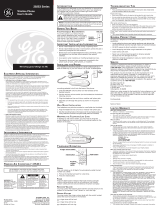Page is loading ...

We bring good things to life.
26925
32-Channel
900MHz Two-Line
Cordless Telephone
User’s Guide

2
FCC REGISTRATION INFORMATION
Your telephone equipment is registered with the Federal Communications Commission and is in compliance
with parts 15 and 68, FCC Rules and Regulations.
1 Notification to the Local Telephone Company
On the bottom of this equipment is a label indicating, among other information, the FCC Registration
number and Ringer Equivalence Number (REN) for the equipment. You must, upon request, provide this
information to your telephone company.
The REN is useful in determining the number of devices you may connect to your telephone line and still
have all of these devices ring when your telephone number is called. In most (but not all) areas, the sum of
the RENs of all devices connected to one line should not exceed 5. To be certain of the number of devices you
may connect to your line as determined by the REN, you should contact your local telephone company.
Notes
• This equipment may not be used on coin service provided by the telephone company.
• Party lines are subject to state tariffs, and therefore, you may not be able to use your own telephone
equipment if you are on a party line. Check with your local telephone company.
• Notice must be given to the telephone company upon permanent disconnection of your telephone from
your line.
2 Rights of the Telephone Company
Should your equipment cause trouble on your line which may harm the telephone network, the telephone
company shall, where practicable, notify you that temporary discontinuance of service may be required.
Where prior notice is not practicable and the circumstances warrant such action, the telephone company
may temporarily discontinue service immediately. In case of such temporary discontinuance, the telephone
company must: (1) promptly notify you of such temporary discontinuance; (2) afford you the opportunity to
correct the situation; and (3) inform you of your right to bring a complaint to the Commission pursuant to
procedures set forth in Subpart E of Part 68, FCC Rules and Regulations.
The telephone company may make changes in its communications facilities, equipment, operations or
procedures where such action is required in the operation of its business and not inconsistent with FCC
Rules and Regulations. If these changes are expected to affect the use or performance of your telephone
equipment, the telephone company must give you adequate notice, in writing, to allow you to maintain
uninterrupted service.
INTERFERENCE INFORMATION
This device complies with Part 15 of the FCC Rules. Operation is subject to the following two conditions: (1)
This device may not cause harmful interference; and (2) This device must accept any interference received,
including interference that may cause undesired operation.
This equipment has been tested and found to comply with the limits for a Class B digital device, pursuant to
Part 15 of the FCC Rules. These limits are designed to provide reasonable protection against harmful
interference in a residential installation.
This equipment generates, uses, and can radiate radio frequency energy and, if not installed and used in
accordance with the instructions, may cause harmful interference to radio communications. However, there is
no guarantee that interference will not occur in a particular installation.
If this equipment does cause harmful interference to radio or television reception, which can be determined
by turning the equipment off and on, the user is encouraged to try to correct the interference by one or more
of the following measures:
• Reorient or relocate the receiving antenna (that is, the antenna for radio or television that is “receiving” the
interference).
• Reorient or relocate and increase the separation between the telecommunications equipment and
receiving antenna.
• Connect the telecommunications equipment into an outlet on a circuit different from that to which the
receiving antenna is connected.
If these measures do not eliminate the interference, please consult your dealer or an experienced radio/
television technician for additional suggestions. Also, the Federal Communications Commission has
prepared a helpful booklet, “How To Identify and Resolve Radio/TV Interference Problems.” This booklet is
available from the U.S. Government Printing Office, Washington, D.C. 20402. Please specify stock number
004-000-00345-4 when ordering copies.
HEARING AID COMPATIBILITY
This telephone system meets FCC standards for Hearing Aid Compatibility.
FCC NUMBER IS LOCATED ON THE CABINET BOTTOM
REN NUMBER IS LOCATED ON THE CABINET BOTTOM

3
INTRODUCTION
Your 900 MHz Cordless Telephone is designed to give you flexibility in use
and high quality performance. To get the most from your new cordless
telephone, we suggest that you take a few minutes right now to read
through this instruction manual.
TABLE OF CONTENTS
FCC REGISTRATION INFORMATION .... 2
I
NTERFERENCE INFORMATION ............ 2
H
EARING AID COMPATIBILITY ........... 2
INTRODUCTION ..................................... 3
B
EFORE YOU BEGIN .............................. 4
P
ARTS CHECKLIST ............................. 4
MODULAR JACK REQUIREMENTS ...... 4
D
IGITAL SECURITY SYSTEM................. 4
I
NSTALLATION OPTIONS ...................... 5
INSTALLATION ....................................... 7
D
ESKTOP INSTALLATION ...................... 7
T
WO LINES ON A SINGLE MODULAR
JACK ....................................... 7
E
ACH LINE ON A SEPARATE
MODULAR JACK ........................ 8
WALL MOUNT INSTALLATION .............. 9
T
WO LINES ON A SINGLE MODULAR
JACK ....................................... 9
EACH LINE ON A SEPARATE
MODULAR JACK ...................... 11
C
ORDLESS PHONE BASICS .................... 13
MAKING A CALL ............................. 13
L
INE INDICATORS ......................... 14
D
UAL RINGER TONES ................... 14
REDIAL .......................................... 15
R
ECEIVING A CALL .......................... 15
F
LASH ........................................... 15
VOLUME ........................................ 16
R
INGER SWITCH .............................. 16
C
HANNEL ....................................... 16
M
UTE ........................................... 16
TEMPORARY TONE .......................... 17
H
OLD ............................................ 18
C
ONFERENCE .................................. 18
FINDING THE HANDSET..................... 19
M
EMORY ........................................... 20
S
TORING A NUMBER IN MEMORY ... 20
CHANGING A STORED NUMBER ...... 20
S
TORING A REDIAL NUMBER ......... 21
S
TORING A PAUSE IN MEMORY ..... 21
DIALING A STORED NUMBER ......... 22
C
HAIN DIALING FROM MEMORY ..... 22
H
EADSET AND BELT CLIP OPERATION ..... 23
CONNECTING A HEADSET TO THE
HANDSET
.................................... 23
C
ONNECTING THE BELT CLIP ............. 23
CHANGING THE BATTERY ...................... 24
B
ATTERY SAFETY PRECAUTIONS ..... 24
T
ROUBLESHOOTING GUIDE ................... 25
GENERAL PRODUCT CARE .................... 27
C
AUSES OF POOR RECEPTION ............... 27
S
ERVICE ............................................ 28
ACCESSORY ORDER FORM ................... 29
I
NDEX ............................................... 31
L
IMITED WARRANTY ............................ 32
WARNING:
TO PREVENT FIRE
OR ELECTRICAL SHOCK HAZARD,
DO NOT EXPOSE THIS PRODUCT
TO RAIN OR MOISTURE.
SEE MARKING ON BOTTOM / BACK OF PRODUCT
CAUTION
RISK OF ELECTRIC SHOCK
DO NOT OPEN
THE EXCLAMATION
POINT WITHIN THE
TRIANGLE IS A
WARNING SIGN
ALERTING YOU OF
IMPORTANT
INSTRUCTIONS
ACCOMPANYING
THE PRODUCT.
THE LIGHTNING
FLASH AND ARROW-
HEAD WITHIN THE
TRIANGLE IS A
WARNING SIGN
ALERTING YOU OF
"DANGEROUS
VOLTAGE" INSIDE
THE PRODUCT.
CAUTION: TO REDUCE THE
RISK OF ELECTRIC SHOCK,
DO NOT REMOVE COVER
(OR BACK). NO USER-
SERVICEABLE PARTS IN-
SIDE. REFER SERVICING
TO QUALIFIED SERVICE
PERSONNEL.

4
AC power supply
1 gray telephone line cord
BEFORE YOU BEGIN
PARTS CHECKLIST
Make sure your package includes the items shown here.
Handset
Base
CHAN
MNO
6
JKL
5
GHI
4
DEF
3
ABC
21
WXYZ
9
TUV
8
PQRS
7
#
OPER
0
TONE
*
TALK
HOLDLINE 2LINE 1
CONF
RING
FLASH
ON OFF
MEMRE/PA MUTE
LINE 1 LINE 2
CONF/
MUTE
BAT
LOW
PAGE
LINE 1
LINE 2
CHARGE
PAGE
Mounting
bracket
MODULAR JACK REQUIREMENTS
You need an RJ14 type modular jack or two RJ11 type phone jacks.
RJ11 is the most common type of phone jack. Either might look
like the one pictured here. If you don’t have a modular jack, call
your local phone company to find out how to get one installed.
DIGITAL SECURITY SYSTEM
Your cordless phone uses a digital security system to provide protection
against false ringing, unauthorized access, and charges to your phone line.
When you place the handset in the base, the unit verifies its security code.
After a power outage or battery replacement, you should place the
handset in the base for about 20 seconds to reset the code.
IMPORTANT: Because cordless phones operate on electricity, you should
have at least one phone in your home that isn’t cordless, in case the power in
your home goes out.
INSTALLATION NOTE: Some cordless telephones operate at frequencies that
may cause interference to nearby TVs and VCRs. To minimize or prevent such
interference, the base of the cordless telephone should not be placed near or on
top of a TV or VCR. If interference continues, moving the cordless telephone
farther away from the TV or VCR will often reduce or eliminate the interference.
1 black telephone line cord
Belt clip

5
INSTALLATION OPTIONS
Although you can use your 2-line cordless telephone with a single phone
line, you must have two lines (separate phone numbers) to use a two-line
system. The following diagrams show two possible systems:
A Single-Line on a Modular Jack
If you want to only connect one
line, plug one of the telephone
line cords into the L2 jack and into
a single modular phone jack. Your
phone will only use line 2 with
this connection. Line 1 will not be
used.
Two Lines on Single Modular Jack
One type of two-line phone
system uses a single RJ14 modu-
lar jack which contains both
phone lines. Connect the phone
cord to the L1 OR L2 jack.
You must use a 4-conductor
telephone line cord like the gray
one packed with your unit.

6
Each Line on a Separate Modular
Jack
If you have two separate phone
jacks, each with its own line,
connect one of the phone cords
to the L2 jack, and connect the
remaining phone cord to the L1
OR L2 phone jack located on the
back of the phone.
NOTE: Connect the phone cord
from the L1 OR L2 jack to the
outlet that you want to be line 1.
NOTE: Two-line capability
requires two-line service from
your local telephone company.
Line 2
Line 1

7
INSTALLATION
CAUTION: Use only the ATLINKS USA power supply 5-
2445(white)/5-2446(black)that is compatible with this unit. Using
other adapters may damage the unit.
DESKTOP INSTALLATION
TWO LINES ON A SINGLE MODULAR JACK
1. Make sure the mounting bracket is securely fastened.
2. Set the T/P switch to T for touch-tone service, or P for pulse (rotary)
service. If you don’t know which type of service you have, check with the
phone company.
3. Raise the base antenna.
4. Set the RING switch to ON so the handset rings for incoming calls.
5. Plug the gray telephone line cord into the L1 OR L2 jack located on the
back of the phone and into a dual line modular jack.
6. Plug the power supply cord into the base and into an AC outlet.
7. Place handset in the base to charge for 12 hours. The CHARGE/PAGE
indicator comes on indicating that the battery is charging. If you don’t
charge the handset battery properly (for 12 hours) when you first set up
the phone, performance of the battery will be compromised.
T/P switch
6
5
3
4
1
2
7

8
EACH LINE ON A SEPARATE MODULAR JACK
1. Make sure the mounting bracket is securely fastened.
2. Set the T/P switch to T for touch-tone service, or P for pulse (rotary)
service. If you don’t know which type of service you have, check with the
phone company.
3. Raise the base antenna.
4. Set the RING switch to ON so the handset rings for incoming calls.
5. Plug one of the telephone line cords into the L2 jack and into a single
line modular jack. Connect the remaining phone cord to the L1 OR L2
phone jack located on the back of the phone and into a single line
modular jack.
6. Plug the power supply cord into the base and into an AC outlet.
7. Place handset in the base to charge for 12 hours. The CHARGE/PAGE
indicator comes on indicating that the battery is charging. If you don’t
charge the handset battery properly (for 12 hours) when you first set up
the phone, the battery’s long-term performance will be compromised.
T/P switch
2
5
1
4
3
6
CAUTION: Use only the ATLINKS USA power supply 5-
2445(white)/5-2446(black)that is compatible with this unit. Using
other adapters may damage the unit.
7

9
WALL MOUNT INSTALLATION
TWO LINES ON A SINGLE MODULAR JACK
1. Remove the handset hook; turn it
upside down, and put it back in the
slot. You need to do this so the handset
doesn’t fall out of the base.
2. Plug the gray telephone line cord into
the jack marked L1 OR L2 on the back
of the unit and plug the other end into
a dual-line modular wall jack.
3. Reverse the direction of the mounting
bracket and replace it by putting the
tabs into the slots on the top of the
unit first and snapping the bottom tabs
into place.
4. Connect the power supply adapter to
the POWER 9V DC jack on the back of
the unit. Then thread it through the
bottom of base.
5. Slip the mounting holes over the wall
plate posts and slide the unit down
firmly into place. (Wall plate not
included.)
(Installation continued on next page.)
2
3
4
5
PAG E
LINE 1
LINE 2
CHARGE
PAG E
1
CAUTION: Use only the ATLINKS USA power supply 5-
2445(white)/5-2446(black)that is compatible with this unit. Using
other adapters may damage the unit.

10
6. Set the T/P switch to T if you have
touch-tone service or to P (pulse) if
you have rotary dial service.
7. Set the RING switch to ON so the
handset rings for incoming calls.
8. Plug the power supply adapter into an
AC outlet and raise the antenna.
9. Place the handset in the base to
charge for 12 hours. The CHARGE/
PAGE indicator comes on. If you don’t
charge the handset battery properly
(for 12 hours) when you first set up
the phone, the battery’s long-term
performance will be compromised.
PAG E
LINE 1
LINE 2
CHARGE
PAG E
8
9
CAUTION: Use only the ATLINKS USA power supply 5-
2445(white)/ 5-2446(black)that is compatible with this unit. Using
other adapters may damage the unit.
6
7

11
EACH LINE ON A SEPARATE MODULAR JACK
1. Remove the handset hook; turn it
upside down, and put it back in the slot.
You need to do this so the handset
doesn’t fall out of the base.
2. Reverse the direction of the mounting
bracket and replace it by putting the
tabs into the slots on the top of the unit
first, and then by snapping the bottom
tabs into place.
3. Plug the telephone line cord into the
jack marked L1 OR L2 on the back of the
unit and plug the other end into a
modular wall jack.
4. Plug the remaining telephone line cord
into the L2 jack on the back of the unit
and into a modular wall jack.
5. Connect the power supply adapter to
the POWER 9V DC jack on the back of
the unit, and then thread it through the
bottom of base.
(Installation continued on next page.)
2
3
5
4
PAG E
LINE 1
LINE 2
CHARGE
PAG E
1
CAUTION: Use only the ATLINKS USA power supply 5-
2445(white)/ 5-2446(black)that is compatible with this unit. Using
other adapters may damage the unit.

12
6. Slip the mounting holes over the wall
plate posts and slide the unit down
firmly into place. (Wall plate not
included.)
7. Set the T/P switch to T if you have
touch-tone service or to P (pulse) if
you have rotary dial service.
8. Set the RING switch to ON so the
handset rings for incoming calls.
9. Plug the power supply adapter into
an AC outlet and raise the antenna.
10. Place the handset in the base to
charge for 12 hours. The CHARGE/
PAGE indicator comes on. If you don’t
charge the handset battery properly
(for 12 hours) when you first set up
the phone, the battery’s long-term
performance will be compromised.
PAG E
LINE 1
LINE 2
CHARGE
PAG E
9
10
CAUTION: Use only the ATLINKS USA power supply 5-
2445(white)/ 5-2446(black)that is compatible with this unit. Using
other adapters may damage the unit.
67
8

13
MAKING A CALL
After initial set up, put handset in the
base for 12 hours to charge the battery.
The cordless phone automatically selects
the last line you used. The only two
things you need to know to make a call
are:
1. Press LINE 1 or LINE 2 to select a line
before you dial.
2. When finished, press LINE 1 or LINE 2
(whichever line you are talking on) to
hang up.
Otherwise, it works just like any other
phone.
NOTE: You can press TALK instead of
pressing LINE 1 or LINE 2. The phone
defaults to the last line from which you
dialed.
CHAN
MNO
6
JKL
5
GHI
4
DEF
3
ABC
21
WXYZ
9
TUV
8
PQRS
7
#
OPER
0
TONE
*
TALK
HOLDLINE 2LINE 1
CONF
RING
FLASH
ON OFF
MEMRE/PA MUTE
LINE 1 LINE 2
CONF/
MUTE
BAT
LOW
LINE 2 button
CORDLESS PHONE BASICS
LINE 1 and LINE 2
indicators
LINE 1 button
TALK button

14
LINE INDICATORS
Above each line button is a red indicator
which informs you the status of each
line.
Indicator Status
Solid Line is in use
Blinking Line on hold or
disconnected
DUAL RINGER TONES
Your cordless telephone has separate
and distinct ringer sounds for line 1 and
line 2. This will allow you to determine
the line of an incoming call, even in
another room. If you are talking on one
line and someone calls on the other line,
the phone alerts you by sending a signal
to the handset.
CHAN
MNO
6
JKL
5
GHI
4
DEF
3
ABC
21
WXYZ
9
TUV
8
PQRS
7
#
OPER
0
TONE
*
TALK
HOLDLINE 2LINE 1
CONF
RING
FLASH
ON OFF
MEMRE/PA MUTE
LINE 1 LINE 2
CONF/
MUTE
BAT
LOW
LINE 2 button
LINE 1 and LINE 2
indicators
LINE 1 button

15
REDIAL
Press the TALK button, then press the
RE/PA button to redial the last number you
called (up to 32 digits).
RECEIVING A CALL
To answer a call when the handset is out
of the base, you must press TALK or the
LINE 1 or LINE 2 button.
FLASH
Use the FLASH button to activate custom
calling services such as call waiting or call
transfer, which are available through your
local phone company.
CHAN
MNO
6
JKL
5
GHI
4
DEF
3
ABC
21
WXYZ
9
TUV
8
PQRS
7
#
OPER
0
TONE
*
TALK
HOLDLINE 2LINE 1
CONF
RING
FLASH
ON OFF
MEMRE/PA MUTE
LINE 1 LINE 2
CONF/
MUTE
BAT
LOW
FLASH button
TALK button
RE/PA button
TIP: If you press the TALK button to
activate custom calling services such as
call waiting, you’ll hang up the phone.
Press FLASH instead.

16
CHAN
MNO
6
JKL
5
GHI
4
DEF
3
ABC
21
WXYZ
9
TUV
8
PQRS
7
#
OPER
0
TONE
*
TALK
HOLDLINE 2LINE 1
CONF
RING
FLASH
ON OFF
MEMRE/PA MUTE
LINE 1 LINE 2
CONF/
MUTE
BAT
LOW
MUTE button
VOL switch (on the side
of the handset)
RING switch
VOLUME
Controls the volume of the handset's
earpiece.
RINGER SWITCH
The RING switch must be ON for the
handset to ring during incoming calls.
CHANNEL
If you ever experience any interference or
don’t have clear voice quality, press the
CHAN button on the handset to advance
to another channel.
MUTE
Use the MUTE button to interrupt a phone
conversation to talk privately with
someone else in the room.
1. Press MUTE to activate mute feature.
The CONF/MUTE/BAT LOW indicator
flashes.
2. Press MUTE again to turn it off.
CONF/MUTE/BAT
LOW indicator
CHAN
button

17
TEMPORARY TONE
This feature enables pulse (rotary)
service phone users to access touch-tone
services offered by banks, credit card
companies, etc., by pressing the TONE
button to temporarily make the phone
touch-tone compatible. To get
information about your bank account, for
example, you would:
1. Press the TALK button.
2. Call the bank’s information line.
3. Press the TONE button after your call is
answered.
4. Follow the voice instructions to
complete your transaction.
5. Hang up when finished. The phone
returns to pulse (rotary) service.
TONE button
CHAN
MNO
6
JKL
5
GHI
4
DEF
3
ABC
21
WXYZ
9
TUV
8
PQRS
7
#
OPER
0
TONE
*
TALK
HOLDLINE 2LINE 1
CONF
RING
FLASH
ON OFF
MEMRE/PA MUTE
LINE 1 LINE 2
CONF/
MUTE
BAT
LOW

18
HOLD
You can use the HOLD button to interrupt
a phone conversation without hanging
up.
1. Press HOLD to place the active line on
hold.
2. Press the LINE button for that call to
resume the conversation.
CONFERENCE
You can use the conference call feature
when you have callers on both lines and
want to have a three-way conversation.
1. Press HOLD to place the party on hold.
2. Press the other LINE button.
3. Dial the number of the second party.
4. Press the CONF button. The CONF/
MUTE/BAT LOW indicator flashes. You
can now talk to both parties.
5. When finished, press TALK or place the
handset in the base to hang up.
NOTE: If at any time you want to
disconnect a party, press the line button
for the party you want to continue talking
to. The other line is then disconnected.
CHAN
MNO
6
JKL
5
GHI
4
DEF
3
ABC
21
WXYZ
9
TUV
8
PQRS
7
#
OPER
0
TONE
*
TALK
HOLDLINE 2LINE 1
CONF
RING
FLASH
ON OFF
MEMRE/PA MUTE
LINE 1 LINE 2
CONF/
MUTE
BAT
LOW
HOLD
button
CONF
button
CONF/MUTE/BAT
LOW indicator

19
FINDING THE HANDSET
Press the PAGE button on the base to
locate a misplaced handset. The
CHARGE/PAGE indicator on the base
flashes and the handset beeps for
two minutes. Press any key when you
locate the handset or press PAGE
again to cancel.
NOTE: You can turn the ringer off
and still page the handset.
PAGE
button
PA GE
LINE 1
LINE 2
CHARGE
PA GE

20
MEMORY
Store up to 10 numbers in memory for
quick dialing.
STORING A NUMBER IN MEMORY
1. Make sure the phone is OFF.
2. Press the MEM button.
3. Dial the number (up to 24 digits).
4. Press MEM.
5. Press any number key (0-9) to store
the phone number in that memory
location.
CHANGING A STORED NUMBER
Use the same procedure to change a
stored number as you do to store a
number— you’re just replacing the phone
number with a new one.
CHAN
MNO
6
JKL
5
GHI
4
DEF
3
ABC
21
WXYZ
9
TUV
8
PQRS
7
#
OPER
0
TONE
*
TALK
HOLDLINE 2LINE 1
CONF
RING
FLASH
ON OFF
MEMRE/PA MUTE
LINE 1 LINE 2
CONF/
MUTE
BAT
LOW
MEM
button
/