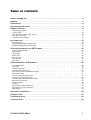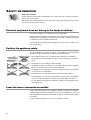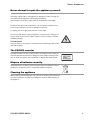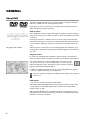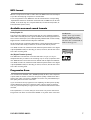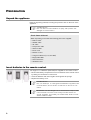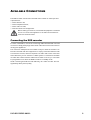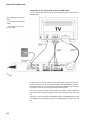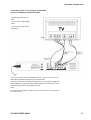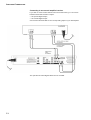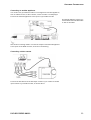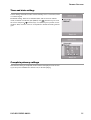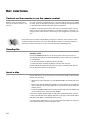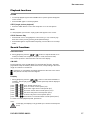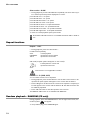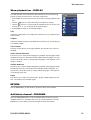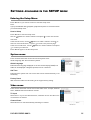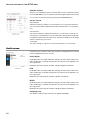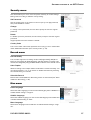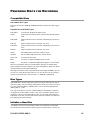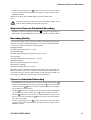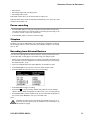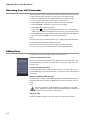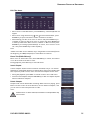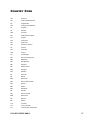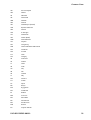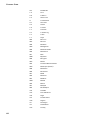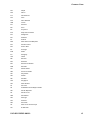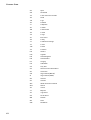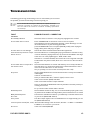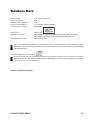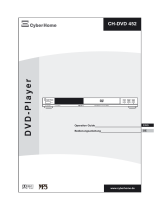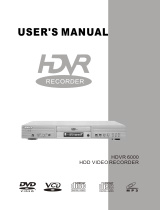DVD-RECORDER 80032 3
TABLE OF CONTENTS
SAFETY INFORMATION . . . . . . . . . . . . . . . . . . . . . . . . . . . . . . . . . . . . . . . . . . . . . . . . . . . . . . . . . . . . . 4
GENERAL . . . . . . . . . . . . . . . . . . . . . . . . . . . . . . . . . . . . . . . . . . . . . . . . . . . . . . . . . . . . . . . . . . . . . . . 6
PREPARATION . . . . . . . . . . . . . . . . . . . . . . . . . . . . . . . . . . . . . . . . . . . . . . . . . . . . . . . . . . . . . . . . . . . . 8
AVAILABLE CONNECTIONS . . . . . . . . . . . . . . . . . . . . . . . . . . . . . . . . . . . . . . . . . . . . . . . . . . . . . . . . . . 9
PRIMARY SETTINGS . . . . . . . . . . . . . . . . . . . . . . . . . . . . . . . . . . . . . . . . . . . . . . . . . . . . . . . . . . . . . .14
OSD language select . . . . . . . . . . . . . . . . . . . . . . . . . . . . . . . . . . . . . . . . . . . . . . . . . . . . . . . . . . . . . . . . . . . . . . . . 14
Country setup . . . . . . . . . . . . . . . . . . . . . . . . . . . . . . . . . . . . . . . . . . . . . . . . . . . . . . . . . . . . . . . . . . . . . . . . . . . . . . 14
Scan the antenna signal input source . . . . . . . . . . . . . . . . . . . . . . . . . . . . . . . . . . . . . . . . . . . . . . . . . . . . . . . . . . . 14
Time and date setting: . . . . . . . . . . . . . . . . . . . . . . . . . . . . . . . . . . . . . . . . . . . . . . . . . . . . . . . . . . . . . . . . . . . . . . . . 15
Complete primary settings . . . . . . . . . . . . . . . . . . . . . . . . . . . . . . . . . . . . . . . . . . . . . . . . . . . . . . . . . . . . . . . . . . . . 15
KEY FUNCTIONS . . . . . . . . . . . . . . . . . . . . . . . . . . . . . . . . . . . . . . . . . . . . . . . . . . . . . . . . . . . . . . . . .16
Sound functions . . . . . . . . . . . . . . . . . . . . . . . . . . . . . . . . . . . . . . . . . . . . . . . . . . . . . . . . . . . . . . . . . . . . . . . . . . . . . 22
Navigating MP3 CDs and Audio CDs . . . . . . . . . . . . . . . . . . . . . . . . . . . . . . . . . . . . . . . . . . . . . . . . . . . . . . . . . . . 22
Navigating JPEG and PICTURE CDs . . . . . . . . . . . . . . . . . . . . . . . . . . . . . . . . . . . . . . . . . . . . . . . . . . . . . . . . . . . 23
SETTINGS AVAILABLE IN THE SETUP MENU . . . . . . . . . . . . . . . . . . . . . . . . . . . . . . . . . . . . . . . . . . . 25
Entering the Setup Menu . . . . . . . . . . . . . . . . . . . . . . . . . . . . . . . . . . . . . . . . . . . . . . . . . . . . . . . . . . . . . . . . . . . . . 25
System menu . . . . . . . . . . . . . . . . . . . . . . . . . . . . . . . . . . . . . . . . . . . . . . . . . . . . . . . . . . . . . . . . . . . . . . . . . . . . . . . 25
Video menu . . . . . . . . . . . . . . . . . . . . . . . . . . . . . . . . . . . . . . . . . . . . . . . . . . . . . . . . . . . . . . . . . . . . . . . . . . . . . . . . 25
Audio menu . . . . . . . . . . . . . . . . . . . . . . . . . . . . . . . . . . . . . . . . . . . . . . . . . . . . . . . . . . . . . . . . . . . . . . . . . . . . . . . . 26
Security menu . . . . . . . . . . . . . . . . . . . . . . . . . . . . . . . . . . . . . . . . . . . . . . . . . . . . . . . . . . . . . . . . . . . . . . . . . . . . . . 27
Record menu . . . . . . . . . . . . . . . . . . . . . . . . . . . . . . . . . . . . . . . . . . . . . . . . . . . . . . . . . . . . . . . . . . . . . . . . . . . . . . . 27
Disc menu . . . . . . . . . . . . . . . . . . . . . . . . . . . . . . . . . . . . . . . . . . . . . . . . . . . . . . . . . . . . . . . . . . . . . . . . . . . . . . . . . 27
PREPARING DISCS FOR RECORDING . . . . . . . . . . . . . . . . . . . . . . . . . . . . . . . . . . . . . . . . . . . . . . . . .29
Compatible Discs . . . . . . . . . . . . . . . . . . . . . . . . . . . . . . . . . . . . . . . . . . . . . . . . . . . . . . . . . . . . . . . . . . . . . . . . . . . 29
Disc Types . . . . . . . . . . . . . . . . . . . . . . . . . . . . . . . . . . . . . . . . . . . . . . . . . . . . . . . . . . . . . . . . . . . . . . . . . . . . . . . . . 29
Initialize a New Disc . . . . . . . . . . . . . . . . . . . . . . . . . . . . . . . . . . . . . . . . . . . . . . . . . . . . . . . . . . . . . . . . . . . . . . . . . . 29
Scheduled Disc Recording . . . . . . . . . . . . . . . . . . . . . . . . . . . . . . . . . . . . . . . . . . . . . . . . . . . . . . . . . . . . . . . . . . . . 30
Stop an In-Process Scheduled Recording . . . . . . . . . . . . . . . . . . . . . . . . . . . . . . . . . . . . . . . . . . . . . . . . . . . . . . . 31
Recording Quality . . . . . . . . . . . . . . . . . . . . . . . . . . . . . . . . . . . . . . . . . . . . . . . . . . . . . . . . . . . . . . . . . . . . . . . . . . . 31
Correct a Scheduled Recording . . . . . . . . . . . . . . . . . . . . . . . . . . . . . . . . . . . . . . . . . . . . . . . . . . . . . . . . . . . . . . . 31
Cancel a Scheduled Recording . . . . . . . . . . . . . . . . . . . . . . . . . . . . . . . . . . . . . . . . . . . . . . . . . . . . . . . . . . . . . . . . 32
Troubleshooting Scheduled Recordings . . . . . . . . . . . . . . . . . . . . . . . . . . . . . . . . . . . . . . . . . . . . . . . . . . . . . . . . . 32
Manual Disc Recording . . . . . . . . . . . . . . . . . . . . . . . . . . . . . . . . . . . . . . . . . . . . . . . . . . . . . . . . . . . . . . . . . . . . . . . 32
Pause recording . . . . . . . . . . . . . . . . . . . . . . . . . . . . . . . . . . . . . . . . . . . . . . . . . . . . . . . . . . . . . . . . . . . . . . . . . . . . . 33
Chapters . . . . . . . . . . . . . . . . . . . . . . . . . . . . . . . . . . . . . . . . . . . . . . . . . . . . . . . . . . . . . . . . . . . . . . . . . . . . . . . . . . . 33
Recording from External Devices . . . . . . . . . . . . . . . . . . . . . . . . . . . . . . . . . . . . . . . . . . . . . . . . . . . . . . . . . . . . . . . 33
Recording from a DV Camcorder . . . . . . . . . . . . . . . . . . . . . . . . . . . . . . . . . . . . . . . . . . . . . . . . . . . . . . . . . . . . . . 34
Editing Discs . . . . . . . . . . . . . . . . . . . . . . . . . . . . . . . . . . . . . . . . . . . . . . . . . . . . . . . . . . . . . . . . . . . . . . . . . . . . . . . 34
ADDITIONAL INFORMATION . . . . . . . . . . . . . . . . . . . . . . . . . . . . . . . . . . . . . . . . . . . . . . . . . . . . . . . . . 36
COUNTRY CODE . . . . . . . . . . . . . . . . . . . . . . . . . . . . . . . . . . . . . . . . . . . . . . . . . . . . . . . . . . . . . . . . . 37
TROUBLESHOOTING . . . . . . . . . . . . . . . . . . . . . . . . . . . . . . . . . . . . . . . . . . . . . . . . . . . . . . . . . . . . . .43
TECHNICAL DATA . . . . . . . . . . . . . . . . . . . . . . . . . . . . . . . . . . . . . . . . . . . . . . . . . . . . . . . . . . . . . . . .45

4
SAFETY INFORMATION
Electrical equipment does not belong in the hands of children.
Never allow children to use electrical devices unattended.
Batteries and accumulators can endanger life if swallowed. The appliance and
the batteries should, therefore, be kept out of the reach of children. If a battery
is swallowed, seek immediate medical help.
You should also keep the plastic packaging out of the reach of children - dan-
ger of suffocation.
Position the appliance safely.
Place the appliance on a solid, flat surface. The appliance is not designed for
operation in high humidity (e.g. in bathrooms). Ensure that the
the ventilation slits are not covered and that ventilation is unimpeded,
the appliance is not affected by any direct source of heat (e.g. room hea-
ters),
the appliance is not standing in direct sunlight,
the appliance does not come into contact with humidity, water or splashes
(do not, for example, stand vases on the appliance),
the appliance is not adjacent to sources of magnetic fields, such as televi-
sion receivers or loudspeakers,
the appliance is not near naked flames, such as burning candles.
If the appliance is moved from a cold place to a warm room, condensation
may form inside the appliance. Wait for a few hours before turning it on.
Do not subject the appliance to vibrations. Vibration can damage the sen-
sitive electronics.
Leave the mains connection accessible.
Only connect the appliance to a readily accessible socket (AC 100~240 V,
50/60 Hz) that is with a short distance of the point of installation. In the event
that the appliance must be disconnected quickly, the socket must be readily
accessible.
To avoid tripping people up, do not use an extension cable.
About this manual
Please read these instructions carefully before use. Take note of any warnings on the ap-
pliance and in the manual.
Always keep the operating manual close to hand. If you sell or give the device away, make
sure you also hand over this manual.

DVD-RECORDER 80032 5
SAFETY INFORMATION
Never attempt to repair the appliance yourself.
If the plug, supply cable or the appliance is damaged or water or foreign ob-
jects get inside the appliance, pull the plug immediately.
Never switch on if the plug, supply cable or the appliance is damaged.
No objects may get inside the appliance, e.g. through the ventilation slots.
These could cause short-circuits or damage components.
To unplug, pull on the plug itself and never on the cable.
Never try to open and/or repair the appliance yourself. There is a danger of
electric shock. In the event of a fault, contact our service centre or another
qualified workshop.
Thunderstorms
If you are away for a long time or a thunderstorm is threatening, pull the mains
and antenna plugs.
The CD/DVD recorder
The DVD recorder is a class 1 laser product. The appliance has a safety sy-
stem that prevents the emission of dangerous laser radiation during normal
use. To avoid eye injuries, never manipulate or damage the safety system.
Dispose of batteries correctly.
Used batteries do not belong in the household waste. The batteries can be
handed in to a collection point or a specialist retailer for disposal.
Cleaning the appliance
Before cleaning, pull the plug. Use a dry soft cloth for cleaning. Avoid chemical
solvents and cleaners, as these can damage the surfaces and/or lettering of
the appliance.

6
GENERAL
About DVD
The DVD - Digital Versatile Disc is a storage medium for digital information.
DVDs are marked with one of the adjacent symbols.
Depending on how the information is recorded, there are different types of
DVD with differing storage capacities.
DVD structure
Video DVDs are divided into titles and chapters. A DVD can have a number of
titles, each consisting of a number of chapters. Titles and chapters are serially
numbered:
Normally, the first title of a DVD consists of license notices and information
about the manufacturer. The next title is usually the film itself. Further titles can
be, for example, "Making of" reports, film previews or information about the
cast.
Languages and subtitles DVDs can store sound tracks in up to eight languages and subtitles in up to
32 languages. Sound track language and subtitle language can be mixed as
you wish.
Regional codes
In support of worldwide sales strategies, regional coding was developed
which only allows DVDs to be played on players purchased in certain regions.
This code is based on a system that divides the world into six regi-
ons. Europe is in zone 2. On your DVD player, you can only play
DVDs with regional code 2. The regional code is printed on the pak-
kaging of the DVD (see adjacent logo).
In addition to DVDs with regional code 2, you can play DVDs with regional
code 0 (no regional limitation) on your appliance.
If you have problems playing certain DVDs, check that they have regional
code 2 or 0.
DVD blanks
Your recorder can write two kinds of DVD blanks:
DVD+RW: DVD ReWritable blanks can be written a number of times. They
can be played on other DVD players without fixation (see "Finalize DVD
(DVD+R only)", p. 28).
DVD+R: DVD+R blanks (once-writable DVDs) cannot be played on other
DVD players without fixation. Although a recording on a DVD+R blank can be
deleted, it cannot be overwritten.

DVD-RECORDER 80032 7
GENERAL
MP3 format
MP3 is a compression format for audio data. The MP3 format was developed
to provide extremely high compression of audio data.
To be recognised as such, MP3 files must be saved with the corresponding
.mp3 filename extension. Unlike the usual audio CD, an MP3 CD can be sub-
divided, in the same way as a computer data CD, into directories (folders, al-
bums) and files (tracks, titles).
Available surround sound formats
Dolby Digital 5.1
This format uses digitally recorded sound with up to five separate full-band-
width audio channels (front left, right and middle, rear left and right) and an ef-
fects or base channel (5.1) recorded separately. Material with sound in Dolby
Digital format is marked with the adjacent trademark.
As the channels are completely independent, a three-dimensional impression
can be created with clarity of distance, movement and relative position.
Your DVD recorder can read these audio data and passes them to the digital
outputs (DIGITAL OUT) for decoding. It cannot, however, decode the sound
from a dts recording itself.
dts (Digital Theatre System)
The abbreviation dts denotes a sound format that is, as yet, not very wi-
despread but also provides for the recording of up to six (5.1) separate chan-
nels. Material with sound in dts format is marked with the adjacent trademark.
Your DVD recorder can read these audio data and passes them to the digital
outputs (DIGITAL OUT) for decoding. It cannot, however, decode the sound
from a dts recording itself.
Prograssive Scan
Your recorder has standard, video, SCART (Peritel), S video, and component
outputs. With an S video connection, the picture quality is better than with a
simple cinch video connection. A SCART connection can yield still better pic-
ture quality than an S video connection.
If your TV receiver has a progressive scan capability, the best picture quality
will be obtained by using the component video outputs. Using progressive
scan, the picture frequency is higher, flicker is minimised and motion is better
resolved.
The requirement is, of course, that your TV receiver can process this format.
Progressive scan does not work with a SCART or any other video connection.
Trademarks
"Dolby", "Pro Logic" and the
double-D symbol are trade-
marks of Dolby Labora-tories.
The term "dts" is a trademark of
DTS Technology, LLC.

8
PREPARATION
Unpack the appliance
Remove all packing material, including the protective foils on the front of the
appliance.
ATTENTION!
Do not allow small children to play with plastic foil -
danger of suffocation.
Insert batteries in the remote control.
Two mignon 1.5 V batteries (AAA-size) are supplied for the remote control.
• Remove the battery compartment cover from the back of the remote control
by sliding it in the direction of the arrow.
• Insert the batteries with their negative ends against the springs.
• Replace the battery cover.
ATTENTION!
Do not attempt to charge the batteries supplied, dis-
mantle them, throw them in the fire or short-circuit
them.
Batteries can endanger life if swallowed. Keep batte-
ries and the remote control beyond the reach of
small children. If a battery is swallowed, seek imme-
diate medical help.
Check items delivered
When unpacking, ensure that the following parts were supplied:
DVD recorder
SCART cable
AV cable
Component cable
Antenna cable
Power cord
Remote control
2 mignon batteries (1,5 V; size AAA)
Empty DVD+RW
User instructions
Guarantee card

DVD-RECORDER 80032 9
AVAILABLE CONNECTIONS
The DVD recorder can be interconnected with a number of other input and
output devices:
with a television set,
with an amplifier/receiver,
with a video recorder,
with other audio-visual equipment.
Before making connections, ensure that all equipment is switched
off. Do not connect the appliance to the mains until all intercon-
nections have been made.
Connecting the DVD recorder
For ease of installation, most of the connecting cables are fitted with coloured
connectors. Simply mate plugs and sockets of the same colour when intercon-
necting two appliances.
The connection examples show a number of ways in which the recorder can
be interconnected with other equipment. To simply connect the DVD recorder
to a television receiver, all that is required is an audio and a video connection.
If the cable from your TV antenna or cables system is connected to the DVD
recorder with a further antenna cable from recorder to TV set, you can watch
TV programmes even when the DVD recorder is in standby mode.
Avoid connecting the DVD recorder indirectly, via a video recorder. This can
significantly affect picture quality.

AVAILABLE CONNECTIONS
10
Connecting to the TV set with an AV or SCART cable
You can connect the DVD recorder to the TV set using either a AV cable or a
SCART cable.
In either case, the antenna cable from the wall socket to the TV set must be
disconnected from the TV set and connected to the ANTENNA IN socket of
the DVD recorder. Connect the antenna outlet of the DVD recorder to the an-
tenna input of the TV set, using the antenna cable supplied.
1st option: connect one end of the AV cable to the Audio / Video output sok-
kets of the DVD recorder and the other end to the AV input sockets of your TV
set.
2nd option: connect one end of the SCART cable to the SCART output socket
of the DVD recorder and the other end to the SCART input socket of your TV
set.
The drawing shows two op-
tions:
- TV connection with S-VHS
cable,
- TV connection with com-
ponent cable.

DVD-RECORDER 80032 11
AVAILABLE CONNECTIONS
Connecting to the TV set using an S-VHS cable
or with the additional component cable
If your TV set does not have a SCART connector, you can connect it to the
DVD player (S-VIDEO socket) using an S-VHS cable.
If the TV set also has a connection for progressive scan signals (usually mar-
ked Y/CB/CR), use the component cable supplied to link this with the corre-
sponding output sockets of the DVD recorder.
Note:
For both options the DVD recorder has to be connected via a cinch-audio ca-
ble to the TV set!
The drawing shows two op-
tions:
- TV connection with S-VHS
cable,
- TV connection with compo-
nent cable.

AVAILABLE CONNECTIONS
12
Connecting to a surround amplifier/receiver
If you wish to use the multi-channel surround sound format, you can choose
between three DVD recorder outputs:
the optical digital output,
the coaxial digital output
Connect the selected cable to the corresponding inputs of your AV amplifier.
The optical and coaxial digital cables are not included.

DVD-RECORDER 80032 13
AVAILABLE CONNECTIONS
Connecting to another appliance
You can also use your DVD recorder to record signals from another appliance,
such as a SAT receiver, a video camera, a video recorder or a DVD player.
Connect the external appliances to the inputs of your DVD recorder.
An external appliance can be con-
nected either with a SCART cable
or with an AV cable.
Use the AV connecting cable to connect the outputs of the external appliance
to the inputs of the DVD recorder, as shown in the drawing.
Connecting a video camera
Connect the AV cable from the AV output sockets of your camera to the AV
input sockets of your DVD recorder, as shown above.

14
PRIMARY SETTINGS
Once you have connected your DVD recorder correctly and plugged in the po-
wer, switch on your TV set. Select the appropriate video source and then
switch on your DVD recorder by pressing the STANDBY/ON button on the re-
mote control or on the front panel.
All functions of this DVD video recorder can be set easily by using di-
rection keys. Please move the Cursor Bar (Highlighted color bar) to the desi-
red item and then press
ENTER to confirm.
OSD language select
When the DVD recorder is turned on for the first time, the TV screen shows
the following message:
Press the direction keys to choose the menu language, then press
ENTER to confirm.
Country setup
As this appliance is distributed in the UK, the country code is set to United
Kingdom as default. Confirm this setting by pressing
ENTER.
Note:
You can change the country code later via the Setup menu, for case you want
to change the parental settings for another country.
Scan the antenna signal input source
The DVD recorder auto-searches the antenna input to find channels. When fi-
nished, the progress bar is complete. Press
ENTER to confirm.

DVD-RECORDER 80032 15
PRIMARY SETTINGS
Time and date setting:
A: Auto setting: this DVD recorder will automatically set to correct time, based
on channel signal.
B: Manual setting: The first row indicates date, and second row indicate
month, and third row indicate year (D/M/Y). Use direction keys to move
the cursor and press direction keys or number keys to input the correct
numbers. Next, move the cursor to "Completed" to finalize the setting. See Fi-
gure.
Complete primary settings
After the time setting is completed, the first channel is displayed on the screen.
If you have put a CD/DVD into the Disc slot, it will start playing.

16
KEY FUNCTIONS
Controls on the recorder or on the remote control
Buttons on the front panel and
keys on the remote control - see
fold-out.
You can use the front panel buttons to control the main functions of your DVD
recorder. They can be used to play discs, start a recording, interrupt it and stop
it, skip backwards and forwards and select programmes.
In addition to these basic functions, the remote control has further controls,
giving access to the full functionality of your DVD recorder. In particular, it is
only by means of the remote control that you can navigate the on-screen me-
nus.
Standby/On
Standby mode
Use the STANDBY/ON button on the front panel to turn the recorder on.
The display will briefly show HELLO and Reading. The recorder will now attempt
to read the disc.
- If no disc is inserted, the display will show NO DISC.
- If a disc has been inserted, the display will show the disc type.
Pressing the button again will return the recorder to standby mode and the
time of day will be shown on the display.
Insert a disc
Ensure that there is 15 cm free space in front of the recorder so that the disc
drawer can open fully.
• With the recorder switched on, press
OPEN/CLOSE. The display will show
OPEN.
• Place a disc with the label side upwards in the disc drawer. Ensure that the
disc is centred in the locating depression, so that it does not jam when the
drawer closes.
• Press the
OPEN/CLOSE button. The disc drawer will close. The display will
show CLOSE and, after a few seconds, Reading.
If the disc is a DVD, playback will normally start automatically after a few se-
conds. The indication in the display depends on the type of disc (DVD, Video
CD, Music CD, MP3 or JPEG CD) and its format.
You may need to press
PLAY or an on-screen menu may appear in which you
must make a selection with the navigation keys.
In this manual, the recorder is described by reference to the keys of the remote control,
as these include all functions of the recorder (with the exception of the mains switch). If
reference is made to the buttons on the recorder, this will be stated explicitly.

DVD-RECORDER 80032 17
KEY FUNCTIONS
Playback functions
PAUSE
• To interrupt playback, press the PAUSE button. A pause symbol will appear
on the screen.
• Press
PAUSE again to resume playback.
STEP (single picture playback)
• Press the STEP button to move the still picture on to the next picture.
PLAY
To start playback, press PLAY. A play symbol will appear on the screen.
STOP/ Resume Play
• Press STOP once to stop playback. In this mode, you can continue play-
back at the same point by pressing
PLAY (Resume Play).
• Press
STOP again to stop the DVD completely. The recorder is now in Stop
mode.
Search Functions
S e a r c h f u n c t i o n s
` During playback, press the or button to skip backwards or for-
wards (in a DVD, from chapter to chapter, in a CD, from title to title).
Your current position in the whole disc is shown in the display.
CM SKIP
During playback, press the CM SKIP ("Commercial Skip") button. The DVD
player will now skip forwards by about 30 seconds, corresponding to the usual
length of a television commercial.
Note that, on many DVDs, the title/chapter before the start of the actual
film (license notices) cannot be skipped.
F a s t p l a y
• During playback, press the or button to start fast backwards or
forwards. The fast play symbol and the speed step will be displayed
on-screen:
press or once: double speed (
2x)
press or twice: four times normal speed (
4x)
press or three times: eight times normal speed (
8x)
press or four times: sixteen times normal speed (
16x)
press or five times: thirty times normal speed (
30x)
press or six times: sixty times normal speed (
60x)
press or seven times: one hundred times normal speed (
100x)
To revert to normal playback speed, press
PLAY.
Note:
In VCD play, the fastplay is only possible up to 16 times normal speed
(
16x).

KEY FUNCTIONS
18
Slow-motion - SLOW
• During playback, press the
SLOW button repeatedly. The slow-motion sym-
bol and the speed step will be displayed on-screen:
press
SLOW once: 1/2 speed
press
SLOW twice: 1/4 speed
press
SLOW three times: 1/8 speed
press SLOW four times: 1/16 speed
press
SLOW five times: 1/2 speed backwards
press
SLOW six times: 1/4 speed backwards
press
SLOW seven times: 1/8 speed backwards
press SLOW eight times: 1/16 speed backwards
To revert to normal playback speed, press
PLAY.
Note that the SLOW function is not available with audio CDs or VCD di-
scs.
Repeat functions
Repeat - 1/ALL
• During playback, press the 1/ALL button. :
in DVD mode repeatedly:
OFF: normal playback
CHAPTER: repeats the current chapter
TITLE: repeats the current title
CD mode (a repeat symbol will appear on the screen):
: Trackrepeats the current title
: repeats the entire CD
Note:
This Function is not applicable on VCDs!
REPEAT A - B (DVD, VCD)
You can define a section to be repeated.
• During playback, press the
A-B button to set the start of the section to be
repeated. A repeat symbol will appear on the screen with the letter
A .
• Press
A-B again to set the end of the section to be repeated. A repeat sym-
bol will appear on the screen with the letters A-B. The defined section will
be endlessly repeated.
• Press
A-B a third time to start the repetition of the section.
The REPEAT
A-B function is not available with MP3 CDs.
Random playback - RANDOM (CD only)
During playback, press the RANDOM button. On the right of the screen, the
random symbol will appear.
To stop random play, press
RANDOM again.

DVD-RECORDER 80032 19
KEY FUNCTIONS
Show playback bar - DISPLAY
The OSD provides useful information about the disc that is currently being
played, as well as quick access to commonly used menus.
• Press
DISPLAY on the remote control to show the following OSD informa-
tion:
• Use the buttons to select the item you would like to change.
• Use the buttons to cycle through the available options or use the num-
ber keys (1, 2, 3…) to go directly to the desired option.
• Press DISPLAY again to exit the OSD display.
Title
If there are multiple titles on the DVD, this menu allows you to jump directly to
a desired title.
Chapter
If there are multiple chapters on the DVD, this menu allows you to jump directly
to a desired chapter.
Time Counter
The time counter allows you to begin playback at a specific point of time on
the DVD.
Audio Channel Selection
This allows you to set the audio language for playback. The languages availa-
ble depend on the disc. Not all discs have multiple audio languages. You may
need to use the disc menu to change audio languages - this depends on the
design of the disc.
Subtitle Selection
This allows you to set the subtitle language for playback. The languages availa-
ble depend on the disc. Not all discs have multiple subtitle languages. You
may need to use the disc menu to change subtitle languages - this depends
on the design of the disc.
Angle
This allows you to select the camera angle. Angles available depend on the
disc. Not all discs have multiple angles.
RETURN
Use the RETURN key in VCD mode to go back to the previous window.
Add/delete channel - PROGRAM
Press the PROGRAM button to call up the Add/delete channel menu (see
"Add/Del Channel", p. 26). Move the cursor to a desired channel; press the
ENTER key once to add the channel and again to delete the channel.

KEY FUNCTIONS
20
Setting "bookmarks" - BOOKMARK
This unit supports 8 separate stored bookmarks for the disc currently in the
DVD recorder. When you remove the disc from the recorder, the bookmarks
are lost.
Create Bookmark
While playing a disc, press BOOKMARK at the point you wish to bookmark.
The Bookmark menu shows on screen as follows:
The eight lines indicate the eight slots that the unit has for memory. A number
indicates that a bookmark is stored in that slot. If there is nothing above the
line, then there is nothing stored in that slot.
Use the button to move to an empty slot.
• Press
ENTER to memorize the present point as a bookmark. A number will
appear in the bookmark space, indicating that you have successfully stored
the bookmark.
• Press
BOOKMARK again to exit the bookmark menu.
Jump to Bookmark
• Press BOOKMARK to enter the bookmark menu.
• Use the buttons to select a bookmark.
• Press
ENTER to start playback from that bookmark point.
Clear Bookmark
• Press BOOKMARK to enter the bookmark menu.
• Use the buttons to select a bookmark.
• Press
CLEAR to erase the selected bookmark from memory.
NTSC/PAL and Progressive Scan
The NTSC/PAL button cycles between normal NTSC, NTSC progressive
scan, and PAL viewing modes.
NTSC is the normal format for North American TV broadcasts.
NTSC Progressive Scan can be used with a component connection to a TV
that supports progressive scan to watch DVD movies at a higher resolution.
PAL is the color format for Europe and other areas. If you select PAL, North
American movies and television programs will appear incorrectly on your
screen.
Setting the recording quality - QUALITY
• Press the MONITOR key to switch to record mode.
• Now press the
REC QUALITY key to switch through the various recording
qualities. The currently selected quality will be shown at the edge of the
screen. This will be used for the next manual recording.
Title Playback (DVD only)
Some DVDs have a title menu that can be accessed using the TITLE button
on your remote control.

DVD-RECORDER 80032 21
KEY FUNCTIONS
While a DVD with a title menu is playing, press TITLE.
Use the buttons to select a title and press
ENTER to confirm.
DVD Menu (DVD only)
Some DVDs have complex content with many subtitle languages, audio lan-
guages, video angles, etc. The DVD menu can be used to acess these fea-
tures.
If the disc contains a DVD menu, press
MENU/PBC to show the menu on the
screen.
Use the buttons to make a slection and press
ENTER to confirm.
Playing Multiple Angles - ANGLE
Some DVDs have multiple angle video segments.
When a DVD section with multiple view angle is playing, the screen shows:
While this icon is showing, press
ANGLE to cycle through the available view-
points.
Change Subtitle Language
When playing a DVD with more than one subtitle language, press SUB TITLE
to change or cancel subtitles. Press
SUB TITLE multiple times to cycle bet-
ween available subtitle languages and subtitles off.
Note:
Some subtitle languages can be only be selected from the DVD menu and can
not be changed with the
SUB TITLE button. Subtitle availability depends on
the design of the DVD.
Change Audio Language
If a DVD has more than one audio language, press AUDIO to change between
them.
Press
AUDIO multiple times to cycle through available audio languages.
Some audio languages can be only be selected from the DVD menu and can
not be changed with the
AUDIO button. Audio language availability depends
on the design of the DVD.
PBC Playback Control (VCD only)
Only VCDs edition 2.0 or above have this function. Different VCDs will have
different PBC functions, depending on the design of the disc. Please refer to
the instruction manual for the disc for more information.
Press
MENU/PBC to turn on/off the PBC function. The OSD shows “PBC on”
or “PBC off”.
If the VCD has a PBC menu, press
PREV and NEXT : to change pa-
ges in the menu.
In PBC menus, all selections must be made with the numeric buttons.

KEY FUNCTIONS
22
When playing VCD 2.0 edition discs, set PBC to “off” for optimal operation.
When PBC is on, press TITLE to enter the PBC menu.
Zoom
When playing a DVD or VCD, press ZOOM to cycle through the zoom set-
tings:
x2 > x4 > x8 > normal.
An inset screen in the upper left corner shows the entire viewable area.
While zoomed, use the buttons to move the zoomed portion within the
viewable area.
Sound functions
Muting - MUTE
• Press MUTE to turn the sound right down. A red line will appear on the
screen.
• Press
MUTE again to turn the sound back up again and delete the MUTE
symbol. The muting is also cancelled if you press one of the
VOLUME keys.
Setting the volume - VOLUME
Using the VOLUME keys, you can set the output volume.
Navigating MP3 CDs and Audio CDs
Place a disc into your recorder and press the PLAY key, a file list menu will
appear.
Move cursor to desired MP3 or music file using keys, press
PLAY key
to play this file immediately.
Page is loading ...
Page is loading ...
Page is loading ...
Page is loading ...
Page is loading ...
Page is loading ...
Page is loading ...
Page is loading ...
Page is loading ...
Page is loading ...
Page is loading ...
Page is loading ...
Page is loading ...
Page is loading ...
Page is loading ...
Page is loading ...
Page is loading ...
Page is loading ...
Page is loading ...
Page is loading ...
Page is loading ...
Page is loading ...
Page is loading ...
-
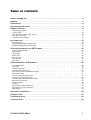 1
1
-
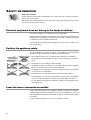 2
2
-
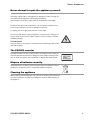 3
3
-
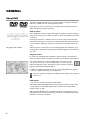 4
4
-
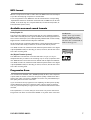 5
5
-
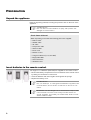 6
6
-
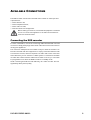 7
7
-
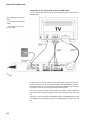 8
8
-
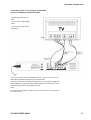 9
9
-
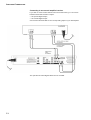 10
10
-
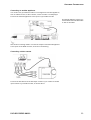 11
11
-
 12
12
-
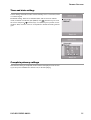 13
13
-
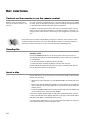 14
14
-
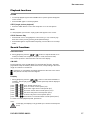 15
15
-
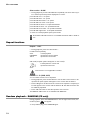 16
16
-
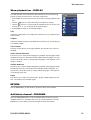 17
17
-
 18
18
-
 19
19
-
 20
20
-
 21
21
-
 22
22
-
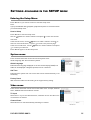 23
23
-
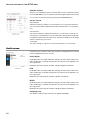 24
24
-
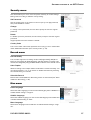 25
25
-
 26
26
-
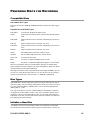 27
27
-
 28
28
-
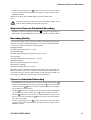 29
29
-
 30
30
-
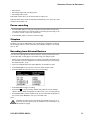 31
31
-
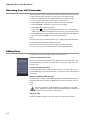 32
32
-
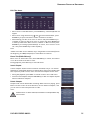 33
33
-
 34
34
-
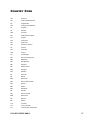 35
35
-
 36
36
-
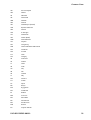 37
37
-
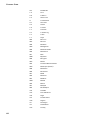 38
38
-
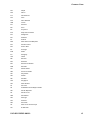 39
39
-
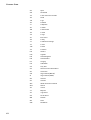 40
40
-
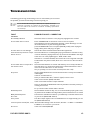 41
41
-
 42
42
-
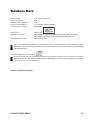 43
43
Ask a question and I''ll find the answer in the document
Finding information in a document is now easier with AI
Related papers
Other documents
-
Kenwood DV-4070 User manual
-
Yamakawa DVD-268 User manual
-
Technicolor - Thomson DTH220E User manual
-
Technicolor - Thomson DTH231 User manual
-
Technicolor - Thomson DPL914VD User manual
-
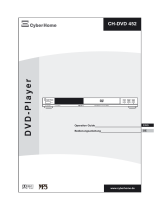 CyberHome Entertainment CH-DVD 452 User manual
CyberHome Entertainment CH-DVD 452 User manual
-
YAKUMO RECORD MASTER HDD Owner's manual
-
SCOTT XSE 60 Phuke User guide
-
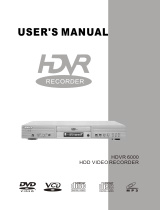 Dolby Laboratories 6000 User manual
Dolby Laboratories 6000 User manual
-
Technicolor - Thomson DTH311 User manual