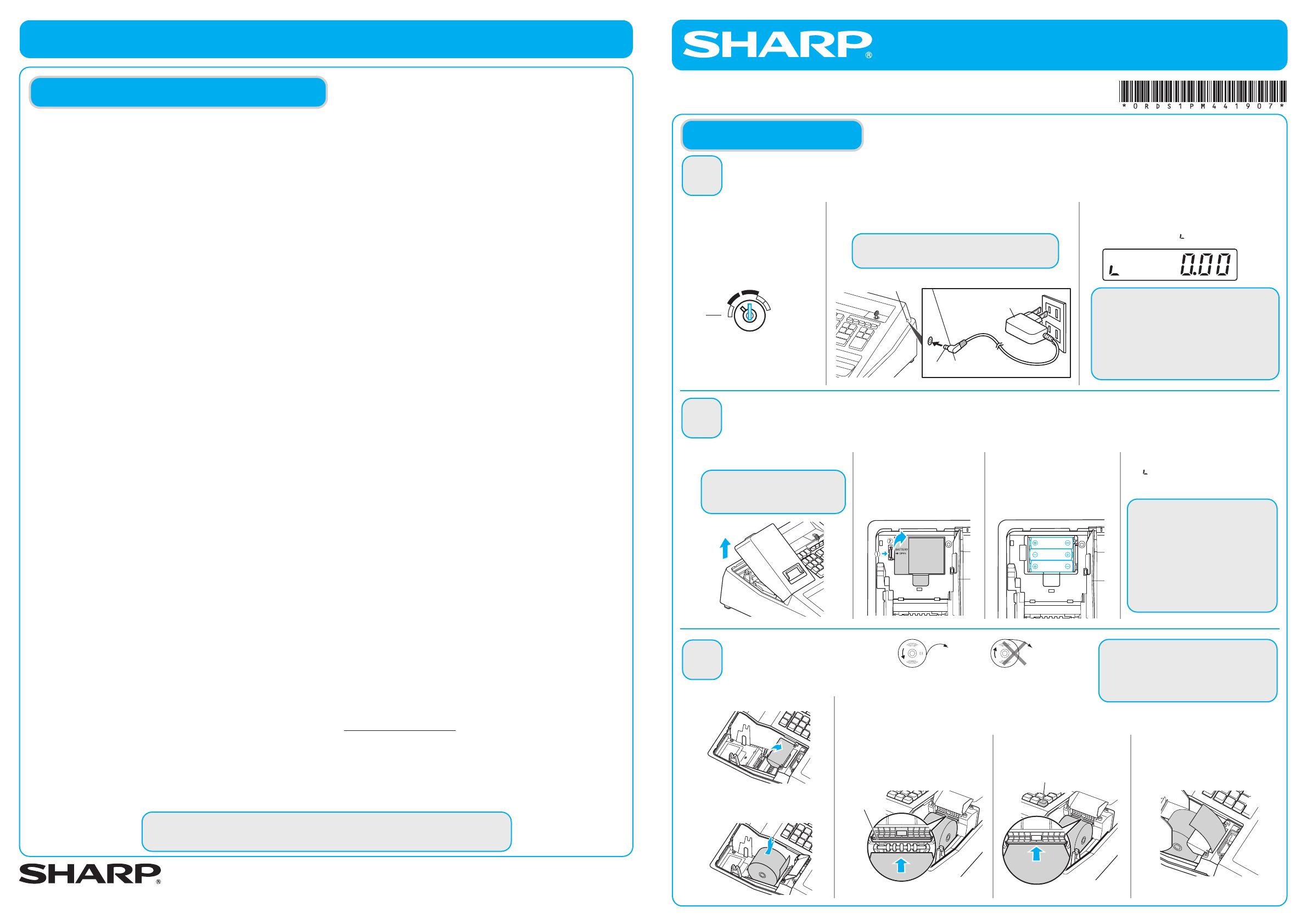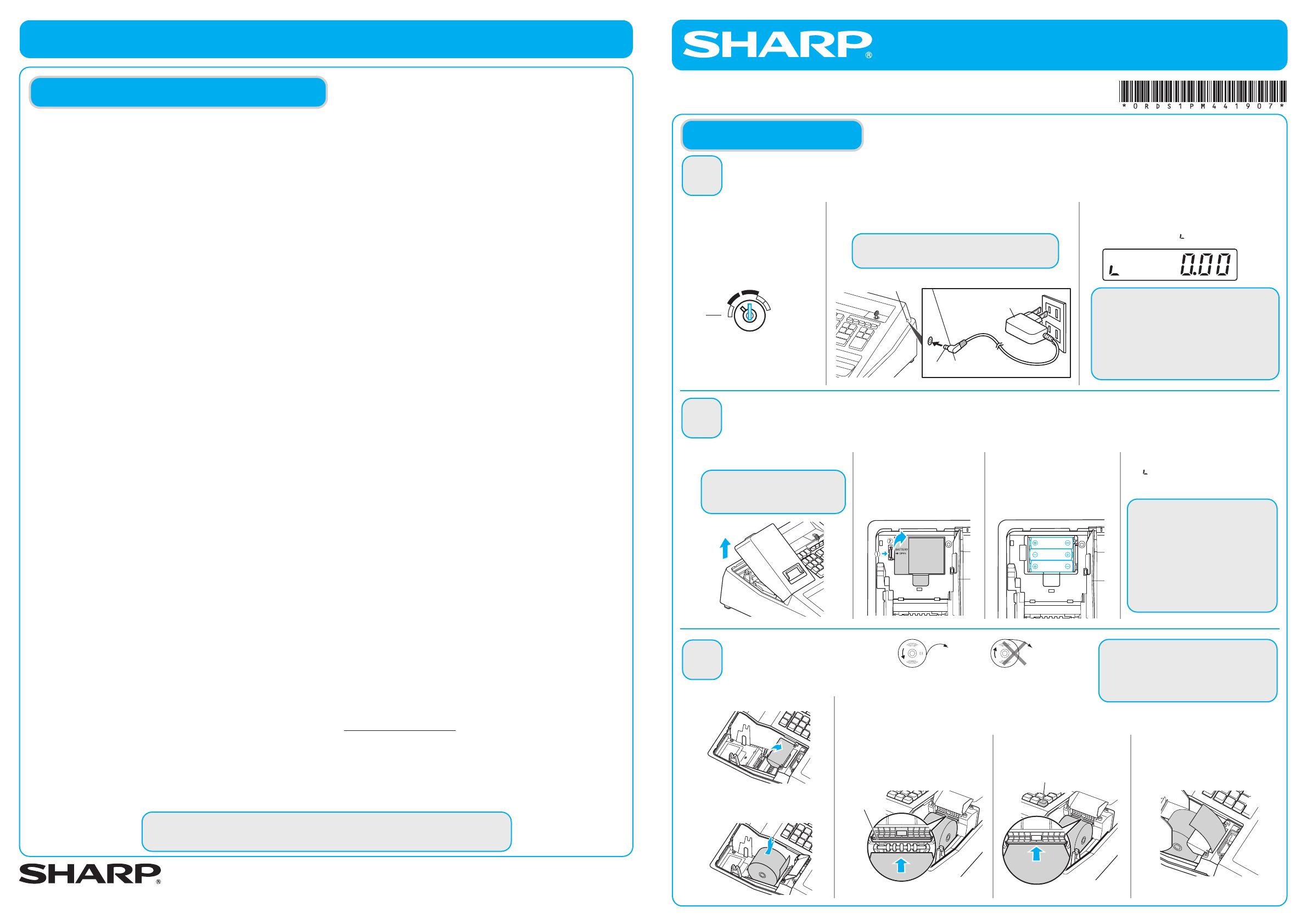
XE-A107 Quick Set-up Guide
View Video Demonstrations at www.sharp-register.com
For more information, please refer to the instruction manual.
To view video demonstrations, please visit www.sharp-register.com
SHARP ELECTRONICS CORPORATION
Sharp Plaza, Mahwah, NJ 07495-1163
1-800-BE-SHARP • www.sharpusa.com
© 2012 Sharp Electronics Corporation. All rights reserved. Printed in China
FREQUENTLY ASKED QUESTIONS
How can I set tax rates?
1) Turn your key to Z/PGM position.
2)
Press
9
on the numeric keys.
3)
Press the
u
key.
4)
Press Tax rate number on the numeric keys (one of 1,2,3 or 4).
5) Press the
Q
key.
6)
Press in the RATE using the numeric keys and void key.
(Example 4.25% using the numeric keys for
4v25
.)
7)
Press the
A
key.
8)
Turn your key to REG position.
How can I set 2 Taxes to 1 Department?
This feature would be used if you want to combine state and
local tax.
Step 1: Set Tax rate number 1 and Tax rate number 2.
See How can I set tax rates?
Step 2:
Set Tax rate number 1 and Tax rate number 2 to Department.
1) Turn your key to Z/PGM position.
2)
Press
U12
keys.
3)
Press the Department Key that you want taxable.
In case of Department 5-8, press
H
key and the Department Key.
4) Turn your key to REG position.
How do I turn receipt off / on?
1) Turn your key to Z/PGM position.
2)
Press
2
on the numeric keys.
3)
Press the
u
key.
4)
To turn the receipt off :
Press
1100011
on the numeric keys.
To turn the receipt on :
Press
0100011
on the numeric keys.
5)
Press the
u
key.
6)
Turn your key to REG position.
My cash register is freezing / locking up.
First try a soft reset, which will NOT delete programmed data.
Press the following keys one at a time in the order below:
l
G G
If a soft reset does not solve your machine lockup issue.
The initialization must be performed.
NOTE: The initialization will DELETE all past programming
and sales data on your cash register.
1)
Turn your key to OFF position and unplug the cash register.
2)
Remove the memory back up battery from cash register.
3)
Turn your key to REG position and wait one minute.
4)
Plug in the AC adapter.
5)
Install the memory back up batteries back into the cash register.
All settings are now reset to factory standards.
Can I set up LOGO/Department text?
No, XE-A107 does not allow the user to add store information to
the receipt, logos or name departments using text.
How do I clear Grand Total?
1) Turn your key to Z/PGM position.
2)
Enter
C
key.
Other than resetting the grand total, this report is same as the
normal Z report.
3)
Turn your key to REG position.
How can I change non-taxable?
1) Turn your key to Z/PGM position.
2)
Press
U0
keys.
3)
Press the Department key for setting to non-taxable.
In case of Department 5-8, press
H
key and the Department Key.
4) Turn your key to REG position.
How can I check current sales? (X report)
An X report can be run anytime during the day. To run an X report
which will not reset the sales totals follow the below procedure:
1)
Turn your key to X/Flash position.
2)
Press the
A
key.
3)
Turn your key to REG position.
How can I print final daily sales report and clear sales
data from cash register for tomorrow? (Z report)
The Z report can be printed daily. This prints the same informa-
tion as the X report. To run a Z report (with resetting the total),
follow the below procedure:
1)
Turn your key to Z/PGM position.
2)
Press the
A
key.
3)
Turn your key to REG position.
I see “P” mark in display
This error displays when cash register is still in programming
mode, but the user is attempting to enter a transaction.
1)
Enter
A
key to exit programming mode.
2)
Turn your key to REG position.
Where can I purchase ink roller, replacement key
and others?
Please visit online store.
www.sharp-register.com
To ensure the cash register operates properly, initialize it using the following procedure:
REG
X/Flash
Z/PGM
VOID
OFF
Improper use of batteries may damage the
cash register. Please take the following
precautions.
•
Be sure that the positive (+) and
negative (-) poles of each battery are
oriented properly.
•
Never mix batteries of different types.
•
Never mix old batteries and new ones.
Please read the instruction manual for other
battery handling precautions.
1
Initializing the Cash Register
NOTE
Before placing a new paper roll in the paper roll
cradle, cut off the glued or taped part of the paper
and confirm that the cut end of the paper is straight.
CAUTION
The paper cutter is mounted on the printer
cover. Be careful not to cut yourself.
STEP
HARDWARE SET-UP
2
Installing Batteries
STEP
3
Installing a Paper Roll
STEP
1. With the power cable
unplugged, insert the
supplied mode key into the
mode switch and turn it to
the REG position.
1. Remove the printer cover.
6. Replace the printer cover.
(Paper type is 2-¼ inches (58mm) plain paper,
and max roll diameter is 3.14 inches (80mm).)
To the printer
Correct
Incorrect
To the printer
2. Open the battery cover
next to the paper roll
cradle.
3. Insert the paper straight
into the paper inlet.
4. Press the
F key.
5. The paper then feeds through
and appears in the print area.
3. Install three new batteries
(“AA” size). (Batteries are
not supplied with the cash
register.)
4. Confirm the no battery symbol
“ ” is no longer illuminated.
Reinstall the battery cover.
Install batteries for back-up of sales data and programmed contents. If you do not, ALL programming and sales data will be lost
when power is lost or the register is unplugged.
2. Plug the AC adapter connector into the AC adapter
jack, then plug the AC adapter plug into the wall outlet.
IMPORTANT
This operation must be performed without batteries loaded.
NOTE
If this does not happen when inserting the AC adapter,
then the initialization has not been done successful.
(This will occur when the voltage is high because you
operated the cash register before starting initializa-
tion.) Wait at least one minute after pulling out the AC
adapter and reinsert the AC adapter into the AC outlet
only after this waiting time has passed.
3. Now the cash register has been
initialized. The register display will
show “0.00” with “ ”.
1. Open the paper guide.
2. Set a paper roll in the paper
roll cradle as per the diagram.
AC adapter jack
AC adapter connecter
AC adapter
Paper inlet
F key
XE-A107 Quick Set-up Guide
View Video Demonstrations at www.sharp-register.com
The following MUST be completed before your new cash register will function properly.
To see video of these steps, visit www.sharp-register.com