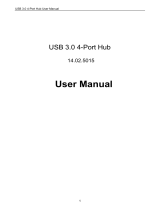Page is loading ...

User’s Manual
Color LCD Monitor

English
2
SAFETY SYMBOLS
This manual uses the safety symbols below. They denote critical information. Please read them
carefully.
WARNING
Failure to abide b
y
the information in a WARNING ma
y
result in serious in
j
ur
y
and
can be life threatening.
CAUTION
Failure to abide by the information in a CAUTION may result in moderate injury
and/or property or product damage.
Indicates a prohibited action.
Indicates to ground for safety.
Copyright© 2001 by EIZO NANAO CORPORATION. All rights reserved. No part of this
manual may be reproduced, stored in a retrieval system, or transmitted, in any form or by any
means, electronic, mechanical, or otherwise, without the prior written permission of Eizo Nanao
Corporation.
Eizo Nanao Corporation is under no obligation to hold any submitted material or information
confidential unless
p
rior arran
g
ements are made
p
ursuant to Eizo Nanao Cor
p
oration's recei
p
t of
said information. Although every effort has been made to ensure that this manual provides up-
to-date information, please note that EIZO monitor specifications are subject to change without
notice.
ENERGY STAR is a U.S. registered mark.
Apple and Macintosh are registered trademarks of Apple Computer, Inc.
VGA is a registered trademark of International Business Machines Corporation.
DPMS is a trademark and VESA is a registered trademark of Video Electronics Standards
Association.
Windows is a registered trademark of Microsoft Corporation.
ScreenManager and PowerManager are trademarks of Eizo Nanao Corporation.
FlexScan and EIZO are registered trademarks of Eizo Nanao Corporation.
As an ENERGY STAR
®
Partner, Eizo Nanao Corporation has determined that this
product meets the ENERGY STAR guidelines for energy efficiency.

English
TABLE OF CONTENTS
3
TABLE OF CONTENTS
PRECAUTIONS ...................................................................................... 4
1. INTRODUCTION ..................................................................................... 9
1-1. Features ........................................................................................................9
1-2. Package Contents..........................................................................................9
1-3. Controls & Connectors ..............................................................................10
2. CABLE CONNECTION .........................................................................12
2-1. Before connecting .......................................................................................12
2-2. Connecting the signal cable ........................................................................13
2-3. Connecting two PCs to the monitor............................................................15
3. ScreenManager .................................................................................... 17
3-1. How to use the ScreenManager ..................................................................17
3-2. ScreenManager Adjustments and Settings...................................................18
3-3. Useful Functions .........................................................................................19
4. ADJUSTMENT ...................................................................................... 21
4-1. Screen Adjustment ......................................................................................21
4-2. Displaying a low resolutions.......................................................................26
4-3. Color Adjustment .......................................................................................28
4-4. Power-save Setup ........................................................................................30
5. MAKING USE OF USB (Universal Serial Bus) ................................... 32
6. ATTACHING AN ARM STAND .............................................................. 34
7. TROUBLESHOOTING........................................................................... 36
8. CLEANING ............................................................................................ 40
9. SPECIFICATIONS................................................................................. 41
10. GLOSSARY......................................................................................... 44
APPENDIX/ANHANG/ANNEXE .................................................................. i

English
4 PRECAUTIONS
PRECAUTIONS
IMPORTANT!
• This product has been adjusted specifically for use in the region to which it was
originally shipped. If operated outside the region to which it was originally shipped,
the product may not perform as stated in the specifications.
• To ensure personal safety and proper maintenance, please read this section and the
caution statements on the unit (refer to the figure below).
[Location of the Caution Statements]
WARNING
If the unit begins to emit smoke, smells like something is burning, or
makes strange noises, disconnect all power connections immediately
and contact your dealer for advice.
Attempting to use a malfunctioning unit can be dangerous.
Do not dismantle the cabinet or modify the unit.
Dismantling the cabinet or modifying the unit may result in electric shock or
burn.
Refer all servicing to qualified service personnel.
Do not attempt to service this product yourself as opening or removing covers
may expose you to dangerous voltage or other hazards.

English
PRECAUTIONS
5
WARNING
Keep small objects or liquids away from the unit.
Small objects accidentally falling through the ventilation slots into the cabinet
or spillage into the cabinet may result in fire, electric shock, or equipment
damage.
If an object or liquid falls/spills into the cabinet, unplug the unit immediately.
Have the unit checked by a qualified service engineer before using it again.
Place the unit on a strong, stable surface.
A unit placed on an inadequate surface may fall, resulting in injury or
equipment damage.
When the unit is dropped, please ask your dealer for advice. Do not continue
using a damaged unit. Using a damaged unit may result in fire or electric
shock.
OK
Set the unit in an appropriate location.
Not doing so may cause damage and could result in fire or electric shock.
* Do not place in outdoors.
* Do not
p
lace in the trans
p
ortation s
y
stem (shi
p
, aircraft, trains, automobiles,
etc.)
* Do not install in a dusty or humid environment.
* Do not place in a location where the steam comes directly on the screen.
* Do not place near heat generating devices or a humidifier.
To avoid danger of suffocation, keep the plastic packing bags away
from babies and children.
Use the enclosed power cord and connect to the standard power outlet
of your country. Be sure to remain within the rated voltage of the
power cord.
Not doing so may cause in fire or electric shock.
To disconnect the power cord, grasp the plug firmly and pull.
Never tug on the cord, doing so may cause damage and could result in fire or
electric shock.
OK

English
6 PRECAUTIONS
WARNING
The equipment must be connected to a grounded main outlet.
Not doing so may cause in fire or electric shock.
Use the correct voltage.
* Do not overload your power circuit, as this may result in fire or electric
shock.
* The unit is designed for use with a specific voltage only. Connection to
another voltage than specified in this User’s Manual may cause fire, electric
shock, or other damage.
* Do not overload your power circuit, as this may result in fire or electric
shock.
Handle the power cord with care.
* Do not place the cord underneath the unit or other heavy objects.
* Do not pull on or tie the cord.
If the power cord becomes damaged, stop using it. Use of a damaged cord
may result in fire or electric shock.
Never touch the plug and power cord if it begins to thunder.
Touching them may result in electric shock.
When attaching an arm stand, please refer to the user’s manual of the
arm stand and install the unit securely with the enclosed screws.
Not doing so may cause the unit to come unattached, which may result in
in
j
ur
y
or e
q
ui
p
ment dama
g
e. When the unit is dro
pp
ed,
p
lease ask
y
our dealer
for advice. Do not continue usin
g
a dama
g
ed unit. Usin
g
a dama
g
ed unit ma
y
result in fire or electric shock. When reattaching the tilt stand, please use the
same screws and tighten them securely.
Do not touch a damaged LCD panel directly with bare hands.
The liquid crystal which leaks from the panel is poisonous if it enters the eyes
or mouth.
If any part of the skin or body comes in direct contact with the panel, please
wash thoroughly. If some physical symptoms result, please consult your
doctor.
Follow local regulation or laws for safe disposal.
The backlight of the LCD panel contains mercury.

English
PRECAUTIONS
7
CAUTION
Handle with care when carrying the unit.
Disconnect the
p
ower cord and cables when movin
g
the unit. Movin
g
the unit
with the cord attached is dangerous. It may result in injury or equipment
damage.
When handling the unit, grip the bottom of the unit firmly with both
hands ensuring the panel faces outward before lifting.
Dropping the unit may result in injury or equipment damage.
OK
Do not block the ventilation slots on the cabinet.
* Do not place books or any other papers on the ventilation slots.
* Do not install the unit in a closed space.
* Do not use the unit lying down or upside down.
Using the unit in these ways blocks the ventilation slots and prevents proper
airflow, leading to fire or other damage.
Do not touch the plug with wet hands.
Touching them may result in electric shock.
Use an easily accessible power outlet.
This will ensure that you can disconnect the power quickly in case of a
problem.
Periodically clean the area around the plug.
Buildup of dust, water, or oil on the plug may result in fire.
Unplug the unit before cleaning it.
Cleaning the unit while it is plugged into a power outlet may result in electric
shock.
If you plan to leave the unit unused for an extended period, disconnect
the power cord from the wall socket after turning off the power switch
for the safety and the power conservation.

English
8 PRECAUTIONS
LCD Panel
The screen may have defective pixels. These pixels may appear as slightly light
or dark area on the screen. This is due to the characteristics of the panel itself,
and not the product.
The backli
g
ht of the LCD
p
anel has a fixed life s
p
an. When the screen becomes
dark or begins to flicker, please contact your dealer.
Do not press on the panel or edge of the frame strongly, as this will result in
damage to the screen. There will be prints left on the screen if the pressed
image is dark or black. If pressure is repeatedly applied to the screen, it may
deteriorate or damage your LCD panel. Leave the screen white to decrease the
prints.
Do not scratch or press on the
p
anel with an
y
shar
p
ob
j
ects, such as a
p
encil or
pen as this may result in damage to the panel. Do not attempt to brush with
tissues as this may scratch the LCD panel.

English
1. INTRODUCTION
9
1. INTRODUCTION
Thank you very much for choosing an EIZO Color Monitor.
1-1. Features
• Dual inputs compliant
• DVI (p. 44) Digital input (TMDS (p. 45)) compliant
• Horizontal scanning frequency: 27 - 82 kHz (Digital input: 27 - 64 kHz)
Vertical scanning frequency: 50 - 85 Hz Vertical (1280 x 1024 ~ 75 Hz)
Vertical (Digital) of 60 Hz (VGA text: 70 Hz)
Resolution: 1280 x 1024
• Smoothing function incorporated for the adjustment of an enlarged image. (p.26)
• Auto Adjustment compliant and original “Picture Adjustment Program” software
included.
• ColorManagement function incorporated (p.28)
• Support to sRGB (p.45) standard
• USB (Universal Serial Bus) hub supported. (p.32)
• The height adjustable stand incorporated
• Ultra slim bezel incorporated
• The Portrait/Landscape display capability
1-2. Package Contents
Please contact your local dealer for assistance if any of the listed items are missing or
damaged.
• LCD Monitor
• Power Cord
• Signal Cable (FD-C16)
• Signal Cable (FD-C04)
• EIZO LCD Utility Disk
• User’s Manual
• ScreenManager Quick Reference
• LIMITED WARRANTY
NOTE
• Please retain the packing materials for future transference.

English
10 1. INTRODUCTION
1-3. Controls & Connectors
Front
ENTERAUTO
SIGNAL
1 - 2
(4)
(2)
(5)
(6)
(3)
(7)
(8)
(1)
(1) ScreenManager
(2) Main Power Switch
(3) Input signal selection button
(4) Auto Adjustment Button
(5) Enter Button
(6) Control Buttons
(7) Power Button
(8) Power Indicator
*1
Green Operation
Yellow Power saving
Flashing yellow
(2 times for
each)
Power save mode Digital only
Flashing yellow
slowly
Power is off (Main power is on)
Off Power off
*1
Regarding the power indicator for the “Off Timer”, see page 19.
Control Panel

English
1. INTRODUCTION
11
Rear
(9)
(11)
(10)
(12) (13)(14) (15)
(9) Height Adjustable Stand (Detachable)
*2
(10) Power Terminal Covers for the Optional peripheral
(11) Security Lock Slot
*3
(12) DVI-I Input Connector x 2 (SIGNAL 1, SIGNAL 2)
(13) USB Port (4 Downstream)
(14) USB Port (1 Upstream)
(15) Power Connector
*2
The LCD monitor has the capability of the Portrait/Landscape display. (The panel
pivots in the clockwise direction 90°.) For the Portrait display, use the software for
the portrait.
The LCD monitor can be used with an optional arm stand by removing the stand.
(see page 34)
*3
Allows for connection of a security cable. This lock supports Kensington’s
MicroSaver security system. For further information, please consult :
Kensington Technology Group
2855 Campus Drive, San Mateo, CA 94403 USA
Tel.: 800-650-4242, x3348, Intl: 650-572-2700, x3348
Fax: 650-572-9675
http://www.kensington.com
Bottom

English
12 2. CABLE CONNECTION
2. CABLE CONNECTION
2-1. Before connecting
Before connecting your monitor to the PC, change the display screen settings (resolution
p. 45) and frequency) in accordance with the charts below.
NOTE
• When your computer and display support VESA DDC, the suitable resolution and
the refresh rate are set by just plugging your display into the computer without any
manual settings.
Analog Input
Resolution Frequency Remarks
640 × 480
~ 85 Hz VGA, VESA
720 × 400
70 Hz VGA TEXT
800 × 600
~ 85 Hz VESA
832 × 624
75 Hz Apple Macintosh
1024 × 768
~ 85 Hz VESA
1152 × 864
75 Hz VESA
1152 × 870
75 Hz Apple Macintosh
1152 × 900
~ 76 Hz SUN WS
1280 × 960
60 Hz VESA
1280 × 960
75 Hz Apple Macintosh
1280 × 1024
67 Hz SUN WS
1280 × 1024
~ 75 Hz VESA
Digital Input
Only the following resolutions with frequency can be displayed on this model.
Resolution Frequency Remarks
640 × 480
60 Hz VGA
720 × 400
70 Hz VGA TEXT
800 × 600
60 Hz VESA
1024 × 768
60 Hz VESA
1280 × 1024
60 Hz VESA

English
2. CABLE CONNECTION
13
2-2. Connecting the signal cable
NOTE
• Be sure that the power switches of both the PC and the monitor are OFF.
1. Plug the signal cable into the connector at the rear of the monitor
and the other end of the cable into the video connector on the PC.
After connecting, secure the connection with the screw-in fasteners.
Analog Input
Signal Cable Connector PC
Signal Cable (FD-C16
enclosed)
Video Output
Connector D-Sub mini
15 pin
Standard graphics card
Macintosh G3 (Blue & White)
/ G4
Signal Cable (FD-C16
enclosed) + Macintosh
Adapter (Optional)
Video Output
Connector D-Sub 15
pin
Macintosh
Macintosh Adapter (Optional)
Digital Input
Signal Cable Connector PC
Signal Cable (FD-C04
enclosed)
Video Output
Connector DVI-I
Digital graphics board
NOTE
• The monitor is not compatible with a Power Macintosh G4/G4 Cube ADC
(Apple Display Connector)
2. Plug the power cord into the power connector on the rear of the
monitor.
Power Cord

English
14 2. CABLE CONNECTION
3. Lead the power cord and signal cable into the cable holder at rear of
the monitor.
NOTE
• The cables are recommended to lead with slight sag for the smooth motion of
the stand and the Portrait/Landscape display.
4. Plug the other end of the power cord into a power outlet.
WARNING
Use the enclosed power cord and connect to the standard
power outlet of your country.
Be sure to remain within the rated voltage of the power cord.
Not doing so may cause in fire or electric shock.
The equipment must be connected to a grounded main
outlet.
Not doing so may cause in fire or electric shock. Not doing so
may cause in fire or electric shock.
5. Turn on the monitor's main power and then switch on the PC's
power.
The monitor’s power indicator will light up (green).
If an image does not appear, refer to the “TROUBLE SHOOTING” (p.36) for
advice.
Whenever finished, turn off the PC and the monitor.
NOTE
• When turning on the monitor, the kind of the input signal (Signal1 or 2/Analog or
Digital) is displayed for a few seconds on the right top corner of the screen.
• Adjust brightness of the screen depending on the brightness of your environment.
• Be sure to take adequate rests. A 10-minute rest period each hour is suggested.
Cable Holder

English
2. CABLE CONNECTION
15
2-3. Connecting two PCs to the monitor
Two PCs can be connected to the monitor through the Signal 1 and the Signal 2 on the
back of the monitor.
Connecting Examples
PC 1
PC 2
(Ex.1)
Analog
D-Sub
mini 15
pin
Signal Cable
(FD-C16 enclosed)
Signal Cable
(FD-C04 enclosed)
DVI
Digital
(Ex.2)
Analog
D-Sub
mini 15
pin
Signal Cable
(FD-C16 enclosed)
Signal Cable
(FD-C16 optional)
D-Sub
mini
15 pin
Analog
(Ex.3)
Digital
DVI
Signal Cable
(FD-C04 enclosed)
Signal Cable
(FD-C04 optional)
DVI
Digital
Signal 1 Signal 2

English
16 2. CABLE CONNECTION
Selecting the active input
The Input signal selection button on the front panel can be used to select either Signal 1
or Signal 2 as the active input at any time. Every time the button is pressed, the input
changes. When switching the signal, the kind of the input signal (Signal1 or 2/Analog or
Digital) is displayed for a few seconds on the right top corner of the screen.
ENTER
AUTO
SIGNAL
1 - 2
The priority input signal
This function is used to select which PC will have priority to control the monitor when
utilizing two PCs. The monitor constantly checks the input signals and switches
automatically in accordance with the “Input Priority” setting (see table below). Once a
priority is set, whenever a change of signal is detected at the selected input, the monitor
will switch the input to that signal.
In the case of only one signal being present at either input, the monitor automatically
detects and displays that signal.
Priority
setting
Performance
Signal 1
If signals from both inputs are present, the monitor gives preference to
Signal 1 in the following cases.
• When the power of the monitor is turned ON
• When the signal input to Signal 1 is changed even if active input was Signal
2.
Signal 2
If signals from both inputs are present, the monitor gives preference to
Signal 2 in the following cases.
• When the power of the monitor is turned ON
• When the signal input to Signal 2 is changed even if active input was Signal
1.
Manual
The monitor will not detect signals automatically in this mode. Select the
active input by pressing the input signal selection button on the monitor’s
front panel.
NOTE
• When the Signal 1 or Signal 2 is selected, the power saving mode of the monitor
activates only if both PCs are in power saving mode.
Input signal selection button

English
3. ScreenManager
17
3. ScreenManager
3-1. How to use the ScreenManager
ENTERAUTO
SIGNAL
1 - 2
1. Entering the ScreenManager
Push the Enter button once to display the main menu of the ScreenManager.
[ Main Menu ]
2. Making Adjustments and Settings
(1) Select the desired sub menu icon using the Control buttons and push the Enter
button. The sub menu appears.
(2) Use the Control buttons to select the desired setting icon and push the Enter
button. The setting menu appears.
(3) Use the Control buttons to make all required adjustments and push the Enter
button to save the settings.
3. Exiting the ScreenManager
(1) To return to the main menu, select the <Return> icon or push the down button
twice, followed by the Enter button.
(2) To exit the ScreenManageru, select the <Exit> icon or push the down button
twice, followed by the Enter button.
NOTE
• Double clicking the Enter button at any time also exits the ScreenManager menu.
Auto Adjustment button
Enter button
Control Buttons
Left, Down, Up, Right

English
18 3. ScreenManager
3-2. ScreenManager Adjustments and Settings.
The following table shows all the ScreenManager’s adjustment and setting menus.
“*” indicates adjustments of analog input only and “**” indicates digital input only.
Main menu Sub menu Reference
Clock
*
Phase
*
Position
Resolution
Smoothing
Contrast/Brightness
Screen
Signal Filter
*
4-1. Screen Adjustment (p.21)
Range Adjustment
*
Color Mode
Standard
Mode
Temperature
Temperature
Saturation
Hue
Gain
Custom
Mode
Reset
ColorManagement
sRGB
4-3. Color Adjustment (p.28)
DVI DMPM
**
VESA DPMS
*
PowerManager
EIZO MPMS
*
4-4. Power-save Setup(p.30)
Screen Size
Border Intensity
4-2. Displaying a low resolutions (p.26)
Input Priority
Select the priority input signal. (p.16)
Off Timer
Set the monitor’s off timer to on or off.
(p.19)
Beep
Set the monitor’s beeper to on or off.
(p.42)
Menu Size
Change the size of the menu.
Menu Position
Adjust the menu position
Menu Off Timer
Set the menu displaying time.
Translucent
Set the transparency of the background.
Menu
Settings
Rotate
Change the orientation of the
ScreenManager.
Others
Reset
Return to the factory default settings.
(p.42)
Information Information
Review the ScreenManager’s settings,
model name, serial number and usage
time
*1
.
Language English, German, French,
Spanish, Italian, Swedish and
Japanese
Select the ScreenManager’s language.
*1
Due to the inspection on the factory, the usage time may not “0 hour” at shipping.

English
3. ScreenManager
19
3-3. Useful Functions
Adjustment Lock
Use the “Adjustment Lock” function to prevent any accidental changes.
Locked function
• Auto adjustment button adjustments and settings in the
ScreenManager.
• Auto Adjustment Button
Unlocked function
• Adjustment of contrast and brightness by the control buttons.
• Input signal selection button
• To lock
Switch off the monitor’s power by the power button on the front panel. Press on the
Auto adjustment button while switching on the monitor’s power.
• To unlock
Switch off the monitor’s power by the power button on the front panel, then hold
down the Auto adjustment button once again and turn the power back on.
Off Timer
The off timer function causes the monitor to automatically enter a power off state after
a predetermined amount of time has lapsed. This function was created to reduce
afterimage (p.44) characteristics that are particular to LCD monitors when the monitor
screen is left on for a long period without use.
[Procedure]
(1) Select <Off Timer> in the ScreenManager “Others” menu.
(2) Select “Enable” and press the right and left buttons to adjust the “On Period” (1 to
23 hours).
[Off timer system]
PC Monitor LED
On Period (1H - 23H) Operation Green
Last 15 min. in "On period" Advance Notice
*1
Green Flashing
"On period" expired Power off Flashing yellow slowly
*1
Advance notice (LED flashing green) will be given 15 minutes before the monitor automatically
enters the “Power Off” mode. To delay entering the “Power Off” mode, press the power button
during the advance notice period. The monitor will continue to operate for an additional 90
minutes.
[Procedure]
Press the power button to return to a normal screen.
NOTE
• The off timer function works while the PowerManager is active, but there is no
advance notice before the monitor’s power is switched off.

English
20 3. ScreenManager
EIZO Logo appearing function
When switching on the power button on the front panel, the EIZO logo is displyed for a
while. If you desire to display or undisplay this logo, use this function. (Default is logo
appearing.)
• To undisplay
Switch off the monitor’s power by the power switch on the front panel, then hold
down the Enter button once again and turn the power back on.
• To display again
Switch off the monitor’s power by the power switch, then hold down the Enter
button once again and turn the power back on.
/