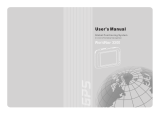TABLE OF CONTENTS
iii
Favourites .................................................................................................................................................................................................................... 48
Editing a Favourite ....................................................................................................................................................................................................49
Deleting A Favourite ...................................................................................................................................................................................................49
List Addresses.............................................................................................................................................................................................................. 50
Editing an Address ....................................................................................................................................................................................................50
Deleting an Address ...................................................................................................................................................................................................51
Create New Entry.......................................................................................................................................................................................................... 51
Search by Town .......................................................................................................................................................................................................... 51
Search by Postcode .................................................................................................................................................................................................... 52
Search by County .......................................................................................................................................................................................................53
Previous Town ............................................................................................................................................................................................................54
Trip Planner.................................................................................................................................................................................................................. 55
New ............................................................................................................................................................................................................................55
Optimizing a Trip .......................................................................................................................................................................................................56
Guide Me ....................................................................................................................................................................................................................57
Edit ............................................................................................................................................................................................................................57
Delete and Rename ....................................................................................................................................................................................................58
Selecting a Point of Interest as a Destination ..................................................................................................................................................................60
Spell Name................................................................................................................................................................................................................... 60
Nearest ......................................................................................................................................................................................................................60
List By Town ...............................................................................................................................................................................................................61
Select Category ..........................................................................................................................................................................................................61
Select Category ............................................................................................................................................................................................................ 62
Nearest ......................................................................................................................................................................................................................62
List by Town ...............................................................................................................................................................................................................62
Spell Name ................................................................................................................................................................................................................63
Cuisine Type ..............................................................................................................................................................................................................63
Custom POIs................................................................................................................................................................................................................. 63
Selecting a junction as a Destination ...............................................................................................................................................................................64
Search by Town ............................................................................................................................................................................................................ 65
Search by Postcode ...................................................................................................................................................................................................... 65
Search by County.......................................................................................................................................................................................................... 66
Previous Town .............................................................................................................................................................................................................. 67
Chapter 14: Navigation Options ................................................................................................................................................. 68
Configuration ...................................................................................................................................................................................................................68
POI Selection ................................................................................................................................................................................................................ 68
Custom POIs................................................................................................................................................................................................................. 68
Map Options................................................................................................................................................................................................................. 72
TrueView Options.......................................................................................................................................................................................................... 73
Select Map Colour ........................................................................................................................................................................................................ 73
Route Preferences ........................................................................................................................................................................................................ 74
Detour Options ............................................................................................................................................................................................................. 74
Voice Options ............................................................................................................................................................................................................... 75
Menu Colours ............................................................................................................................................................................................................... 76
Tone Options ................................................................................................................................................................................................................ 76
GPS Options ................................................................................................................................................................................................................. 76
GPS Status ................................................................................................................................................................................................................. 76
Set GPS Position ........................................................................................................................................................................................................77
Simulator Mode ............................................................................................................................................................................................................ 77
Map Regions ................................................................................................................................................................................................................ 78
Automatic Volume ........................................................................................................................................................................................................ 79
Backup and Restore ..................................................................................................................................................................................................... 79
Backup ......................................................................................................................................................................................................................79
Restore ......................................................................................................................................................................................................................80
Map Information........................................................................................................................................................................................................... 80
Trip Computer .................................................................................................................................................................................................................. 80
Current Trip.................................................................................................................................................................................................................. 81
Stopping or Starting the Trip Computer .....................................................................................................................................................................81
Saving the Current Trip Report ..................................................................................................................................................................................82
Resetting the Trip Computer ...................................................................................................................................................................................... 82