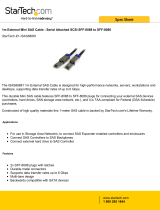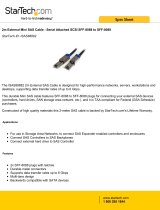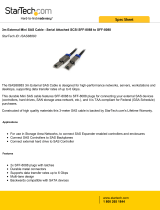Page is loading ...

Installation and User’s Guide
Adaptec SATA/SAS
1405, 1045 Controller

● 2
Copyright
©2008 Adaptec, Inc. All rights reserved. No part of this publication may be reproduced, stored in a retrieval system, or transmitted
in any form or by any means, electronic, mechanical, photocopying, recording or otherwise, without the prior written consent of
Adaptec, Inc., 691 South Milpitas Blvd., Milpitas, CA 95035.
Trademarks
Adaptec is the Adaptec logo are trademarks of Adaptec, Inc., which may be registered in some jurisdictions.
Microsoft and Windows are trademarks of Microsoft Corporation in the US and other countries, used under license.
Red Hat is a trademark of Red Hat, Inc. in the US and other countries, used under license.
All other trademarks are the property of their respective owners.
Changes
The material in this document is for information only and is subject to change without notice. While reasonable efforts have been
made in the preparation of this document to assure its accuracy, Adaptec, Inc. assumes no liability resulting from errors or
omissions in this document, or from the use of the information contained herein.
Adaptec reserves the right to make changes in the product design without reservation and without notification to its users.
Disclaimer
IF THIS PRODUCT DIRECTS YOU TO COPY MATERIALS, YOU MUST HAVE PERMISSION FROM THE COPYRIGHT
OWNER OF THE MATERIALS TO AVOID VIOLATING THE LAW WHICH COULD RESULT IN DAMAGES OR OTHER
REMEDIES.

● 3
Adaptec Customer Support
If you have questions about installing or using your Adaptec product, check this document first—you will find answers to most of
your questions. If you need further assistance, use the support options listed below. To expedite your service, have your computer in
front of you.
Technical Support Identification (TSID) Number
● Before contacting Technical Support, you need your product unique TSID number. The TSID number identifies your product
and support status.
● The TSID number is included on a white, bar-coded label, like this example:
● Affix a copy of the TSID label to the CD jacket so that you don’t lose it. In addition, it's recommended that you register your
product so that you have easy access to your TSID when contacting Customer Support.
Note: The phone numbers below are subject to change. Please visit the Support section of www.adaptec.com for the
most up to date contact information.
North America
● Visit our Web site at www.adaptec.com.
● Search the Adaptec Support Knowledgebase (ASK) at ask.adaptec.com for articles, troubleshooting tips, and frequently asked
questions for your product.
●
For information about Adaptec’s support options, call +1 408-957-2550, 24 hours per day, 7 days per week
.
To speak with a Technical Support Specialist, call +1 408-934-7274.
● For support via e-mail, submit your question at
ask.adaptec.com.
●
You can order Adaptec products, including accessories and cables, by calling +1 408-957-7274.
Or, you can order cables online at
www.adaptec.com/buy-cables.
Europe
● Visit our Web site at www.adaptec-europe.com.
● German: Call +49 89 43 66 55 22. For support via e-mail, submit your question at ask-de.adaptec.com.
● French: Call +49 89 43 66 55 33. For support via e-mail, submit your question at ask-fr.adaptec.com.
● English: Call +49 89 43 66 55 44. For support via e-mail, submit your question at ask.adaptec.com.
● You can order Adaptec cables online at www.adaptec.com/buy-cables
.
Japan
● Visit our Web site at www.adaptec.co.jp.
● Call +0044-2213-2601.
Australia
● Call +61-2-9503-1555.

● 4
Limited 3-Year Hardware Warranty
1. Adaptec, Inc. (“Adaptec”) warrants to the purchaser of this product that it will be free from defects in material and workmanship
for a period of three (3) years from the date of purchase. If the product should become defective within the warranty period,
Adaptec, at its option, will repair or replace the product, or refund the purchaser’s purchase price for the product, provided it is
delivered at the purchaser’s expense to an authorized Adaptec service facility or to Adaptec.
2. Repair or replacement parts or products will be furnished on an exchange basis and will either be new or reconditioned. All
replaced parts or products shall become the property of Adaptec. This warranty shall not apply if the product has been damaged
by accident, misuse, abuse or as a result of unauthorized service or parts.
3.
Warranty service is available to the purchaser by delivering the product during the warranty period to an authorized Adaptec
service facility or to Adaptec and providing proof of purchase price and date. The purchaser shall bear all shipping, packing and
insurance costs and all other costs, excluding labor and parts, necessary to effectuate repair, replacement or refund under this
warranty
.
4. For more information on how to obtain warranty service, write or telephone Adaptec at 691 South Milpitas Boulevard,
Milpitas, CA 95035, (800) 959-7274.
5. THIS LIMITED WARRANTY DOES NOT EXTEND TO ANY PRODUCT WHICH HAS BEEN DAMAGED AS A RESULT OF
ACCIDENT, MISUSE, ABUSE, OR AS A RESULT OF UNAUTHORIZED SERVICE OR PARTS.
6.
THIS WARRANTY IS IN LIEU OF ALL OTHER EXPRESS WARRANTIES WHICH NOW OR HEREAFTER MIGHT
OTHERWISE ARISE RESPECT TO THIS PRODUCT. IMPLIED WARRANTIES, INCLUDING THOSE OF MERCHANTABILITY,
FITNESS FOR A PARTICULAR PURPOSE AND NON-INFRINGEMENT SHALL (A) HAVE NO GREATER DURATION THAN 3
YEARS FROM THE DATE OF PURCHASE, (B) TERMINATE AUTOMATICALLY AT THE EXPIRATION OF SUCH PERIOD
AND (C) TO THE EXTENT PERMITTED BY LAW BE EXCLUDED. IN THE EVENT THIS PRODUCT BECOMES DEFECTIVE
DURING THE WARRANTY PERIOD, THE PURCHASER’S EXCLUSIVE REMEDY SHALL BE REPAIR, REPLACEMENT OR
REFUND AS PROVIDED ABOVE. INCIDENTAL OR CONSEQUENTIAL DAMAGES, INCLUDING WITHOUT LIMITATION
LOSS OF DATA, ARISING FROM BREACH OF ANY EXPRESS OR IMPLIED WARRANTY ARE NOT THE RESPONSIBILITY OF
ADAPTEC AND, TO THE EXTENT PERMITTED BY LAW, ARE HEREBY EXCLUDED BOTH FOR PROPERTY DAMAGE, AND
TO THE EXTENT NOT UNCONSCIONABLE, FOR PERSONAL INJURY DAMAGE
.
7. SOME STATES DO NOT ALLOW THE EXCLUSION OR LIMITATION OF INCIDENTAL OR CONSEQUENTIAL DAMAGES
FOR CONSUMER PRODUCTS, AND SOME STATES DO NOT ALLOW LIMITATIONS ON HOW LONG AN IMPLIED
WARRANTY LASTS, SO THE ABOVE LIMITATION OR EXCLUSIONS MAY NOT APPLY TO YOU.
8. This warranty gives you specific legal rights, and you may also have other rights which vary from state to state.

● 5
Regulatory Compliance Statements
Federal Communications Commission Radio Frequency Interference Statement
WARNING: Changes or modifications to this unit not expressly approved by the party responsible for compliance could void the
user’s authority to operate the equipment.
This equipment has been tested and found to comply with the limits for a Class B digital device, pursuant to Part 15 of the FCC
rules. These limits are designed to provide reasonable protection against harmful interference in a residential installation. This
equipment generates, uses, and can radiate radio frequency energy, and if not installed and used in accordance with the instruction
manual, may cause harmful interference to radio communications. However, there is no guarantee that interference will not occur
in a particular installation. However, if this equipment does cause interference to radio or television equipment reception, which
can be determined by turning the equipment off and on, the user is encouraged to try to correct the interference by one or more of
the following measures:
● Reorient or relocate the receiving antenna.
● Increase the separation between equipment and receiver.
● Connect the equipment to an outlet on a circuit different from that to which the receiver is connected.
● Consult the dealer or an experienced radio/television technician for help.
● Use a shielded and properly grounded I/O cable and power cable to ensure compliance of this unit to the specified limits of the
rules.
This device complies with part 15 of the FCC rules. Operation is subject to the following two conditions: (1) this device may not
cause harmful interference and (2) this device must accept any interference received, including interference that may cause
undesired operation.
European Union Compliance Statement
This Information Technology Equipment has been tested and found to comply with EMC Directive 89/336/EEC, as
amended by 92/31/EEC and 93/68/EEC, in accordance with:
● EN55022 (1998+A1:2000+A2:2003) Emissions
● EN55024 (1998+A1:2001+A2:2003) Immunity:
– EN61000-4-2 (1995) Electrostatic discharge: ±4 kV contact, ±8 kV air
– EN61000-4-3 (1996) Radiated immunity
– EN61000-4-4 (1995) Electrical fast transients/burst: ±1 kV AC, ±0.5 kV I/O
– EN61000-4-5 (1995) Surges ±1 kV differential mode, ±2 kV common mode
– EN61000-4-6 (1996) Conducted immunity: 3 V
– EN61000-4-11 (1994) Supply dips and variation: 30% and 100%
In addition, all equipment requiring U.L. listing has been found to comply with EMC Directive 73/23/EEC as amended by
93/68/EEC in accordance with EN60950 with amendments A1, A2, A3, A4, A11.
Australian/New Zealand Compliance Statement
This device has been tested and found to comply with the limits for a Class B digital device, pursuant to the Australian/New
Zealand standard AS/NZS 3548 set out by the Spectrum Management Agency.
Canadian Compliance Statement
This Class B digital apparatus meets all requirements of the Canadian Interference-Causing Equipment Regulations.
Cet appareil numérique de la classe B respecte toutes les exigences du Règlement sur le matériel brouilleur du Canada.
Japanese Compliance (Voluntary Control Council Initiative)
This equipment complies to class B Information Technology equipment based on VCCI (Voluntary Control Council for
Interface). This equipment is designed for home use but it may causes radio frequency interference problem if used too
near to a television or radio. Please handle it correctly per this documentation.
Tested to Comply
With FCC Standards
FOR HOME OR OFFICE USE
ASC-1045/ASC-1405
Adaptec, Inc.

Contents
1 About This Guide
What You Need to Know Before You Begin ................................................... 10
Terminology Used in this Guide...................................................................... 10
How to Find More Information....................................................................... 10
2 About SATA/SAS Controllers
SATA/SAS Controller Features ........................................................................ 12
About the Adaptec SATA/SAS 1405 Controller .............................................. 13
About the Adaptec SATA/SAS 1045 Controller .............................................. 14
3 Package Contents and System Requirements
Package Contents .............................................................................................. 16
System Requirements........................................................................................ 16
4 Installing the SATA/SAS Controller and Disk Drives
Before You Begin............................................................................................... 18
Installing the SATA/SAS Controller................................................................. 18
Selecting Disk Drives and Cables ..................................................................... 19
Disk Drives................................................................................................ 19
Cables........................................................................................................ 19
Connecting Devices to SATA/SAS Controllers ............................................... 20
Connecting Disk Drives Directly to the SATA/SAS Controller............. 20
Connecting to a Backplane ...................................................................... 21
Connecting to a DVD-ROM.................................................................... 22
Connecting to a SAS Expander................................................................ 22
Connecting to SATA/SAS Tape Drives ................................................... 22

Contents ● 7
Checking Your Controller and Devices ........................................................... 23
Setting the Boot Controller .............................................................................. 23
5 Installing the Driver and an Operating System
Before You Begin............................................................................................... 25
Creating a Driver Disk ...................................................................................... 25
Installing with Windows................................................................................... 25
Installing with Red Hat Enterprise Linux........................................................ 26
Installing with SUSE Linux Enterprise Server ................................................. 26
6 Installing the Driver on an Existing Operating System
Before You Begin............................................................................................... 28
Creating a Driver Disk ...................................................................................... 28
Installing on Windows XP or Windows 2003 ................................................. 28
Installing on Windows Vista or Windows Server 2008 .................................. 29
Installing on Red Hat or SUSE Linux Enterprise Server................................. 29
7 Configuring the Controller Utility
Using the Adaptec Configuration Utility......................................................... 31
Starting Adaptec Configuration Utility ........................................................... 31
Exiting Configuration Utility................................................................... 31
Using the Controller Configuration Utility............................................ 31
Viewing the Controller Properties .......................................................... 32
Setting the Controller Configuration...................................................... 33
Viewing the PHY Configuration ............................................................. 34
Using the Disk Utilities..................................................................................... 35
To access the Disk Utilities ...................................................................... 35
8 Enclosure Management Support
Connecting Drive LED Control Cables ........................................................... 39
Behavioral Pattern of Drive LED...................................................................... 39
9Solving Problems
Troubleshooting Checklist ............................................................................... 42
10 Using the Adaptec Flash Utility for DOS
Introduction ...................................................................................................... 44
System Requirements........................................................................................ 44
Compatibility Information............................................................................... 44
Before You Begin............................................................................................... 44
Obtaining the BIOS Kit............................................................................ 44

Contents ● 8
Creating the BIOS Kit on Floppy Disks .................................................. 44
Running the AFU .............................................................................................. 45
Running the Menu-Based AFU ............................................................... 45
Running the AFU from the Command Line .......................................... 45
AFU Commands....................................................................................... 45
Updating Flash Using AFU Command Line........................................... 49
A Introduction to SAS
Terminology Used in This Appendix............................................................... 51
What is SAS?...................................................................................................... 51
How do SAS Devices Communicate?............................................................... 52
What’s a Phy? .................................................................................................... 52
What’s a SAS Port?............................................................................................ 52
What’s a SAS Address?...................................................................................... 53
What’s a SAS Connector? ................................................................................. 53
What do SAS Cables Look Like?....................................................................... 53
How are Disk Drives Identified in SAS? .......................................................... 53
What are the SAS Connection Options?.......................................................... 54
Direct-Attach Connections...................................................................... 54
Backplane Connections............................................................................ 54
SAS Expander Connections ..................................................................... 54
How is SAS Different from Parallel SCSI? ....................................................... 55
B SAS Controller LED and I2C and SGPIO Connector Reference
Adaptec 1045 LED Connector Specification ................................................... 58
Adaptec 1405 LED and I2C and SGPIO Connector Specification................. 58
Adaptec 1405 I2C Connector Specification..................................................... 59
C Safety Information
Electrostatic Discharge (ESD) .......................................................................... 60
D Technical Specifications
Environmental Specifications........................................................................... 62
DC Power Requirements .................................................................................. 62
Glossary
Index

1
About This Guide
In this chapter...
What You Need to Know Before You Begin .......................................................................... 10
Terminology Used in this Guide............................................................................................ 10
How to Find More Information ............................................................................................ 10
This Installation and User’s Guide explains how to install the Adaptec
®
SATA/SAS 1405, 1045
Controller. It also describes the utilities included in the controller kit, and provides a basic
overview of technology.

Chapter 1: About This Guide l10
What You Need to Know Before You Begin
You should be familiar with computer hardware, data storage, and the characteristics of input/
output (I/O) technology used by your controller. Because SAS is a newer I/O technology, an
introduction is provided in the Appendix A.
Terminology Used in this Guide
Many of the terms and concepts referred to in this Guide have multiple names. To maintain
consistency, they are represented as:
● Controller (also known as host bus adapter, board)
● Disk drive (also known as hard disk, hard drive, or hard disk drive)
● Tape (also known as tape drive)
How to Find More Information
You can find more information about your controller, and the software and utilities also
included along with these documents:
● Readme.txt- describes details about updated product information and known issues;
located on the Controller Installation CD.
● Adaptec SATA/SAS 1405, 1045 Controller QuickStart Guide- describes how to use the
controller in an existing operating system.

2
About SATA/SAS Controllers
In this chapter...
SATA/SAS Controller Features .............................................................................................. 12
About the Adaptec SATA/SAS 1405 Controller .................................................................... 13
About the Adaptec SATA/SAS 1045 Controller .................................................................... 14
This chapter provides an overview of SATA/SAS 1405, 1045 Controller features.

Chapter 2: About SATA/SAS Controllers l12
SATA/SAS Controller Features
● Supports SAS and SATA tape drives, autoloaders and libraries.
● Supports SAS and SATA disk drives.
● Supports DVD, Expanders, Disk Enclosures and Backplanes.

Chapter 2: About SATA/SAS Controllers l13
About the Adaptec SATA/SAS 1405 Controller
The Adaptec SATA/SAS 1405 controller is a low-profile PCIe controller with these features:
Form factor Low-profile
Bus compatibility PCIe
PCIe bus width x4
PCIe bus speed 2.5 Gbps
Phys 4
Connectors, internal 1 mini-SAS x4 (SFF-8087)
Simple volume Yes
Disk drives SAS (3.0 Gbps), SATA I (1.5 Gbps),
SATA II (3.0 Gbps)
Maximum number of devices 4 direct-attached devices or up to
128 using expander technology
Enclosure management support
I2C
and SGPIO
Native Command Queuing (NCQ) Yes

Chapter 2: About SATA/SAS Controllers l14
About the Adaptec SATA/SAS 1045 Controller
The Adaptec SATA/SAS 1045 controller is a low-profile PCIe controller with these features:
Form factor Low-profile
Bus compatibility PCIe
PCIe bus width x4
PCIe bus speed 2.5 Gbps
Phys 4
Connectors, external 1 mini-SAS x4 (SFF-8088)
Simple volume Yes
Disk drives SAS (3.0 Gbps), SATA I (1.5 Gbps),
SATA II (3.0 Gbps)
Maximum number of devices 4 direct-attached devices or up to
128 using expander technology
Enclosure management support Supported via SAS expander
Native Command Queuing (NCQ) Yes

3
Package Contents and System
Requirements
In this chapter...
Package Contents.................................................................................................................... 16
System Requirements .............................................................................................................16
This chapter lists the contents of SATA/SAS 1405, 1045 controller kit and the system
requirements that must be met to successfully install and use the controller.

Chapter 3: Package Contents and System Requirements l16
Package Contents
● Adaptec SATA/SAS 1405 or 1045 Controller
● Embedded in the controller’s BIOS are these utilities::
● Configuration Utility - Used to modify the controller and disk drive settings
● Disk Utilities - Used to format and verify disk drives
● Adaptec installation CD containing:
● Drivers for the Adaptec controller
● Product Documentation for the Adaptec SATA/SAS 1405 or 1045 Controller
● Readme files
● Cable (1405 kit only)
● Low-profile bracket
● Adaptec SATA/SAS 1405, 1045 Controller Quickstart Guide
System Requirements
● PC-compatible computer with Intel Pentium, or equivalent processor
● A motherboard with these features:
● Complies with the PCI Local Bus Specification, Revision 2.2 and higher
● Supports multifunction devices where one of the devices is a PCI bridge
● Large memory-mapped address ranges
Note:
Refer to the Readme file on the controller Installation CD for additional motherboard
compatibility information.
● Any one of these operating systems:
● Microsoft® Windows® Server 2003, XP, Vista and Windows Server 2008
● Red Hat Enterprise Linux - 4, 5
● SUSE Linux Enterprise Server- 9, 10
Note:
32-bit and 64 bit versions are supported. For up-to-date operating system version
support, visit www.adaptec.com.
● At least 256 MB of RAM
● Available PCIe slot
● 40 MB of free drive space
● 16-bit SVGA color monitor with a resolution of at least 800 x 600
● CD drive
● Appropriate interface cables

4
Installing the SATA/SAS Controller
and Disk Drives
In this chapter...
Before You Begin .................................................................................................................... 18
Installing the SATA/SAS Controller....................................................................................... 18
Selecting Disk Drives and Cables .......................................................................................... 19
Connecting Devices to SATA/SAS Controllers ..................................................................... 20
Checking Your Controller and Devices................................................................................. 23
Setting the Boot Controller.................................................................................................... 23
This chapter explains how to install the SATA/SAS 1405, 1045 controller, and how to connect
the disk drives.

Chapter 4: Installing the SATA/SAS Controller and Disk Drives l18
Before You Begin
● Read the Safety Information on page 60.
● Familiarize yourself with the SATA/SAS 1405, 1045 controller’s physical features page 12.
● Ensure that you have the proper cables for your controller and devices page 19.
● If you have a low-profile computer cabinet, replace the original full-height bracket with the
low-profile bracket supplied in the controller kit.
Caution:
Handle the controller by its bracket or edges only.
Installing the SATA/SAS Controller
This section describes how to install your SATA/SAS 1405, 1045 controller into your computer
cabinet.
1 Turn off your computer and disconnect the power cord. Open the cabinet, following the
manufacturer’s instructions.
2 Select the PCI expansion slot and remove the slot cover, as
shown at the right.
For the best performance, use the available slot that’s
compatible with your SATA/SAS 1405, 1045 controller (see
Chapter 2).
PCIe bus compatibility is marked to the controller figures
in About SATA/SAS Controllers on page 11.
Caution:
Touch a grounded metal object before handling
the SAS controller.
3
As shown at right, insert the SATA/SAS controller into the
expansion slot and press down gently but firmly until it clicks into place. When installed
properly, the SAS controller should appear level with the expansion slot.
4 Secure the bracket in the expansion slot, using the retention
device (for instance, a screw or lever) supplied with your
computer.
5 Connect the SATA/SAS controller’s I2C connector (not
available on all models) to an I2C connector on a backplane
or enclosure, using an I2C cable.
6 Connect your devices, following the instructions on page
20 for SATA/SAS controllers.
!
!

Chapter 4: Installing the SATA/SAS Controller and Disk Drives l19
Selecting Disk Drives and Cables
Disk Drives
The Adaptec SATA/SAS controller supports both SAS and SATA disk drives. For more
information about compatible disk drives, visit the Adaptec Web site at www.adaptec.com/
compatibility.
Cables
Depending on the requirements, you can use any of these cables::
Internal Mini SAS x4 (SFF-8087) to SATA
fanout cable - connects Mini SAS controller
to a maximum of four SATA devices or a
backplane.
Internal Mini SAS x4 (SFF-8087) to SAS (4)
x1 (SFF-8482) fanout cable with removable
power - connects controller to a maximum
four SATA/SAS devices.
Internal Mini SAS x4 (SFF-8087) to SATA
fanout cable with sideband - connects
controller to a maximum of four SATA
devices or a backplane.
Note: The sideband (SFF-8448) connector
is used to connect with a managed
backplane or enclosure.
Internal Mini SAS (SFF-8087) to SAS x4
(SFF-8484) - connects to SATA/SAS
backplane

Chapter 4: Installing the SATA/SAS Controller and Disk Drives l20
Use high-quality cables to connect your controller to your internal or external
device(s).Adaptec recommends using only Adaptec SATA/SAS cables. For more information or
to purchase cables, visit the Adaptec Web site at www.adaptec.com.
Connecting Devices to SATA/SAS Controllers
You can connect SAS or SATA disk drives, tape drives, DVD-ROM drives, or a combination of
these devices as well as backplanes, enclosures, or SAS expanders to your SAS controller. See
www.adaptec.com/compatibility for a list of compatible devices. There are no jumpers or
switches to set before installation.
The following are the options in which the SATA/SAS controller is connected to target devices.
● Connecting Disk Drives Directly to the SATA/SAS Controller on page 20
● Connecting to a Backplane on page 21
● Connecting to a DVD-ROM on page 22
● Connecting to a SAS Expander on page 22
● Connecting to SATA/SAS Tape Drives on page 22
Connecting Disk Drives Directly to the SATA/SAS Controller
In a direct-attach connection, SAS or SATA disk drives are connected directly to a SATA/SAS
controller with SAS cables. The number of direct-attached disk drives is limited to four per SAS
connector. For more information, see Direct-Attach Connections on page 54.
1 Install your internal SAS or SATA disk drives, following the instructions in your system’s
documentation.
External Mini SAS x4 (SFF-8088) to Mini
SAS x4 (SFF-8088) - connects to an
external device (i.e. tape drive) or
backplane.
External Mini SAS x4 (SFF-8088) to SAS x4
(SFF-8470) - connects to an external device
(i.e. tape drive) or backplane
/