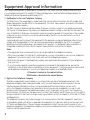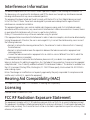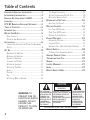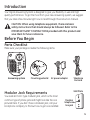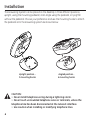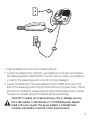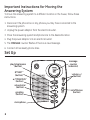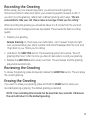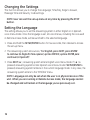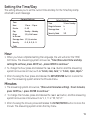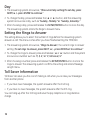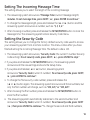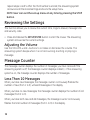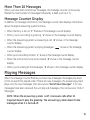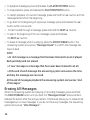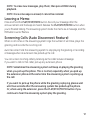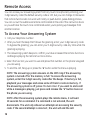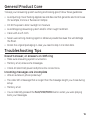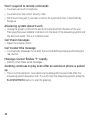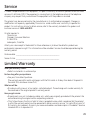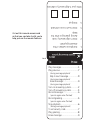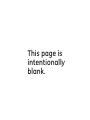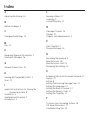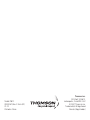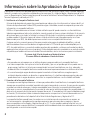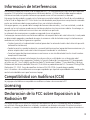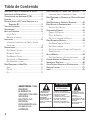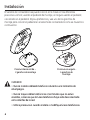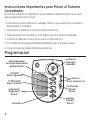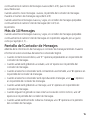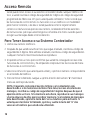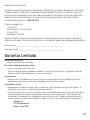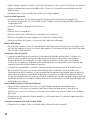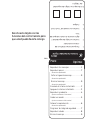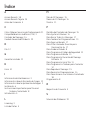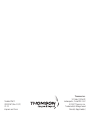Model 29871
Digital Answering System
(includes English and Spanish
selectable Voice Prompts)
User’s Guide

2
Equipment Approval Information
Your telephone equipment is approved for connection to the Public Switched Telephone Network and
is in compliance with parts 15 and 68, FCC Rules and Regulations and the Technical Requirements for
Telephone Terminal Equipment published by ACTA.
1 Notification to the Local Telephone Company
On the bottom of this equipment is a label indicating, among other information, the US number and
Ringer Equivalence Number (REN) for the equipment. You must, upon request, provide this information
to your telephone company.
The REN is useful in determining the number of devices you may connect to your telephone line and
still have all of these devices ring when your telephone number is called. In most (but not all) areas, the
sum of the RENs of all devices connected to one line should not exceed 5. To be certain of the number
of devices you may connect to your line as determined by the REN, you should contact your local
telephone company.
A plug and jack used to connect this equipment to the premises wiring and telephone network must
comply with the applicable FCC Part 68 rules and requirements adopted by the ACTA. A compliant
telephone cord and modular plug is provided with this product. It is designed to be connected to a
compatible modular jack that is also compliant. See installation instructions for details.
Notes
• This equipment may not be used on coin service provided by the telephone company.
• Party lines are subject to state tariffs, and therefore, you may not be able to use your own telephone
equipment if you are on a party line. Check with your local telephone company.
• Notice must be given to the telephone company upon permanent disconnection of your telephone
from your line.
• If your home has specially wired alarm equipment connected to the telephone line, ensure the
installation of this product does not disable your alarm equipment. If you have questions about what
will disable alarm equipment, consult your telephone company or a qualified installer.
US Number is located on the cabinet bottom.
REN Number is located on the cabinet bottom.
2 Rights of the Telephone Company
Should your equipment cause trouble on y our line which may harm the telephone network, the
telephone company shall, where practicable, notify you that temporary discontinuance of service
may be required. Where prior notice is not practicable and the circumstances warrant such
action, the telephone company may temporarily discontinue service immediately. In case of such
temporary discontinuance, the telephone company must: (1) promptly notify you of such temporary
discontinuance; (2) afford you the opportunity to correct the situation; and (3) inform you of your right to
bring a complaint to the Commission pursuant to procedures set forth in Subpart E of Part 68, FCC Rules
and Regulations.
The telephone company may make changes in its communications facilities, equipment, operations
or procedures where such action is required in the operation of its business and not inconsistent with
FCC Rules and Regulations. If these changes are expected to affect the use or performance of your
telephone equipment, the telephone company must give you adequate notice, in writing, to allow you to
maintain uninterrupted service.

3
Interference Information
This device complies with Part 15 of the FCC Rules. Operation is subject to the following two conditions: (1)
This device may not cause harmful interference; and (2) This device must accept any interference received,
including interference that may cause undesired operation.
This equipment has been tested and found to comply with the limits for a Class B digital device, pursuant
to Part 15 of the FCC Rules. These limits are designed to provide reasonable protection against harmful
interference in a residential installation.
This equipment generates, uses, and can radiate radio frequency energy and, if not installed and used in
accordance with the instructions, may cause harmful interference to radio communications. However, there is
no guarantee that interference will not occur in a particular installation.
Privacy of Communications may not be ensured when using this product.
If this equipment does cause harmful interference to radio or television reception, which can be determined by
turning the equipment off and on, the user is encouraged to try to correct the interference by one or more of
the following measures:
• Reorient or relocate the receiving antenna (that is, the antenna for radio or television that is “receiving”
the interference).
• Reorient or relocate and increase the separation between the telecommunications equipment and
receiving antenna.
• Connect the telecommunications equipment into an outlet on a circuit different from that to which the
receiving antenna is connected.
If these measures do not eliminate the interference, please consult your dealer or an experienced radio/
television technician for additional suggestions. Also, the Federal Communications Commission has prepared
a helpful booklet, “How To Identify and Resolve Radio/TV Interference Problems.” This booklet is available from
the U.S. Government Printing Office, Washington, D.C. 20402. Please specify stock number 004-000-00345-4
when ordering copies.
Notice: The changes or modifications not expressly approved by the party responsible for compliance could
void the user's authority to operate the equipment.
Hearing Aid Compatibility (HAC)
This telephone system meets FCC standards for Hearing Aid Compatibility.
Licensing
Licensed under US Patent 6,427,009.
FCC RF Radiation Exposure Statement
This equipment complies with FCC RF radiation exposure limits set forth for an uncontrolled environment.
This equipment should be installed and operated with a minimum distance of 20 centimeters between the
radiator and your body. This transmitter must not be co-located or operated in conjunction with any other
antenna or transmitter.

4
SEE MARKING ON BOTTOM / BACK OF PRODUCT
RISK OF ELECTRIC SHOCK
DO NOT OPEN
WARNING: TO
PREVENT FIRE OR
ELECTRICAL SHOCK
HAZARD, DO NOT
EXPOSE THIS
PRODUCT TO RAIN
OR MOISTURE.
THE LIGHTNING
FLASH AND ARROW
HEAD WITHIN THE
TRIANGLE IS A
WARNING SIGN
ALERTING YOU OF
“DANGEROUS
VOLTAGE” INSIDE
THE PRODUCT.
CAUTION: TO REDUCE THE
RISK OF ELECTRIC SHOCK, DO
NOT REMOVE COVER (OR
BACK). NO USER
SERVICEABLE PARTS INSIDE.
REFER SERVICING TO
QUALIFIED SERVICE
PERSONNEL.
THE EXCLAMATION
POINT WITHIN THE
TRIANGLE IS A
WARNING SIGN
ALERTING YOU OF
IMPORTANT
INSTRUCTIONS
ACCOMPANYING
THE PRODUCT.
CAUTION:
Table of Contents
EquipmEnt ApprovAl informAtion .................2
intErfErEncE informAtion .............................3
HEAring Aid compAtibility (HAc) .................3
licEnsing .....................................................3
fcc rf rAdiAtion ExposurE stAtEmEnt ........3
tAblE of contEnts .......................................4
introduction ...............................................5
bEforE you bEgin ........................................5
Parts CheCklist ...............................................................5
Modular JaCk requireMents ........................................5
instAllAtion .................................................6
iMPortant instruCtions for Moving the answering
systeM ...............................................................................8
sEt up .........................................................8
reCording the greeting .................................................9
reviewing the greeting..................................................9
erasing the greeting ......................................................9
Changing the settings ................................................10
setting the language .................................................. 10
setting the tiMe/day ...................................................11
hour ...............................................................................11
Minutes ..........................................................................11
day ..................................................................................12
setting the rings to answer ..................................... 12
toll saver inforMation ..............................................12
setting the inCoMing Message tiMe .........................13
setting the seCurity Code..........................................13
rEviEwing tHE sEttings ..............................14
adJusting the voluMe ................................................. 14
mEssAgE countEr .......................................14
less than 10 Messages ..............................................14
More than 10 Messages ............................................15
Message Counter disPlay ..........................................15
plAying mEssAgEs .......................................15
erasing all Messages ................................................. 16
leaving a MeMo ............................................................17
sCreening Calls (auto disConneCt feature) ..........17
rEmotE AccEss ...........................................18
to aCCess your answering systeM ..........................18
gEnErAl product cArE ..............................19
troublEsHooting tips .................................19
sErvicE.......................................................21
limitEd wArrAnty ......................................21
indEx .........................................................23
rEmotE AccEss cArd .................................25

5
Introduction
Your Digital Answering System is designed to give you flexibility in use and high
quality performance. To get the most from your new answering system, we suggest
that you take a few minutes right now to read through this instruction manual.
CAUTION: When using telephone equipment, there are basic
safety instructions that should always be followed. Refer to the
IMPORTANT SAFETY INSTRUCTIONS provided with this product and
save them for future reference.
Before You Begin
Parts Checklist
Make sure your package includes the following items:
AC power adaptor
Modular Jack Requirements
You need an RJ11C type modular jack, which is the most
common type of phone jack and might look like the one
pictured here. If you don’t have a modular jack, call your
local phone company to find out how to get one installed.
Modular
telephone
line jack
Wall Plate
Mounting pedestal
Telephone
line cord
Answering system

6
Installation
The Answering System can be placed on the desktop in three different positions;
upright, using the mounting pedestal, at an angle using the pedestal, or lying flat
without the pedestal. Choose your preference and use the mounting hooks to attach
the pedestal onto the answering system as shown below.
Upright position -
2 mounting hooks
Angled position -
4 mounting hooks
CAUTION:
• Never install telephone wiring during a lightning storm.
• Never touch uninsulated telephone wires or terminals, unless the
telephone line has been disconnected at the network interface.
• Use caution when installing or modifying telephone lines.

7
1. Plug the telephone line cord into a modular wall jack.
2. Connect the telephone line cord from your telephone into the jack on the back of
the answering system marked PHONE. (You don’t have to connect your telephone
in order for the answering system to record incoming messages.)
3. Connect the small end of the power adaptor into the POWER 5V AC jack on the
back of the answering system. Plug the other end into an AC power outlet. The unit
performs the initialization, pauses a few seconds and then beeps when it is ready
for setup or to answer calls with the default greeting and settings.
CAUTION: To reduce risk of personal injury, fire, or damage use only
the 5-2634 (white), 5-2633 (black), or 5-2778 (black) power adaptor
listed in the user’s guide. This power adaptor is intended to be
correctly orientated in a vertical or floor mount position.
1
2
3

8
Important Instructions for Moving the
Answering System
To move the answering system to a different location in the house, follow these
instructions:
1. Disconnect the phone line or any phones you may have connected to the
answering system.
2. Unplug the power adaptor from the electrical outlet.
3. Move the answering system and phone line to the desired location.
4. Plug the power adaptor into an electrical outlet.
5. The MESSAGE counter flashes if there is a new message.
6. Connect all necessary phone lines.
Set Up
message
counter
(indicator)
setup/enter
(button)
greeting
(button)
volume +/-
(button)
8/“NEXT”
(button)
7/“PREVIOUS”
(button)
microphone
on/off/erase
(button)
play/stop/memo
(button)

9
Recording the Greeting
Before using your new answering system, you should record a greeting
(the announcement callers hear when your answering system answers a call). If
you don’t record a greeting, callers hear a default greeting which says, “We are
unavailable to take your call. Please leave a message. Thank you for calling.”
When recording the greeting you should be about 6 to 8 inches from the unit and
eliminate as much background noise as possible. This ensures the best recording
quality.
1. Prepare your greeting.
Sample Greeting: Hi, this is (use your name here). I can’t answer the phone right
now, so please leave your name, number, and a brief message after the tone, and
I’ll get back to you. Thank you for calling.
2. Hold down the GREETING button. The answering system announces, “Record
greeting after tone.” After the tone you have 30 seconds to record your greeting.
3. Release the GREETING button when you finish. The unit beeps, and the greeting
plays back automatically.
Reviewing the Greeting
To review the greeting, press and quickly release the GREETING button. The unit plays
the current greeting.
Erasing the Greeting
If you want to erase your greeting, press and hold the ERASE button while your
recorded greeting is playing. The default greeting is restored.
NOTE: Your recording time should not be less than two seconds. Otherwise
the unit will return to the default greeting.

10
Changing the Settings
This function allows you to change the Language, Time/Day, Rings to Answer,
Message Time and Security Code settings.
NOTE: User can exit the set-up menu at any time by pressing the STOP
button.
Setting the Language
This setting allows you to set the answering system in either English or in Spanish
voice menu mode. Once the language is set, all voice menus, including the one used
in Remote Access mode, will be switched to the selected language.
1. Press and hold the SETUP/ENTER button for two seconds, then release to access
the set-up menu.
2. The answering system announces, “For English, press NEXT, press ENTER
to continue (in English). Para espanol, oprima PREVIO, oprima ENTER para
continuar (in Spanish)”.
3. Press NEXT( 8 ), answering system enters English voice menu mode. If ( 7 ) is
pressed, answering system enters Spanish voice menu mode If SETUP/ENTER is
pressed, answering system remains in the current language mode. In any case, the
answering system enters to the TIME/DAY menu.
NOTE: Language can only be set when the user is in physical access of the
unit. When you are running in Remote Access mode, the language cannot
be changed and will remain in the language you’ve previously set.

11
Hour
1. When you have completed setting the Language, the unit will enter the TIME/
DAY menu. The answering system announces, “Time (the current time and day
setting) To set hour, press NEXT( 8 )...press ENTER to continue.”
2. To change the hour, press and release the ( 7 or 8 ) button and the answering
system announces an hour, such as “12am, 1am, 2am,” or “12am, 11pm, 10pm.”
3. After choosing the hour, press and release the SETUP/ENTER button to store the
hour. The answering system enters the Minutes menu.
Minutes
1. The answering system announces, “(the current minutes setting). To set minutes,
press NEXT( 8 )...press ENTER to continue.”
2. To change the minutes, press and release the ( 7or 8 ) button, and the answering
system announces a minute such as “1, 2, 3” or “59, 58, 57.”
3. After choosing the minute, press and release the SETUP/ENTER button to store the
minute. The answering system enters the Day menu.
Setting the Time/Day
This setting allows you to set the current time and day for the Time/Day stamp
attached to each message.
Time
Hour 12 a.m. - 11 p.m.
Minute 0 - 59
Day Sunday - Monday
Rings 2,3,4,5 toll saver
to Answer
Message time 1,2,3,4, minutes
Security 0 - 9, 0 - 9, 0 - 9
Code
Range of Settings
Default Settings
Time 12 a.m. Sunday
Rings to Answer 4
Message time 2
Security Code 123

12
Day
1. The answering system announces, “(the current day setting) To set day, press
NEXT( 8 )...press ENTER to continue.”
2. To change the day, press and release the ( 7 or 8 ) button, and the answering
system announces a day, such as “Sunday, Monday” or “Sunday, Saturday.”
3. After choosing a day, press and release the SETUP/ENTER button to store the day.
The answering system enters the Rings to Answer menu.
Setting the Rings to Answer
This setting allows you to select the number of rings before the answering system
answers a call. This menu comes after you have finished setting the TIME/DAY.
1. The answering system announces, “Rings to Answer ( the current rings to answer
setting ) To set rings to answer, press NEXT( 8 )...press ENTER set to continue.”
2. To change the rings to answer, press and release ( 7 or 8 ) button and the system
announces a number such as “2, 3, 4,” or “2, toll saver, 5.”
3. After choosing a number, press and release the SETUP/ENTER button to store the
rings to answer. The answering system confirms the setting and enters Message
Length menu.
Toll Saver Information
Toll Saver can save you the cost of making a call when you access your messages
from another phone:
• If you have new messages, the system answers after the 2nd ring.
• If you have no new messages, the system answers after the 5th ring.
You can hang up after the 3rd ring and save the pay telephone or long distance
charge.

13
Setting The Incoming Message Time
This setting allows you to select the length of the incoming message.
1. The answering system announces “Message Time (current message length)
minutes. To set message time, press NEXT ( 8 ), press ENTER to continue.”
2. To change the message length, press and release the ( 7 or 8 ) button and the
answering system announces a number, such as “1, 2, 3, 4.”
3. After choosing a number, press and release the SETUP/ENTER button to store the
message time. The answering system enters Security Code menu.
Setting the Security Code
This setting allows you to change the factory default security code used to access
your answering system from a remote location. This menu comes after you have
finished setting the Incoming Message Time. The default code is 123.
1. The answering system announces, “Security Code (the current 3 number Security
Code setting). To set security code, press NEXT ( 8 )...press ENTER to stop.”
2. If you press and release the SETUP/ENTER button, the answering system
announces all the new settings and exits the Setup menu.
3. If you press and release ( 7 or 8 ) button, answering system
announces “Security Code (current 3 number). To set security code, press NEXT(
8 ), press ENTER to continue”.
4. To change the first security code number, press and release the
( 7 or 8 ) button again. The answering system announces all three numbers, but
only the first number will change, such as “123, 223,” or “123, 023”.
5. After choosing the first number, press and release the SETUP/ENTER button to
store the first number.
6. The answering system automatically advances to the second number and
announces “Security Code (current 3 number). To set security code, press NEXT
( 8 ), then press ENTER to continue.” To change the second and third numbers,

14
repeat steps 4 and 5. After the third number is stored, the answering system
announces all the stored settings and exits the setup menu.
NOTE:
User can exit the set-up menu at any time by pressing the STOP
button.
Reviewing the Settings
This function allows you to review the current time, rings to answer, message time
and security code.
• Press and release the SETUP/ENTER button to start the review. The answering
system announces the current settings.
Adjusting the Volume
Use the VOLUME + and - buttons to increase or decrease the volume. The
answering system beeps when it is not announcing a setting or playing a
message.
Message Counter
The message counter displays the number of messages you have received.If the
answering system is off, the message counter displays a dash (-). If the answering
system is on, the message counter displays the number of messages.
Less Than 10 Messages
When you have new messages, the message counter continuously flashes the
number of new (from 1 to 9), unheard messages in the display.
When you have no new messages, the message counter displays the number of old
messages (from 0 to 9).
When you have both new and old messages, the message counter continuously
flashes the total number of messages (from 1 to 9) in the display.

15
More Than 10 Messages
When you have both old and new messages, the message counter continuously
flashes the total number of messages followed by a dash, such as 2, 8, -.
Message Counter Display
In addition to message information, the message counter also displays information
about the digital answering system’s status.
• When memory is full, an “F “ flashes in the message counter display.
• When you’re recording a greeting, “o” shows in the message counter display.
• When the answering system is answering a call, “A” shows in the message
counter display.
• When the answering system is playing messages, “ “ shows in the message
counter display.
• When you’re recording a memo, “L” shows in the message counter display.
• When the remote functions are accessed, “A“ shows in the message counter
display.
• When you’re erasing all the messages, “E“ shows in the message counter display.
Playing Messages
When the message counter flashes you have new messages. Messages play back
in first received-first played order. If there are new messages, the answering system
plays only the new messages, then announces “End of New Messages”. If no new
messages have been received, the unit plays all messages, then announces, “End of
Messages”.
NOTE: When the answering system is off, it answers calls after 10
rings but doesn’t play the greeting. The answering system doesn’t take
messages when it is turned off.

16
• To playback messages, press and release the PLAY/STOP/MEMO button.
• To stop playback, press and release the PLAY/STOP/MEMO button.
• To restart playback of a current message, press and hold the ( 7 ) button until the
message restarts from the beginning.
• To go back to the beginning of a previous message, press and release the ( 7 )
button within one second.
• To fast forward through a message, press and hold the NEXT( 8 ) button.
• To skip to the beginning of the next message, press and release
the NEXT( 8 ) button.
• To erase a message while it is playing, press the ON/OFF/ERASE button. The
answering system announces, “Message Erased” to confirm the message has
been erased.
NOTE:
• An ‘old’ message is a message that has been listened to (even if played
back partially) and not erased.
• A ‘new’ message is a message that has never been listened to at all.
• At the end of each message the answering system announces the time
and day the message was received.
At the end of messages playback the answering system announces “end
of messages.”
Erasing All Messages
When the answering system isn’t playing or recording messages, press and hold
the ON/OFF/ERASE button until you hear the “Messages Erased” announcement.
Release the button after the announcement. This feature allows you to erase all old
messages but not new messages. If you do not have any messages, the answering
system announces, “Zero Messages.”

17
NOTE: To erase new messages, play them, then press ERASE during
playback.
NOTE: Once a message is erased, it cannot be restored.
Leaving a Memo
Press and hold the PLAY/STOP/MEMO button. Record your message after the
announcement and the beep are heard. Release the PLAY/STOP/MEMO button when
you’re finished talking. The answering system treats the memo as a message, and the
MESSAGE counter flashes.
Screening Calls (Auto Disconnect Feature)
When a call comes in the answering system rings the number of set times, plays the
greeting, and records the incoming call.
Auto Disconnect tells the answering system to stop playing the greeting or recording
a message when an extension has picked up the call.
You can screen incoming calls by listening as the caller leaves a message.
If you want to talk to that caller, pick up any extension phone.
NOTE: Sometimes the answering system will keep on playing the greeting
when you pick up the phone. This is normal, especially when you pick up
the extension phone at the same time the answering system is picking up
the call.
If you want to pick up the phone while the greeting is playing, please wait
until two seconds after the answering system has picked up the phone.
Or, when using the extension, press the PLAY/STOP/MEMO button if you
continue to hear the answering system play the greeting.

18
Remote Access
You can access your answering system from any touch-tone phone by entering your
3-digit security code (the default security code is 123, but you can change it.) Be aware
that remote functions do not work with rotary or push-button, pulse-dialing phones.
You can cut out the wallet-size remote card located at the end of this instruction book
so you will have the touch-tone commands when you’re picking up messages from
another location.
To Access Your Answering System
1. Call your telephone number.
2. After you hear the beep that follows the greeting, enter your 3-digit security code.
To bypass the greeting, you can enter your 3-digit security code any time while the
greeting is playing.
3. The answering system beeps to confirm you have accessed the remote functions
and begins playing the remote functions menu.
4. Select the function you want to use and press that number on the phone’s keypad
you are using.
5. To end the call, hang up or press the “6” button while the menu is playing.
NOTE: The answering system answers on the 10th ring if the answering
system is turned off or the memory is full. To access the answering
system, enter the 3-digit security code after the beeps. If memory is full,
playback your messages and erase some of them to restore memory. If
the answering system is off, press 2 to turn it on. If you want to end a call
while a message is playing, just press and release the “6” button twice on
the phone you are using.
NOTE: After the answering system plays the remote menu, it will wait
10 seconds for a command. If a command is not entered, the unit
disconnects. The unit only allows two attempts at accessing the security
code. If the second attempt is incorrect, the unit will end the call.

19
General Product Care
To keep your answering system working and looking good, follow these guidelines:
• Avoid putting it near heating appliances and devices that generate electrical noise
(for example, motors or fluorescent lamps).
• DO NOT expose to direct sunlight or moisture.
• Avoid dropping answering system and/or other rough treatment.
• Clean with a soft cloth.
• Never use a strong cleaning agent or abrasive powder because this will damage
the finish.
• Retain the original packaging in case you need to ship it at a later date.
Troubleshooting Tips
Doesn’t answer, or answers on 10th ring
• Make sure answering system is turned on.
• Memory is full, erase some messages.
• Check AC (electrical) power and phone line connections.
Incoming messages are incomplete
• Was an extension phone picked up?
• The caller left a message that is longer than the message length you chose during
setup.
• Memory is full.
• You accidentally pressed the PLAY/STOP/MEMO button when you were playing
back your messages.

20
Won’t respond to remote commands
• You must use touch-tone phone.
• You must enter the correct security code.
• Did the unit hang up? If you take no action for a period of time, it automatically
hangs up.
Answering system doesn’t work
• Unplug the power cord from the electrical outlet and from the back of the unit.
Then plug the power adapter cord back into the back of the answering system and
the electrical outlet. This is a complete reset.
Can’t hear messages
• Adjust the volume control.
Can’t restart the message
• You must play messages for at least five seconds before pressing and holding the
( 7 ) button.
Message counter flashes “F” rapidly
• Memory is full. Erase some messages.
Greeting continues to play even after an extension phone is picked
up
• This is normal operation. Auto disconnect is delayed for two seconds after the
answering system answers a call. If you are near the answering system, press the
PLAY/STOP/MEMO button to stop the greeting.
Page is loading ...
Page is loading ...
Page is loading ...
Page is loading ...
Page is loading ...
Page is loading ...
Page is loading ...
Page is loading ...
Page is loading ...
Page is loading ...
Page is loading ...
Page is loading ...
Page is loading ...
Page is loading ...
Page is loading ...
Page is loading ...
Page is loading ...
Page is loading ...
Page is loading ...
Page is loading ...
Page is loading ...
Page is loading ...
Page is loading ...
Page is loading ...
Page is loading ...
Page is loading ...
Page is loading ...
Page is loading ...
Page is loading ...
Page is loading ...
Page is loading ...
Page is loading ...
-
 1
1
-
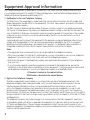 2
2
-
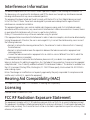 3
3
-
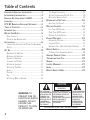 4
4
-
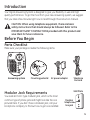 5
5
-
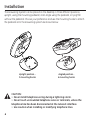 6
6
-
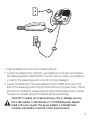 7
7
-
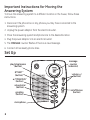 8
8
-
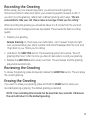 9
9
-
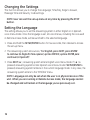 10
10
-
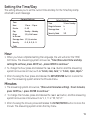 11
11
-
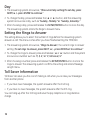 12
12
-
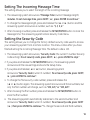 13
13
-
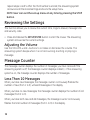 14
14
-
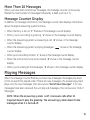 15
15
-
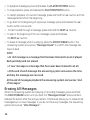 16
16
-
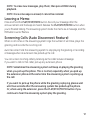 17
17
-
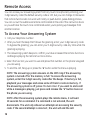 18
18
-
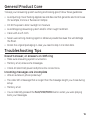 19
19
-
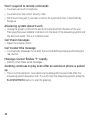 20
20
-
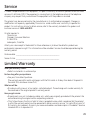 21
21
-
 22
22
-
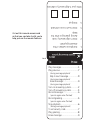 23
23
-
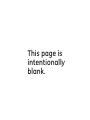 24
24
-
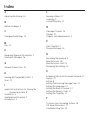 25
25
-
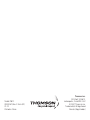 26
26
-
 27
27
-
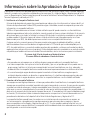 28
28
-
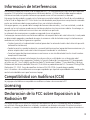 29
29
-
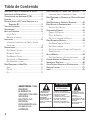 30
30
-
 31
31
-
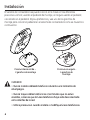 32
32
-
 33
33
-
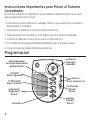 34
34
-
 35
35
-
 36
36
-
 37
37
-
 38
38
-
 39
39
-
 40
40
-
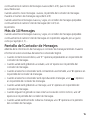 41
41
-
 42
42
-
 43
43
-
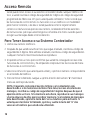 44
44
-
 45
45
-
 46
46
-
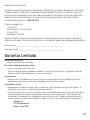 47
47
-
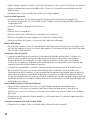 48
48
-
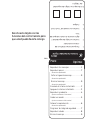 49
49
-
 50
50
-
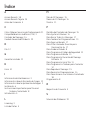 51
51
-
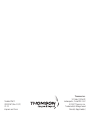 52
52
Ask a question and I''ll find the answer in the document
Finding information in a document is now easier with AI
in other languages
- español: GE 00003287 Manual de usuario